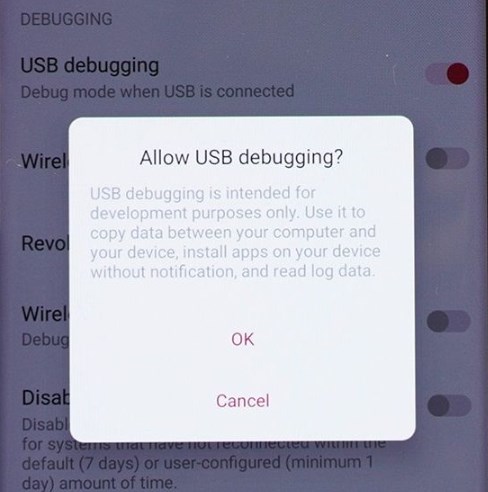When you connect your Android phone to a computer, you may see a prompt saying, "Allow USB debugging." What is USB debugging, and what can it do? Should you enable USB debugging mode on your Android phone? Please find answers in the following guide.
What is USB Debugging?
USB debugging is a developer mode in Android phones. USB Debugging allows deep communication between a computer and an Android device over a USB connection. When you connect your phone to computer, you will see this debugging information. It is mainly used for developing and testing apps. After enabling USB debugging, developers can use various tools (such as ADB and the Android Debug Bridge) to debug apps, install apps, access device logs, execute commands, etc. If you want to explore advanced features on Android devices, USB Debugging is tailor-made for you.
![usb debugging]()
What Can You Do with USB Debugging
Now, you know that with the USB Debugging mode, you open up a fabulous Android world. Let's see what you can do with USB Debugging in detail.
- File transfer: You can transfer files between the computer and the device, similar to using a file manager.
- App debugging: Developers can use USB debugging to connect to Android devices, run and debug apps, view log output, track app behavior, etc.
- Install apps: Through ADB commands, APK files can be installed directly to the device without going through the Google Play Store.
- Access device logs: Using ADB, you can view the device's log output to help developers diagnose and solve problems.
- Execute commands: Developers can use ADB to execute various commands on the device, such as launching apps, sending broadcasts, modifying system settings, etc.
How to Enable USB Debugging on Android Device
USB Debugging is essential for some technical uses. Here are the steps to enable USB Debugging on Android phones.
Step 1. On your Android phone, open the Settings app and scroll down to tap "About ."
Step 2. Find "Build number" and tap it seven times until you see you are a developer.
Step 3. Go back to the Settings menu and tap "Developer options."
Step 4. Scroll down to find USB debugging and enable it.
![enable usb debugging]()
Tips for Using USB Debugging Mode
The first thing to consider when using USB debugging is security. Enabling USB debugging increases the security risk of the device, so it is recommended to turn off USB debugging when not in use. Any computer connected to the device can access it through ADB. After enabling USB debugging, the data on the device is more easily accessible. Make sure the device is connected to a trusted computer. In some cases, you may need to install specific USB drivers on your computer to recognize and connect to the device. If you want to transfer files from Android to PC using USB, the best way is to use some reliable transfer tools, like EaseUS MobiMover.
EaseUS MobiMover can help you transfer various file types from Android to PC/Mac in one click. It will keep your data safe, so you don't need to worry about data security. It can also help you back up your Android phone to a computer in one click.
Conclusion
USB debugging is used to move data between Android and computer, install apps, and read log data. Enable USB debugging in "Developer options." When USB Debugging is enabled, be cautious because connecting your device to untrusted computers may put it at risk for security issues. You can disable USB debugging when you don't need it.
Share this post with your friends if you find it helpful!