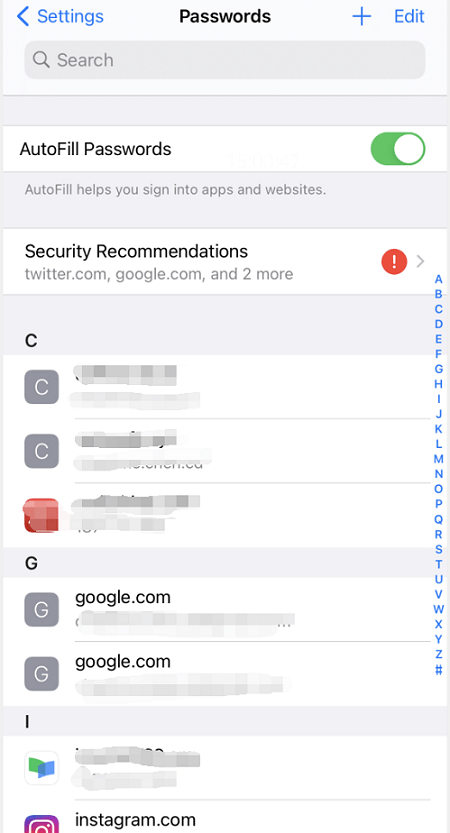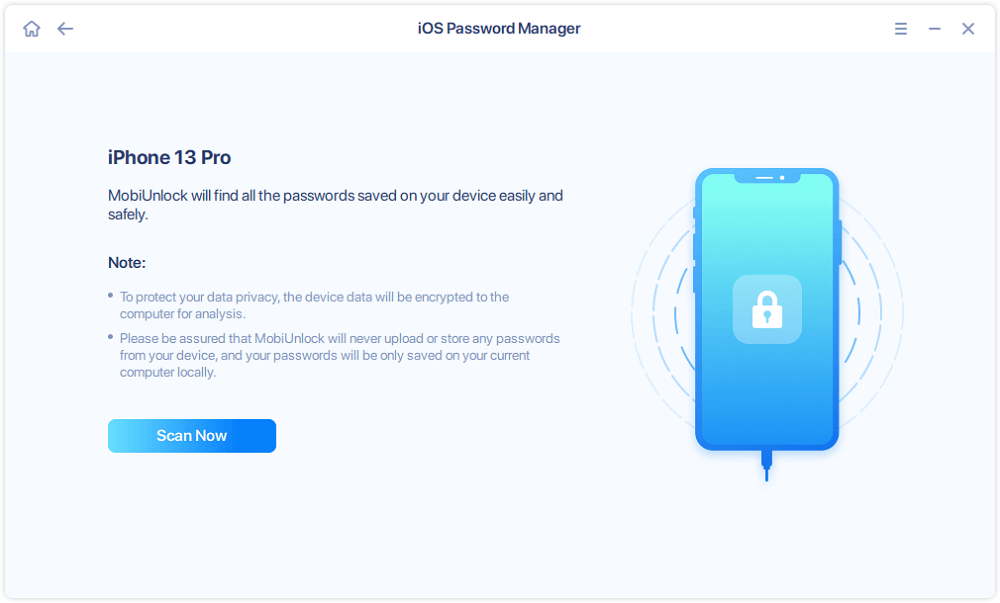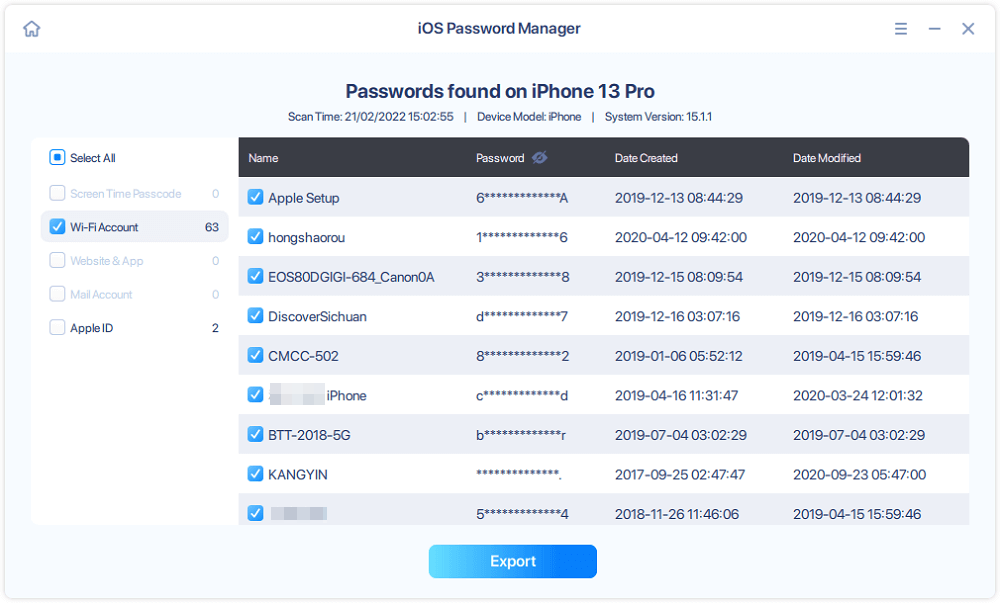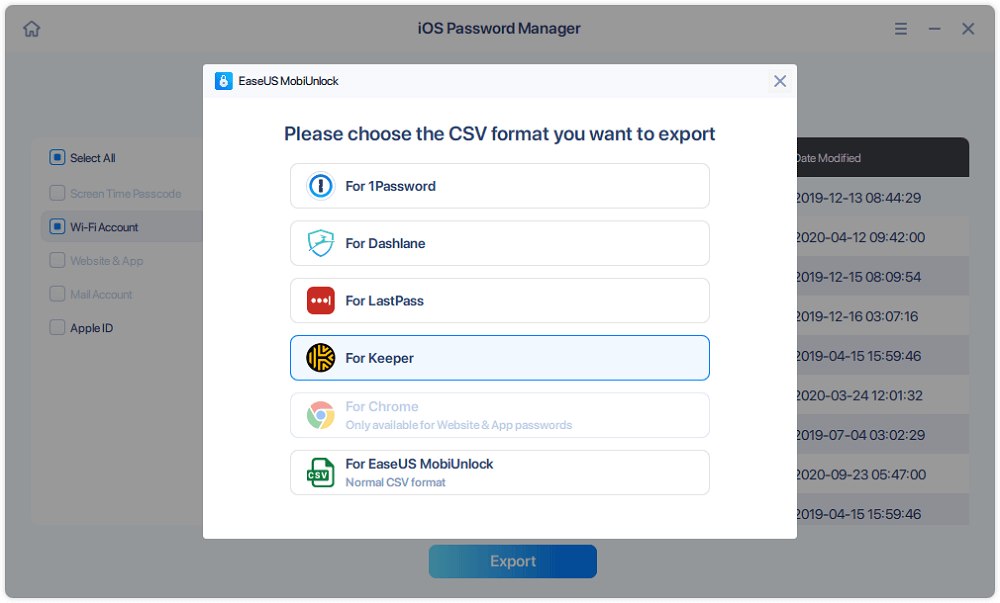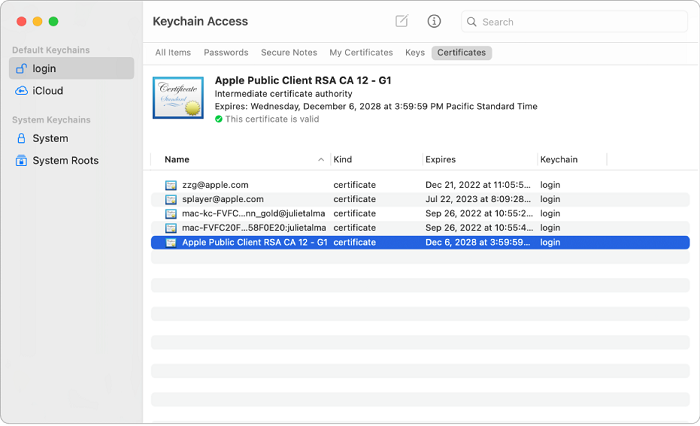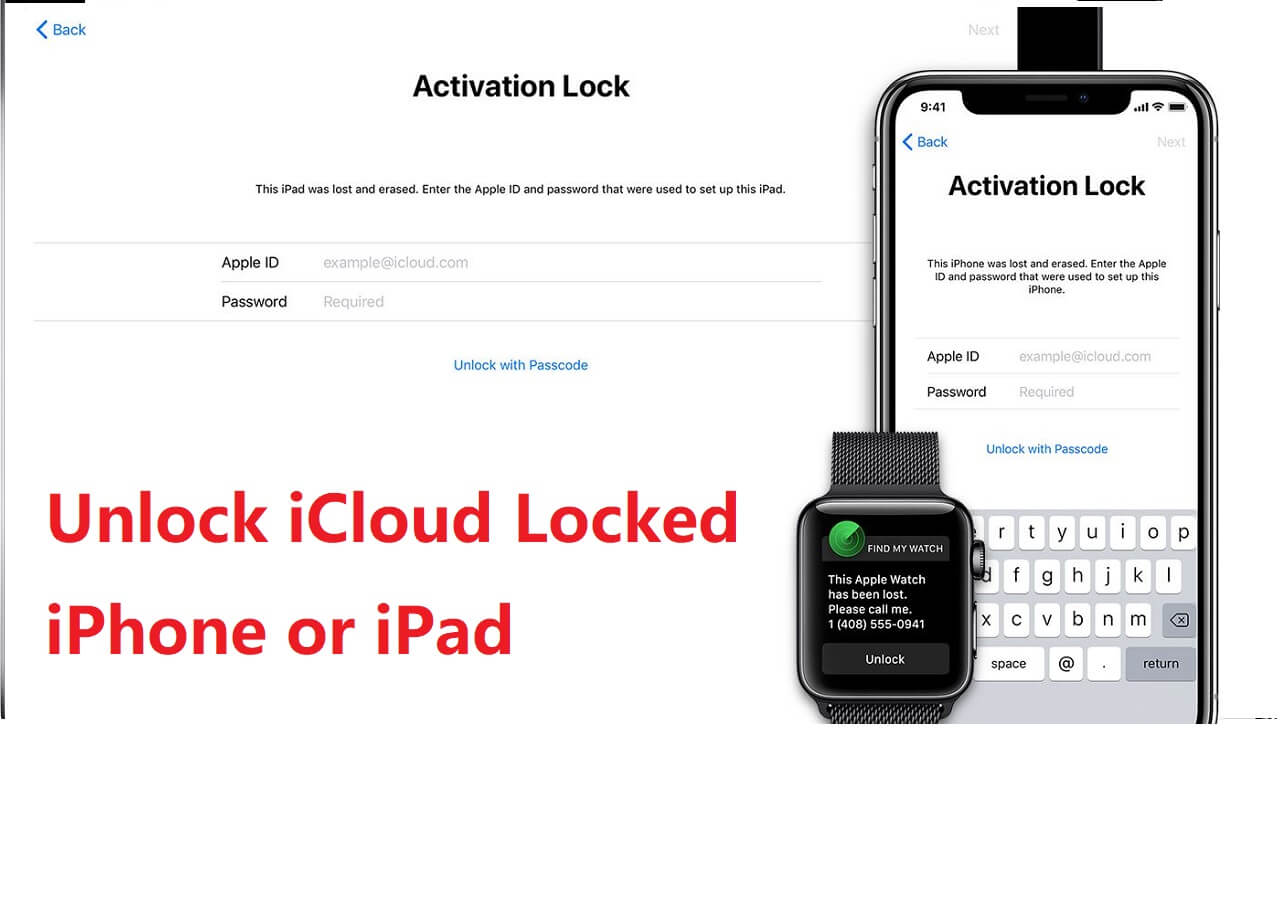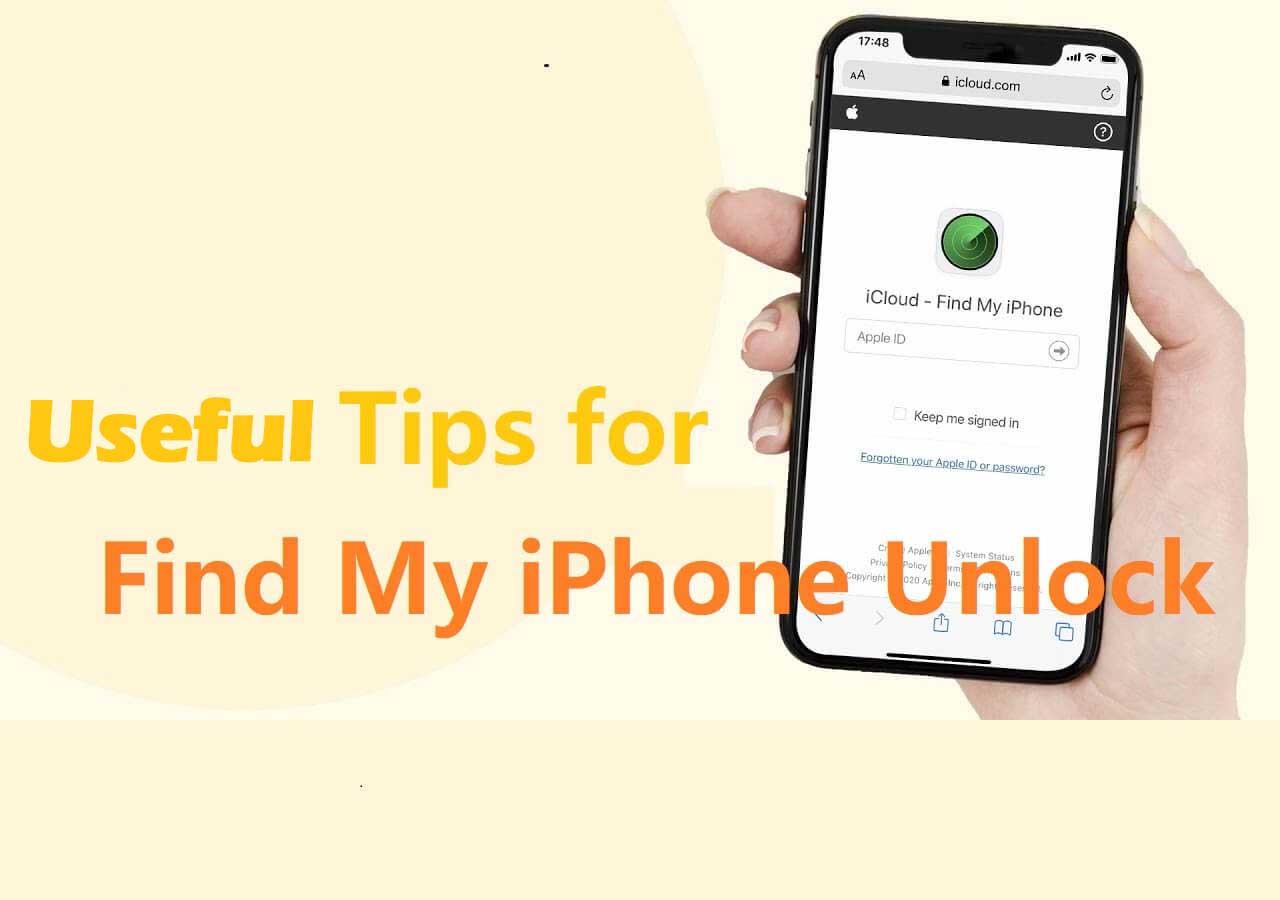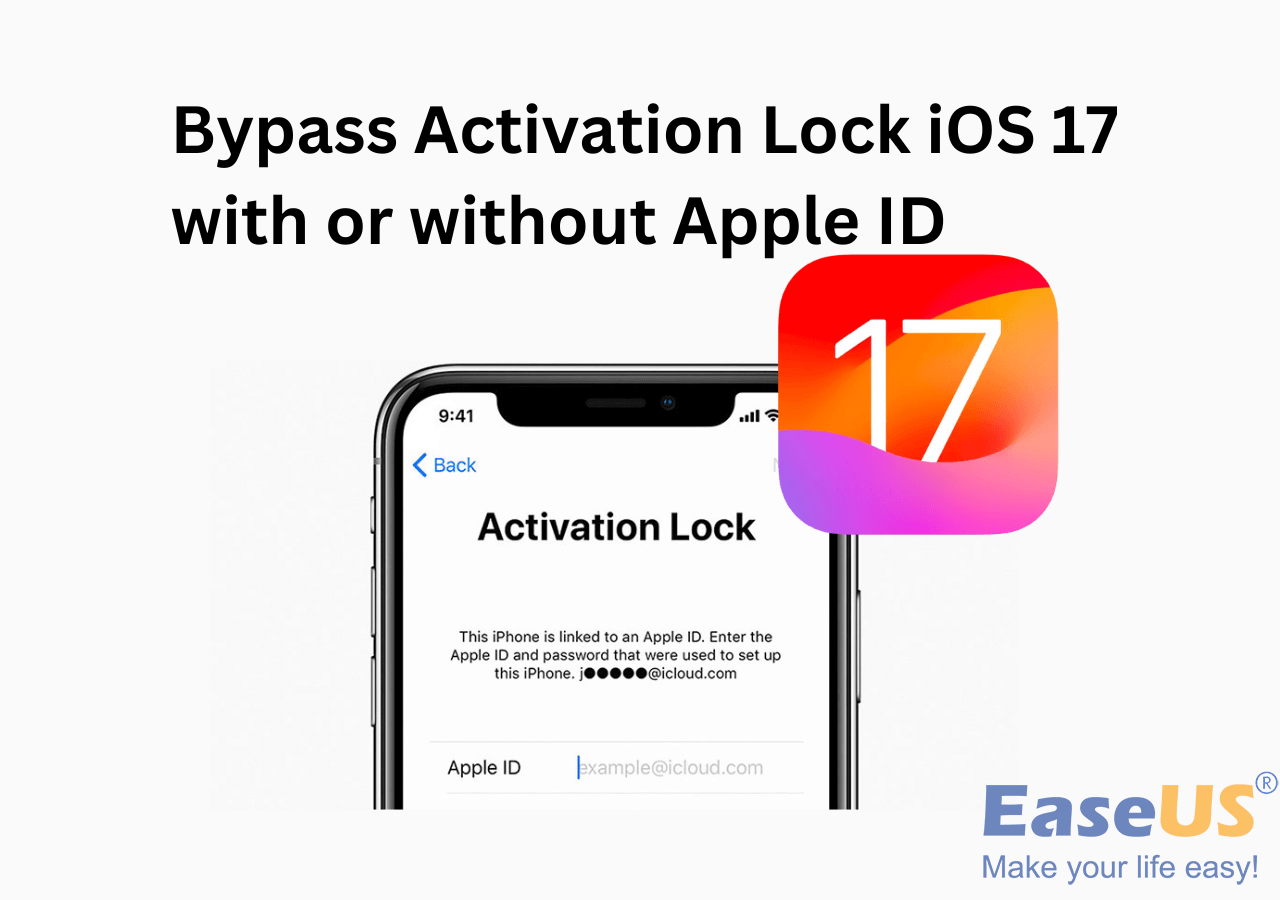Apple saves your accounts, passwords, and other credential information in iCloud Keychain. This encrypted information can be synced and updated via iCloud across your iOS devices and Mac. iCloud Keychain stores the following information specifically.
- Accounts and passwords of websites
- Credit card information
- Network information
- Email accounts and passwords saved in the Mail app
To ensure the security of this sensitive information, Apple encrypts this information and provides no direct access to it. Apple says they couldn't read the information as well. Then how do I see my password in iCloud Keychain and is there any Keychain access on iPhone?
This article will be here to answer all your questions.
Part 1. How to Look Up Password on iPhone
Though you could not access all the information you saved to iCloud Keychain (Yes, there is no direct access to iCloud Keychain on an iOS device), you could check part of your accounts and passwords you saved on your iPhone. When you log into an app or website in Safari, you will be asked if you want to save the credentials. If you agree, your password information will be stored and you can access them in the Settings app.
Step 1. Go to the Settings app. Scroll down to find "Passwords."
Step 2. Tap on it. After you pass the Face ID authentication, you can check the information in "Passwords."
Step 3. Here you can view saved passwords on your iPhone for websites and apps.
![View passwords saved on iPhone]()
Part 2. How to Access iCloud Keychain on iPhone from Windows
If the information you are looking for is not saved in the Settings > Passwords, you need to access iCloud Keychain for more accounts and passwords. Apple allows you to view saved passwords via Mac. What if you have a Windows PC?
Here we have also got you a way to access iCloud Keychain on Windows using EaseUS MobiUnlock, an iPhone unlocker and an iOS password manager. EaseUS MobiUnlock not only helps to unlock iPhone without a passcode but also enables you to find, view, and export passwords saved on iPhone's iCloud Keychain on Windows. With it, you can fulfill the following tasks.
- View passwords saved to iCloud Keychain on Windows
- Export your passwords on iPhone in CSV on Windows
- Unlock iPhone screen
- Remove Apple ID from iPad and iPhone
- Disable Screen Time on iPhone
- Delete iTunes backup encryption
Step 1. Connect your iPhone or iPad to your computer and then launch EaseUS MobiUnlock. Then click "iOS Password Manager" to continue.
Step 2. Make sure your iPhone or iPad is recognized successfully and click "Scan Now."
Step 3. Wait for EaseUS MobiUnlock to find saved passwords on your device. Afterward, select a category and then you will see the list of accounts and passwords. You can click the "Show/Hide" icon next to "Password" to view passwords in detail. Or click "Export" to export your iPhone/iPad passwords.
Step 4. If you click "Export," you need to further select the format you need. Here you can select a format that is compatible with popular password managers like 1Password or normal CSV format.
Part 3. Access iCloud Keychain on Mac
As we mentioned in the above paragraph, Apple provides direct access to iCloud Keychain on Mac. If you have a Mac, you could go to Keychain Access on Mac to see your passwords in iCloud Keychain. Now let's show you the specific way.
Step 1. Go to Mac. Open Finder from the dock.
Step 2. Click "Applications" > "Utilities" to find "Keychain Access."
Step 3. Double click "Keychain Access" to launch the application. Then you can see all passwords saved on iPhone and Mac here.
![Access iCloud Keychain on Mac]()
Conclusion
We are using more and more apps and services. As we don't need to log in every time we use these apps and services, we often forget the passwords. Now after learning the three ways introduced in this guide, you can easily see the saved passwords in iCloud Keychain.
NEW
HOT