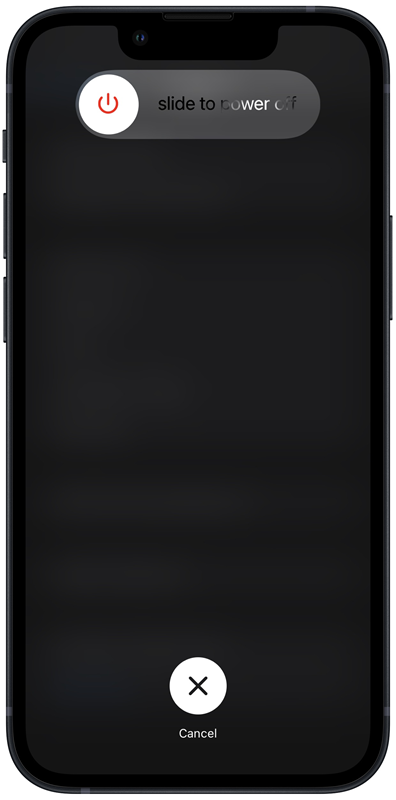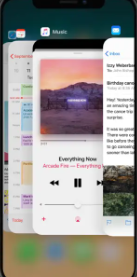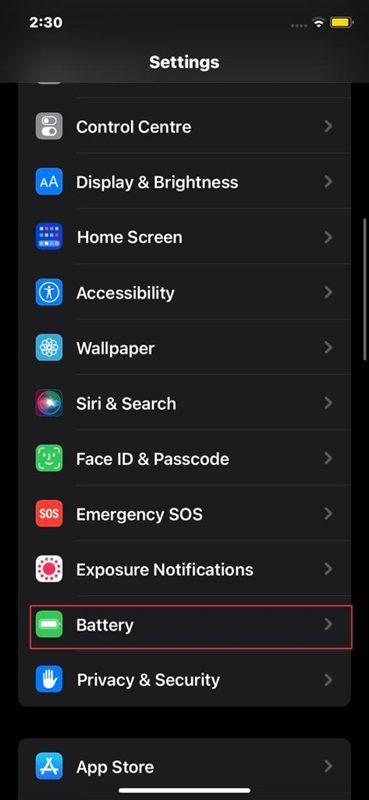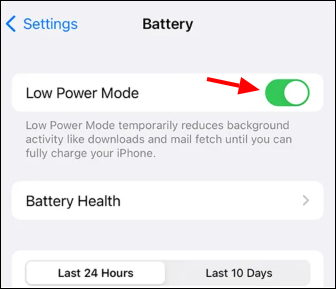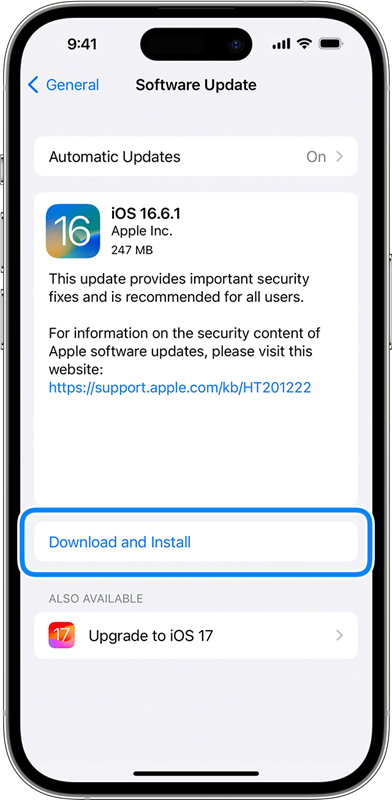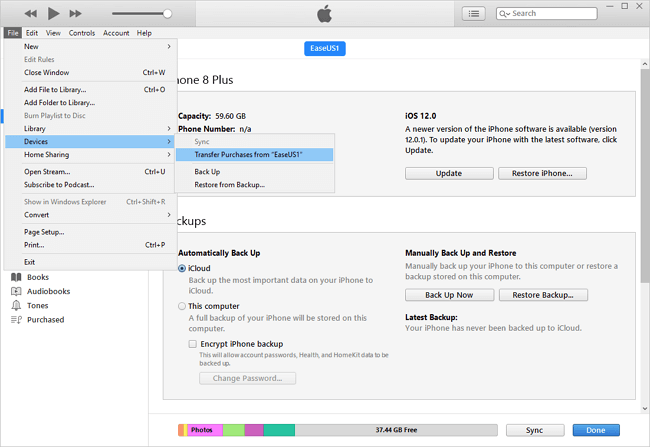Highlights:
- Your iPhone may get hot due to excessive use, charging while using it, software glitches, or hardware issues.
- To fix iPhone overheating issue, restart your iPhone or cool the iPhone slightly to see if it works. You can also remove the apps in the background, put your iPhone in Low Power mode, or update your iPhone. Please note that don't charge your iPhone during use.
- You'd better have a complete backup of your iPhone to avoid data loss when your iPhone gets hot.
When scrolling through the social media timeline, playing games, or even during video calls and your iPhone abruptly becomes hot, this is not just an annoyance. Your iPhone may start working slowly because of overheating; apps are likely to crash and, in the worst scenario, result in permanent damage to its inner parts. Actually, it could be a sign of an underlying problem that affects the performance and durability of your device. Therefore, don't panic if you have had such an experience with your iPhone and now wonder, "Why does my iPhone get hot?"
This extensive guide will enlighten you on some common causes of overheating, like heavy app usage, environmental factors, and software bugs. In addition, we'll suggest several effective remedies to help you maintain a cool temperature for your iPhone while at the same time ensuring that its operations run smoothly. So, let's get down to business.
Why Does My iPhone Get Hot?
Before troubleshooting how to fix overheating issues on iPhones, it is important to understand what can cause them in the first place. This way, you will be able to tackle the root issue behind the iPhone getting hot and pick the best solution for yourself to avoid the reoccurrence of similar problems in the future. Learn how to stop your iPhone from overheating and keep your device running smoothly. Here are several common reasons:
1. Background App Activity
Background applications are capable of taking a large part of your device's processing power, which can result in overheating. This results not only in decreased performance but also in shortened battery life and possible damage to the hardware of your device.
📒For example, Social media apps, GPS services, and gaming apps often run background processes that can generate heat.
2. Environmental Factors
A significant contribution to iPhone overheating is high ambient temperatures leading to reduced battery performance, slower processing speeds, and potential internal component damage.
📒For example, leaving it in the car under direct sunlight for minutes will cause it to overheat easily.
3. Excessive Use
Apps like video games, streaming services, or AR applications can make your iPhone hot because they need a lot of processing power, which generates heat. Prolonged use may lead to overheating which impacts on functionality and battery life. Therefore, take regular breaks and close unused apps.
📒For playing a game that requires heavy graphics continuously can strain the processor beyond its capability.
4. Charging While Using
The process of charging your iPhone while using it for gaming or streaming can lead to overheating. In this case, the battery does extra work thus affecting the lifetime as well as efficiency of your phone. To avoid issues, let your iPhone cool down periodically. Remember: proper iPhone battery care and preventing overheating are key to maintaining your device's longevity.
📒For example, Streaming a movie while charging can generate additional heat from both the battery and the processor.
5. Software Glitches
Bugs in iOS or outdated software can make your iPhone overheat. Keeping your iOS updated ensures you have the latest fixes and improvements, reducing the risk of overheating. Regular updates also include performance enhancements that help your device run more efficiently.
📒For example, An app with a memory leak can make the CPU work harder than necessary, generating excess heat.
6. Hardware Issues
Issues with internal components like the battery or processor can cause overheating. For instance, a faulty battery might produce too much heat, and a processor handling too many tasks can also increase the device's temperature. Regular maintenance and monitoring can help prevent these problems.
📒For example, A malfunctioning battery may overheat due to an electrical fault.
How to Get rid of Overheating of iPhone
If your iPhone is overheating, don't panic. Here are some effective steps to cool it down and prevent future occurrences:
1. Restart your iPhone
A quick restart can often fix temporary software issues that cause your iPhone to overheat. Here's how to restart your iPhone:
Step 1. Press and hold the power button until the "slide to power off" slider appears.
![power off your iphone]()
Step 2. Drag the slider to turn off your iPhone.
Step 3. Wait for a few seconds, then press and hold the power button again until you see the Apple logo.
2. Cool the iPhone slightly
If your iPhone feels hot to the touch, cooling it down can help prevent damage. Here are the steps you'll need to follow for this:
Step 1. Turn off your iPhone.
Step 2. Remove any case or cover to allow heat to dissipate.
Step 3. Place your iPhone in a cool, shaded area (avoid direct contact with cold surfaces to prevent condensation).
Step 4. Wait until your iPhone returns to a normal temperature before turning it back on.
3. Remove the apps in the background
Closing unnecessary background apps can reduce processor load and heat generation. You can follow the steps mentioned below to do this:
Step 1. Swipe up from the bottom of the screen (or double-click the Home button on older models).
![clear background apps]()
Step 2. Swipe left or right to navigate through open apps.
Step 3. Swipe up on each app preview to close it, or just tap on "Close all background apps" if you want to close them all.
4. Don't charge during use
Charging while using your iPhone is also a pretty bad idea because it can generate extra heat. You can also check iPhone battery health. Here are a few things you can do:
Step 1. Avoid using your iPhone for intensive tasks while charging, such as gaming or streaming.
Step 2. Opt for a cooler environment during charging.
Step 3. Use an official Apple charger to ensure safe and efficient charging.
5. Put your iPhone in Low Power mode
Another thing you can do to prevent overheating your iPhone is to put it in Low Power Mode. This mode reduces overall power consumption, helping to prevent overheating. It's a pretty simple thing to do, and here's how you do this:
Step 1. Go to "Settings."
Step 2. Tap "Battery."
![click battery on iphone]()
Step 3. Toggle "Low Power Mode" to ON.
![low power mode]()
6. Update your iPhone to the latest version
Last but not least, you should also make sure to update your iPhone to the latest version. Updating your iPhone ensures you have the latest performance improvements and bug fixes.
Step 1. Go to "Settings."
Step 2. Tap "General."
Step 3. Select "Software Update."
![update your iphone]()
Step 4. If an update is available, tap "Download and Install."
Backup iPhone to Avoid Data Loss by iPhone Overheating
Overheating usually results in crashes and data loss. When your iPhone overheats, it may suddenly crash causing you to lose information. The important thing is to regularly make sure that you have a complete backup of your iPhone so that even if this should happen, all your important stuff remains as it were. Therefore, the only way for you to count on a place where your data will be safely kept in case such things happen is by using EaseUS MobiMover.
![easeus mobimover]()
Main Features of EaseUS MobiMover:
- One-click backup and restore your iPhone without hassle
- Transfer data between iOS devices and computers
- Manage and edit iPhone data, including contacts, messages, and photos
- Secure and fast data transfer
EaseUS MobiMover is an efficient tool for creating backups and transferring content from the iPhone. It has got a user-friendly interface allowing you backing up iPhone easily, transfer drives, or control files. Furthermore, it allows easy movement of photos, contacts, music, and other important data between the computer and iPhone with one click. Besides that, there are strong features that organize files so that your digital life stays well organized and safe in turn making the program as its name suggests. Optimize your iPhone experience with EaseUS MobiMover today!
Conclusion
However, in case the possible causes are identified and appropriate steps are taken the device can remain cool and continue functioning. Heat could also emanate from protracted use, running of power-intensive applications, or subjecting it to direct sunlight. Prevent iPhone overheating by shutting down apps you do not need at that moment, lowering screen brightness, and refraining from using your iPhone while charging.
To avoid losing data when you iPhone gets hot, it is recommended that one regularly backs up their information through applications such as EaseUS MobiMover. Therefore, frequent backups are a sure way of keeping your iPhone safe even if it experiences unexpected failures. These tips will help maintain the temperature and the integrity of your iPhone.
FAQs on Why Does My iPhone Get Hot
Here are some answers to frequently asked questions about why iPhones become hot.
1. Should I worry about my iPhone 13 getting hot?
While occasional warmth is expected, frequent or excessive overheating needs attention to prevent potential damage to your device.
2. Why is my iPhone overheating so quickly?
Hot weather conditions plus software bugs, background apps, hardware issues, or heavy usage could trigger sudden overheating.
3. Can I check the temperature of an iPhone?
iPhones don't provide a direct way to check their temperature. However, apps like "Battery Life" can offer insights into your device's health, including temperature readings.
Share this post with your friends if you find it helpful!
NEW
HOT