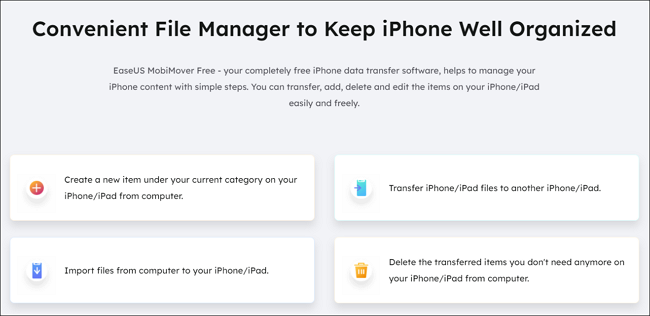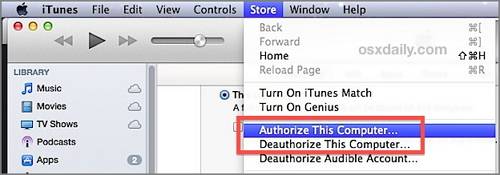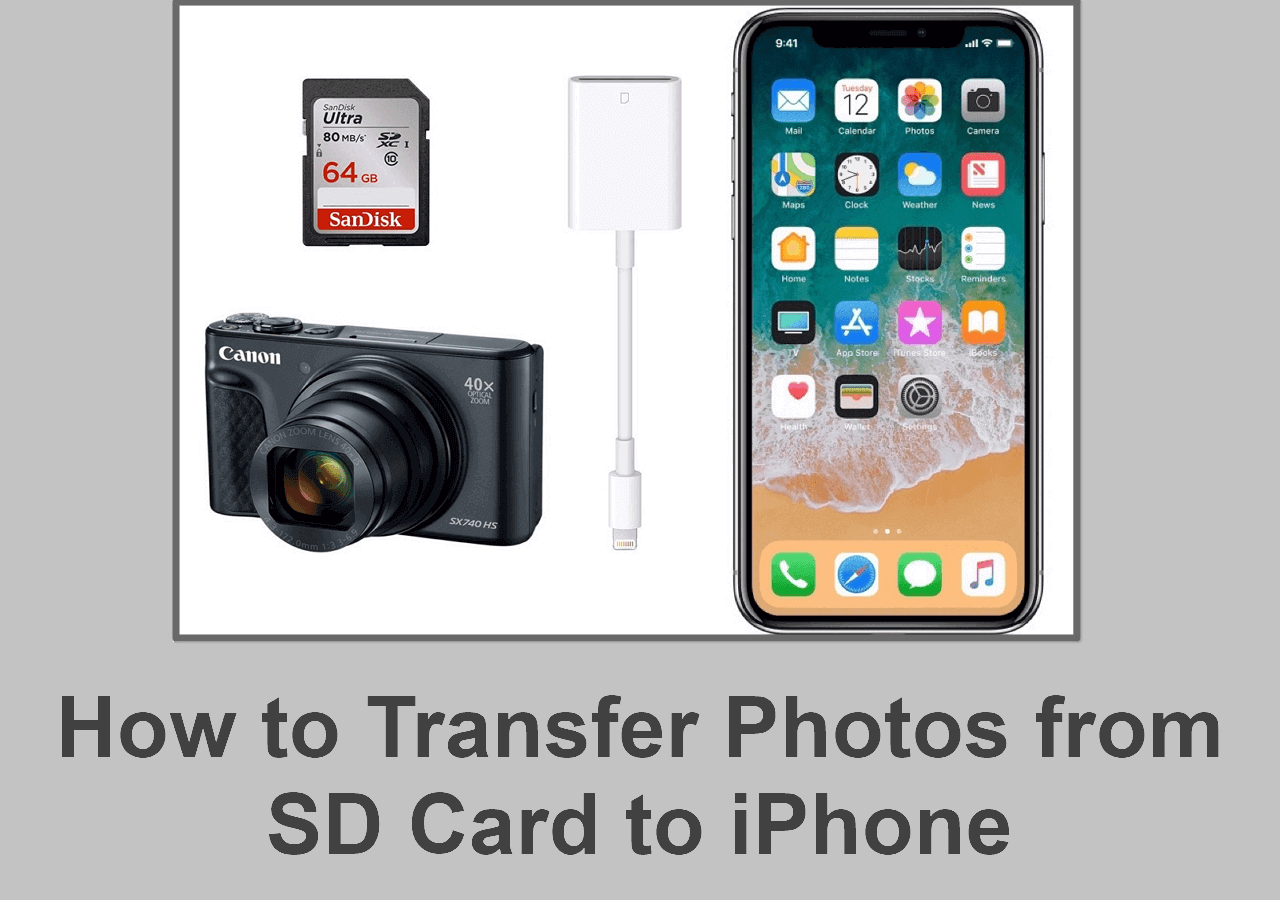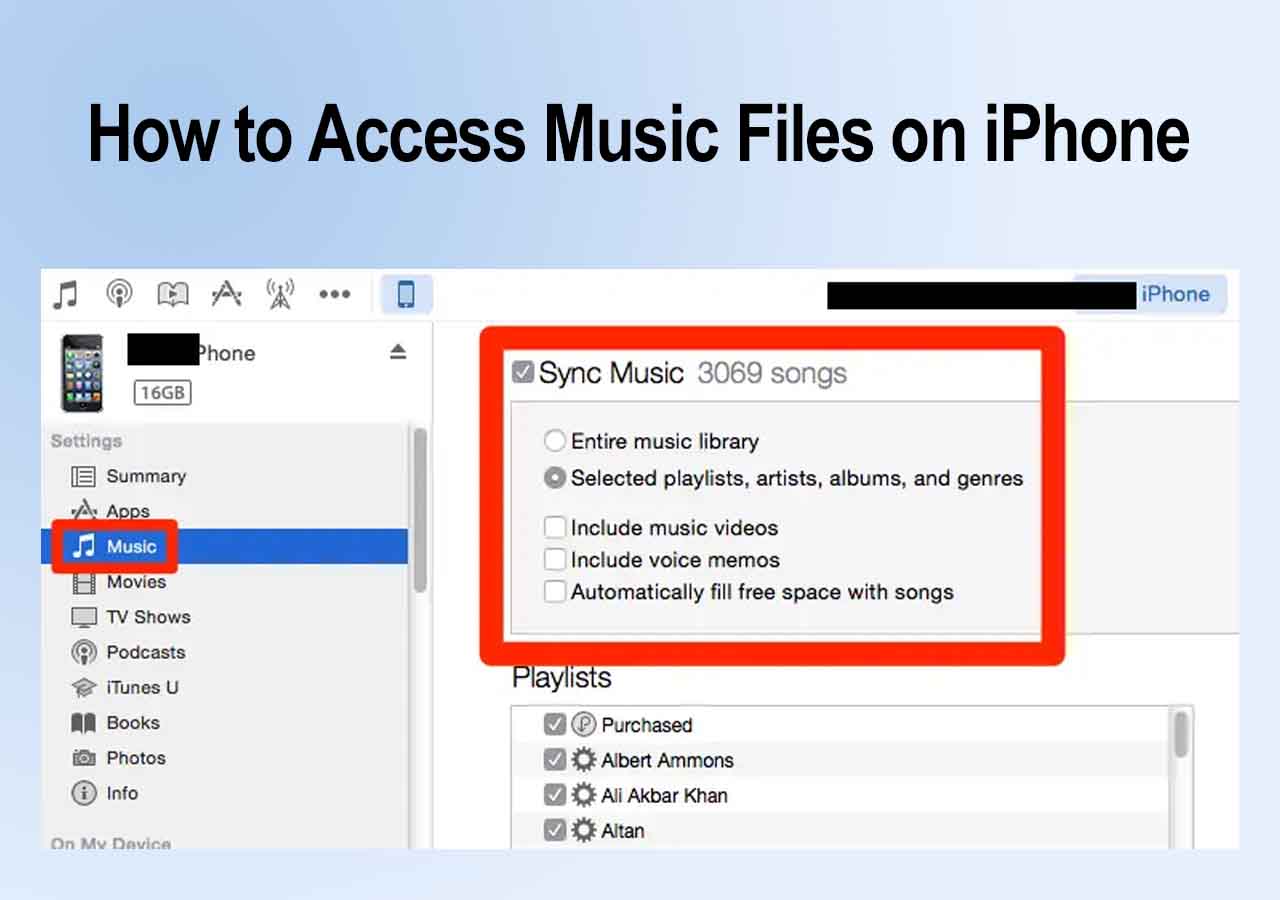Setting up a new iPhone can be annoying, and it's not because there's something wrong while setting up a new one. But moving data from one iPhone to another can be a bothersome process - especially if users have a lot of data in their previous phone. Then there's the hassle of reinstalling apps, and all the other essentials users might have on their previous devices.
However, this gets even more irritating when users face the issue that the iPhone won't transfer to the new iPhone because of not enough space. But that doesn't mean there's no fix for this issue because that's what this article will demonstrate. Let's dive right into it and explore some of the best solutions for this problem.
What to do When Not Enough Space to Transfer Data?
There are numerous ways to tackle this issue, and all of these solutions require one to do a few things. This section will show users four of the best methods to fix this problem in iPhones today. So let's explore the four primary techniques users can try to fix if their iPhone won't transfer to a new iPhone.
Fix 1. Check iPhone Storage
The first thing users should do is check their iPhone's storage. It's possible that the new iPhone doesn't have enough storage to accumulate the data from the previous iPhone. The files won't transfer if data from the preceding iPhone is 80+GB and the new iPhone only has 64GB storage.
Here's what the users should do to check that's not the case:
Step 1. Head into Settings.
Step 2. Then open General and find the iPhone Storage option.
![General and find the iPhone Storage option]()
Step 3. Check the storage situation.
It's not the storage issue if there's ample storage available in the new iPhone. Then it's likely something else is causing the issue, so move on to the next fix.
Fix 2. Manage iPhone Photos and Videos
Users may have too many photos and videos that prevent that transfer on their iPhones. Therefore, it's essential to manage iPhone photos and videos. But that process can be full of hassle unless you use a proper third-party iPhone data management tool, EaseUS MobiMover, one of the best iPhone users can try.
![MobiMover]()
With it, you can do the following to manage your iOS content easily:
Fix 3. Remove Unused Software
There are many apps on iPhones that take up a lot of space. They don't only take space of their own, but their junk data and downloaded files occupy a lot of storage in iPhones too. Uninstalling these unused software/apps will also free up space, and here's how to do that:
Step 1. Tap and hold the icon of an unused app.
Step 2. Select the Remove App option.
Step 3. Confirm by tapping on the Delete App prompt.
![Delete App prompt]()
Repeat this method until there are no more unwanted or unused apps on the iPhone.
Fix 4. Reset New iPhone
Resetting the new iPhone might also fix iPhone not having enough space issue to continue the iPhone transfer from the previous one. There are times when secondhand iPhones download files from previous iCloud backups. That's why users aren't able to use the storage freely and transfer new data.
To avoid that, it's essential to factory reset iPhone and free up some space. Here are the steps that iPhone users should take carefully to reset the new iPhone:
Step 1. Head into Settings > General > Transfer or Reset iPhone option at the bottom.
Step 2. Now select Erase All Content and Settings option.
![Erase All Content and Settings]()
Step 3. Confirm when requested, and set up the new iPhone once again. This will erase all the data on the new iPhone, so users must be careful when proceeding with this method.
Alternative Ways to Transfer Data to New iPhone
There are always alternative ways to transfer data to a new iPhone. That's why it's important to explore these alternative options, as they can help users transfer their files more efficiently. So here are the three better alternatives for transferring data to a new iPhone:
Option 1. EaseUS MobiMover
The first option is using EaseUS MobiMover Pro, the best alternative for any data transferring process on iPhones. This extraordinary tool is the main program for many users who need an effective solution to transfer data from one iPhone to the next.
There are many extraordinary abilities of this tool, and that's why it's the best substitute for any of the fixes above when an iPhone won't transfer to a new iPhone. So here's what makes it so great, so users can understand why EaseUS MobiMover is the best:
That's why it's a better alternative to move iPhone data to a new one, and here's how to use it:
Step 1. Connect both of the iPhones to the computer and launch EaseUS MobiMover. Then click "Phone to Phone", check the transfer direction, and click "Next" to continue.
Step 2. Select one category or multiple categories that you want to copy, and click "Transfer".
Step 3. Wait for the tool to transfer selected files from one iPhone to another. When the process finishes, go to the corresponding apps to check the newly added files.
Option 2. iCloud Backup
Apple's own iCloud backup is a much more efficient way of transferring one iPhone to another. But users will have to back up their existing iPhone to iCloud storage before they can use this alternative. After backing up iPhone to iCloud, users can restore the data from iCloud under the App & Data screen.
Step 1. Head into Settings > User > iCloud Option > iCloud Backup.
Step 2. Now toggle iCloud Backup on and tap on Back Up Now.
![iCloud Backup on and tap on Back Up Now]()
Step 3. Now switch to the new iPhone and begin setting it up. Under Apps & Data, select Restore from the iCloud Backup option.
A lot of people think of this as one of the best procedures to copy or move iPhone data from one iPhone to another. This will take a few minutes, depending on the user's internet speed.
Option 3. iTunes Backup
The next choice users have is using iTunes Backup to transfer all the data from one iPhone to a new one. But this technique will need a PC or Mac so the user can download and install iTunes on it. Then one will have to have to connect their iPhone to the Mac/PC using a USB cable.
How to Backup iPhone to iTunes [2023 New]
If you're a bit new to using iPhones and want to know how to back up your iPhone to iTunes but don't know where to start, you've come to just the right place. Backing up your iPhone is an essential task that we recommend you do regularly so that your data remains safe and secure. Read more >>
This will begin the transfer/restore process to the new iPhone, but it's important to follow these steps properly.
Conclusion
These are some of the viable fixes and alternative methods for transferring iPhone data to a new iPhone. It's vital to understand that even though all of these procedures are great, there are some that are simply better than others and easier to do as well.
For instance, using EaseUS MobiMover can help users transfer their data from an old iPhone to a new one efficiently and quickly. What's more, it'll help them save a lot of ample time and transfer their files quickly instead of relying on a router or WI-FI network to do the same.
iPhone Won't Transfer to New iPhone Not Enough Space FAQs
Here are some FAQs that'll help users a bit more with this issue:
1. Can you transfer to an iPhone with less storage?
There are cases when this is possible. Let's say an old iPhone with 128GB storage only used 30GB for data. Then a user will be able to transfer all their files to a 64GB iPhone as 30GB will take only around 50% of the storage in the new iPhone.
2. Why is my iPhone saying I had no storage when I bought storage?
Apple's iPhone has physical storage like all phones. So, users are buying online storage when they buy more storage. That means it won't replace or expand their existing storage; it'll just help them get more space on iCloud. The only way to gain more space in the iPhone will be by uploading these images or videos to iCloud or by deleting unused apps.
3. Why won't my data transfer from the old iPhone to the new iPhone?
There are a few problems that might thwart old iPhone data from transferring into the new one. The most palpable and usual reason behind this is when a new iPhone doesn't have enough space to house the old iPhone's data.
Then, it could be a minor glitch that could be fixed by simply restarting both iPhones. If none of this works, then users should try alternative methods of transferring, like using a third-party transfer tool like EaseUS MobiMover.
NEW
HOT