Page Table of Contents
Downloading online videos from websites to an iPhone for offline watching is always in great need. In addition to sites like YouTube, Facebook, and Twitter, some of you may also need to download videos from Vimeo. Given that, I will show you four proven ways on how to save Vimeo videos to iPhone easily. Read on to check the details and apply one of the tips to get the videos you like from Vimeo to your iPhone within minutes.
Supports: Download videos from Vimeo to iPhone/iPad or computer
With the EaseUS MobiMover, you can save Vimeo videos to your computer or iPhone/iPad/iPod directly. Besides Vimeo, it also supports 1000+ sites, including YouTube, Facebook, Twitter, Dailymotion, and more.
Besides, the video download feature also works to download online audio files to your computer or mobile device. For example, you can download music from SoundCloud to your device for offline listening.
To download Vimeo videos to iPhone:
Step 1. Use a USB cable to connect your iPhone/iPad to computer. Start EaseUS MobiMover, when you see a notification asking you whether to trust this computer, click "Trust". Then, choose the "Video Downloader" feature, and select to download Vimeo videos to your iPhone or iPad.
Step 2. Copy the URL of the Vimeo video in the bar and then click the "Download" button.
Step 3. Then MobiMover will quickly analyze the URL and download the Vimeo video to your iPhone/iPad. When it has finished, you can click on the phone icon next the video to push it to device, and then find the video in TV > Library > Movies on your iOS device.
As you may have noticed, there are also data transfer features in EaseUS MobiMover. If you need to transfer files between your iPhone and a computer or between two iDevices, you can use this tool to get it done. Photos, videos, music, ringtones, contacts, books, and more are all supported.
Apart from desktop programs, online video downloaders enable you to download videos from Vimeo. However, such tools are generally compatible with desktop browsers. Thus, you need to download Vimeo videos to your computer first and then transfer videos from your computer to your iPhone.
Online video downloaders are pretty easy and convenient to use. But some potential issues may occur. For example, you may be interrupted by unexpected ads or redirections. Given that, you should be careful while choosing such a tool to apply.
Here I'd like to take one of them as an example.
To download videos from Vimeo to iPhone:
Step 1. Go to Vimeo.com and play the video you want to download.
Step 2. Copy the video address from the address bar and visit the online video downloader.
Step 3. Paste the video address in the address box and tap "Download".
Step 4. Then you will see different download options that show different video quality.
Step 5. Choose one of the options and you will go to a video playing page. Click "More" > "Download" to save the Vimeo video to your computer.
Step 6. When it has done, go to the "Downloads" folder to check the item and then transfer the video from computer to iPhone.
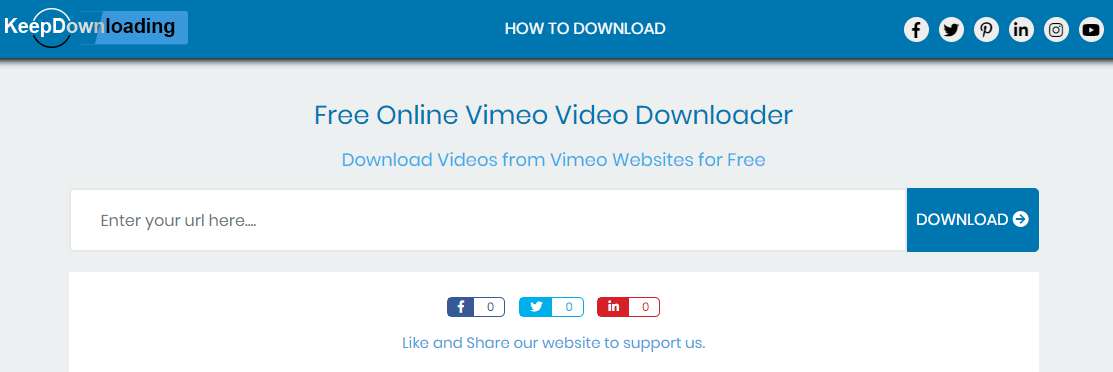
Another equally easy way to get videos from Vimeo onto your iPhone is to use a video downloader extension. Unlike using a desktop or online video downloader, using a browser extension frees you from copying the video URL and enables you to download the video directly by clicking the "Download" button shown over or near the video.
To download a Vimeo video to iPhone via Chrome:
Step 1. Go to the Chrome web store and search for Vimeo video downloader.
Step 2. Add the one you like best to your browser and restart your browser if required.
Step 3. Go to Vimeo and play the video you want to downloader to your iPhone.
Step 4. Click the "Download" button over/near the video to save it to your computer. If you don't see the download button, you can click the video downloader icon shown on the browser to check for download options.
Step 5. Go to the "Downloads" folder on your computer to check the video and then transfer the video to your iPhone following the guide given in Method 2.
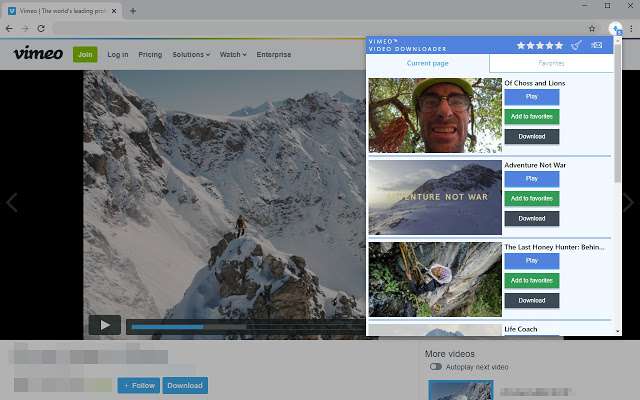
If you prefer to download a video from Vimeo to your iPhone directly, you need the help of mobile apps. According to Vimeo, using the seller's app, you can download videos to your iPhone or iPad.
However, unlike using the methods above that help to download Vimeo videos to your iPhone permanently, if you use the mobile app to save Vimeo videos to your iPhone, the time the video remains available for offline watching on your iPhone is limited for some videos, and you can only watch the video within the app. Thus, if you want to save video files to your iPhone or iPad permanently, use one of the three methods above instead.
Whether you want to download Vimeo videos to your iPhone or your computer, you can find the solution from the methods above. For you to make a better choice:
Carry out the way best suited to your needs to download Vimeo videos to your iPhone with ease.
Was This Page Helpful?
Daisy is the Senior editor of the writing team for EaseUS. She has been working in EaseUS for over ten years, starting from a technical writer to a team leader of the content group. As a professional author for over 10 years, she writes a lot to help people overcome their tech troubles.
Trending Topics








