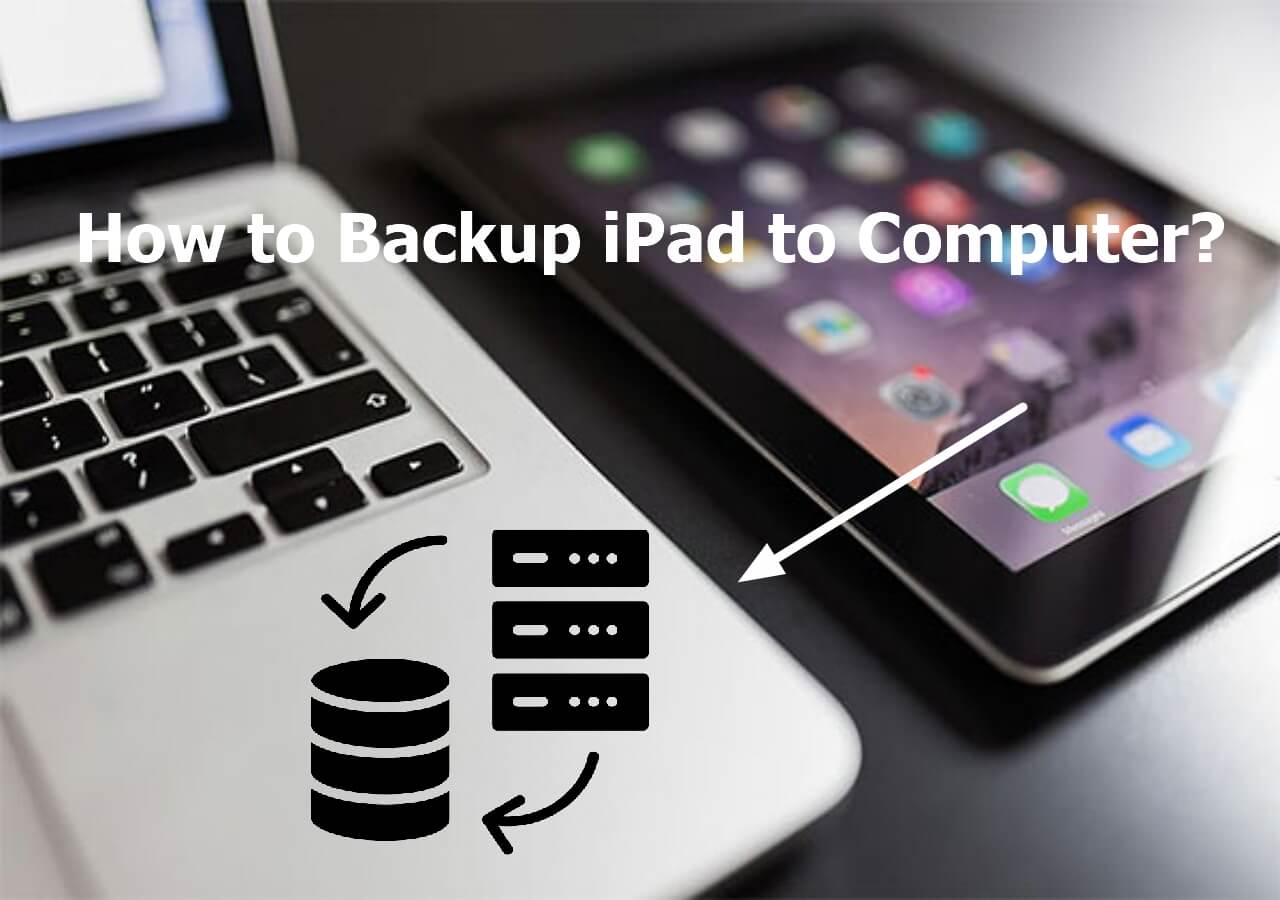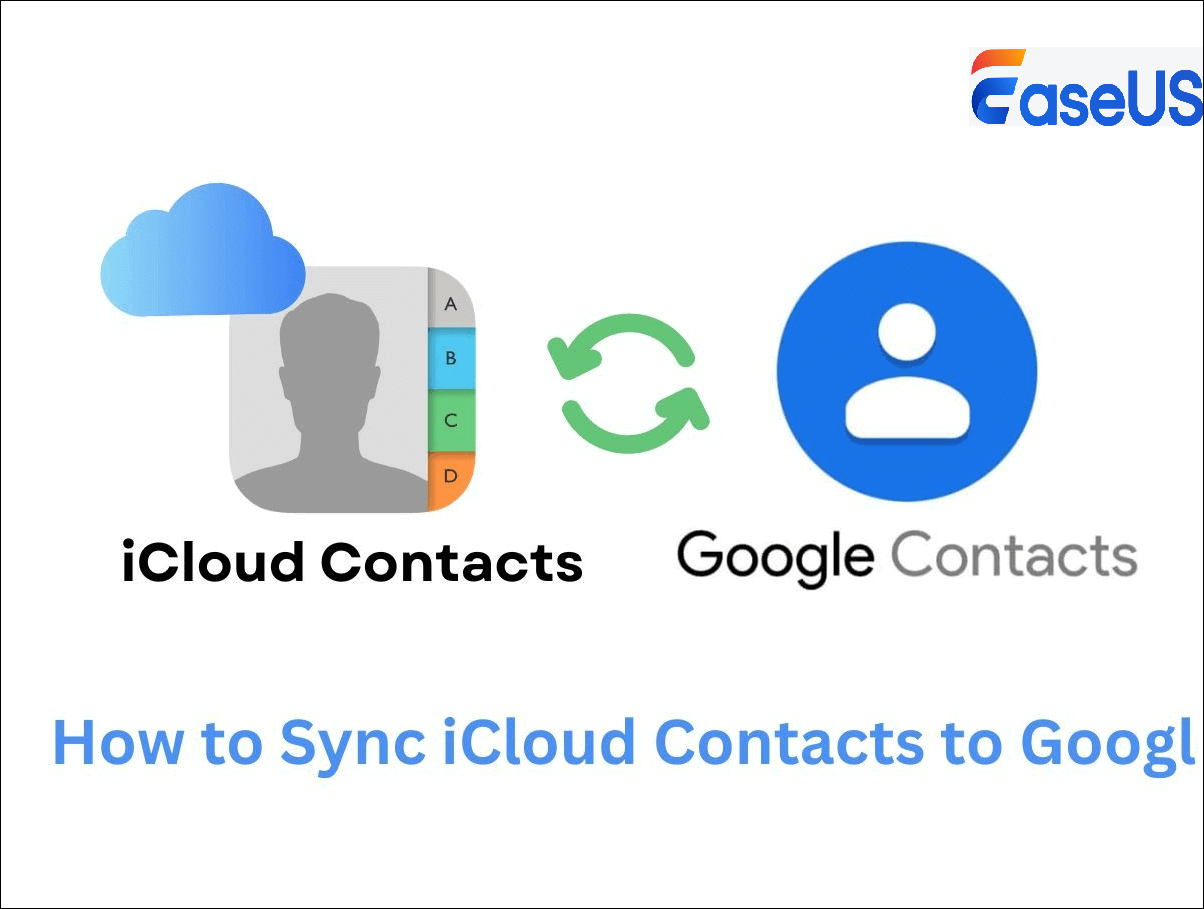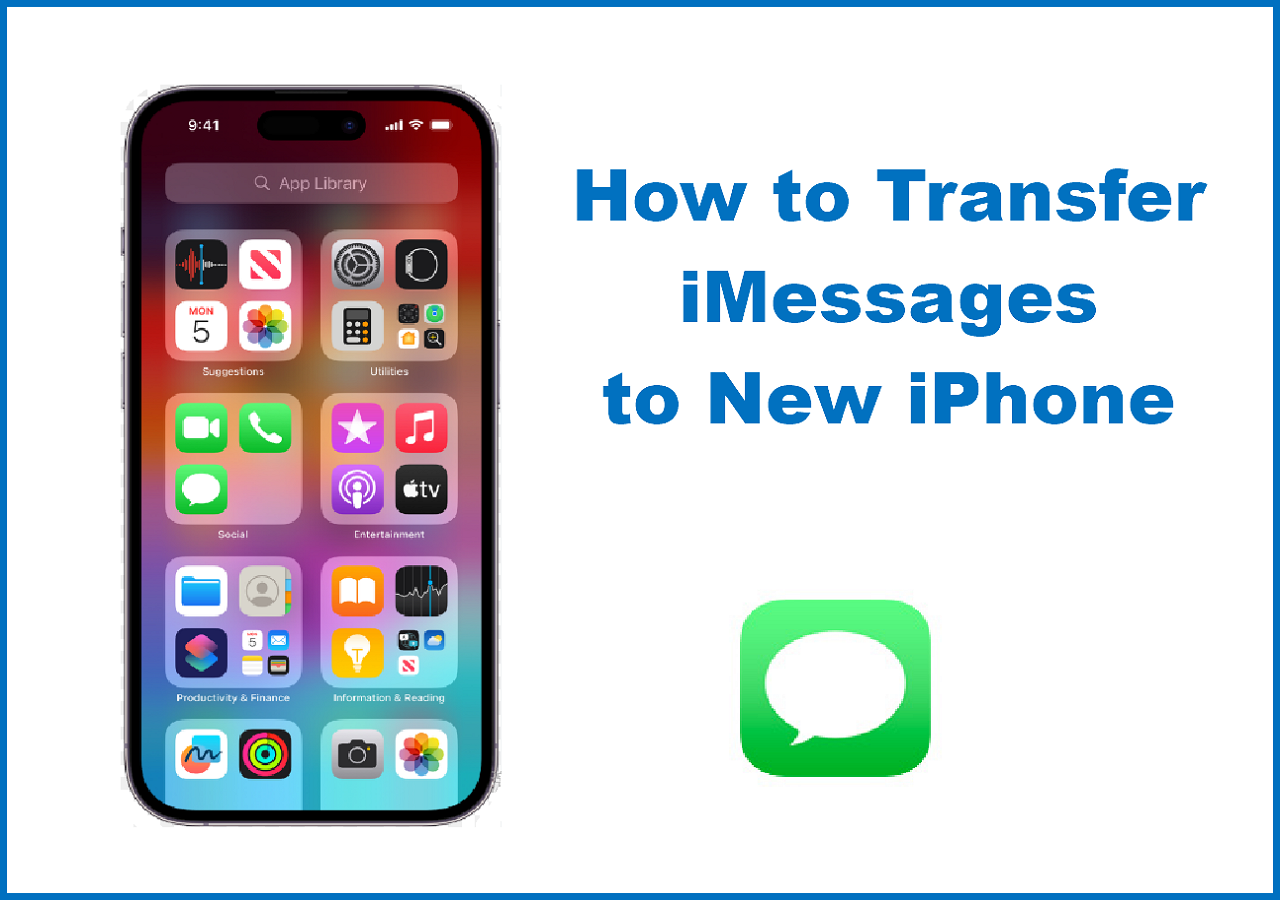Highlights:
- To backup iCloud photos to external hard drives with one click, use EaseUS MobiMover on a Windows PC or Mac with a USB or Lightning cable.
- To back up photos from iCloud to external hard drives on Windows, download and install the iCloud desktop app from the Apple website.
- To move iCloud photos to external hard drives on Mac, macOS users can apply the built-in Photo app.
- To transfer iCloud photos online, go to the iCloud website, access your iCloud photo library, and select the photos to download to your external hard drives.
In today's world of technology, taking and storing memories on Apple devices has become the norm. This is the case for both professional photographers and common individuals interested in picture shooting. It, therefore, becomes imperative to have these moments stored safely. The loss of years' worth of recollections due to a technical glitch or accident deletion can be horrific.
This article will show you how to backup iCloud photos to external hard drive step by step. By following these simple processes, your images will be safe and available whenever you need them.
Backup iCloud Photos to External Hard Drive With EaseUS MobiMover
As overwhelming as it sounds, backing up and transferring photos from iPhone to external hard drives should not be difficult at all.
Luckily, EaseUS MobiMover simplifies the process, allowing people to move their iCloud photos from one hard drive to another without any difficulty. Ensuring that your memories are protected matters a lot whether you are a professional photographer or someone who enjoys capturing life's moments. Transferring photographs from iCloud onto an external hard disk never got better with its new "iCloud Manager" module.
Below are some of the key features of EaseUS MobiMover:
- Easy iCloud photo transfer: a single click helps users transfer photos from iCloud to PC.
- Efficient iOS data management: transfer photos, videos, contacts, and more between iOS devices.
- Hassle-free data backup: back up iPhone/iPad/iPod touch simply and quickly.
- Seamless integration with external hard drives.
Download EaseUS MobiMover and follow the easy steps for iCloud photo backup to an external hard drive.
Step 1. After you download EaseUS MobiMover, launch it on your computer.
Step 2. Choose the "iCloud Manager" mode.
Step 3. Sign in with your iCloud account.
Step 4. Tap "Export iCloud data to computer with one click."
Step 5. Choose Photos and export them to your external hard drive.
Backup Photos from iCloud to External Hard Drive via iCloud Desktop App (Windows)
This process can be quite simple for Windows users if you have an iCloud Desktop App. This software works with your current setup, enabling you to manage your iCloud content effortlessly. The following rules will help you ensure that your photos are backed up securely on your external hard drive:
Step 1. Get the Apple website, download the iCloud Desktop app, and install it.
![download the icloud desktop app]()
Step 2. Open it and then sign in using Apple ID.
Step 3. Click on "Photos" to download photos and videos from iCloud to your PC.
![downloaded photos from icloud to pc]()
Step 4. Connect your external hard drive to your computer.
Step 5. Open File Explorer and locate the iCloud Photos folder.
Step 6. Select the photos you wish to back up, then copy and paste them to your external hard drive.
Back Up iCloud Photos to External Hard Drive Using Photos App (Mac)
As for macOS users, there is a fast way of backing up photos in iCloud by applying Photo Application. This program has been included by default to ensure everyone's feelings are kept safe and managed well without needing separate tools or utilities. Below are a few ways of copying image files:
Step 1. Open the Photos app on your Mac.
![photos app on mac]()
Step 2. Ensure iCloud Photos is enabled in the Photos app preferences.
Step 3. Connect your external hard drive to your Mac.
Step 4. Select the photos you want to back up.
Step 5. Drag and drop the selected photos to your external hard drive.
Download Photos from iCloud to External Hard Drive through the iCloud Website
Another method of backing up your photos is through the iCloud website. The process is simple and can be done from any computer connected to the Internet. With this approach, you can store your photos in iCloud for backup.
Step 1. Go to iCloud.com and sign in with your Apple ID.
Step 2. Click on "Photos" to access your iCloud photo library.
![access icloud photo library]()
Step 3. Select the photos you wish to download by clicking on them.
![select photos to download]()
Step 4. Click the download icon to save them to your computer.
Step 5. Once downloaded, connect your external hard drive and transfer the photos.
Conclusion
If you want to keep your precious memories safe, then it's a smart idea to save them on an external hard drive. This extra level of security also helps protect against accidental deletions or device failures that may result in data loss. Whichever way you choose, be it via EaseUS MobiMover, iCloud Desktop App, Photos app on Mac, or even the iCloud website, each method ensures that your pictures are securely backed up.
To backup iCloud photos to external hard drive, EaseUS MobiMover stands out to be your first choice.
Here's a short comparison between the methods described above:
| Method |
Ease of Use |
Speed |
Best For |
|
EaseUS MobiMover
|
Very Easy |
Super Fast |
Best for any user who wants to create a backup |
|
iCloud Desktop App (Windows)
|
Moderate |
Moderate |
Best for you if your primary OS is Windows |
|
Photos App (Mac)
|
Easy |
Fast |
Best for you if your primary OS is MacOS |
|
iCloud Website
|
Easy |
Slow to Moderate |
Best for you if you want to do it all online |
FAQs on How to Backup iCloud Photos
Here are answers to some of the most common questions about backing up iCloud photos to an external hard drive.
1. Can I copy iCloud Drive to an external hard drive?
Yes, you can copy files from iCloud Drive onto an external disk by downloading them on your computer and then transferring them to the external hard drive.
2. How do I download the entire iCloud photo library?
The entire collection of images in your iCloud photo library can be downloaded via the iCloud site or the iCloud Desktop App. Once clicked, all photos from this folder will be saved to your computer.
3. How do I download all photos from iCloud to computer?
To download all your pictures from cloud storage on your PC, you can use either the Apple website or the traditional desktop app. Alternatively, you can get a third-party tool such as EaseUS MobiMover for an easier way to go about it.
NEW
HOT