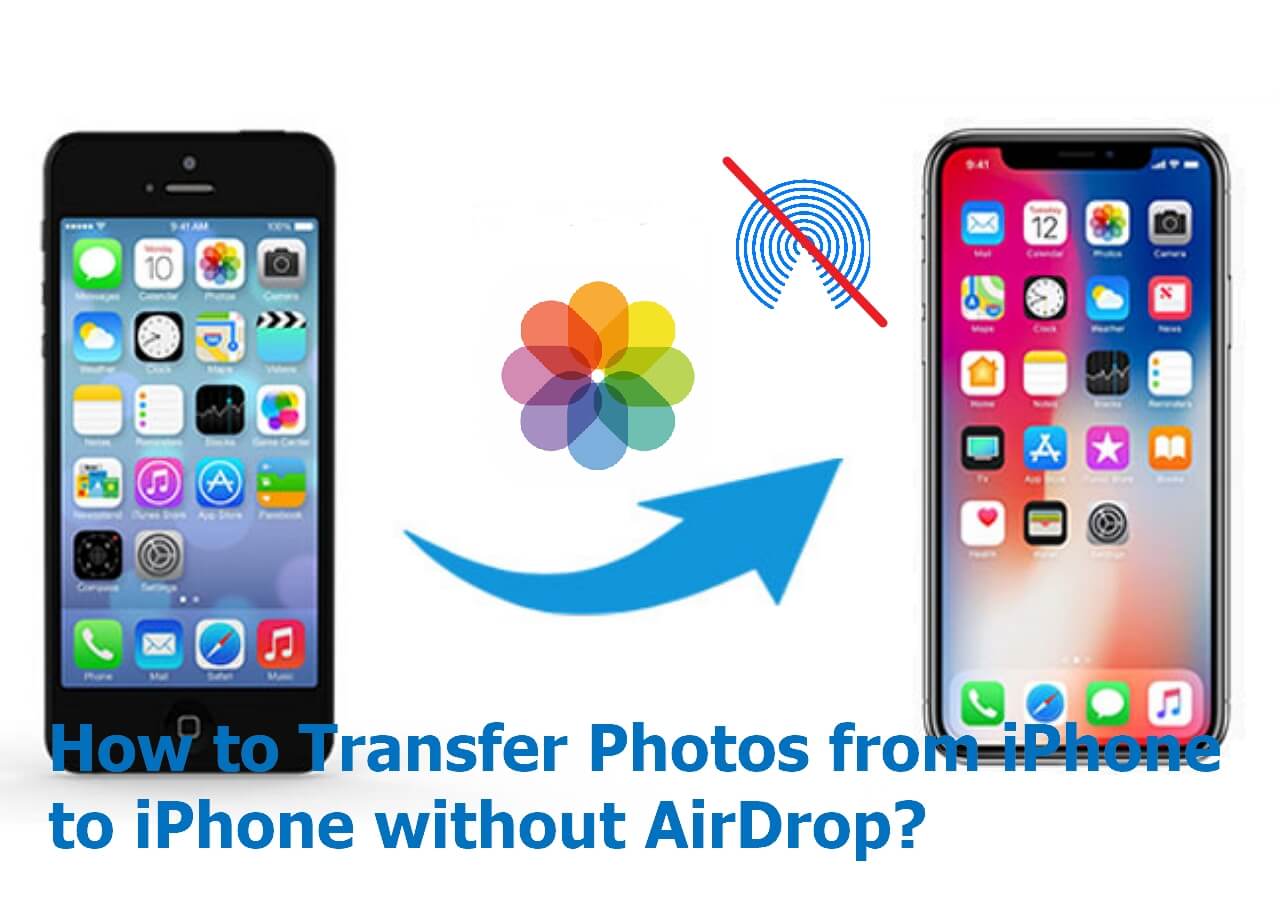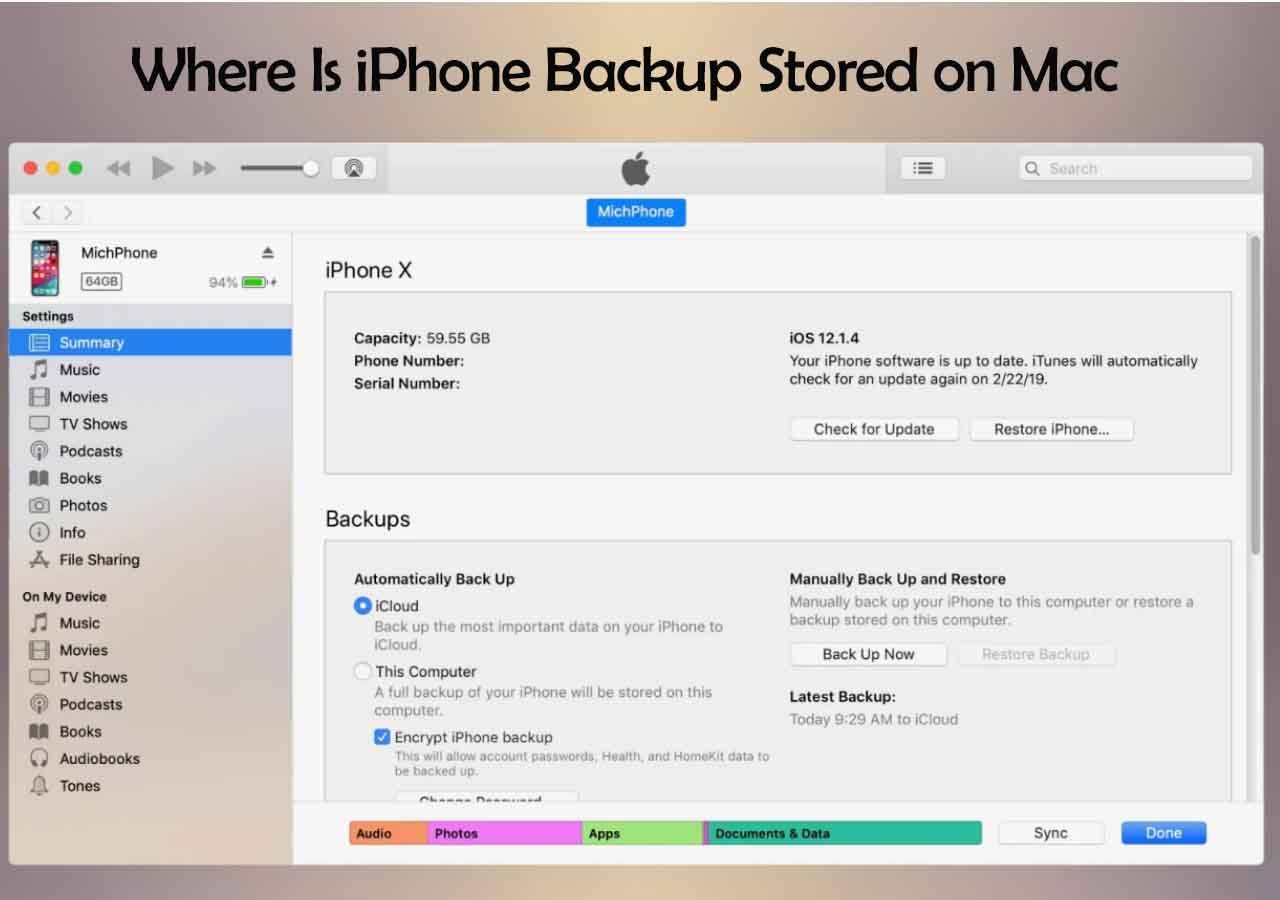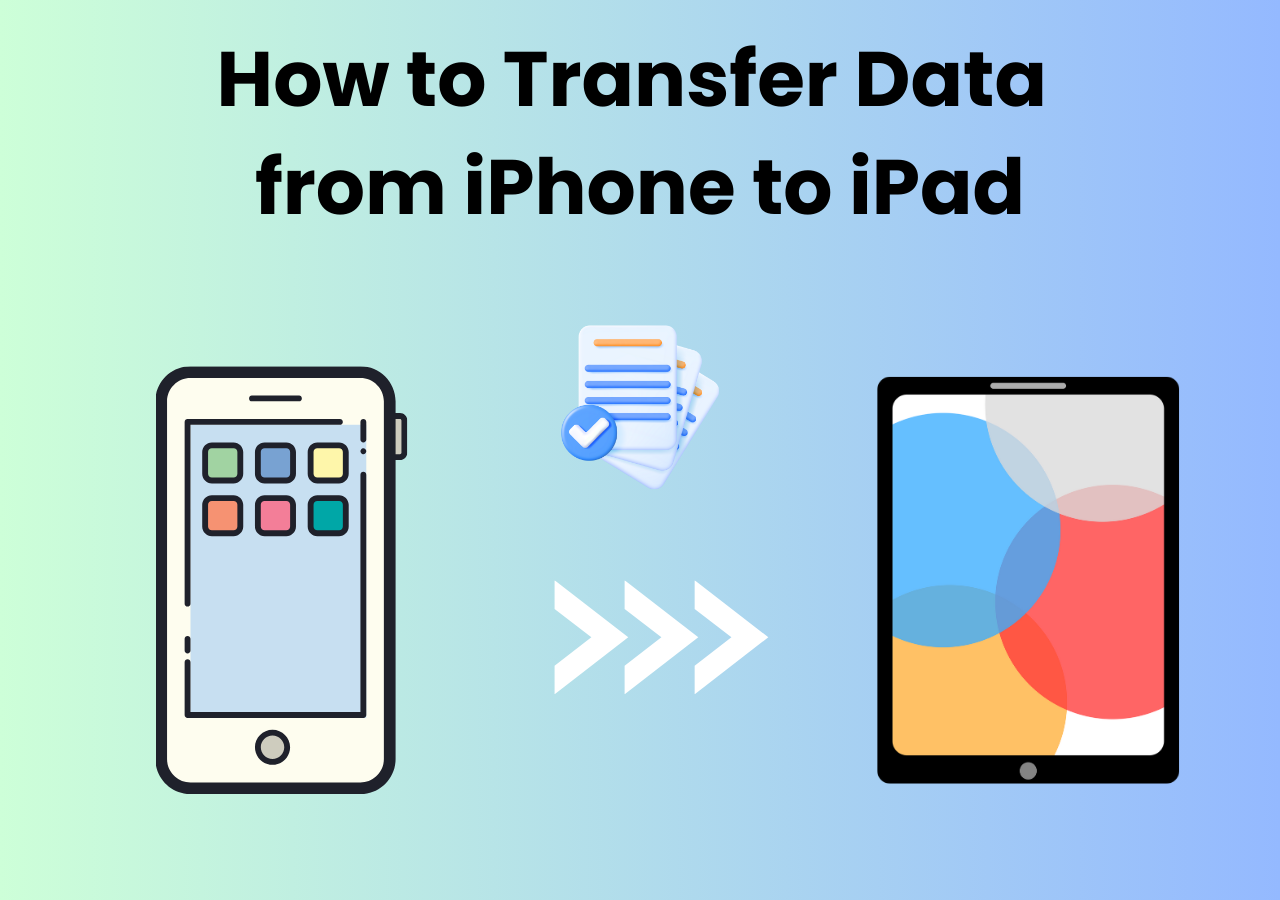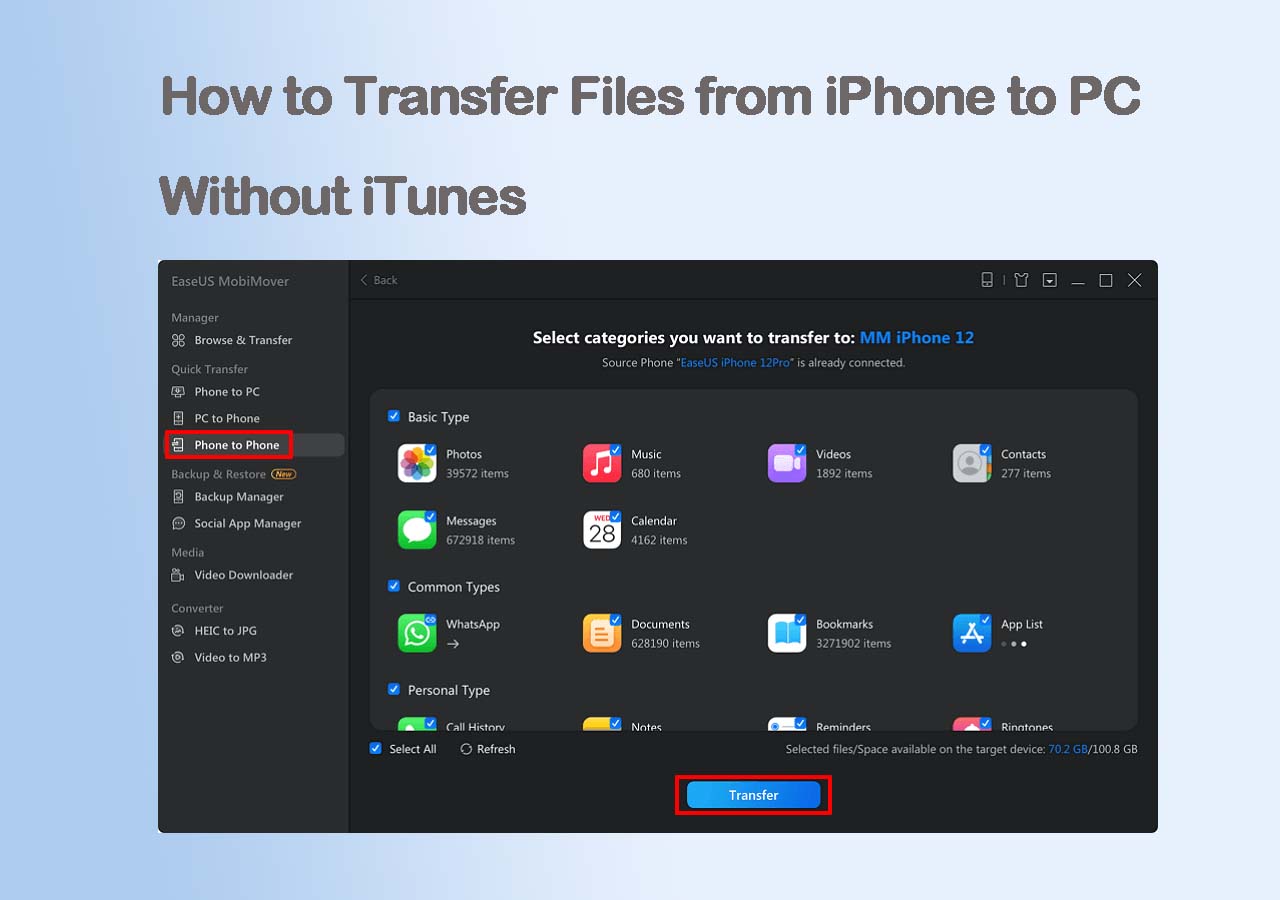Where Is Music Stored on iPhone
Although you can view music on your iPhone via the Music app, it doesn't give you any hint of where the music files are stored on your iOS device. Actually, music stored on an iPhone is placed inside a folder called "Music" in your iPhone's internal storage. However, Apple prevents users from accessing it and thus you won't be able to access the music files on your iPhone directly.
Can You Access Music Files on iPhone
Luckily, there is still a chance for you to access music files on your iPhone: You can either jailbreak the iOS device or use a file management tool to access and manage your iDevice content.
As you may know, jailbreaking an iPhone may cause security issues. While using a file management tool can not only enables you to access music files on iPhone but also allows you to transfer music from iPhone to another device, be it a computer or iPhone/iPad/iPod touch. Thus, using such a file manager is advisable for you to view and access music on your iPhone.
How to Access Music Files on iPhone
Now you know you need an iOS content manager to access music files on your iPhone. Here I recommend you try the iPhone transfer software - EaseUS MobiMover. With it installed on your PC or Mac, you will be able to:
- Access files, including music, photos, videos, contacts, messages, and more on your iPhone from the computer
- Transfer files between a computer and an iPhone/iPad/iPod touch
- Transfer data from one iDevice to another
- Download online video or audio files to a computer or iDevice
To access music files on iPhone from PC or Mac:
Step 1. Connect the iPhone to your PC and run EaseUS MobiMover. In the Content Management section, click "Audio" and select "Music" to continue.
Step 2. Now you can access all music files on your iPhone. Select the items you want to transfer. (You can click "Settings" to change the storage path if you need to.)
Step 3. Click "Transfer to PC" to start transferring music from iPhone to computer.
Similarly, you can also view iPhone photos on PC with the help of this iOS content manager. Besides, if you need to put music on your iOS device someday in the future, you can either transfer music from computer to iPhone or download online music to your device using this tool.
The Bottom Line
Apple protects your iPhone data and disallows you to access your iPhone internal storage (except for photos). Therefore, you won't be able to access music files on your iPhone directly unless you jailbreak your device or use a file management tool to help.
Given potential issues that may be caused by jailbreak, you should use a tool like EaseUS MobiMover to get it done. With it, you can access and manage your music files by adding, deleting, or transferring items freely.
FAQs on How to Access Music Files on iPhone
If you have any questions about how to access music files on iPhone, you may want to check the commonly asked questions below.
1. What music files does iPhone play?
Apple claims that it can play audio files in MP3, AAC, ALAC, WAV, and AIFF formats.
2. How to import music to iTunes?
Open iTunes on your computer and then go to File > Add File To Library to select the file that you want to import to iTunes.
3. How do I transfer music to my phone without USB?
You can AirDrop music from iPhone to iPhone. Just enable AirDrop and then find the music and select AirDrop on the Sharte screen to transfer files without USB cable.
NEW
HOT