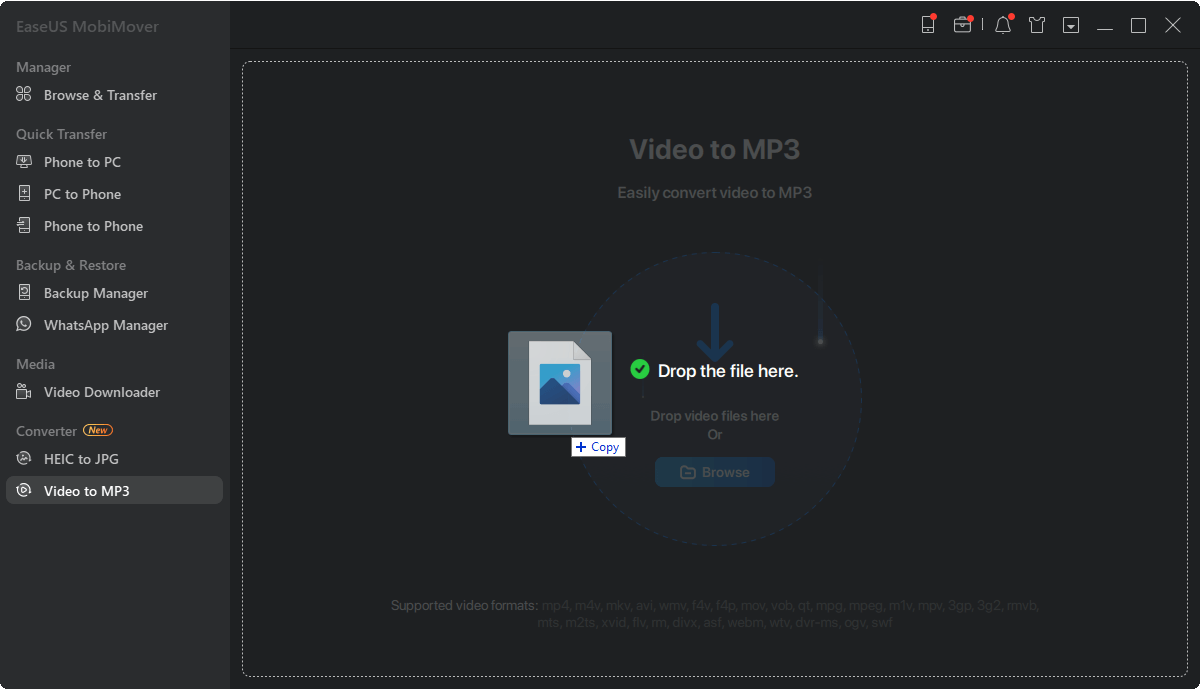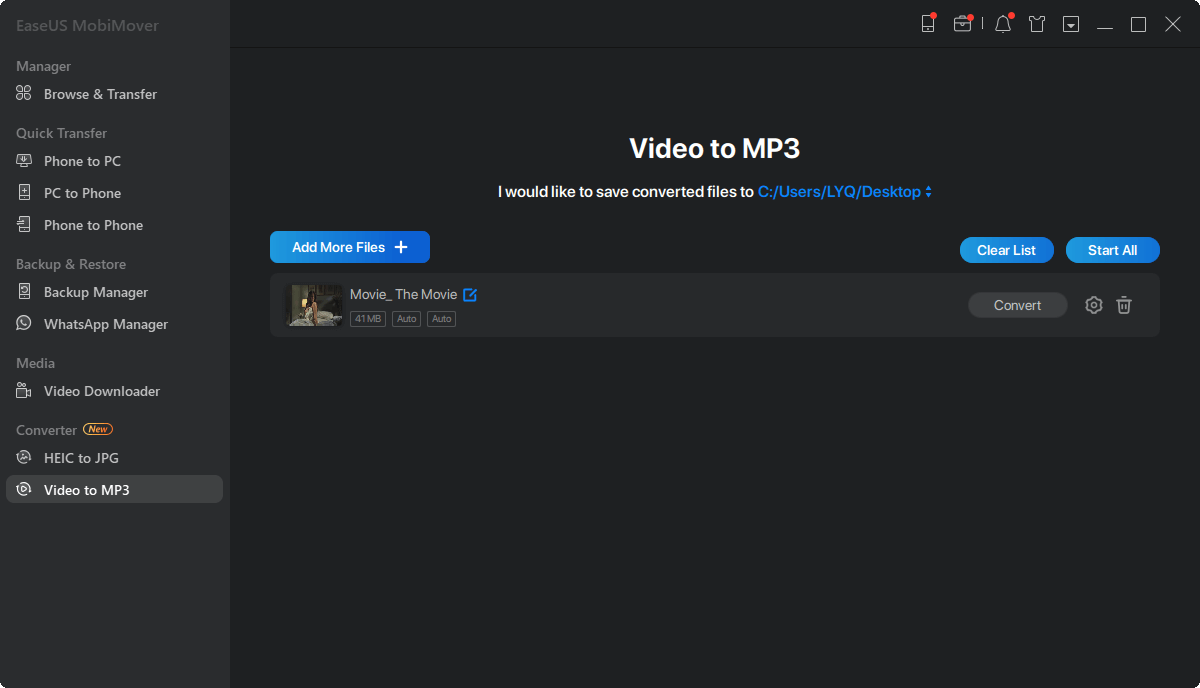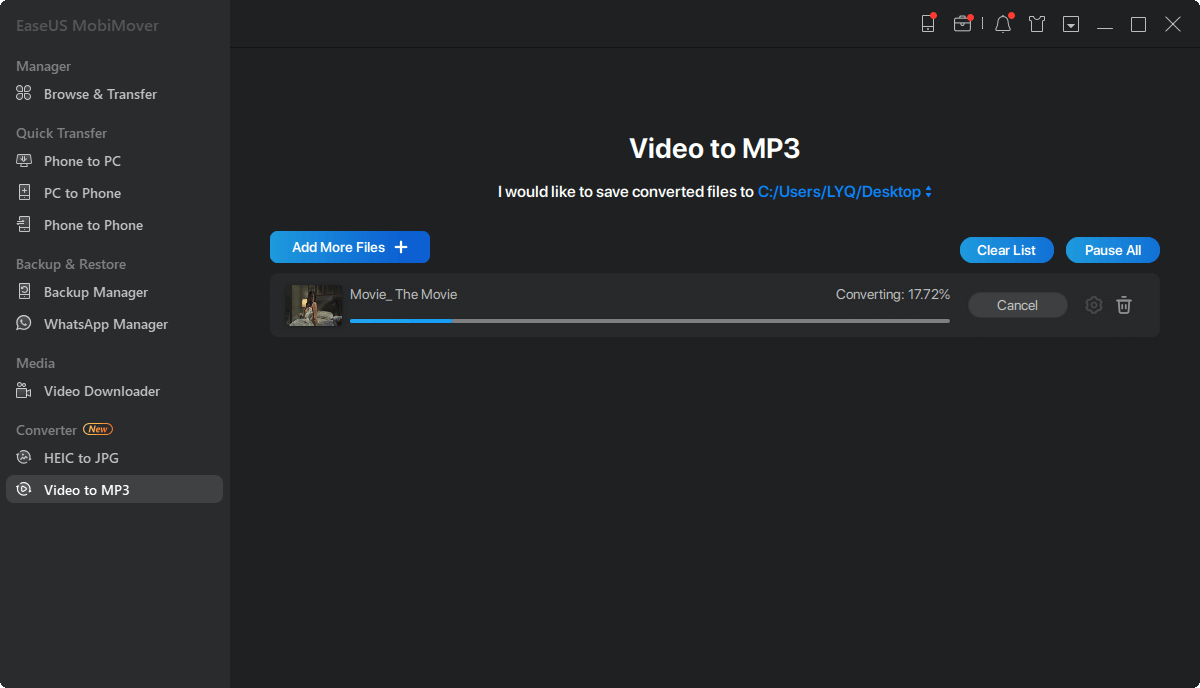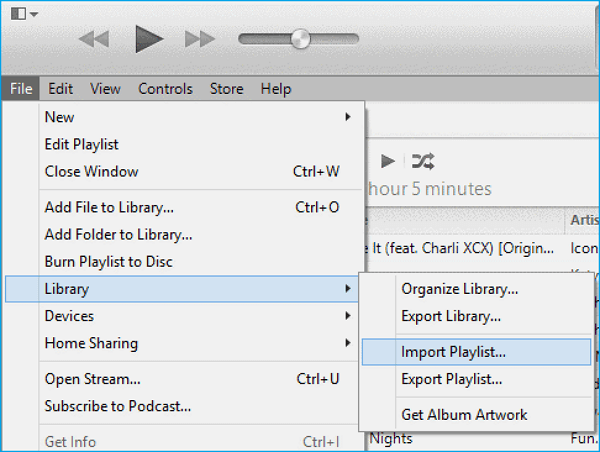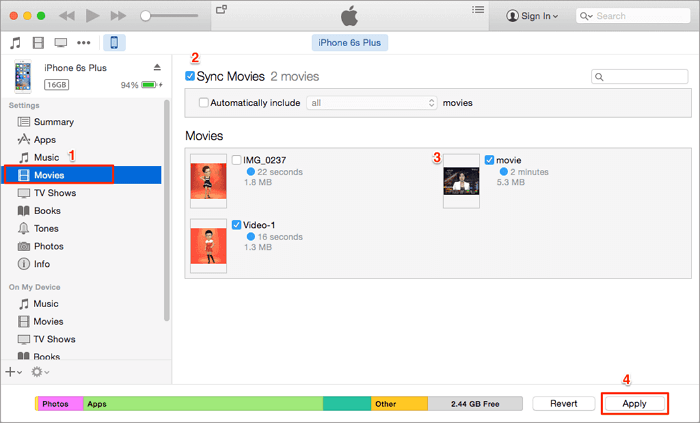Why Do You Need a Video to MP3 Converter
To extract audio from video, you can generally use a video editing software tool or video converter. However, given the size of a video editing program and the difficulty to use the software, using a video converter is advisable. Because a video to MP3 converter will satisfy your need to convert a video to audio and requires no complex operations.
Given that, here I'd like to show you a free video to MP3 converter for Windows & Mac. With it, you will be able to convert videos in various formats to MP3 files whenever you need to.
Free Video to MP3 Converter for Windows & Mac - EaseUS MobiMover
After continuous improvement, the original free iPhone data transfer software - EaseUS MobiMover is now combined with more popular features like video conversion and video download. Thus, if you are looking for a free video to MP3 converter, it will fulfill your needs perfectly.
Being a video to MP3 converter, it supports FLV, MP4, M4V, MKV, AVI, WMV, F4V, MOV, MPEG, 3GP, and many other commonly-used video formats. With this free video to MP3 converter installed on your Windows or Mac, you can convert almost any video to MP3 easily for free. After the conversion, you can use the data transfer feature to add the audio file to your iPhone, iPad, or iPod touch if you need to.
Even if you want to extract audio from an online video, you can use the video download feature to download an online video to MP3. For example, you can download a YouTube video to MP3 to get the audio file from the video.
Isn't it a powerful tool? Don't hesitate to give it a try.
How to Use the Free Video to MP3 Converter
It's quite easy to convert a video to MP3 with the video to MP3 converter freeware. Follow the steps below to extract audio from a video or videos effortlessly.
Step 1. Open EaseUS MobiMover on your PC and click "Video to MP3" in the navigation panel.
Step 2. Click "Browse" to add one or more videos from your PC. You can also drag and drop videos to add them.
Step 3. Then click "Convert" to convert the videos to MP3. After the process is completed, you can check the converted MP3 file on your PC
As you can see, you can convert videos to MP3 in batch using this video to MP3 converter, which will save your time. Additionally, there is a photo conversion feature that will come to help when you need to convert iPhone photos to JPG. That's necessary when you want to open HEIC files on Windows computers or other devices that don't natively support HEIC files.
The Bottom Line
I know there are also online video to MP3 converters available. But given the stability and reliability of such a tool, a desktop tool is a better choice. Although you need to download and install the program on your computer, you will enjoy better features and services that a desktop video to MP3 converter can provide.