Imagine you are attending an academic conference. When you need to record something important, you take out your iPhone and take a photo. The embarrassing thing is that the camera shutter sound rang, and everyone looked like you. Or sometimes, you just want to take a selfie in a public place. The shutter sound from your iPhone camera will make you feel awkward. No matter what the situation, you want to turn off that annoying camera sound.
In some countries, such as Japan and South Korea, iPhone cameras are required by law to be equipped with a shutter sound. This approach is to prevent criminals from taking indecent photos to solicit prostitution. In this guide, we will share several methods on how to turn off camera sound on iPhone.
If you simply want to turn off the camera sound, there are various methods you can try. These methods are suitable for the iPhone without restriction.
To turn off camera sound, the first thing you should do is mute your iPhone. You can flip the Ring/Silent switch on the side of your iPhone. This is the easiest way to turn on the Silent mode on your iPhone. Later, you can also unmute your iPhone.
The exact steps to turn on the Silent mode are below.
Step 1. Head to the left side of your iPhone.
Step 2. Flip down the Ring/Silent switch until you see an orange bar.

Then, your iPhone will be in the Silent mode. You can also check it through the Assistive Touch on your iPhone screen. Sometimes, you may encounter the iPhone Camera not working issue. You can click it to see the answers.
You can also turn off the sound on your iPhone by manually reducing the volume. After this, your camera will also make no sound when taking pictures. Here are two ways to turn down the Volume on your iPhone. One is through the Control Center. Another way is to press the volume button.
Option 1. Control Center
Step 1. Turn on your iPhone and open the Control Center.
Step 2. Drag the system volume to zero.

Option 2. Volume Keys
Step 1. Head to the left side of your iPhone.
Step 2. Press the volume down button.
Step 3. Hold the volume down key until you see the volume slider is empty.
If you find the iPhone Volume button not working, refer to related articles.
Live photos capture the 1.5-second moments before and after you shoot a picture. It's a fantastic feature that lets you take dynamic photos. So, if you don't like to mute your iPhone, you can try live photos when you take a photo.
Note: You can take Live Photos on iPhone 6s and newer. Make sure the Live Photos on your iPhone is turned on.
Step 1. Here is how to take live photos.
Step 2. Open Camera on your iPhone.
Step 3. Check if the Live photos are turned on. If not, tap the Live Photos icon at the top right corner of the camera app. When it is on, the Live Photos icon will be a white dot.
Step 4. Tap the "Shutter" button at the bottom.
Step 5. This will turn off camera sound on iPhone without muting.
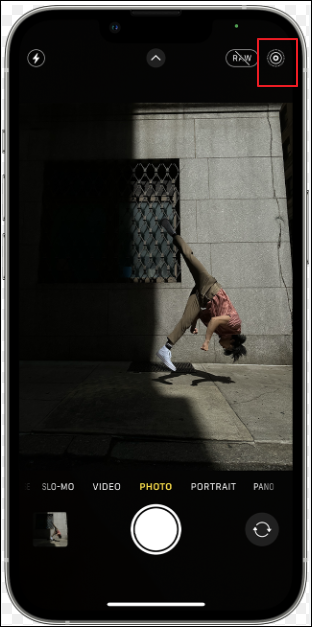
Another trick is to take photos while you are recording a video. This method is very simple. During this process, the camera will not make the shutter sound. But many people may not know this little hidden camera feature. Let's see how to snap photos while taking videos.
Step 1. Open the Camera app on your iPhone.
Step 2. Switch to take a video and tap the red button to begin.
Step 3. When it starts to shoot a video, tap the white dot at the bottom right of the screen.
Step 4. Then, you can take photos without a sound freely.

📖Also read: How to Fix Video Sound not Working on iPhone
As mentioned before, some countries, such as Japan and South Korea, have legal restrictions on camera sound. The purpose of this is mainly to protect the privacy of the public. When taking pictures, the shutter sound can remind the parties involved, thereby reducing the risk of sneak shots. If you buy a phone made or sold in these countries, you can not directly turn off camera sound on iPhone. In these countries, it is best not to break the rules by taking photos. Even if you can't turn off the camera sound, you can still try some tricks to bypass the camera sound.
When you are using your iPhone, you may have various issues related to your iPhone's power, volume, frozen screen, etc. If you have so many queries about iOS issues, you can't miss EaseUS MobiXpert. It is a professional iOS system repair software to help you address any kind of iOS issues. Many times when you encounter iPhone-related issues, you don't know why it happens. But MobiXpert can help you detect the problem and deal with it automatically. If you encounter the iPhone stuck on loading screen or Apple logo, the best way is to utilize MobiXpert to fix it once and for all.
Happily, iOS 17 is now available. Many people want to download iOS 17 to try out its new features. If you have any issues updating your iPhone, you can use EaseUS MobiXpert to update your iPhone to iOS 17.
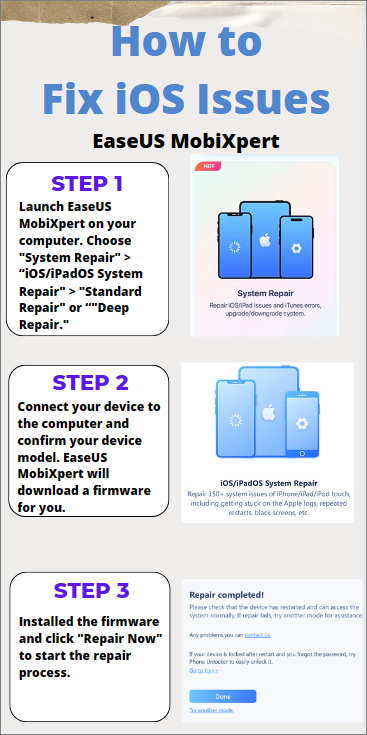
The noisy camera sound is so annoying when you want to snap photos in some quiet place. It may also embarrass you in some public places. Don't worry; this article provides you with many possible ways to turn off camera sound on iPhone. You can turn on the Silent mode, turn down the iPhone volume, take Live photos, or take photos while shooting videos to avoid this sound. But, you need to note another situation: Your iPhone is made or sold in some countries, like Japan. These countries introduce laws to prevent someone from turning off the camera sound.
If you have other iOS issues, welcome to apply EaseUS MobiXpert. It can help you address so many iOS problems, such as iPhone black screen or frozen screen.
There may be some problems with the iPhone's Volume and Mute Switch. You need to first check the volume settings and mute settings. If the issue still exists, there may be some glitches with your iOS system.
You can take Live Photos on these iOS devices:
Share this post with your friends if you find it helpful!
Related Articles - ALSO ON EaseUS SOFTWARE
Green Line on iPhone Screen: Why and How to Fix It
![]() Myra/2023-09-05
Myra/2023-09-05
Message Failed to Send on iPhone? 9 Fixes Here
![]() Sofia Albert/2023-09-05
Sofia Albert/2023-09-05
Step-by-Step Tutorial to Sign Out of iMessage on Mac
![]() Sofia Albert/2023-07-25
Sofia Albert/2023-07-25
Free Ways to Add PDF to iBooks on iPhone and iPad
![]() Sofia Albert/2023-08-15
Sofia Albert/2023-08-15