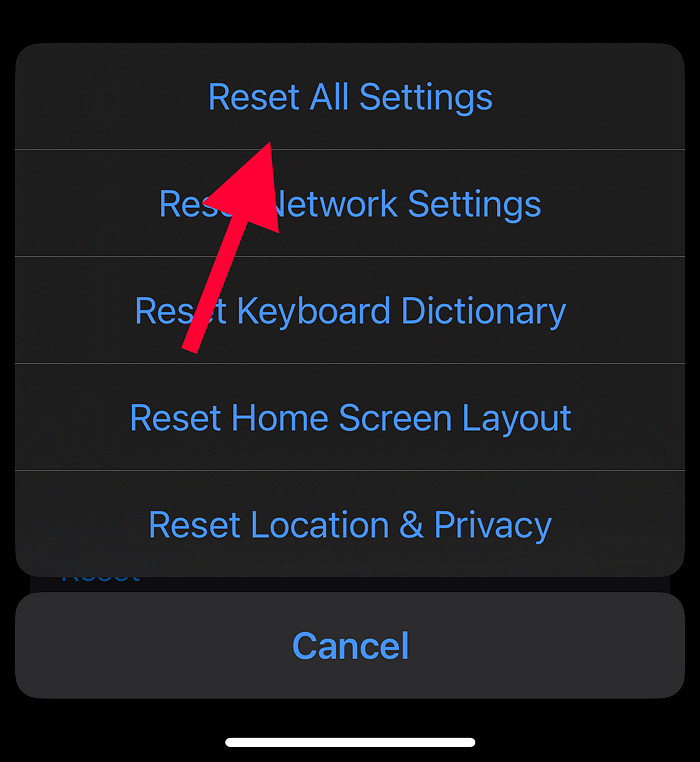When you tried to unlock your iPhone today, were you seeing a green line on your iPhone, or perhaps multiple green lines? We're assuming you tried restarting your iPhone, thinking it's due to a software issue, and that it should help fix it.
Unfortunately no, restarting the iPhone wouldn't remove the green lines from your iPhone, at least not permanently, as this is not caused by a software issue. For a more permanent solution, you'll need to replace the screen of your iPhone ASAP.
For the time being, you can minimize the damage or possibly even remove the green lines temporarily. Continue reading as we show you how to fix the green line on your iPhone screen!
Green Line on the iPhone Screen: Possible Reasons
Firstly, the green line on iPhones is most noticeable on models with OLED displays, compared to iPhones with LCD screens. The iPhone uses a diamond sub-pixel pattern for its OLED screen. If something goes wrong, the display of your iPhone shows a straight green line on one or multiple sides of the display.
And we're sure you're confused as to why there are strange green lines suddenly on your iPhone and what could've gone wrong. Here are some of the reasons that damaged your iPhone's display, creating strange green lines on your iPhone:
- The iPhone's connection to the LCD from the digitizer was not installed properly when it was manufactured.
- It can be due to liquid damage.
- The display of your iPhone suffered a great impact, such as falling from a large height or sleeping on it for many hours.
- A component inside could have been short-circuited.
Now that we know a few possible reasons that are the culprit behind the green line on your iPhone let's look at a few solutions that should stop this from growing further, at least temporarily.
How to Fix the Green Line on the iPhone Screen
Here are some solid solutions that are guaranteed to help you remove the green line from your iPhone's screen.
1. Force Restart your iPhone
There's a huge difference between restarting your iPhone and force restarting it. In the latter, you kill the power off of your iPhone. You force it to shut down rather than systematically following the procedure and turning it down and turning it back on.
When you perform a force restart, your iPhone immediately shuts down, and any problems that would have occurred due to short-circuiting or wetness wouldn't grow serious because the power is cut off.
Here's how to force-restart your iPhone:
Step 1. Press and release the volume-up button.
Step 2. Immediately press and release the volume down button.
Step 3. Now, press and hold the power button, and keep holding it until your iPhone powers off and shows a black screen.
Now you can choose to power it back on immediately by pressing and holding the power button, or you can choose to keep it off for a few days and then power it back on.
You should keep it off for a few days if you think water could have seeped into your iPhone when you took it with you for a swim or recently put it under the water to take pictures.
2. Check your iPhone for water damage
Checking if your iPhone's screen is showing green lines because of water damage is technically easy and simple. Here's what you need to do:
Step 1. Take out your SIM ejector tool and eject the SIM card tray.
Step 2. Check if there are any droplets of water on the SIM card tray, or touch the SIM card tray to see if it's moist or wet.
If you don't find any traces of water by ejecting and examining the SIM card tray, check if the LCI is white or red.
Apple built a water damage detector inside your iPhone to determine if water damage was the reason for the green line issue or for any other water-related issues, even short-circuiting.
The LCI, which is short for "liquid contact indicators," is a water damage detector that turns red when water gets into your iPhone.
Here's how to check if the LCI is white or red:
- After you've removed the SIM card tray, use a torchlight to see if the LCI is red or white inside the iPhone.
- If it is white, the issue is not because of water damage.
- If the LCI is red, the issue could be because of water damage.
Turn off your iPhone for a few days and keep it in a cool, dry place.
3. Reset iPhone Settings
Resetting iPhone settings has been shown to temporarily resolve the issue for some users. Here's how to reset iPhone settings:
Step 1. Open "Settings."
![settings]()
Step 2. Tap on "General," and then select "Transfer or Reset iPhone."
![transfer or reset]()
Step 3. Tap on "Reset" and select "Reset All Settings."
![reset all]()
Step 4. Enter your iPhone's passcode if prompted.
Now restart your iPhone and check if the green lines on your iPhone are minimized.
4. Run your iPhone in Recovery Mode
Run your iPhone in recovery mode if resetting the settings didn't help either. Here's how to do that:
Step 1. Plug your iPhone into your computer.
Step 2. If you're on Windows, launch iTunes, and if you're on a Mac, launch Finder.
Step 3. Now press the volume up button and then immediately press the volume down button.
Step 4. Press and hold the power button.
Step 5. On your iTunes or Finder window, select "Check for Update."
![check for update]()
Step 6. iTunes or the Finder will now update the software on your iPhone.
5. Fix iOS Without Losing Data
If the above methods fail to solve your problem, there is a practicable solution before you resort to the Apple Service Center. EaseUS MobiXpert is a professional and reliable tool that enables you to fix system issues like a pro. It has some exciting features, such as:
- Repair system issues like iPhone getting stuck on the Apple logo, reboot loop, recovery mode, black screen, etc.
- Factory reset your iPhone even when you forget your passcode.
- Update/Downgrade iOS versions without possible errors like an update taking forever.
- One-click to enter or exit recovery mode as long as your computer and iPhone are connected.
Step 1. Launch EaseUS MobiXpert on your computer, choose "System Repair" from the Home page.
![MobiXpert hompage]()
Step 2. Then, choose "iOS/iPadOS System Repair" from the new screen.
![ios system repair]()
Step 3. Connect your iPhone or iPad to the computer and choose "Standard Repair." If you want a thorough repair, you can choose "Deep Repair."
![select repair mode]()
Step 4. Confirm your device model and click "Next" to move on. Then, EaseUS MobiXpert will download a firmware for you, which will take a while. If you have installed a firmware before using this software, you can directly click "Verify" to continue.
![verify firmware]()
Step 5. Then, click "Repair Now" to start the repair process. After the repair completes, you can check your device and restart it for use.
6. Contact an Apple Authorized Service Center
If the problem is severe and the lines are growing, or you're seeing more lines on your iPhone daily, it's best to visit an Apple-authorized service center and have this fixed.
If your phone is under warranty and the problem is not because of water damage, you can even get a screen replacement for free.
FAQs on How to Fix the Green Line on the iPhone Screen
If you have further questions about how to fix the green line on the iPhone screen, we address a few of your questions below. Check it out!
1. What causes green lines on the iPhone screen?
The green line on your iPhone can appear for a variety of reasons, the most common of which are dropping your phone from a great height or putting weight on the display, such as sleeping on it.
It can also appear due to any manufacturing defect, such as short-circuiting.
2. Does the green line on the iPhone go away?
Unfortunately, no, but you can temporarily eliminate it or stop it from growing even more severe by following our solutions above.
3. How much does it cost to fix the green line on an iPhone?
It depends on the model of your iPhone and the availability of the components. Unfortunately, the pricing details also differ from one region to another. You should check the pricing for the new screen with your service center.
The Conclusion
If the green line appeared on your iPhone due to a manufacturing defect, there isn't much you can do, but if you visit the Apple service center and if it's under warranty, you can get a free screen replacement.
Otherwise, you can try out our solutions to minimize the problem, which should help you. But we also recommend that you get a screen replacement as soon as you can.
NEW
HOT