Though the iPhone offers robust hardware, it isn't immune to failure. One of the challenges its users may have to face is the unresponsive volume control button. To your comfort, you are not alone. It commonly happens with old devices, but you may experience the same issue on some new iPhones.
The situation is stressful when you are streaming music or videos with a low or loud volume. When your iPhone volume button is not working, it can either be a minor software glitch or a major hardware issue.
For hardware problems, visiting the Apple store is a must; however, software issues can be resolved yourself. So let's explore the causes and some quick fixes below!
Once you have understood the different causes of the iPhone volume button not working problem, below are some practical fixes to explore:
Whether the dirt is the actual cause or not, you should try this solution once. Remove the iPhone case, which may not fit, and check the buttons if they are stuck. Now you have to clean the grime and dirt with the alcohol solution. You have to use a cotton piece dipped in isopropyl alcohol.
Using the pure isopropyl alcohol and pushing the cotton around & down the volume buttons proves helpful in cleaning but do just what is necessary. Leave the iPhone for 15 min to dry and check the buttons. If they are functioning, great, but if not, clean them again. In case they still don't work, proceed to the next fix.
If your iPhone volume button is not working after dirt removal, the next step is to check that volume buttons must not be disabled from the settings. Though it is enabled by default, you may have turned it off intentionally or accidentally.
To make sure, open "Settings" and expand the "Sounds & Haptics" section. Here, the "Change with Buttons" option must be turned on. If it's turned on already, move to the next solution.
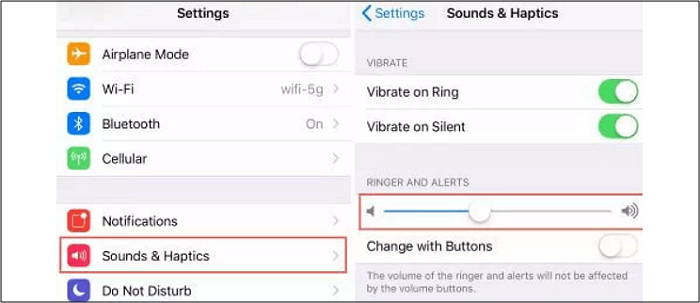
One major factor in making the volume buttons disabled is the outdated iOS version. So check for iPhone updates and proceed. To check, open the "Settings" app and expand the "General" and then "Software Update" sections. Here, you have to click "Automatic Updates" and enable the option to "Download iOS Updates." Next time, your device will constantly get updated to the latest version.
The above is the official update method, but in the process, you may fail to update due to some problems, such as network problems and flashback problems. Therefore, it is recommended that you use a professional iOS system tool -- EaseUS MobiXpert to help you successfully upgrade your iPhone. It can effectively avoid various problems during the iOS update process. In addition to iOS updating, MobiXpert can also help you address other iOS issues, such as iPhone stuck on the Apple logo or black screen.
Download EaseUS MobiXpert on your PC or Mac and follow the below steps to update the iOS Version.
Step 1. Open EaseUS MobiXpert on your computer. Select "System Repair."

Step 2. Then select "iOS Upgrade/Downgrade."

Step 3. Select "iOS/iPadOS Upgrade" option.

Step 4. Then you will be prompted to connect your iPhone to the computer via a USB cable.
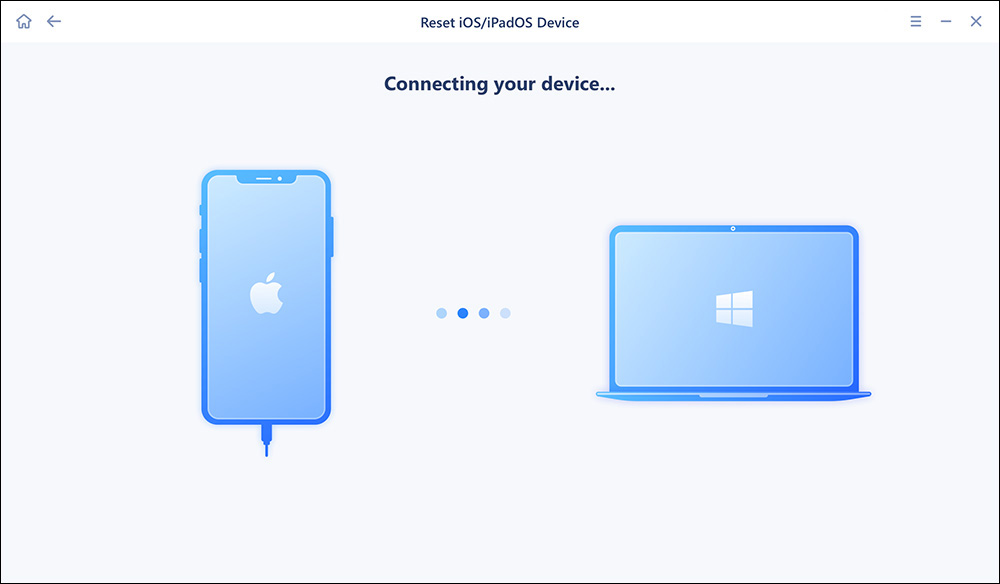
Step 5. Confirm your device model and then click "Next" to download the firmware for an upgrade.

Step 6. Once the firmware is verified, click "Upgrade Now" to start.

Step 7. Wait for the process to complete. Then click "Done" to close it.
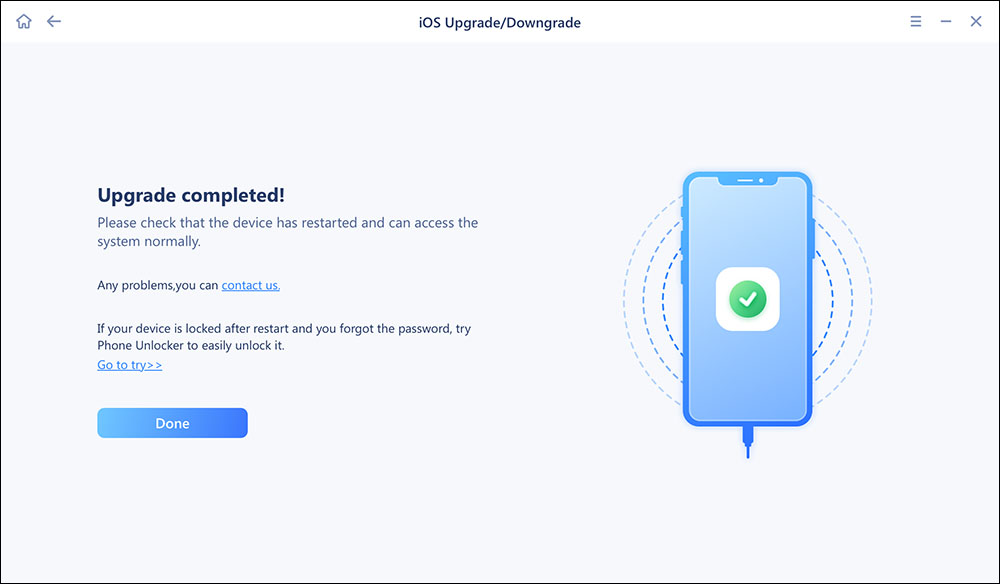
Whether you have recently updated your iOS, downloaded an app, or made a jailbreak attempt, it can lead to a change in how the buttons work. To overcome this issue, you are supposed to restart your iPhone.
For iPhones X, XR, 11, 12, 13, and 14, press & hold the Side button from the right side with the Volume Down or Volume Up button that's working until you see the slider. For iPhones 8, 7, 6, and earlier, keep holding the Side button (Top button for old iPhones). Leave the button when the slider appears. Now, move the slider from left to the correct position to Power off. Wait for 30 seconds and turn it on.
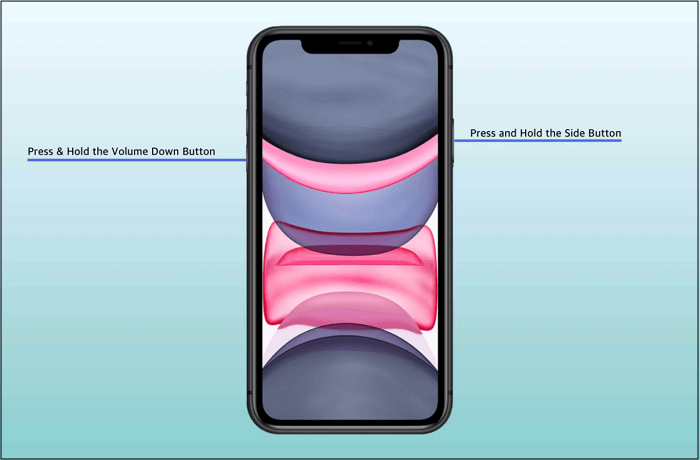
If the problem persists after the restart, you can try resetting the iPhone. However, don't forget to back up your data before performing this function because this will remove all your iPhone data. After backing up, open "Settings" > "General" and tap "Transfer or Reset iPhone. Next, click the option for "Erase All Content and Settings."
Do you know how to control the volume in your iPhone without utilizing the volume buttons? Multiple apps like Shopify offer the control to change the volume and other settings without using any volume key. However, the easiest method is to go for Control Center.
You can access the Control Center by swiping down the screen from the top-right corner. But for the iPhones with a Home button, you may have to swipe up from the bottom. Moreover, the AirPods and Bluetooth headphones come up with a volume control option without touching the iPhone.
Another way to increase or decrease the volume is by enabling AssistiveTouch mode. It provides you with short keys to control the iPhone sound. For this purpose, head to "Settings" and open the "Accessibility" section. Tap the "Touch" button from here and go to the "AssistiveTouch" mode.
You can set the iPhone to control the volume, i.e., volume down, up, and mute options. A single tap on the video/audio screen can do the volume down, while the volume is up with a double tap. However, long-pressing will mute the streaming. That's all!

The last solution to try when your iPhone volume button is not working is to replace the volume buttons. To get this done, you need to visit the nearby Apple store but remember to book an appointment first. All done!
If your volume button is not clickable, it might be because of physical damage. The buttons wear out or get stuck due to high usage. However, the lost functionality can also be due to a software problem. Let's see!
1. Hardware Problem
No doubt, the first reason that hits your mind will be a hardware problem whenever your iPhone volume button is not working. If the button is not broken, you must not visit the Apple store haphazardly in this case. Relax and try to detect the specific reason.
2. A Software Bug
Though it happens rarely, a software bug can be the cause behind the frozen volume button. Some recently installed apps or other performed functions can hinder the buttons' functionality.
3. Outdated iOS
Have you yet to update your iOS? The outdated iOS may lead to incompatibility with the latest apps or programs. Whenever you get notified about a new iPhone update, launch and install it as soon as possible.
4. iPhone Case Issue
It seems minor, but the iPhone cases can become a significant issue in some scenarios. If the iPhone case does not fit on the phone (too tight or loose), the buttons will not be appropriately pressed, disrupting the working at the moment.
5. Pile Up Dust
Dust proves to be the worst for any device, especially smart devices. The piled-up dust often damages the iPhone volume button or makes it stuck.
You must be reassured if your iPhone volume button is not working even after utilizing the recommended solutions. Before you contact the Apple store, have a look at the frequently asked questions below:
First of all, hold the Volume Down and Power buttons simultaneously for this purpose. Don't release them until your iPhone vibrates. After that, keep holding the Volume Up and Power buttons and release them when your iPhone displays the Apple logo. After restarting the iPhone volume buttons, you can also try factory resetting if required.
Yes, it is possible to fix the volume buttons on iPhone 7 and above models. You need to press and hold the Volume Up and Down buttons one by one. Now, releasing them will help you get them in their ideal position. Another way is to open the Sounds & Haptics section under Settings and use the slider or enable Change with Buttons. It is also recommended to restart or reset the iPhone whenever preferred. That's all!
Though the fixing charges for an iPhone volume button depend upon your location and the store's standard, it is always preferred to contact a nearby Apple store. So you will be charged almost $199 to fix a volume button if there is no warranty to be claimed. However, you need to book an appointment before visiting the store.
After getting through the above content, you must know all the solutions if your iPhone volume button is not working. Though it's an annoying issue, you need to calmly detect the specific cause behind your problem and try all the methods one by one. But if the issue persists, contact the Apple store to get the buttons fixed or replaced!
Related Articles - ALSO ON EaseUS SOFTWARE
How to Reset iPhone 7/7 Plus to Factory Settings without iTunes
![]() Sofia Albert/2023-09-05
Sofia Albert/2023-09-05
Green Line on iPhone Screen: Why and How to Fix It
![]() Myra/2023-09-05
Myra/2023-09-05
6 Solutions to My iPhone Is Frozen and Won't Do Anything
![]() Sofia Albert/2023-12-28
Sofia Albert/2023-12-28
How to Fix iPhone Flashlight Won't Turn on in iOS 11
![]() Sofia Albert/2023-09-05
Sofia Albert/2023-09-05