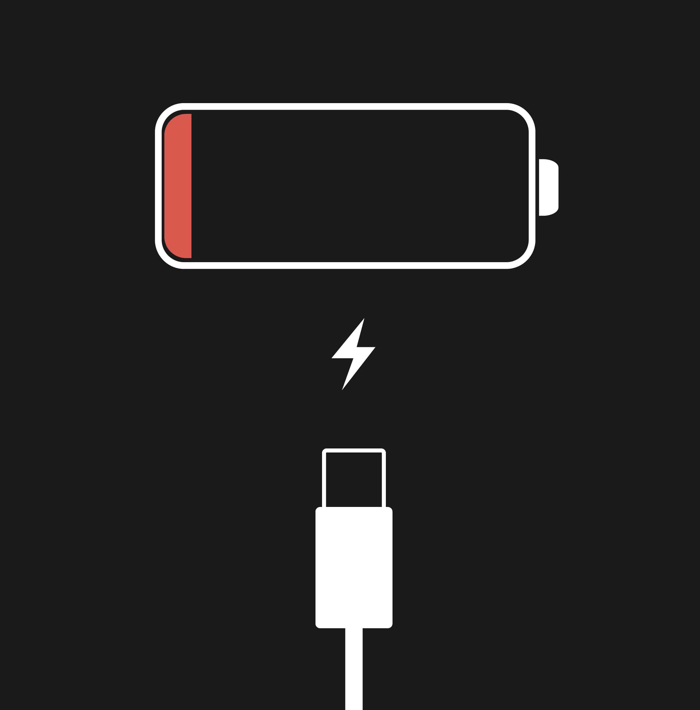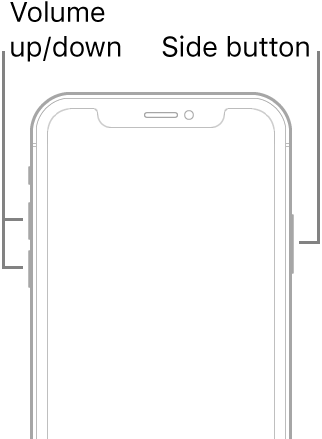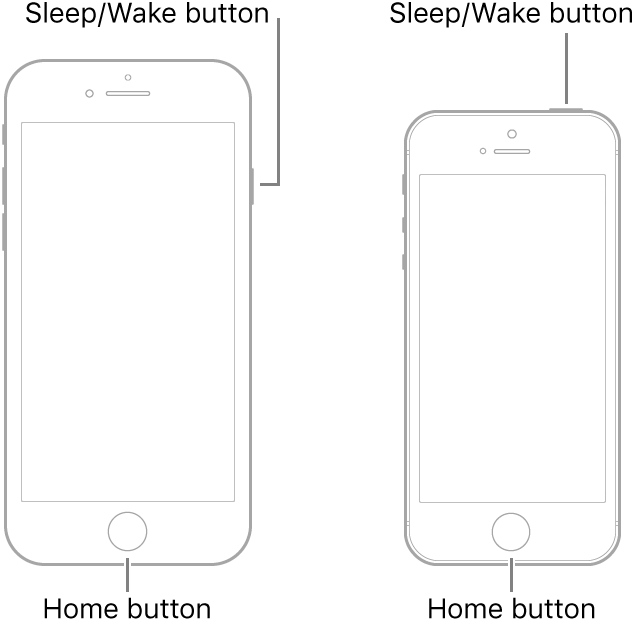iPhones have been the most widely used smartphones, and today, many services have been bundled with an iPhone. There is no denying that it is traumatizing and worrying when you see an iPhone black screen. You cannot use your phone or access important data stored on it.
This article will walk you through how to fix the black screen on an iPhone without data loss. You just need to calm down and follow the steps carefully, and you will be able to use your iPhone for work and stay connected with friends.
What Is the iPhone Black Screen of Death
As electronic devices, iPhones can have hardware or software glitches, even though it is overall durable. One of the most serious malfunctions is that after your iPhone, the screen goes black and won't turn on.
In the case of the iPhone's black screen of death, the iPhone is non-responsive even after you press the Lock button, the Home button, or tap the screen. The screen remains black without obvious visuals, such as a grey screen, white screen, or the Apple logo. Sometimes, the iPhone screen is black, but the phone is on. You can tell your iPhone is still functioning from vibration or sound. In the worst scenario, your iPhone completely stops working and feels dead.
Why My iPhone Won't Turn on
When the screen on your iPhone refuses to turn on to a normal state and stays black, there must be some issues preventing your iPhone from working. Various issues can result in the iPhone's black screen issue.
Here is a list of the most common reasons:
- Damage to the screen by a bad drop
- Damage to the components connecting the screen to the motherboard
- Malfunctions with an iOS upgrade or downgrade
- Drained battery
- Virus attack or malware infection
Without screen visibility or touch responsiveness, your iPhone is just like a brick in hand. Without further ado, let's get our hands on fixing the black screen on the iPhone.
How to Fix Black Screen on iPhone Without Data Loss
Now that you have learned the most possible causes, you can diagnose and troubleshoot the iPhone black screen of death faster by jumping directly to the right solution. If you are not sure what caused the black screen on your iPhone, you can follow the tactics one by one to get your iPhone working again.
Method 1. Charge your iPhone for an hour
An iPhone that has a low battery will typically flash the empty battery icon when you attempt to interact with it. The screen could go entirely blank, though, if the battery is completely dead.
Plug your iPhone into a working charger and wait for at least an hour. If the iPhone still won't boot up to get rid of the black screen on the iPhone, try the next method.
![charge]()
Method 2. Force restart your iPhone if your screen is black or frozen
If your iPhone screen is black and won't respond to touch, a force restart (not a simple restart) can be helpful to clean all bugs that prevent your Apple device from working and give the iOS a fresh start. A force restart, also known as a hard reset, won't clean your data, so feel safe to follow the steps to turn your iPhone off and back on.
For an iPhone running iOS 16 or above:
Step 1. Press and quickly release the volume up button.
Step 2. Press and quickly release the volume down button.
Step 3. Press and hold the Lock button for at least 5 seconds.
Note: The lock button is also called the Side button, Top button, Sleep/Wake button, or Power button. In this article, we call it the Lock button.
![force restart]()
Step 4. When the Apple logo appears, release the Lock button.
For an iPhone running iOS 15 or earlier:
Step 1. Press and hold the Lock button and the volume down or the Home button at the same time for at least 5 seconds.
![another]()
Step 2. When the Apple logo appears, release both buttons.
If your iPhone is still stuck on a black screen, try to boot your iPhone to recovery mode to update or restore it.
Method 3. Start iPhone in Recovery Mode
If a force restart doesn't solve the iPhone black screen issue, try to put your iPhone in Recovery Mode. Apple installs a built-in recovery system in its product lineup to enable users to be able to conduct basic diagnostic and troubleshooting operations when the operating system can't load up. iPhone is no exception.
To boot up your iPhone in recovery mode to fix the black screen issue:
Step 1. Connect your iPhone to your Mac or PC with a USB charging cable.
Step 2. If you are running macOS 10.15 Catalina or above, open the Finder window. For macOS 10.14 Mojave or older or Windows, open iTunes.
Step 3. Depending on your iPhone model, you need to hold down different button combinations to activate iPhone recovery mode. Do one of the following:
- On an iPhone 8 or newer, press and quickly release the volume up button, then press and quickly release the volume down button, and press and hold the Lock button until the recovery mode screen appears.
- On an iPhone 7 or 7 Plus, press and hold the volume down button and the Lock button until you see the recovery mode screen.
- On an iPhone 6s or older, press and hold the volume down button and the Home button until the recovery mode screen shows up.
Step 4. In Finder, click on your iPhone in the left sidebar; In iTunes, click the iPhone icon.
Step 5. Click Update and this will try to fix errors on your iPhone without erasing your data.
![recovery mode]()
After the recovery process is complete, the iPhone will exit the recovery mode automatically. You can turn your phone back on to see if the black screen is gone.
Method 4. All-in-one Solution to Fix iOS Issues
When the above fixes have no effect on your iPhone's black screen, luckily, there is a powerful software called EaseUS MobiXpert, which is an expert in iOS system repair, as the name tells you. MobiXpert is capable of fixing various system issues, such as the iPhone getting stuck on the Apple logo, recovery mode, frozen screen, and, of course, the iPhone getting stuck on the black screen. With its System Repair function, you are not supposed to have the technical knowledge about iDevices, and this tool can fix your issue within a few clicks. Moreover, as mentioned above, you can enter recovery mode manually to fix the black screen. Actually, MobiXpert is your great helper because it enables you to enter recovery mode in one click.
Let's see how it works to fix your system:
Step 1. Launch EaseUS MobiXpert on your computer, choose "System Repair" from the Home page.
![MobiXpert hompage]()
Step 2. Then, choose "iOS/iPadOS System Repair" from the new screen.
![ios system repair]()
Step 3. Connect your iPhone or iPad to the computer and choose "Standard Repair." If you want a thorough repair, you can choose "Deep Repair."
![select repair mode]()
Step 4. Confirm your device model and click "Next" to move on. Then, EaseUS MobiXpert will download a firmware for you, which will take a while. If you have installed a firmware before using this software, you can directly click "Verify" to continue.
![verify firmware]()
Step 5. Then, click "Repair Now" to start the repair process. After the repair completes, you can check your device and restart it for use.
Method 5. Contact Apple or a local iPhone repair center
If none of the solutions above is successful, your iPhone must encounter severe hardware damage that is beyond repair on your own and requires professional intervention.
![repair]()
You can visit a nearby Apple store or a trustworthy iPhone repair center. They have knowledgeable experts and dedicated equipment to diagnose issues with your iPhone display screen, wires, battery, etc., and replace necessary components for you. The cost to repair an iPhone can be a pain without a warranty, so remember to get a free quote first.
FAQs about iPhone Black Screen
Besides the information given above, you may also be interested in the following questions:
1. Why is my iPhone working but the screen is black?
It is advisable to force restart your phone to see if the problem can be solved. If not, your iPhone screen might be problematic so that it can't display any visuals. You need to contact Apple by phone or email to send it in for repair.
2. What causes the black screen of death on iPhone?
There are various reasons behind the iPhone screen going black.
- Software issues like outdated software and glitchy apps.
- Hardware issues like a damaged screen, loose wires, and water damage.
- Battery issues like a drained battery and unhealthy battery.
3. Can iPhone black screen of death be fixed?
Yes, you can fix the iPhone black screen of death on your own with a hard reset, starting in recovery mode or a factory reset. If none of the solutions works, you can take it to a local Apple store to get it fixed.
Conclusion
Having an unresponsive iPhone black screen can be daunting. Hopefully, the five methods in this article can help you fix the black screen on your iPhone without data loss and regain access to your job and social life.
NEW
HOT