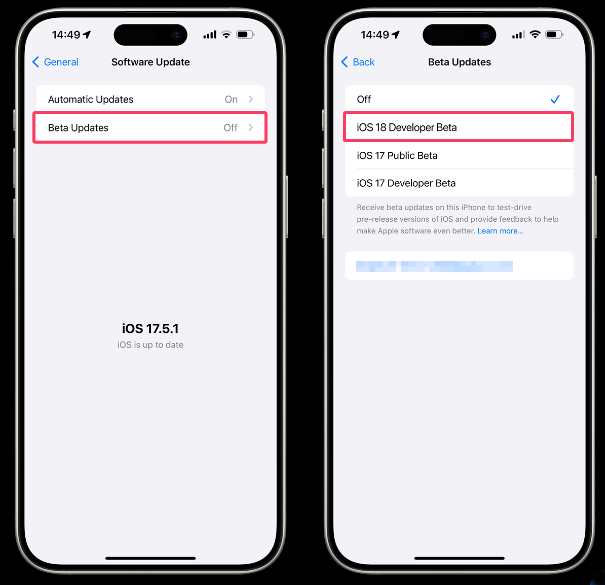In this article, we will explore what to do before you proceed with the installation steps, how to download and install the new iOS software in detail, and what to do if you encounter iOS 18 update errors. In addition, you can also find effective fixes to address any iPhone stuck issues during the iOS 18 update progress. Now let's see how to download and install iOS 18 for free exactly!
How to Download and Install iOS 18 Beta
Recently, most iPhone users have been talking about how to download iOS 18 developer beta profile on their iPhone devices since the iOS 18 beta was released in WWDC 2024. The new features especially Apple Intelligence and customizable Control Center are very attractive. Concerning updating to a new iOS version, there are three stages you need to go through:
- Phase 1. Before Installation: preparations and considerations
- Phase 2. During Installation: step-by-step tutorial
- Phase 3. After Installation: restore data and check settings
#1. Preparations Before Installing iOS 18
Before you download the iOS 18 beta profile, you need to check the iOS-supported iPhone/iPad, back up the whole device to avoid any data loss, charge your device, check the iPhone storage, ensure good Internet connection, and so on.
- Check Device Compatibility: iPhone SE/XR and later are supported by iOS 18. Make sure that your iPhone is compatible with the new iOS version.
- Backup Your Device: This is extremely important as updating the iOS can sometimes lead to data loss. You can back up your iPhone to iCloud, iTunes, or computer with a free iPhone data transfer software.
- Battery and Storage Check: Ensuring sufficient battery life and available storage space.
- Update Your Apps: It's a good idea to update all of your apps before updating the iOS to reduce the chances of compatibility issues.
Among all these prerequisites, the most crucial thing is to back up your iPhone or iPad because you don't know when you will stuck at which stage when you try to download and install the iOS 18 beta profile on your device. When you're done, go the the next stage and start updating your iOS version.
#2. Download and Install iOS 18 Beta Step-by-step
Are you ready to download the newest iOS software on your iPhone or iPad? If you are an Apple developer user and own an Apple developer account, then you are free to download the iOS 18 developer beta. If not, you need to sign up for Apple's Developer Program at $99/year. For detailed steps to download and install iOS beta 3 with Apple Developer, refer to the first part of Quick Way to Download iOS 18 Developer Beta Profile.
If you want to download iOS 18 beta for free, you can wait for Apple to release the iOS 18 public beta, register as a beta tester, and freely join the Apple Beta Software Program with your Apple ID and other required information. Then you can download the iOS 18 Beta without a developer account and try out the iOS 18 public beta for free.
Here's the detailed guide to download and install iOS 18 public beta:
Step 1. Open your browser and visit the Apple Beta Software Program.
Step 2. Fill out the registration form on the official website to register as a tester, providing your Apple ID and other information.
Step 3. Wait for Apple to send the invitation link for the beta software to your email address or phone number.
Step 4. Click the provided link, download and install the configuration profile. (Contact Apple Support if iOS 18 the Beta update is not showing up.)
Step 5. Install the profile on your iPhone or iPad and follow the prompts to complete the installation process.
Once the installation is complete, you can start experiencing the iOS 18 public beta version, test new features, submit bug feedback, etc. Also, note that using iOS 18 beta 3 may come with some issues, so it's recommended to back up your data before installation. Also, Apple may limit the number of participants in the public beta program, so there may be a waiting period at times.
- Tip
- If you intend to download iOS 18 developer beta via your Apple Developer account, you can go to General > Software Update > Beta Updates on your iPhone, and from there you can update to iOS 18 developer beta as long as you use the same Apple ID.
![install iOS 18 developer beta]()
#3. Check Everything After Installation
Before you explore the new features on your iOS 18 beta, check everything stored on the device to see if it is as safe and sound as it was before the upgrade. If not, you can restore from iCloud backup or a backup file package on your computer. Typically you can perform the following actions for basic checking:
- Use different apps, features, and settings to test their functionality on the beta version. Make note of any bugs or issues you encounter.
- Backup the iPhone again: Since beta versions can be unstable, it's a good idea to regularly back up your data to iCloud or iTunes to prevent any data loss in case of issues.
Beta versions may have bugs, performance issues, or compatibility problems. Be patient and understand that the beta software is still under development. If you encounter any bugs, glitches, or issues, you can provide feedback to Apple through the Feedback app or the Apple Beta Software Program website.
How Long Does It Take to Install iOS 18
how long will iOS 18 take to install on iPhone? The time it takes to install an iOS beta version can vary depending on several factors. In general, the installation process for an iOS beta version can take anywhere from 20 minutes to an hour or more. It's important to be patient and allow the installation process to complete without interruptions for a successful update.
- Downloading the iOS 18 beta 3: a few minutes to half an hour or more.
- Preparing for installation: usually takes a few minutes.
- Installing the beta version: from 10 minutes to 30 minutes or more.
- Rebooting and setup: take a few minutes.
What to Do If iPhone Is Stuck on iOS Update
If your iPhone is stuck on an iOS update, there are a few steps you can try to resolve the issue:
#Fix 1. Force restart your iPhone
For iPhone 8 or later: Quickly press and release the Volume Up button, then quickly press and release the Volume Down button. Finally, press and hold the Side button until you see the Apple logo.
#Fix 2. Update using iTunes
If your iPhone is stuck on an iOS update, you can try updating it using iTunes on your computer. Connect your iPhone to your computer, open iTunes, and select the option to update your device.
#Fix 3. Delete and re-download the update
If the update is stuck, you can try to uninstall the iOS 18 beta from your iPhone and then re-download it. Go to Settings > General > iPhone Storage, find the update, and delete it. Then go to Settings > General > Software Update and try downloading the update again.
#Fix 4. Downgrade the iOS 18 to iOS 17
Generally speaking, it is not allowed to downgrade the iOS system to a lower version according to Apple restrictions, but some third-party software can help you achieve that. Here I strongly recommend EaseUS MobiXpert to downgrade iOS software to a lower version automatically without any effort.
Conclusion
In conclusion, downloading and installing the iOS 18 beta can be an exciting way to explore new features and improvements before the official release. We have discussed the steps to download and install the beta version, highlighting the importance of backing up data and ensuring a stable internet connection. Additionally, we have addressed the common concern of the time it takes to install the iOS 18 beta and provided troubleshooting tips for cases where the iPhone gets stuck during the update process.
By following these guidelines, users can have a smooth and successful experience with the iOS 18 beta. Remember to provide feedback to Apple to help improve the software before the stable release.
FAQs on How to Download and Install iOS 18 Beta
When it comes to iOS 18 beta profile downloading, if you have any other questions or doubts, check the frequently asked questions by Apple users below.
1. Should I download iOS 18 beta 3?
Deciding whether to download and install an iOS beta version depends on your individual preferences and needs. Here are some factors to consider before deciding:
- Early Access to New Features: Beta versions allow you to get early access to upcoming features and improvements in the iOS system. If you are eager to try out new features before they are officially released, downloading the beta version can be exciting.
- Bug and Stability Issues: Beta versions are still in the testing phase and may contain bugs, glitches, or stability issues that could affect the performance of your device.
- Data Loss Risk: It's recommended to back up your data before installing a beta version to prevent any potential data loss. There is still a risk of losing data while installing an iOS beta version
- Compatibility with Apps: Some third-party apps may not be fully compatible with beta versions of iOS, which could lead to app crashes or other issues.
2. Do iOS betas expire?
Yes, iOS beta versions do have an expiration date. Beta versions of iOS are pre-releases of the software that Apple provides to developers and beta testers for testing purposes before the official public release. These beta versions typically have an expiration date built into the software.
3. Are iOS Betas free?
Yes, iOS betas are free to download and install. Apple provides beta versions of iOS to developers and beta testers for testing purposes before the official public release. Users who participate in the Apple Beta Software Program can access beta versions of iOS for free by signing up and agreeing to the terms and conditions.