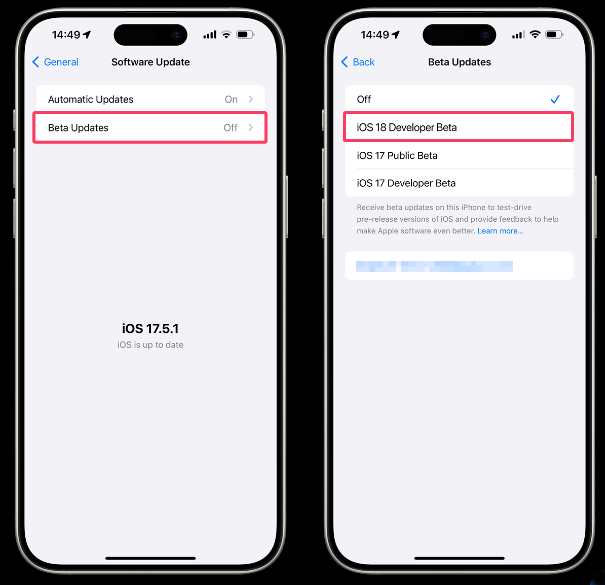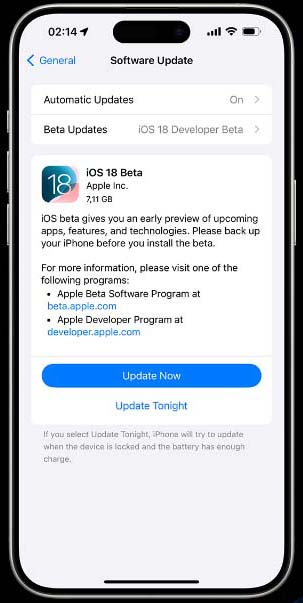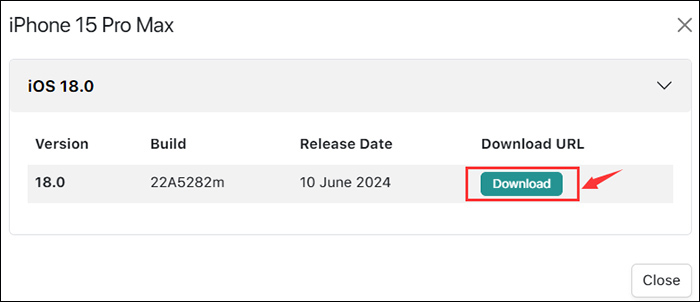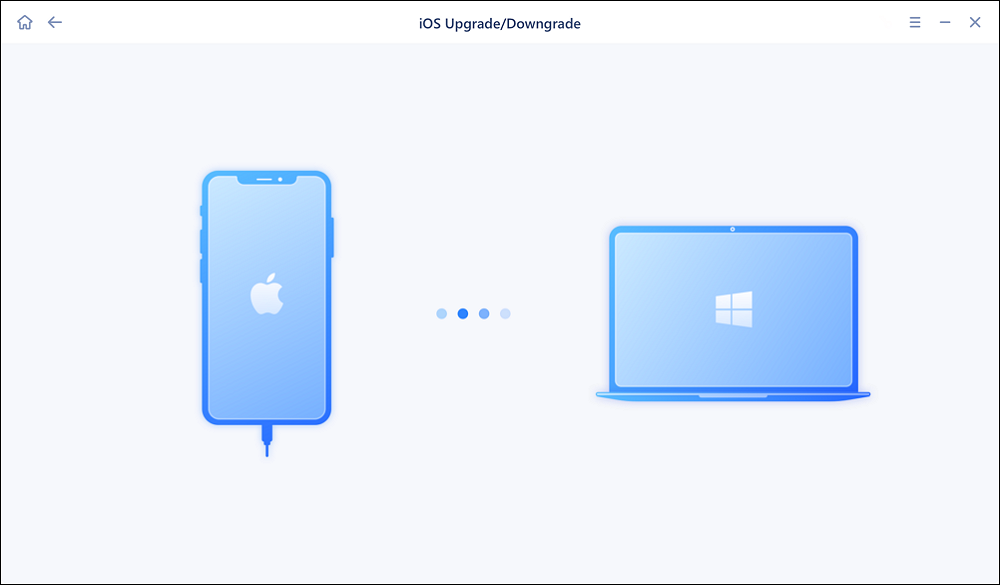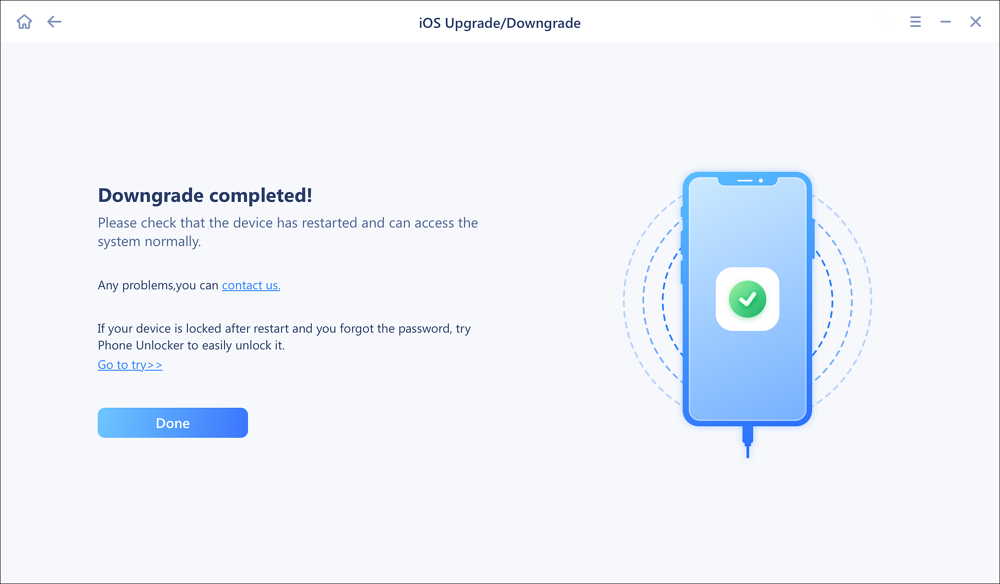Apple just released its new iOS 18 beta version on WWDC in 2024. If you can't wait to experience the new features, especially the Apple intelligence function, you may want to upgrade your iOS to the iOS 18 beta with or without an Apple developer account. This complete guide will show you how to download the iOS 18 developer beta profile and how to install iOS 18 on your iPhone efficiently.
Simply put, you can update to iOS 18 beta from Settings > General > Software Update on your iPhone if you have an Apple Developer account. If you didn't sign up for an Apple Developer account, you can download the iOS 18 IPSW beta profile on your computer and then install it on your iPhone using iTunes instead.
If you have any problems while updating, visit iOS 18 update bugs to find solutions.
How to Download iOS 18 Developer Beta Profile with Apple Developer Account
For iPhone devices running iOS 16.4 or later, Apple users can update to the iOS 18 beta on their iPhone directly without downloading iOS 18 beta profile manually. Here's how to install iOS 18 beta from Settings on iPhone:
Step 1. Visit the Apple Developer website by going to developer.apple.com. Sign in with your Apple ID and complete the two-factor authentication process with your Apple device.
![sign into your Apple ID]()
Step 2. Once you sign in, agree to the Apple Developer terms by checking the confirmation box at the bottom of the terms and choose Yes or No to receive/refuse the events, news, and updates feed for Apple developers. Then click Submit to complete.
Step 3. On your iPhone, go to Settings > General > Software Update > Beta Updates. Then select the iOS 18 Developer Beta option.
![select iOS 18 Developer Beta]()
Step 4. Go back to Software Update and iOS 18 Beta will appear here automatically and is available to download.
Step 5. Now tap Update Now in the Software Update screen to download and install the iOS 18 Developer Beta now.
![tap Update Now]()
How to Get iOS 18 Developer Beta Profile via IPSW Files
Download the .ipsw file for your device from the on your computer.
Step 1. On your computer, open a browser and visit IPSWbeta.dev website.
Step 2. Scroll down to the Choose your device tab and select iPhone. Then select your iPhone model.
![choose your device]()
Step 3. Here will pop up a new window on the screen and you just click Download to download the iOS 18 beta profile to your computer.
![Click Download]()
Step 4. Once you download the beta .ipsw file on your computer, connect your iPhone to your computer using a USB cable. Then open iTunes on your Windwos PC or Finder on your Mac.
Step 5. In iTunes, click your iPhone icon > Summary > Check for Update.
![Check for update in iTunes]()
Step 6. Select the IPSW beta file you downloaded on your PC and click Open. Once the iOS 18 beta is successfully installed on your iPhone, the device will reboot. Just follow the on-screen instruction to turn on your iPhone.
- Notice:
- Note that the .ipsw file may be a large file, usually larger than 5 GB, so it would probably take a few hours to download the file. Just be patient.
![Duration of downloading the ipsw file]()
How Long Does It Take to Install iOS 18
The time it takes to install iOS 18 (beta) can vary depending on various factors such as the iPhone device model, internet connection speed, and the amount of data on the device. Typically, the iOS update process can take anywhere from 20 minutes to an hour to install iOS 18 beta. It is recommended to have a stable internet connection and sufficient battery life before initiating the installation process to avoid any interruptions.
How to Downgrade iOS 18 to iOS 17 Effectively
When you are using iOS 18 beta, some bugs or glitches may appear before you. It's beta, not a public version, after all. For example, once you upgrade to iOS 18, your battery life may drain quickly or can't last long on a full charge, or the device is often stuck in certain apps. If you find yourself made a bad decidion of upgrading to iOS 18 beta, you have a chance to go back on it.
You can utilize a third-party iOS upgrading/downdrading software to help you with that. Here I recommend EaseUS MobiXpert. It is able to downgrade an iOS version to a lower version that the device supportes currently. For instance, if you have an iPhone 14, this EaseUS software enables you to downgrade to iOS 17.5.1 according to the Apple restrictions.
Now click below to download it for free!
Step 1. Launch EaseUS MobiXpert on your computer. And select "System Repair" from the homepage.
![MobiXpert hompage]()
Step 2. Tap "iOS Upgrade/Downgrade" from the new interface.
![iOS Upgrade/Downgrade]()
Step 3. And then select the "iOS/iPadOS Downgrade" option.
![select iOS/iPadOS Downgrade]()
Step 4. Then you will be guided to connect your iPhone to the computer via a USB cable.
![Connect iPhone to computer]()
Step 5. Confirm your device model and then click "Next" to download the firmware for a downgrade.
![Download firmware]()
Step 6. When the firmware is verified, click "Upgrade Now" to start.
![Verify firmware]()
Step 7. Wait for the downgrade process to complete and click "Done" to close it. Then your iPhone will be downgraded.
![Downgrade completed]()
Everything to Learn Before Updating to iOS 18 Beta
When is iOS 18 coming out? Apple has released the iOS 18 Developer Beta update for iPhone users since WWDC in 2024. iOS 18 beta is available on June 10th, 2024. The public beta is expected to be released between the end of June and mid-July, and iOS 18 public will be available for all iPhone users this fall.
What Phone Can Get iOS 18? If your iPhone is iPhone X or lower, you are not allowed to update to iOS 18. If your iPhone is one of the following, you can download iOS 18 beta now based on the methods above.
| iPhone XS/XS Max |
iPhone 13 Pro/Pro Max |
| iPhone XR |
iPhone 13/13 mini |
| iPhone 11 |
iPhone SE (2022) |
| iPhone 11 Pro/Pro Max |
iPhone 14/14 Plus |
| iPhone SE (2020) |
iPhone 14 Pro/Pro Max |
| iPhone 12 Pro/Pro Max |
iPhone 15/15 Plus |
| iPhone 12/12 mini |
iPhone 15 Pro/Pro Max |
Before you installing a new iOS version on your iPhone, there are several important things to consider:
- Backup your device: Before downloading the iOS 18 developer beta profile, back up your iPhone first to avoid any data loss during the iOS update process. Ensure all your important data is backed up to iCloud or iTunes to prevent any data loss during the update process.
- Check device compatibility: Verify that your device is compatible with the new iOS version to avoid any potential issues or performance issues.
- Sufficient storage space: Make sure your device has enough storage space available to accommodate the new iOS update.
- Internet connection: Ensure you have a stable and reliable internet connection to download and install the update without interruptions.
- Battery life: Ensure your device is sufficiently charged or connected to power during the update process to prevent any disruptions due to low battery levels.
Also keep in mind that the "Apple Intelligence" feature buit in iOS 18 is only available on iPhone 15 Pro and iPhone 15 Pro Max models. Similarly, only iPad models with M1 or newer chips running iPadOS 18 can get access to Apple Intelligence.
Final Verdit
In this post, we've discussed what to do before you updating to iOS 18 beta, how to download the iOS 18 beta configuration profile on your iPhone properly and start the installation process. Just follow the step-by-step guide above to install the iOS 18 beta on your iPhone without any effort. In addition, if you find some bugs or anything wrong on your iPhone after upgrade to iOS 18, you can use EaseUS MobiXpert to downgrade to iOS 17/16 or lower version.
FAQs on How to Install iOS 18 Developer Beta
If you have further questions about iOS 18 developer beta downloading and installation, you can check the following frequently asked questions.
1. How to get rid of iOS 18 beta?
To get rid of the beta version of iOS and return to the stable public version, follow these steps:
Backup your device: Before proceeding, make sure to back up your device to avoid data loss.
Remove the beta profile: Go to Settings > General > Profile, select the iOS beta profile, and then tap "Remove Profile."
Restore your device: Connect your device to your computer and open iTunes. Select your device, and then click on "Restore iPhone" to restore your device to the latest stable version of iOS.
Set up your device: Follow the on-screen instructions on your device to set it up as a new device or restore from your backup.
2. Why is iOS 18 beta not showing?
If you are unable to see the iOS 17 beta on your device, there could be several reasons for this:
Availability: iOS beta versions are typically released to developers first, and then to public beta testers at a later date. The iOS 17 beta may not be available to the public yet.
Device compatibility: Not all iOS devices are compatible with beta versions of the software. Make sure that your device is included in the list of supported devices for iOS 17 beta.
Developer account: To access developer betas, you will need to have a registered Apple Developer account. If you do not have one, you may not see the iOS 17 beta option.
Timing: If the iOS 17 beta has been recently released, it may take some time for the update to appear on your device. Check back later or try restarting your device to see if the update becomes available.
3. Is the iOS 18 beta stable?
Beta versions of iOS, including developer and public betas, are pre-release versions of the software that are still in the testing phase. While Apple works to make beta versions as stable as possible, they may still contain bugs, performance issues, and compatibility problems with certain apps or features. It is important to keep in mind that beta software is not the final version and may not be as stable as the official release. Users who choose to install beta versions should be aware of the potential risks and be prepared to encounter issues while providing feedback to help improve the final release.