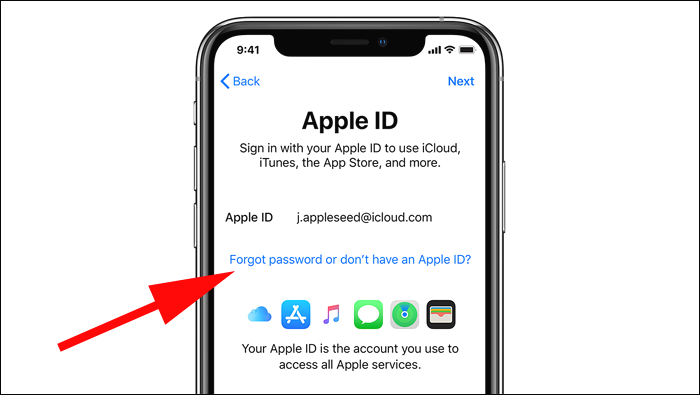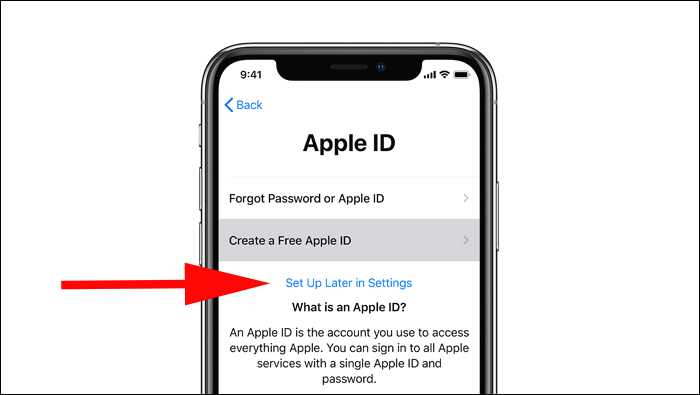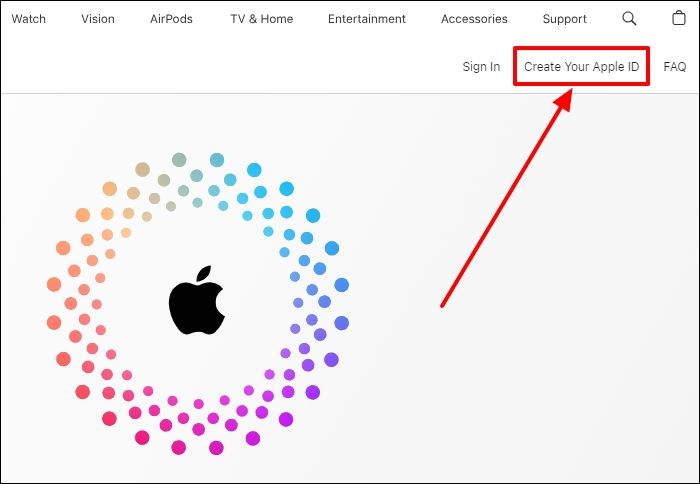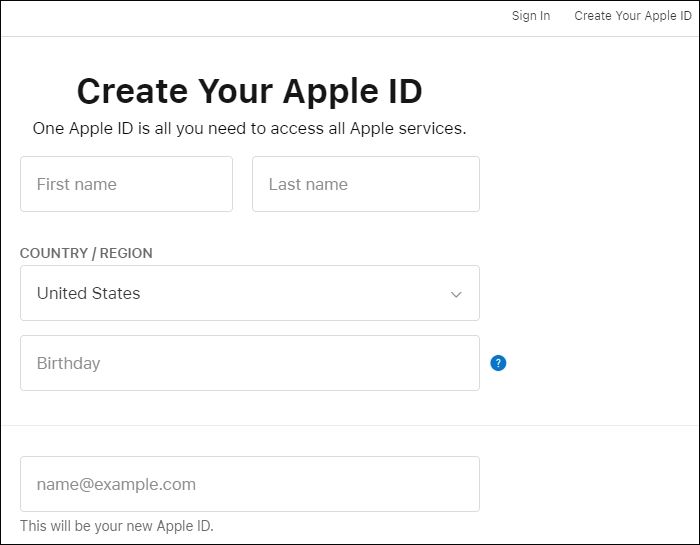Highlights
- To launch an iPhone without an Apple ID, tap on "Set up Manually">"Apps & Data">"Forgot Password or Don't Have an Apple ID">"Set Up Later in Settings."
- Go to the Apple ID website and click on "Create Your Apple ID" to create a temporary Apple ID. You can then enter limited personal information.
- You won't be able to access the App Store when using your iPhone without an Apple ID.
"My friend recently gifted me an iPhone. Is it possible to use it without an Apple ID? What limitations will I encounter?" Question from Quora.
Many ask whether using an iPhone without an Apple ID is practical. This tutorial is the right destination if you have a similar question. We'll discuss how to set up iPhone without Apple ID.
You'll also learn the limitations of using your device without an Apple ID. The guide also recommends a third-party tool to conveniently backup and restore your iPhone data.
Can I Set Up iPhone Without Apple ID?
An Apple ID is essential since it allows you to access your account. This then allows you to use Apple services like App Store, iMessage, Apple Music, iCloud, FaceTime, iTunes.
You need to provide an Apple ID to complete an iPhone setup. Is this step mandatory? It's possible to set up your iPhone without entering any Apple ID. You may also wonder, "Is it better to set up as new iPhone or restore from backup?" The only setback is that you'll have limited access to Apple services. You'll still be able to:
- Browse the web
- Make phone calls
- Take photos
- Use built-in apps
- Send text messages
How to Set Up iPhone Without Apple ID
Are you wondering how to access your iPhone without an Apple ID? This section will discuss the methods that you can apply. You will have three methods to set up iPhone without Apple ID. We'll outline how you can apply each method as follows.
Method 1. Use the Set Up Later in Settings Option
This method entails skipping the "Apple ID" step during iPhone setup. Follow the steps below to apply it:
Step 1. Turn on your iPhone. Select your language and tap on the "Set Up Manually" option.
Step 2. Connect your device to a network and create a passcode or Face ID.
Step 3. Tap the "Set Up as New iPhone" option under the "Apps & Data" screen.
Step 4. Choose "Forgot Password or Don't Have an Apple ID."
![forgot password or dont have apple id]()
Step 5. Select the "Set Up Later in Settings" option to access your iPhone without an Apple ID.
![set up later in settings]()
Method 2. Create a Temporary Apple ID
You'll need to give personal information when creating an Apple ID. This may not go well with people who value privacy. The alternative way is to create a temporary Apple ID with limited personal information. You can then delete the temporary Apple ID after that. Here is how to create a new Apple ID.
Step 1. Open the Apple ID website. Click on "Create Your Apple ID."
![create your apple id]()
Step 2. Enter the information required. You can use a temporary email address and a false name. There's no need for your phone number.
![use a temporary email address and a false name]()
Step 3. Verify your email to set up the temporary Apple ID.
Step 4. Proceed to set up your iPhone using the temporary Apple ID. Once done, you can delete the Apple ID and use your iPhone freely. Or you can sign out of the Apple ID.
Method 3. Temporarily Use an Existing Apple ID
You can also use an existing Apple ID to temporarily set up your iPhone and sign out later. This method allows you to access Apple services like retrieving data from iCloud or moving files across devices. Since you cannot perform these operations without an Apple ID, using a temporary one could be essential.
Once you've finished the initial setup for your iPhone, you can go to settings and sign out the Apple ID. You can now start using your device without an Apple ID. However, this will limit you from accessing some Apple services.
What Happens If I Use an iPhone Without Apple ID
It's not mandatory to set up your iPhone using an Apple ID. However, doing this comes with some implications. They include the following:
- No app downloads- you'll need an Apple ID to download Apps from the App Store. Otherwise, you can't install new apps on your iPhone.
- Limited purchases- you can't transact any online Apple purchases or update apps without an Apple ID.
- Loss of integration- without an Apple ID, you can't integrate your iPhone with critical Apple functionalities like data sync or cross-device access.
- No access to Apple services- you won't use the App Store, iCloud, iMessage, etc.
- Lost data recovery- you won't be able to backup or restore your data since an Apple ID is required to access iCloud services.
Those are some of the main functionalities you'll likely miss out on if you set up your iPhone without an Apple ID.
Backup iPhone Without Apple ID
An Apple ID is necessary to back up your iPhone to platforms like iCloud. Which is the other approach to back up your iPhone if you lack an Apple ID? You can use EaseUS MobiMover to conveniently accomplish this task. This tool supports different iDevice activities, including data backup and restore.
![easeus mobimover]()
You can use it to transfer your files to a PC and retrieve them when necessary. The tool lets you backup contacts, music, messages, photos, videos, etc. MobiMover is fast since it allows you to back up files in just a few clicks. It lets you select the files to back up on your PC. You can also back up your iPhone data by moving it to another iPhone/Android. This is because it supports iPhone-to-iPhone/Android data transfer.
Key Features
- Backup iPhone to computer without iCloud.
- Transfer data from iPhone to iPhone/Android.
- Move data from PC to iPhone.
- Backup and restore iPhone data.
- Move files from Android/iPhone to iPhone.
- Do you want to start using this tool today? Ensure you download a free version on your computer now.
Conclusion
This tutorial has discussed how to set up iPhone without Apple ID. We've looked at three ways to achieve this objective. The easiest one entails skipping the "Apple ID" step during iPhone setup. You'll encounter limitations if you use your iPhone without an Apple ID. You won't download apps from the App Store or purchase Apple products.
What is the best technique to back up an iPhone without an Apple ID? You can try EaseUS MobiMover. This tool allows you to save your files to a PC and recover them when needed. It also supports file transfer from iPhone to iPhone/Android and vice versa. Ensure you download it today.
FAQs on How to Set up iPhone Without Apple ID
Below are common FAQs on this topic.
1. What Will Happen If I Sign Out of iCloud?
You won't be able to access iCloud files unless you have a copy in your local storage. You can still access personal files stored on your iPhone.
2. Can I Factory Reset iPhone Without Apple ID?
YES. You can achieve that by placing it on Recovery Mode. You can then perform a factory reset via iTunes. This will erase all data and settings on your iPhone. Ensure you have a backup.
3. How Do I Turn Off Find My iPhone Without Apple ID?
You can use third-party tools. One such tool is EaseUS MobiUnlock. This tool bypasses the Apple ID requirement before accessing your iOS device. You can also access your device without the screen passcode. Ensure you download the tool now and check how it works.
Share this post with your friends if you find it helpful!
NEW
HOT