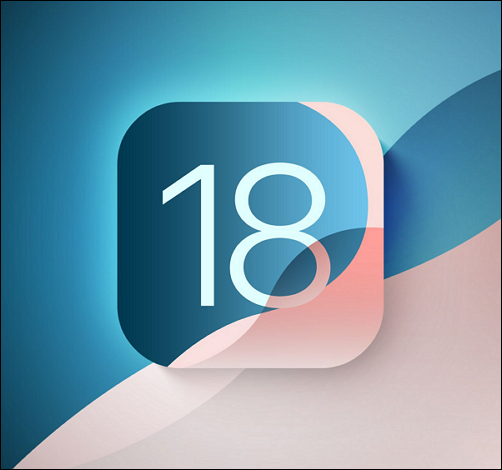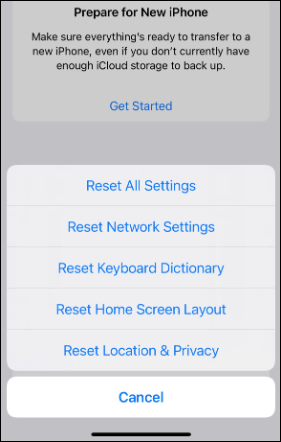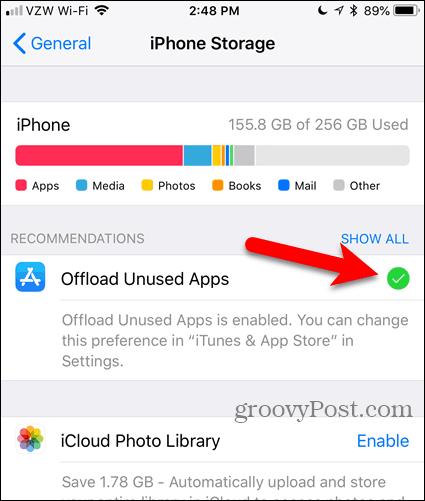WWDC 2024 revealed the new features and technology of iOS 18 and iPadOS 18 on June 10 and 14. iOS 18 is now available on compatible iPhone models, such as iPhone 16, iPhone 15, iPhone 14, iPhone 13, iPhone 12, iPhone 11, etc. Let's read on to learn more about updating to iOS 18.
![ios-18.png]()
How Long Will iOS 18 Beta Take to Install?
Installing the beta version of iOS 18 can vary in terms of time depending on various factors, such as the speed of your internet connection, the model of your device, and the overall performance. Typically, it'll take 5 minutes to download the IPSW files and 20 minutes to install the new iOS 18.
During installation, your device will need to download the beta software, verify the update, prepare the device for installation, and then complete the installation process. While the installation time can vary, it is recommended to allow ample time for the installation process to complete smoothly without rushing.
How Long Does iOS 18 Take to Install on iPhone 16/15/14
| Operation |
Estimated Time |
| Data Backup/Sync |
More than 5 minutes. (Based on data size) |
| iOS 18 Download |
5 - 15 minutes. (Ensure enough storage space) |
| iOS 18 Installation |
10 - 20 minutes. (Depends on system performance) |
| iPhone Setup |
Less than 5 minutes. |
| Total |
20 minutes to 1 hour. |
The process of updating to iOS 18 is user-friendly and accessible to everyone. Here are the steps to follow to ensure a smooth update experience:
1️⃣Data Sync and Device Backup (> 5 mins):
Before proceeding with an iOS update, it is essential to back up your iPhone with or without iTunes. This action prevents data loss from accidental events, such as iOS 18 install failure or stuck. The time it takes depends on your internet speed and the data size on your mobile device.
2️⃣iOS 18 Download (5 ~ 20 mins):
The iOS download takes 5 to 20 minutes, depending on your connection speed and update size. You can go directly to Settings > General > Software Update to check if there is an iOS 18 version available.
3️⃣iOS 18 Installation (10 ~ 20 mins):
The installation takes 10 to 20 minutes. The download time depends on internet speed and the current load on Apple's servers. Once the download is complete, the installation process begins.
4️⃣iPhone Setup (< 5 mins):
After installing the update, the device may ask to complete a few setup steps, including entering iCloud details, setting up Siri, and opting into location services and analytics sharing.
The whole process, from preparations to installation, takes anywhere from 20 minutes to an hour or even longer.
Why Is My Update Taking So Long iOS 18?
Sometimes, the update is not smooth and takes much more time than you expect, 3 or 4 hours long. There are some reasons why the iPhone gets stuck on Software Update, or iOS 18 takes forever to download and install. Also, you can find some fixes below to speed up the iOS 18 update.
❓Slow Internet Connection: The iOS 18 file is likely to be several gigabytes in size. An unstable or slow internet on iPhone can significantly slow down the download and installation process.
✅Solution: Change your Wi-Fi or switch to cellular data. You can also go to Settings > General > Transfer or Reset > Reset > Reset Network Settings.
![reset-all-settings-1.png]()
❓High Server Traffic: When the new iOS 18 update is released, there is usually a surge in server traffic as many users try to download the update simultaneously. This can lead to longer wait times for the update to download.
✅Solution: Try again later.
![check-apple-server-status.png]()
❓Storage Space: If your device does not have enough storage space available, the update may take longer to install the iOS 18 as it needs to make room for the new software.
✅Solution: Check your iPhone storage by visiting Settings > General > iPhone Storage. Then, delete some unused apps or large files.
![clear iphone storage]()
❓Device Performance: Older devices may take longer to update due to slower processing speeds and lower system performance.
✅Solution: Maybe you can consider upgrading to a newer iPhone model. Or, be patient and be prepared for a longer installation time.
❓Software Bugs: They may have bugs and glitches that may cause your update or installation to take longer.
✅Solution: Report any issues or bugs you encounter to Apple so that they can be addressed in the next version.
![contact-the-apple-support-sos.png]()
How to Fix iPhone Update Stuck or Failure
There is a quick fix for the iPhone update stuck issue, whether it is stuck on preparing update, installing, or verifying update. EaseUS MobiXpert can repair your iOS system. Moreover, if you want to speed up an iOS update on your iPhone/iPad, MobiXpert can make the installation smoother and faster, elevating the experience for iOS users.
Main Features of EaseUS MobiXpert:
- Update to iOS 17 and downgrade iOS to the previous version without jailbreaking.
- Fix software issues in one click, especially some tricky issues, such as iPhone stuck on Apple logo after updating, black screen, etc.
- It supports all iOS versions and is available on both Windows and macOS.
Step 1. Launch EaseUS MobiXpert on your computer, choose "System Repair" from the Home page.
![MobiXpert hompage]()
Step 2. Then, choose "iOS/iPadOS System Repair" from the new screen.
![ios system repair]()
Step 3. Connect your iPhone or iPad to the computer and choose "Standard Repair." If you want a thorough repair, you can choose "Deep Repair."
![select repair mode]()
Step 4. Confirm your device model and click "Next" to move on. Then, EaseUS MobiXpert will download a firmware for you, which will take a while. If you have installed a firmware before using this software, you can directly click "Verify" to continue.
![verify firmware]()
Step 5. Then, click "Repair Now" to start the repair process. After the repair completes, you can check your device and restart it for use.
Conclusion
In conclusion, the installation time for iOS 18 can vary depending on various factors such as internet speed, device performance, and server traffic. While some users may experience a quick and seamless installation process, others may encounter delays due to slower internet connections or storage limitations. It is important to be patient and ensure that your device meets the necessary requirements for the update. By following troubleshooting steps and seeking assistance if needed, users can successfully install the iOS 18 and enjoy the new features and improvements it brings to their devices.