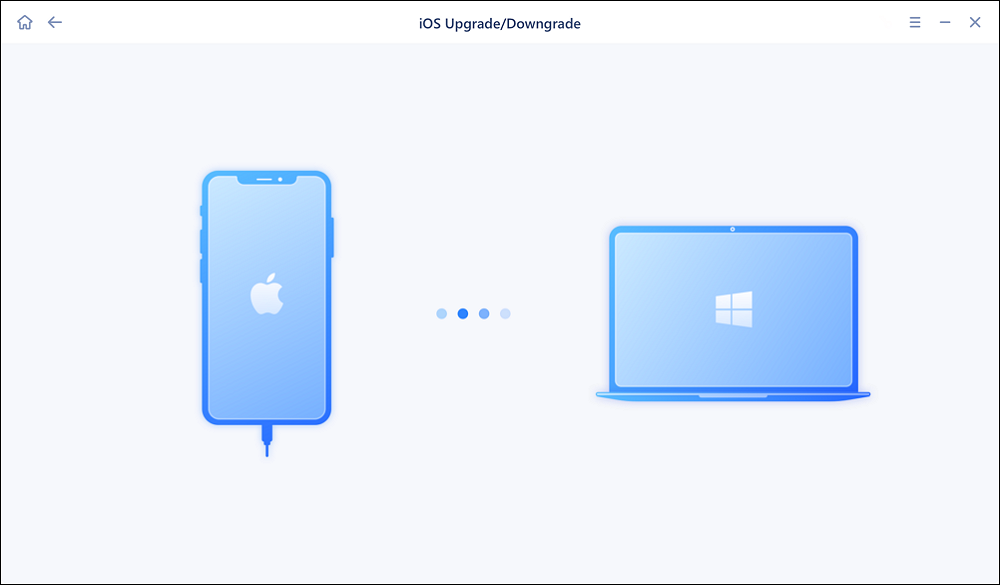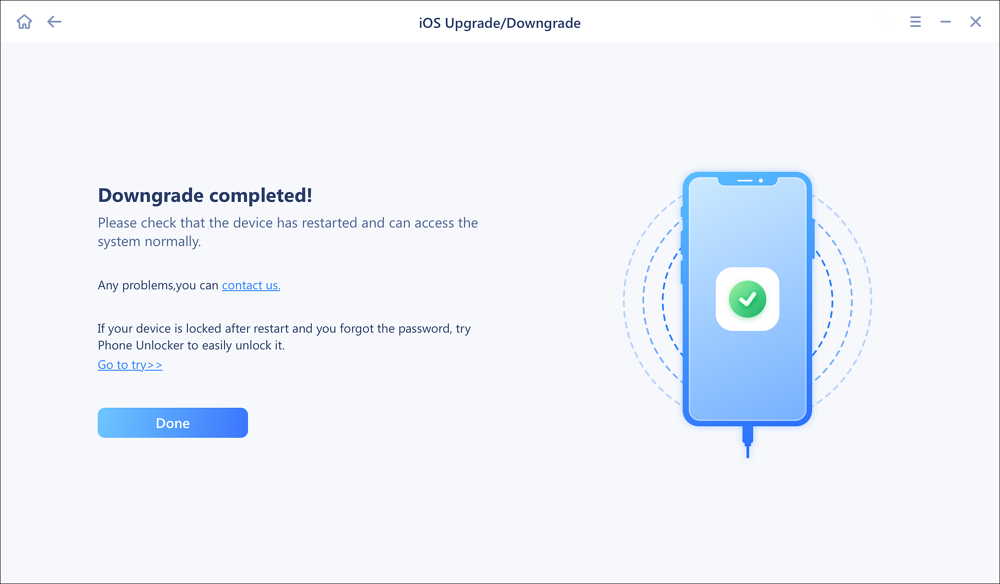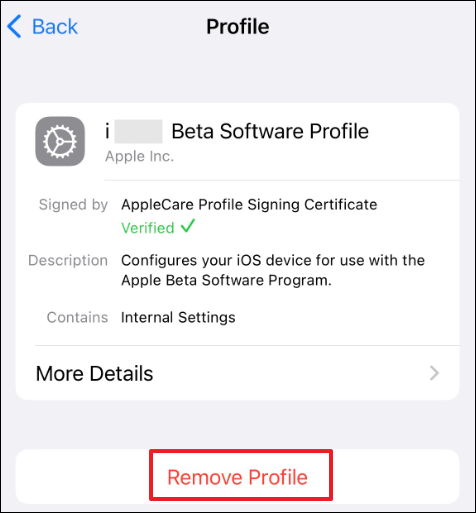Apple always makes iOS beta versions available for testing before the actual release of the operating system. Starting from June 10, 2024, users can download iOS 18 Developer Beta. You may be excited to install iOS 18 beta to access its new features. Indeed, there are many brand-new features and improvements. But sometimes, you want to remove iOS 18 beta from your device.
- The beta version may also come with some bugs and instability.
- You may not be used to these new features.
If you are facing glitches when using iOS 18 beta, you have the option to remove it from your iPhone. In this guide, we will walk through several effective ways to uninstall iOS 18 beta from your iPhone.
Before You Remove iOS 18 Beta from iPhone
Downgrading iOS is not an often done process. Before you're going to uninstall iOS 18 beta from iPhone, there are some important things you should pay attention to.
1. Back up your iPhone
The most crucial thing is to make a backup of your iPhone before you remove iOS 18 beta from iPhone. Unexpected situations may occur during the iOS downgrade process, such as bricking the device, data loss, etc. Downgrading to an older version of iOS may mean that some applications or services are no longer compatible. Backup can ensure that you can restore all your personal data and avoid data loss in case of any problems.
Backup is an indispensable precaution before downgrading iOS to ensure your data security and operational flexibility. It is recommended to use iTunes or iCloud to back up your iPhone. You can also use a professional backup tool to help you - EaseUS Mobimover. It will back up your data in one click and lets you restore the data to your iPhone.
2. Turn off Find My iPhone
Turning off Find My iPhone can help break some of the ties between your device and your current Apple ID. If something goes wrong during the downgrade, or if you decide to revert to a previous iOS version, turning off Find My iPhone gives you more flexibility when restoring a backup or reactivating your device without worrying about Activation Lock getting in the way.
How to Uninstall iOS 18 Beta With Computer
Method 1. All-in-one Downgrade tool
Sometimes, you may regret updating a new iOS version. The good news is that you can downgrade to the former iOS version. Especially for iOS 18 beta, you can directly uninstall iOS 18 beta with the best downgrade tool - EaseUS MobiXpert. It is designated to upgrade and downgrade iOS version. Downgrading iOS doesn't sound easy. And you may deal with many issues when you remove the beta profiles on your iPhone. With MobiXpert, you can do this easily without any tech knowledge. It will return your iPhone to the previous version in one click.
EaseUS MobiXpert is also professional iOS system repair software to fix various iOS system issues, like iPhone stuck at Apple logo. If you encounter some issues when removing iOS 18 beta, MobiXpert can help you detect the problems and make the uninstalling process smooth. Just follow the steps to uninstall the iOS 18 beta from your iPhone with EaseUS MobiXpert.
Step 1. Launch EaseUS MobiXpert on your computer. And select "System Repair" from the homepage.
![MobiXpert hompage]()
Step 2. Tap "iOS Upgrade/Downgrade" from the new interface.
![iOS Upgrade/Downgrade]()
Step 3. And then select the "iOS/iPadOS Downgrade" option.
![select iOS/iPadOS Downgrade]()
Step 4. Then you will be guided to connect your iPhone to the computer via a USB cable.
![Connect iPhone to computer]()
Step 5. Confirm your device model and then click "Next" to download the firmware for a downgrade.
![Download firmware]()
Step 6. When the firmware is verified, click "Upgrade Now" to start.
![Verify firmware]()
Step 7. Wait for the downgrade process to complete and click "Done" to close it. Then your iPhone will be downgraded.
![Downgrade completed]()
Method 2. iTunes/Finder
As a device management tool, iTunes can also help you uninstall iOS 18 beta from iPhone. This will put your iPhone in Recovery Mode. And your iPhone will be restored to the latest version.
Note: Please use Finder to uninstall iOS 18 beta if your Mac is running macOS Catalina and later.
Step 1. Connect your iPhone to your computer and launch iTunes.
Step 2. Put Your iPhone into Recovery Mode with buttons
- For iPhone 8 or later: Press and quickly release the volume up button. Press and quickly release the volume down button. Press and hold the side button until the recovery mode shows up.
- For iPhone 7 and 7 Plus: Press and hold the volume down and power buttons at the same time. Press and hold the buttons until the Apple logo appears. Holding both buttons down will cause the recovery mode screen to appear.
- For iPhone models older than the 6s: Simultaneously press and hold the Home and Power buttons. Holding down both buttons will cause the recovery mode to display.
Step 3. When iTunes detects your iPhone, click "Restore iPhone" in the Summary section.
Step 4. Then, iTunes will install the non-beta iOS to your iPhone. Your iPhone will be equipped with the latest public iOS version.
![Restore iPhone]()
When using the most recent version of iOS, you need to create a backup of your iPhone. If not, you won't be able to use your most recent backup to restore your device.
How to Uninstall iOS 18 Beta Without Computer
If you don't want to remove iOS 18 beta through a computer, a direct way is to remove it through your iPhone's Settings. This method has some differences in operation depending on the iOS version of your iPhone. See how to uninstall iOS 18 beta without computer:
Step 1. Go to the Settings app on your iPhone.
Step 2. Scroll down to find "General" and tap it.
Step 3. Click "VPN & Device Management."
Step 4. Tap the iOS 18 Beta Software Profile and then "Remove Profile."
![remove ios 18 beta profile]()
If you don't want to receive the notification of beta updates, you can turn it off by the following steps: (iOS 16.4 or later)
- Go to Settings > General > Software Update.
- Select Beta Updates and tap "Off."
Conclusion
You can choose to go back to the original iOS version if you decide you no longer wish to use iOS 18 Beta. This article provides three methods to uninstall iOS 18 beta from iPhone/iPad. you can directly remove iOS 18 beta profile through your iPhone's Settings or restore your iPhone with iTunes.
It is recomended to use a professional upgrade and downgrade tool -EaseUS MobiXpert to help you do it. This software can help you remove iOS 18 beta from your iPhone in one click. It can also fix some common iOS issues.
Share this post with your friends if you find it helpful!