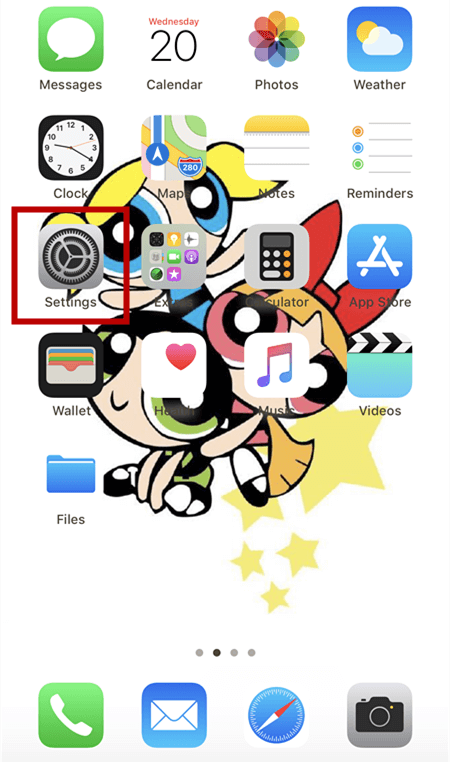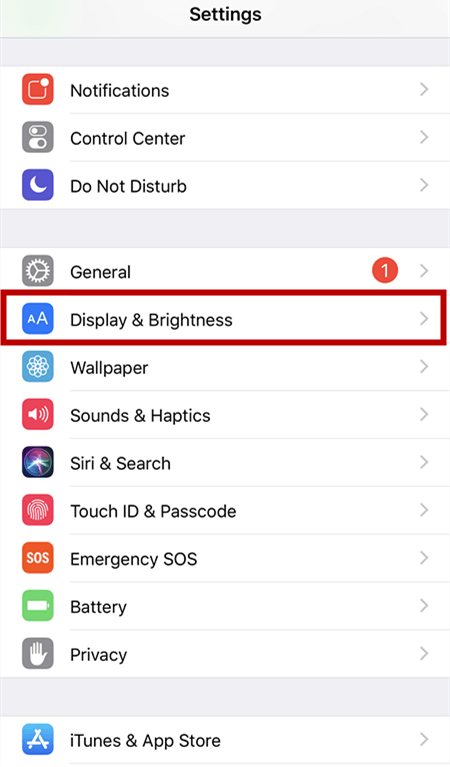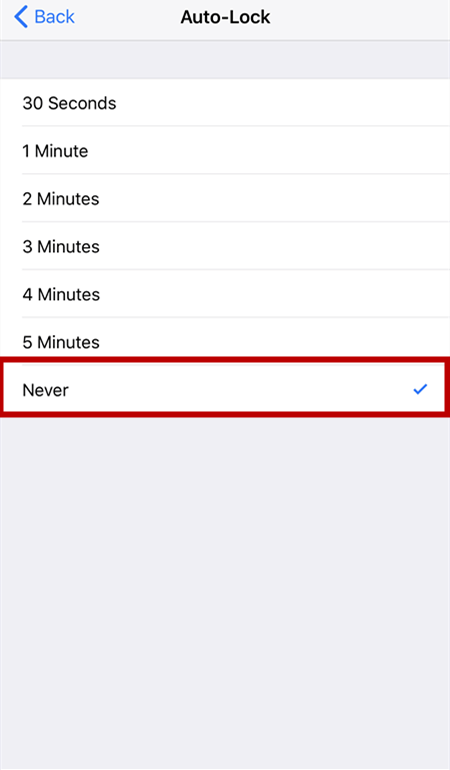If you do not do any operations on your iPhone in a period of 3 minutes or 5 minutes, the screen will be off. That is when we consider that the iPhone is now in sleep mode. But sometimes, we just don't want the iPhone screen to be turned off or frequently enter the passcode or use your finger to unlock the iPhone over and over again. Here we will show you how to change it.
How to Change the Sleep Mode on iPhone
You can change the sleep mode on your iPhone by changing the Auto-Lock period. You can set the period of time that should last before sleep mode is activated or switch off the sleep mode completely. You have an option of up to five minutes. If you tap Never, you will be able to keep your iPhone from sleeping.
Step 1. Go to Settings on your iPhone.
![change sleep mode iphone - step 1]()
Step 2. Scroll down and find Display & Brightness.
![change sleep mode iphone - step 2]()
Step 3. Tap on Auto-Lock and set the period for whatever you like.
![change sleep mode iphone - step 3]()
Step 4. If you want to keep your iPhone from sleeping, you can set the Auto-Lock to Never.
![change sleep mode iphone - step 4]()
Conclusion
When you don't perform actions on your iPhone, your iPhone screen will get dark, but your iPhone will light up again when you press the side button. Then, the "dark screen" considers the sleep mode of the iPhone to save the battery. When you want to adjust the time period when your iPhone will go to sleep mode, you can follow our instructions on how to change the iPhone Sleep mode.
Change Sleep Mode FAQs
Go through the following questions to get more information about sleep mode.
1. Why is my iPhone Sleep Mode not working?
Sleep mode is one iPhone feature that prevents rapid battery drain-out. If your iPhone isn't going to sleep mode, go to Settings > Display & Brightness > Auto-Lock. Set a suitable auto-lock duration, like 30 seconds or 1 minute. If you have selected never, your iPhone won't go to sleep automatically, but you can manually press the side button to get your iPhone into sleep mode.
2. How do I put my iPhone into Sleep Mode?
Sleep Mode is designed for you to sleep better, which will activate automatically based on the schedule you set up.
- Open the Health app on your iPhone and tap Browse.
- Tap Sleep and scroll down to tap Get Started > Next.
- Use the Plus and Minus buttons to set up the sleep goal.
- Next, select the days and time period when you want the sleep mode to activate.
NEW
HOT