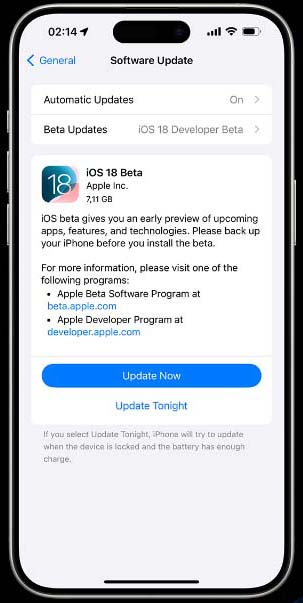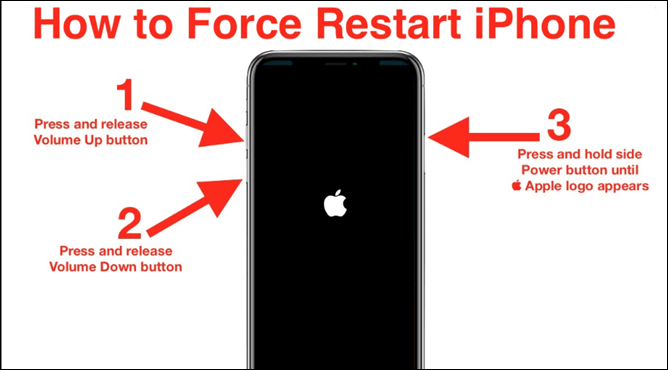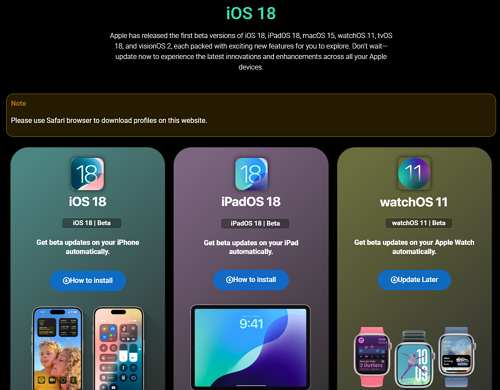Are you eagerly waiting for the latest iOS 18 beta update to arrive on your iPhone, but it's nowhere to be seen? You're not alone. Many users have reported that they are facing issues with the update not showing up on their devices. This can be frustrating, especially when you're looking forward to trying out the new features and improvements that come with the update. Read on to learn the reasons and fixes for the iOS 18 Beta update not showing up on iPhone.
Why Can't I See iOS 18 Update on My iPhone?
If you sign up for the Apple Developer Program, you will see the iOS 18 Beta update in your Settings > General > Software Update > iOS 18 Developer Beta > Download and Install. However, if the iOS 18 Update is not available or showing up on your device, there could be several reasons why it is not appearing.
- Reason 1. Your iPhone is not compatible with the latest iOS 18.
- Reason 2. You are not enrolled in the Apple Beta Software Program for trying iOS 18.
- Reason 3. A slow internet connection on iPhones may prevent iOS 18 from showing up.
- Reason 4. Many users update iOS at the same time, thus causing the Apple server to go down.
If you're experiencing issues with the issue of being unable to see the iOS 18 update on iPhone 15/14, don't panic. Go through the following fixes, which may get you out of the tricky issue. At the same time, keep an eye out for any official announcements from Apple, and be patient. Remember, the update may eventually appear on your device, bringing all the exciting new features and improvements.
![update-now.jpg]()
How to Fix iOS 18 Update Not Showing Up
Regarding the iOS 17/18 profile not showing up on your iPhone issue, here are six methods for you to fix and update your iPhone successfully. However, the full public version of iOS 18 is not released until September. If you have not received the iOS 18 beta update recently, you can wait patiently until it officially comes out.
Fix 1. Check iOS 18 Compatibility
Apple releases the latest iOS version to improve iOS users' experience with Apple products, and it is typically available on newer iPhone models. Therefore, you should check if your iPhone supports the iOS 18 update. If you were able to get iOS 17 when it was released, you'd be able to get iOS 18. Apple released the list of devices iOS 18 is compatible with: (You can get more information on the iOS 18 Preview website.)
![ios-18-compatibility.png]()
Fix 2. Ensure Stable Internet
A weak network connection may result in extremely slow downloads or, even worse, incomplete downloads. Therefore, your iPhone requires a strong internet signal in order to detect the presence of a beta update waiting for it. What can you do to ensure your iPhone internet?
- Connect to a stable and fast Wi-Fi network. Wi-Fi is generally faster and more stable, making the download process smoother. After connecting to a network, you can go to speedtest.net to check your Wi-Fi speed.
- If your Wi-Fi signal is weak, try moving closer to your router or restarting it. Sometimes, a quick reboot can resolve some issues with the router.
- If the above measures do not work for your Internet, try to reset your network settings. Go to Settings > General > Transfer or Reset iPhone > Reset > Reset Network Settings.
![reset-network-settings-option.png]()
Fix 3. Force Restart
Then, you can try a simple and effective solution that resolves the issue in most cases: a force restart. This resolves temporary glitches within your iPhone. Here's how to do it:
Step 1. Press and release the Volume Up button.
Step 2. Then, repeat the above action with the Volume Down button.
Step 3. Press and hold the Power button until the Apple logo appears.
Step 4. Wait for your iPhone to restart and check if the update is showing now.
![forcefully-restart-iphone.png]()
Fix 4. Update iOS with iTunes
There is an alternative way to get iOS 18 Beta instead of in your iPhone Settings. Yes. You can update your iPhone to iOS 18 via iTunes. Ensure you have installed the latest version of iTunes on your computer and have a compatible USB cable by your side.
Step 1. Connect your iPhone to your computer and launch iTunes.
Step 2. Unlock your iPhone and trust this computer. Then, it will recognize your iPhone automatically.
Step 3. Click the iPhone icon on the top left corner and go to the Summary page.
![1-itunes-update.png]()
Step 4. Click Check for Update. If iOS 18 is available, there is a Download and Install option. Click on it.
![2-itunes-update.png]()
Fix 5. Download Update File Manually
You can also get the iOS 18 Beta IPSW file from the Internet. Before we proceed with the steps, it's important to note that not all websites offering IPSW downloads can be trusted. Therefore, only obtain the IPSW profile from a reliable source. Keeping this in mind, here are the steps to download an iOS 18 beta profile for your iPhone.
Step 1. Open your iPhone's browser and head to a trusted source like betaprofile.dev. Locate the iOS 18 Beta Profile section and download the profile by clicking on the provided link.
![download-ios-18-from-internet.png]()
Step 2. Once downloaded, go to your iPhone's Settings app, look for the Downloaded Profile, and install it.
Step 3. Once installed, go to Settings > General > Software Update.
![edit-unsend-messages-not-working-on-iphone-update.png]()
Step 4. If the profile download went smoothly, you should now see the iOS 18 beta update available. You can then proceed with downloading and installing the update.
Repair Your iOS System If Nothing Works
If the iOS 18 update is still not viewable, there comes the final fix - repair your iOS system with EaseUS MobiXpert. It is a legitimate and secure software repair tool designed to help iPhone users fix various iOS system issues. With it, you can get your iOS problems fixed without losing data and bring everything back to normal. Also, it can help you update and downgrade the iOS version.
Step 1. Launch EaseUS MobiXpert on your computer, choose "System Repair" from the Home page.
![MobiXpert hompage]()
Step 2. Then, choose "iOS/iPadOS System Repair" from the new screen.
![ios system repair]()
Step 3. Connect your iPhone or iPad to the computer and choose "Standard Repair." If you want a thorough repair, you can choose "Deep Repair."
![select repair mode]()
Step 4. Confirm your device model and click "Next" to move on. Then, EaseUS MobiXpert will download a firmware for you, which will take a while. If you have installed a firmware before using this software, you can directly click "Verify" to continue.
![verify firmware]()
Step 5. Then, click "Repair Now" to start the repair process. After the repair completes, you can check your device and restart it for use.
Conclusion
Staying informed and proactive about software updates is key to maintaining the security and performance of your Apple device. However, the iOS 18 update not showing up for some users can be frustrating and concerning. However, there are several possible reasons for this issue, such as server overload, incompatible devices, or software glitches. It is important to troubleshoot and try different solutions to ensure that your device is up-to-date and functioning properly. If the problem persists, reaching out to Apple Support for assistance may be necessary.
FAQs Related to iOS 18 Not Showing Up Issue
1. When can I get iOS 18?
iOS 18 Beta is available right now, but the final public release of iOS 18 should be in September. Typically, Apple releases the new iOS version between the iPhone announcement and launch day.
2. How do I get into iOS Beta program?
To join the Apple Beta Software Program, please visit beta.apple.com. Click the 'Sign up' button, then log in with your Apple ID. You can use a different account to join; it doesn't have to be the one you're signed in with on your device.