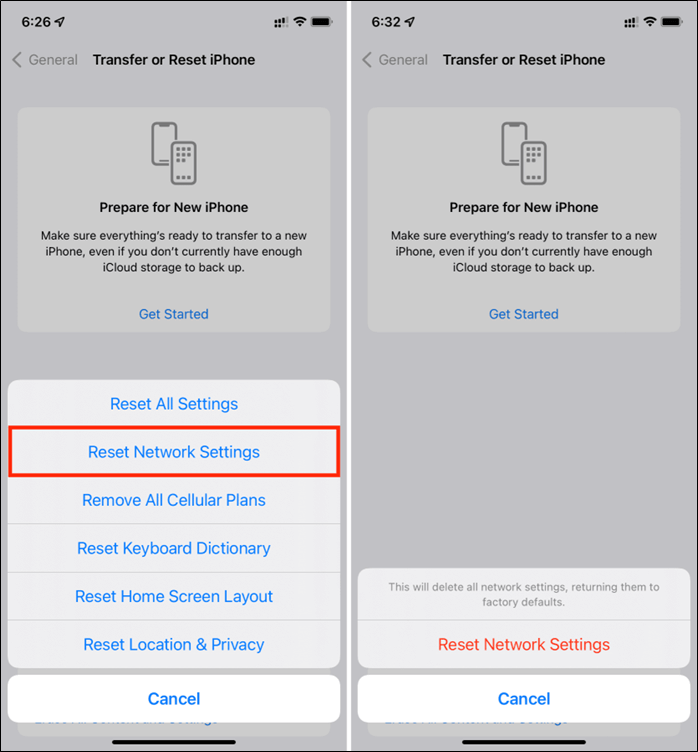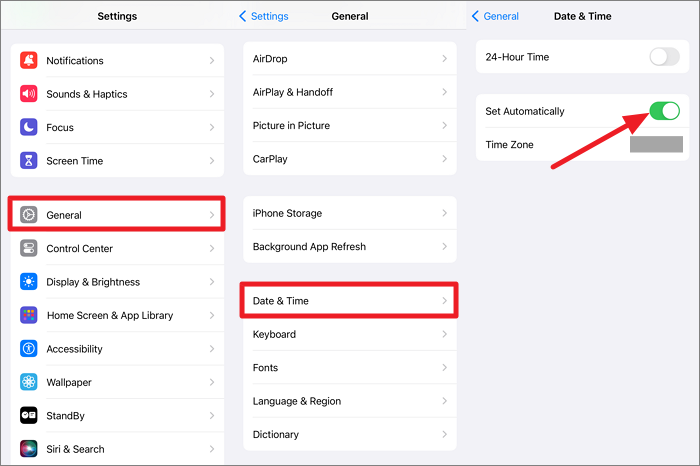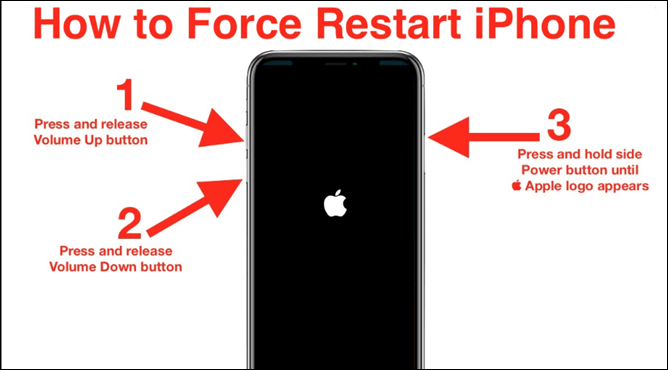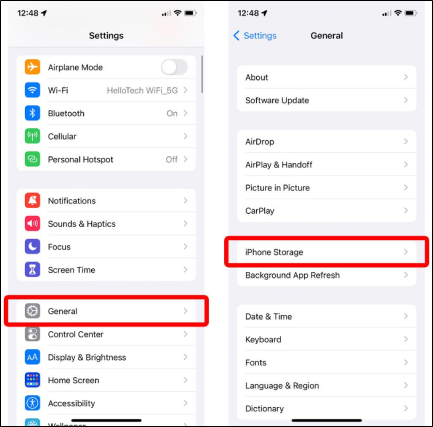Are you excited about the new iOS 18 beta but encountering the "Unable to Verify Update iOS 18 Beta" error on your iPhone? Don't worry. In this post, you will learn what to do when facing this issue while attempting to install the iOS 18 beta.
Unable to Verify Update iOS 18 [Reasons]
There could be several reasons why your iPhone is unable to verify the iOS 18 update:
- Internet Connection: The iPhone needs a solid and stable Wi-Fi connection to verify an update. If the connection is weak or unstable, it will lead to 'Unable to Verify Update iOS 18/17 No Longer Connect to the Internet.'
- Insufficient Storage: Your iPhone may not have enough storage space to download and install iOS 18.
- Busy Server: If too many users update their iOS at the same time, the Apple server will slow down, which may lead to the 'Unable to Verify Update iOS 18 Try Again Later' issue.
- Software Glitch: Sometimes, a glitch in the software can prevent your iPhone from verifying updates.
- Device Compatibility: Certain iOS updates may not be compatible with older iPhone models. Make sure iOS 18 is compatible with your device.
- Incorrect Date and Time: If your iPhone's date and time settings are incorrect, it may prevent the device from verifying updates.
After knowing the reasons, we can better solve the issue of 'iPhone unable to verify update.' Read on to learn how to fix the iOS 18 update problems.
![related articles]()
iOS 18 Update Bugs and Fixes
Bothered by various update issues while updating from iOS 17 to iOS 18? Stay ahead with innovative iOS 18 without a hitch.
Easy Way to Fix iPhone Unable to Verify Update
If you're facing the "Unable to Verify Update" error while attempting to install the iOS 18 beta, a reliable and effective solution is to use EaseUS MobiXpert, a powerful iOS system recovery tool designed to resolve various iOS issues, including update and installation errors.
How to Fix System Issues with EaseUS:
Step 1. Launch EaseUS MobiXpert on your computer, choose "System Repair" from the Home page.
![MobiXpert hompage]()
Step 2. Then, choose "iOS/iPadOS System Repair" from the new screen.
![ios system repair]()
Step 3. Connect your iPhone or iPad to the computer and choose "Standard Repair." If you want a thorough repair, you can choose "Deep Repair."
![select repair mode]()
Step 4. Confirm your device model and click "Next" to move on. Then, EaseUS MobiXpert will download a firmware for you, which will take a while. If you have installed a firmware before using this software, you can directly click "Verify" to continue.
![verify firmware]()
Step 5. Then, click "Repair Now" to start the repair process. After the repair completes, you can check your device and restart it for use.
Unable to Verify Update iOS 18 [How to Fix]
Before we dive into the exact steps for the issue of being unable to verify update, it is suggested that you back up your iPhone first, especially the essential information, such as contacts, messages, photos, etc. Try EaseUS MobiMover for free, which simplifies the iPhone backup process in one click.
Fix 1. Check Apple Server
As said above, the busy Apple server can cause your iPhone update to fail or get stuck verifying updates since you cannot connect to the server. In this case, go to the Apple System Status website and check if there is anything wrong with Software Updates or other relevant services, such as Apple ID and iCloud Account.
![check-apple-server-status.png]()
Fix 2. Check Wi-Fi & Cellular Data
Weak internet connection can lead to the 'iPhone Unable to Verify Update iOS 18 No Longer Connected to the Internet' issue. If you connect to slow internet on your iPhone, switch to another network or enable cellular data.
If changing the internet is working, you can restart your router or reset network settings. Go to Settings > General > Reset > Reset Network Settings. However, it will reset your Wi-Fi passwords and Bluetooth connection. Remember the Wi-Fi password first.
![reset-network-settings-iphone-ios.png]()
Fix 3. Check Data & Time
You can fix unable to verify update iOS 17/18 by checking the date and time on your iOS device. Go to Settings > General > Date & Time > Set Automatically. Then, your iPhone will get the correct time over the network and update it for your time zone. After that, you can try to update your iOS again.
![set-date-and-time-to-automatically-1.png]()
Fix 4. Force Restart iPhone
A force restart will refresh the iOS system and eliminate all the background apps. Thus, if unable to verify iOS 18 is caused by some minor software glitches, performing a force restart will solve the problem easily.
Press and quickly release the volume up button and then the volume down button. Then, hold the side/power button until the Apple logo appears. Now, download iOS 18 and install it.
![forcefully-restart-iphone.png]()
Fix 5. Clean iPhone Storage
Another reason for update failure during the verification process is that you don't have enough space on the device to download and install iOS 18 (the iOS 18 beta requires 2.5 GB of iPhone space to be installed).
If your device lacks space, you can free up iPhone storage by deleting unused apps, photos, videos, or other content. You can also use the iPhone storage management feature in Settings > General > iPhone Storage to review recommendations for optimizing your storage.
![free-up-iphone-storage-ios.png]()
Fix 6. Remove Update File and Try Again
If the update file is corrupted, you definitely cannot update your iPhone. Thus, you need to remove it and redownload on your iPhone. Go to Settings > General > iPhone Storage, locate the iOS 18 beta file and delete it. Then, go back to the Software Update page to update your iPhone again.
Fix 7. Update to iOS 18 via iTunes
Using iTunes or Finder on a computer can sometimes bypass the verification issue when updating your iPhone.
- Connect your iPhone to your computer and open iTunes.
- Click the device button and navigate to the Summary tab.
- Click Check for Update to download and install the available update.
![2-itunes-update.png]()
Conclusion
If you update to the latest iOS 18 beta, you can explore new features and improvements firsthand. However, getting the "Unable to Verify Update" error can be frustrating and prevent you from enjoying the new software. Fortunately, with the methods outlined in this comprehensive guide, you now have a range of effective solutions at your disposal.
Whether it's utilizing the powerful EaseUS MobiXpert, force restarting your iPhone, updating through iTunes, or enabling automatic updates, you have multiple options to overcome this verification issue.