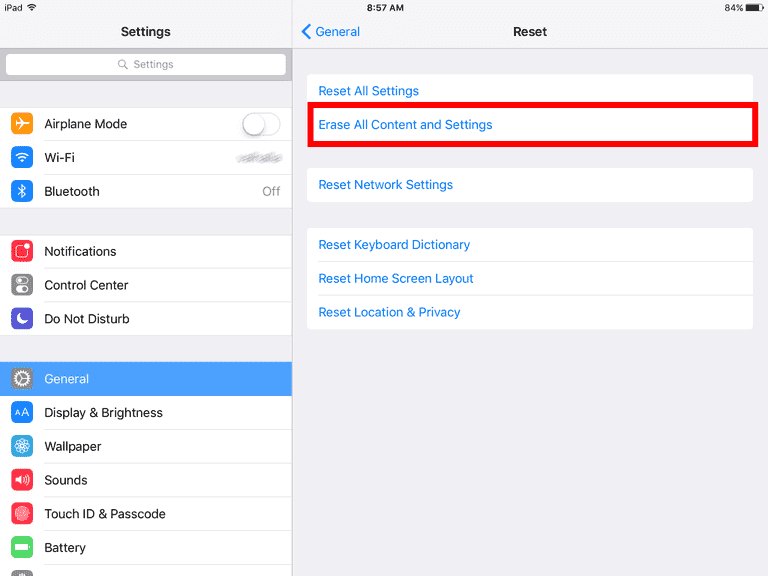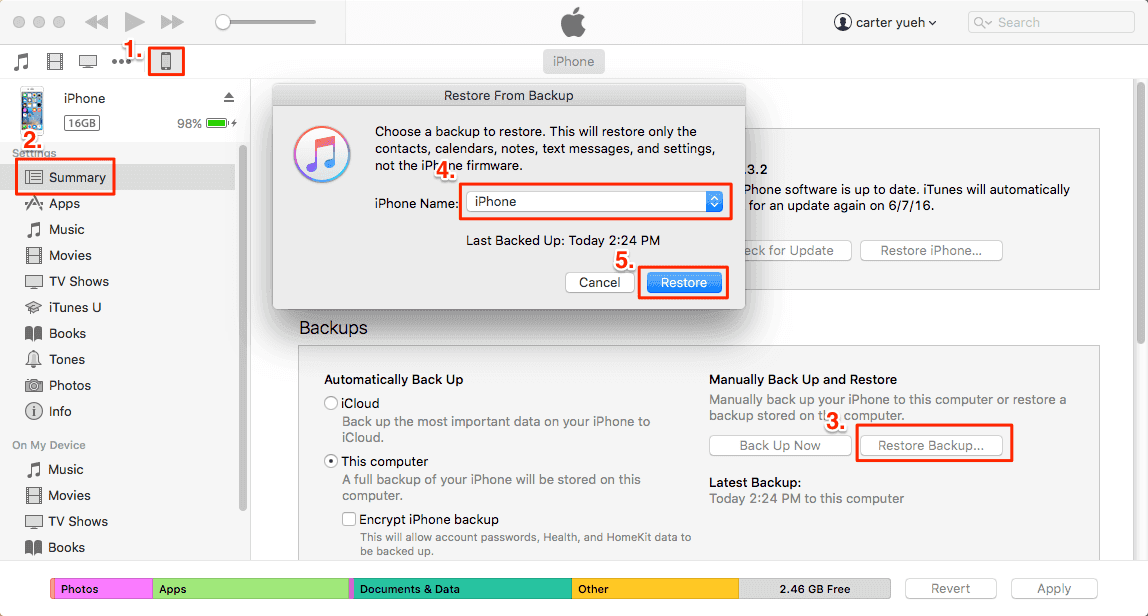Q: "My new 256GB T-Mobile Spay Gray iPhone X touch screen not responsive. After initial boot up, I could not swipe up to begin setup. After numerous resets using volume up, volume down and then holding side button, I was able to use the touchscreen and start the setup process. I then had numerous issues with setup (slowness, iCloud backup restore failure, freezing). After about 6 hours, the touch screen stopped working again. Have not been able to use the phone again even after a erase and restore in iTunes. Anyone else having iPhone X touch screen not working issues or is mine a one-off lemon?"
Many Apple fans can't wait to change to the latest iPhone X or iPhone 8/8 Plus on the release day with the pre-installed iOS 11 to experience the epochal FaceID, portrait mode, new DOCK, and more. However, recently, many users are complaining about that the touchscreen on their iPhone X or iPhone 8 won't work well and cause a lot of inconveniences. If you are one of those who is stuck on iPhone X touch screen not responsive or iPhone 8 touch screen not working in iOS 11/11.1/11.2, please check this blog carefully and try all the tried-and-true solutions on this page to fix the issue under clear guidelines.
How to fix iPhone X/8 touch screen not working in iOS 11
iOS 11 upgrade each time brings good improvements in a large part but also with some unavoidable and small bugs, such as screen recording not working on iPhone 7/7 Plus or iPhone black screen issues. Here, for iPhone X or iPhone 8 touch screen not working matter in iOS 11, you may face an unresponsive touch screen on incoming calls or touch screen stops responding to touches & wipes. No matter which kind of issue you are encountering, fix it using solutions below.
1. Restart your iPhone X/8
Sometimes, the simplest method is the most effective one. iPhone restart can troubleshoot many software-related problems, such as notification not working on iPhone in iOS 11 or iPhone accessory may be not be supported.
Restart iPhone 8: Press and hold the Side Button until the red slider shows up, then drag the slider to power off. After 30 seconds later, press and hold the Side button again until the Apple logo appears on your iPhone.
Restart iPhone X: Press and hold both Side Button and Volume Down or Volume Up Button at the same time until you see the slider. Drag the slider to shut down your iPhone X completely. After 30 seconds later, press and hold the Side button again until the Apple logo appears on your iPhone.
2. Force restart iPhone X/8
If your iPhone X or iPhone 8 can't restart normally to fix the iPhone 8 or iPhone X touch screen not working issue on iOS 11, try to force reset your device in following way.
Force restart iPhone 8/X: Press and quickly release the Volume Up button, press and quickly release the Volume Down button and then press and hold the Side button (Sleep/Wake button) until you see the Apple logo.
3. Clean your iPhone screen
If something oily or liquid remained on your iPhone screen, the iPhone 8 or iPhone X touch screen will be unresponsive. Then, check and clean your screen with a soft cloth.
4. Reset your iPhone X/8 to factory settings
If the iPhone X or iPhone 8 touch screen not working in iOS 11 is caused by incorrect settings when iOS update, you can try to fix this issue by resetting your iPhone to factory settings on your iPhone without iTunes.
- Notice
- iPhone factory resetting will cause all the document and data loss, therefore, you must make an iPhone backup with iTunes, iCloud or EaseUS MobiMover Free, the best and 100% free iPhone data transfer software to export iPhone contacts, messages, photos, music, playlists, ringtones, videos, movies, books and more to the computer at a fast and easy way.
How to reset iPhone to factory settings: go to Settings > General > Reset > Erase All Content and Settings > Erase Now.
![reset iPhone to factory settings]()
5. Restore your iPhone X/8 with iTunes
If you want to restore your iPhone with iTunes, please make sure you have created an iTunes backup before. If not, you can choose to restore iPhone from iCloud backup on the condition you get an iCloud backup.
- Download the latest version of iTunes and open it. Then, connect your iPhone X/8 to the computer with a USB cable.
- Click on Device icon within iTunes > select Summary > click This computer > click on Restore Backup > click Apply to get started to restore your iPhone with iTunes backup.
![itunes-restore-iphone-from-backup]()
6. Repair iPhone System Error
A lot of factors could cause the iPhone X/8 touchscreen not working in iOS 11. Once you exclude the factors above, then you can think about the iOS system error if the problem is still there and left unresolved. Here I'd like to introduce a third-party iOS repair software - EaseUS MobiXpert. It is able to repair 90% of system errors or glitches due to iOS software failure.
Note: EaseUS MobiXpert provides two repair options. It is suggested to try the "Standard Repair" option first. And if the operating system is severely damaged and the "Standard Repair" function doesn't work at all, then you are expected to try the "Deep Repair" feature.
Step 1. Launch EaseUS MobiXpert on your computer, choose "System Repair" from the Home page.
![MobiXpert hompage]()
Step 2. Then, choose "iOS/iPadOS System Repair" from the new screen.
![ios system repair]()
Step 3. Connect your iPhone or iPad to the computer and choose "Standard Repair." If you want a thorough repair, you can choose "Deep Repair."
![select repair mode]()
Step 4. Confirm your device model and click "Next" to move on. Then, EaseUS MobiXpert will download a firmware for you, which will take a while. If you have installed a firmware before using this software, you can directly click "Verify" to continue.
![verify firmware]()
Step 5. Then, click "Repair Now" to start the repair process. After the repair completes, you can check your device and restart it for use.
Conclusion
In this guide, you've learned how to fix iPhone X/8 touch screen not working issue in iOS 11.1/11.2 in several ways. If it's disabled by an unkown settings or due to some iOS system error, then it is recommended to use EaseUS MobiXpert to help you with that easily.