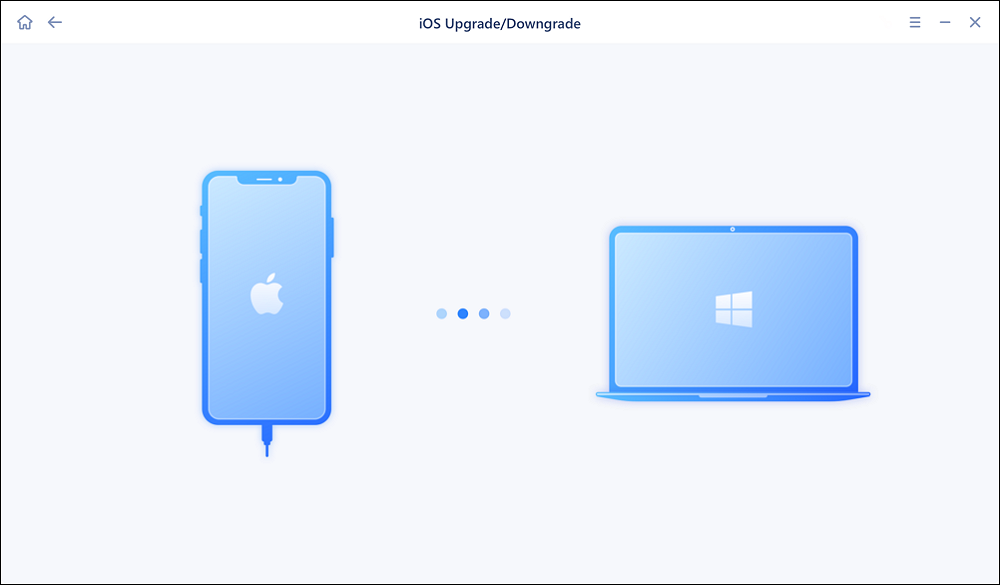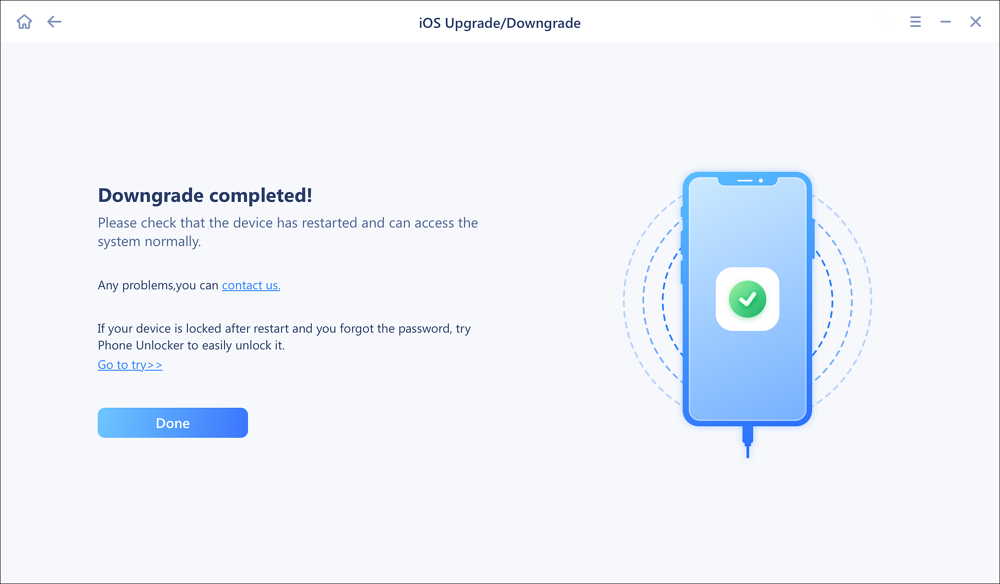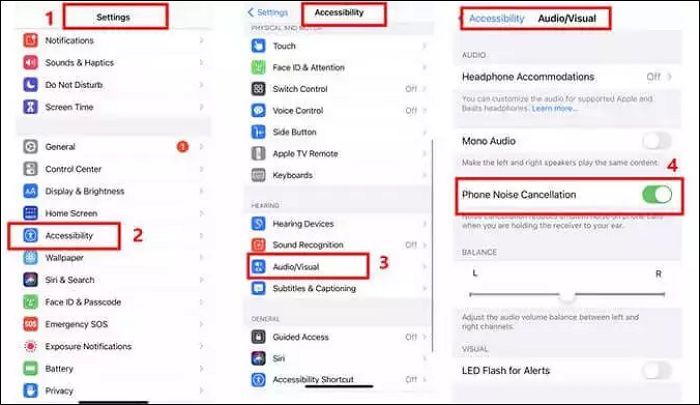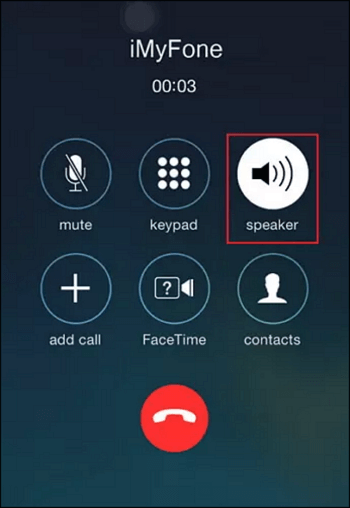The low volume of your iPhone can become a real headache when you are listening to music or an audiobook for study as a student. You wonder why the iPhone volume is so low even though it's not the volume buttons not working. This page will provide solutions and reasons regarding how you can increase volume on both your iPhone and iPad.
For almost every problem on your gadget including the low volume, there is a DIY fix. Not all problems involve contacting Apple Support, and one of them is the phone speaker volume suddenly low problem. This article starts with how to fix it and why the phone speaker volume suddenly is low.
Let's get started.
Fixes on Phone Speaker Volume Suddenly Low on iPhone (6 Ways)
Here are some step-by-step guides to fix your problem:
Method 1. Clean iPhone Charging Port and Speaker Slot
As previously mentioned one of the causes of a phone speaker volume suddenly low problem is a clogged speaker slot or charging port. Therefore, you may need to create some time to clean your iPhone speaker slot to fix the problem.
![clean speaker slot]()
Method 2. Downgrade to a lower iOS version
In addition, another cause of the low iPhone speaker volume is the software or hardware problem on the iPhone. To solve this problem, you may have to downgrade your device to a lower version of iOS without the volume problem. It's possible you experienced a bug since the last upgrade and that led to the low volume problem.
To fix this, you can use tools like EaseUS MobiXpert which fixes iOS issues without data loss. But note that the iPhone is only allowed to downgrade to the version that Apple officially allows and has passed the verification. The steps below will help you:
Download EaseUS MobiXpert on your computer.
Step 1. Launch EaseUS MobiXpert on your computer. And select "System Repair" from the homepage.
![MobiXpert hompage]()
Step 2. Tap "iOS Upgrade/Downgrade" from the new interface.
![iOS Upgrade/Downgrade]()
Step 3. And then select the "iOS/iPadOS Downgrade" option.
![select iOS/iPadOS Downgrade]()
Step 4. Then you will be guided to connect your iPhone to the computer via a USB cable.
![Connect iPhone to computer]()
Step 5. Confirm your device model and then click "Next" to download the firmware for a downgrade.
![Download firmware]()
Step 6. When the firmware is verified, click "Upgrade Now" to start.
![Verify firmware]()
Step 7. Wait for the downgrade process to complete and click "Done" to close it. Then your iPhone will be downgraded.
![Downgrade completed]()
Method 3. Adjust Call Volume
Sometimes, when phone noise cancelation is enabled, it can lead to the phone speaker volume suddenly low. So, always check if this feature is enabled and disable it. The steps below will guide you:
Step 1. Open Settings and go to Accessibility.
Step 2. Tap on Audio/Visual.
Step 3. Turn on the goggle of Phone Noise Cancellation.
![adjust call volume steps]()
Method 4. Use Speaker Mode
Tap on "speaker" during the call, if it's off
![speaker mode]()
Method 5. Reset All Settings
Settings have a major role in most problems iPhone users encounter. Resetting the phone brings it to a clean state where it is more like a new phone with all its default settings restored without any volume issues. Remember, this wipes away all data from your phone, and may need you to back up your data before starting the process.
Here are the steps to follow:
Step 1. Tap Settings and go to General.
Step 2. Locate the Reset option and tap it.
![reset all settings]()
Another possible solution especially if you are using other Bluetooth accessories is to turn on Bluetooth and then turn it off again.
Step 1. Go to Settings.
Step 2. Look for "Bluetooth". Tap it and toggle it on.
![bluetooth on]()
Method 6. Toggle the Equalizer
This solution majorly applies to music.
Step 1. Find equalizer under Music in Settings.
Step 2. When the equalizer is off by default, switch it to Late Night mode.
Step 3. Play the music again to check for any improvements. You should notice a significant boost in the volume immediately.
Why is Phone Speaker Volume Suddenly Low on iPhone
Every problem has a cause that leads to various symptoms and signs, and the iPhone speaker volume suddenly low problem is no exception. The following could be one of the reasons your iPhone volume is suddenly low.
- The charging port or volume playback of the iPhone has been clogged by dirt due to bad cleaning habits.
- Software or hardware problem on your phone.
- Incompatibility between the iOS system and the mobile version.
To fix this problem, discover the main cause and check for a suitable fix for it. The following section discusses the easy fixes in detail.
Conclusion
This article has discussed eight methods that are useful in fixing the phone speaker volume suddenly low problem on your iPhone whether it's the ringer, media, or in-call volume. Look at the cause of the problem so that you can decipher the suitable solution for it.
FAQs on Phone Speaker Volume Suddenly Low iPhone
1. Why is my phone sound so low all of a sudden?
Your phone sound is so low either because the speaker is clogged with dirt or has a software or hardware problem. The speaker always has a net covering it, and if clogged with oils and dirt, the sound becomes low. Simply fix this by cleaning the speaker.
2. Why is there a sudden decrease in sound volume?
Several factors are responsible for this sudden decrease in sound volume. It could be a malfunctioning volume button or problematic applications. In addition, software glitches and some user-defined settings can cause this as well.
3. Why is iPhone volume low or not working?
Your speaker may need service if the volume is low or not working. To confirm this, go to Settings, then Sounds. Go to Sounds and Haptics and drag the sliders for Ringer and Alerts a few times. If no sound is heard or the slider is dim, then the speaker needs service.