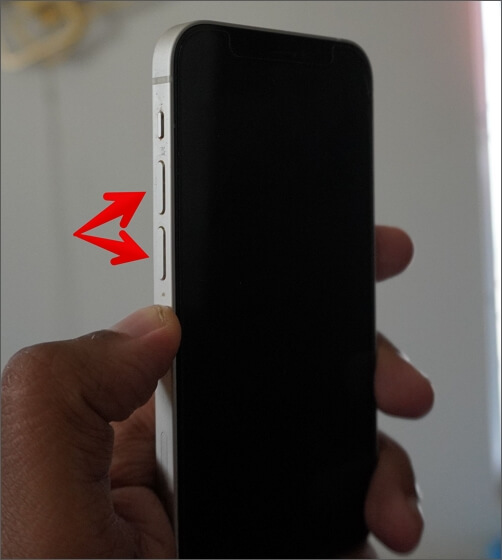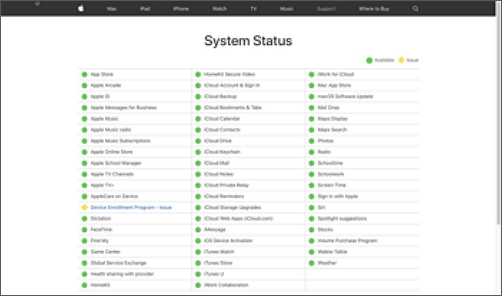The error "the iPhone could not be activated because the activation information could not be obtained" is very rare to see. And if you're seeing this, we understand how clueless you are.
But you shouldn't worry, as we will show you how to fix it and will also help you understand what causes the error so you may avoid it in the future.
Now let's look at a few solutions that should resolve this issue on your iPhone.
6 Fixes to iPhone Could Not Be Activated Because the Activation Information Could Not Be Obtained
In this section, we'll show you a few solutions that you can try to fix the issue. Make sure to try all of them in case one doesn't work.
1. Replace Your SIM Card
At times, your SIM card can be rendered useless by your iPhone despite doing nothing, and those who have experienced this issue, understand what issue we're talking about.
Sometimes rarely, you would only restart your iPhone, but the SIM card can suddenly stop working. It's sometimes difficult to assess what the issue is and if it's your SIM card that's behind it.
Step: Remove your SIM card and enter your family's or your friend's SIM card, then wait for it to do its job.
2. Force Restart Your iPhone
When you see the error "The iPhone could not be activated because the activation information could not be obtained," forcing a restart helps resolve the issue. If you don't know how to force restart an iPhone, here's how to do that:
Step 1. Press the volume up button, followed quickly by the volume down button.
Step 2. Now press and hold the power button and wait until your iPhone shuts down.
![restart buttons]()
If force restart on your iPhone isn't working, here's the guide: iPhone force restart not working.
3. Verify Apple System Status
If you weren't able to resolve the issue despite trying the above solutions, check Apple's System Status page to see if everything is working all right on Apple's end.
Step: check if "iOS Device Activation" is lit red or green; if it is red, it means there is a problem on Apple's end in activating the iOS. If it's green, then it's working properly on Apple's end.
![system status]()
Here's what you can do next if the issue is not at Apple's end.
4. Put Your iPhone into DFU Mode
If you tried all the above solutions, but they didn't help, in that case, we need to c, and the best method to do that is using the DFU mode.
Restoring an iPhone in DFU mode is pretty simple; all you need is your iPhone, a computer (Mac or PC), and a USB to Lightning cable to connect your iPhone to your PC of choice.
Now let's see how to put your iPhone into DFU mode and restore it back to normalcy:
Note: If you have a Windows PC, download iTunes to put your iPhone into DFU mode. Also, DFU mode deletes all the data on your iPhone.
Step 1. Open Finder (if you're on a Mac) or iTunes (if you're a PC user). Now connect your iPhone to your computer.
Step 2. Press the volume-up button.
Step 3. Immediately release the volume up button and press the volume down and power buttons.
Step 4. Keep holding the volume up and the power button for a few seconds.
Step 5. Now, select "Restore iPhone" on your computer.
![restore iphone]()
5. Repair System Issues
This is the best method to solve the activation information that cannot be obtained problem at home. EaseUS MobiXpert works great in the aspect of iOS/iPadOS system repair: it can fix iPhone stuck issues, whether your iPhone is stuck on the Apple logo or the update process. You can solve software issues with a few clicks instead of much technical knowledge. Moreover, it enables you to enter/exit recovery mode in one click.
If you cannot activate your iPhone, perform the following action with EaseUS MobiXpert:
Step 1. Launch EaseUS MobiXpert on your computer, choose "System Repair" from the Home page.
![MobiXpert hompage]()
Step 2. Then, choose "iOS/iPadOS System Repair" from the new screen.
![ios system repair]()
Step 3. Connect your iPhone or iPad to the computer and choose "Standard Repair." If you want a thorough repair, you can choose "Deep Repair."
![select repair mode]()
Step 4. Confirm your device model and click "Next" to move on. Then, EaseUS MobiXpert will download a firmware for you, which will take a while. If you have installed a firmware before using this software, you can directly click "Verify" to continue.
![verify firmware]()
Step 5. Then, click "Repair Now" to start the repair process. After the repair completes, you can check your device and restart it for use.
6. Contact the Nearest Apple Authorized Service Center
If the error is still not resolved after trying all the solutions yourself, you need to contact the nearest Apple-authorized service center. They will try to get your device fixed, and if your iPhone is under warranty, they might also replace your device if it doesn't get resolved.
iPhone Could Not Be Activated: What Does It Mean
The activation lock feature is built by Apple to keep the data on your iPhone safe in the event it gets stolen, or you happen to lose it.
And when you see the error "The iPhone could not be activated because the activation information could not be obtained," it generally happens when the activation information wasn't relayed to your iPhone properly or when it fails to receive it properly.
Here are a few reasons why this could be happening as well:
- You have a weak cellular or Wi-Fi connection, and the information isn't properly sent to your iPhone.
- Apple services aren't running properly.
- Your SIM isn't working properly.
- Find My iPhone might have turned on the Activation Lock.
- Your iPhone's iOS version is no longer supported by Apple servers.
- The iOS update was not installed properly on your iPhone.
FAQs on iPhone Could Not Be Activated Because the Activation Information Could Not Be Obtained
Do you have any other questions about jailbreaking an iPhone? Here, we answer a few questions about it.
1. How do I activate my iPhone if it says it's unable to activate?
Force restart your iPhone; it should connect with Apple's server and activate after connecting.
2. Why does it say the iPhone could not be activated?
It can be due to several reasons, such as that Apple services aren't running properly, the SIM isn't working, and others.
3. How do I manually activate my iPhone?
You can put your iPhone in DFU mode and try restarting it. This should help you manually activate your iPhone.
The Conclusion
Though this issue is rare for many users to encounter, it still happens, but thankfully, you can resolve the issue by following our above methods.
If it doesn't get resolved, go to the nearest Apple-authorized service center.
NEW
HOT