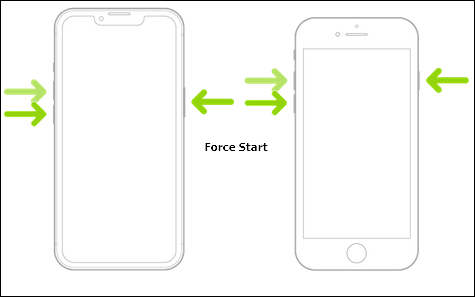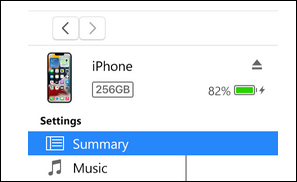Many iPhone users face the iPhone red screen problem. It is quite annoying and sends the end users into a clueless situation. Users always look for quick ways to get rid of such issues. In this article, we will share some practical ways to fix the iPhone red screen of death issue with ease. Before that, it is essential to let you know what causes this problem. This way, you can avoid this problem from happening.
How to Fix iPhone Red Screen of Death
As discussed earlier, this problem can happen because of hardware and software issues. Here's how you can fix this problem by implementing these solutions.
1. Restart your iPhone
Restarting your iPhone when you face small bugs or other related issues is the most common and successful solution. Here's how to restart your iPhone.
Step 1. First of all, press and hold either the volume button or the side button until the power-off slider appears.
![simple restart]()
Step 2. After that, drag the slider to turn off your iPhone.
Step 3. Once your iPhone is turned off, you can again turn your device back on by pressing and holding the side button (on the right-hand side of your iPhone) until the Apple logo appears.
Simply restarting your iPhone will probably resolve this issue. However, if it persists, you can apply other solutions.
2. Force Restart iPhone
A force restart is another way to fix the red screen issue of an iPhone if the simple restart doesn't fix it. Here's how you can force restart an iPhone. It is essential to mention that the force restart method differs on different iPhones. Here, we will share how to apply force restart on the iPhone 8/8 Plus/X/XS and later generations.
Step 1. First of all, press and release the volume up button quickly. After this, press and release the volume down button quickly, and then press and hold the side button.
Step 2. You can release the pressed button once the Apple logo appears.
Step 3. This way, you can force restart your iPhone with ease.
A force restart is a bit different from a simple restart and is usually applied if the simple restart method doesn't work.
![force restart]()
3. Update your iPhone to the Latest iOS Version
The iPhone red screen of death issue may occur due to an outdated version of iOS. Updating your iPhone to the latest iOS version may end this particular problem. However, it's impossible to update your device while it's all red on the display. For this purpose, you can use iTunes to update your iPhone to the latest iOS version. Here's the step-by-step process of updating your iPhone using the iTunes app.
Step 1. First of all, you must have the latest version of iTunes on your Mac or Windows devices.
Step 2. Once having the latest iTunes version, launch the application on your Mac or Windows device, and connect your red-screen iPhone via a USB cable.
Step 3. After connecting to the iPhone, you need to select your iPhone mode on the iTunes app. Once the mode is selected, click the "Summary" option, and then click "Check for Update" to confirm whether there's a new iOS update for the device.
Step 4. Upon confirmation, you can press the "Update" option to update your red-screen iPhone to the latest iOS version.
4. Restore your iPhone in Recovery Mode
You can also consider restoring your iPhone in recovery mode to the default settings if nothing else seems to be working. It is the last option you should apply as you may end up losing the essential data stored on your iPhone.
There are different ways to enter the iPhone in recovery mode, and using iTunes is one of the easiest ways to restore your iPhone in recovery mode. Here's the process of how you can apply this method.
Step 1. Launch the iTunes app on your Mac or Windows device.
Step 2. Connect your affected iPhone to your computer via a USB cable.
Step 3. After that, click the "Device" button on the top left corner of the application window.
![device button]()
Step 4. Now, click "Summary" and then click "Restore" to restore your iPhone in recovery mode.
![summary]()
5. Repair your iPhone in Recovery Mode
If the iPhone red screen of death problem is still left unresolved after you perform the previous operations, then you may want to try to repair your iOS system. Any bugs that appeares on the iOS system would lead to the red screen of death. Here I recommend EaseUS MobiXpert - a professional iOS repair software to help you with that.
Note that EaseUS MobiXpert provides two repair options. It is suggested to try the "Standard Repair" option first. And if the operating system is severely damaged and the "Standard Repair" function doesn't work at all, then you are expected to try the "Deep Repair" feature.
Step 1. Launch EaseUS MobiXpert on your computer, choose "System Repair" from the Home page.
![MobiXpert hompage]()
Step 2. Then, choose "iOS/iPadOS System Repair" from the new screen.
![ios system repair]()
Step 3. Connect your iPhone or iPad to the computer and choose "Standard Repair." If you want a thorough repair, you can choose "Deep Repair."
![select repair mode]()
Step 4. Confirm your device model and click "Next" to move on. Then, EaseUS MobiXpert will download a firmware for you, which will take a while. If you have installed a firmware before using this software, you can directly click "Verify" to continue.
![verify firmware]()
Step 5. Then, click "Repair Now" to start the repair process. After the repair completes, you can check your device and restart it for use.
What Causes iPhone Red Screen of Death
There could be multiple hardware or software reasons behind why an iPhone faces this particular issue. The following are the most common ones behind this problem.
- A bad software update with bugs might cause this issue.
- Key hardware components, such as a battery, may lead to a red screen of death if there is any fault in it.
- It could happen if the SIM tray hasn't been inserted properly.
- A virus or malware attack on an iPhone can also cause a red light on the display.
These were the most probable cases that may lead to a red display on an iPhone. But you can easily resolve this problem by applying any of the below solutions.
FAQs on iPhone Red Screen of Death
Here are more questions on iPhone red screen of death issue:
1. Why did my iPhone screen turn red?
Your iPhone's screen turning red could be due to; a bad software update, an outdated OS version, a battery issue, or incorrect SIM insertion.
2. What is the red mode on an iPhone?
Red mode on an iPhone is a display mode that turns your entire display red. It is different from the red screen of death, where you can easily see the display. It's a convenient feature to use your iPhone in a dark room with ease.
3. What causes the red screen of death?
The major causes behind the red screen of death on an iPhone are; software glitches, faulty battery, and outdated iOS version.
The Conclusion
You can see the iPhone red screen of death can happen due to multiple reasons. We shared four different practical ways to resolve it. The first three methods are straightforward. However, restoring the iPhone in the recovery can cause data loss.
To avoid data loss in any circumstances, it's always recommended to have a backup of your essential data. For this purpose, you may use the built-in iCloud feature or a third-party backup tool, such as EaseUS MobiSaver.
NEW
HOT