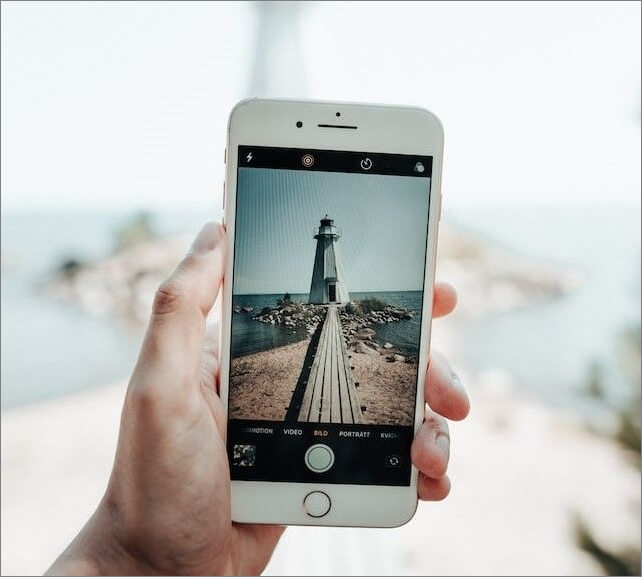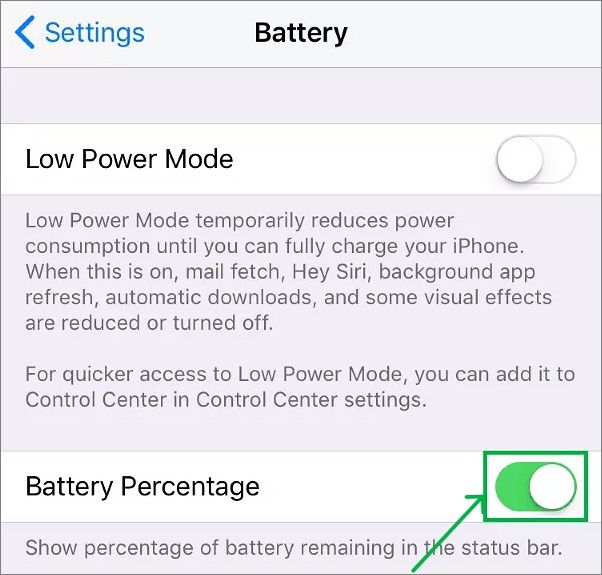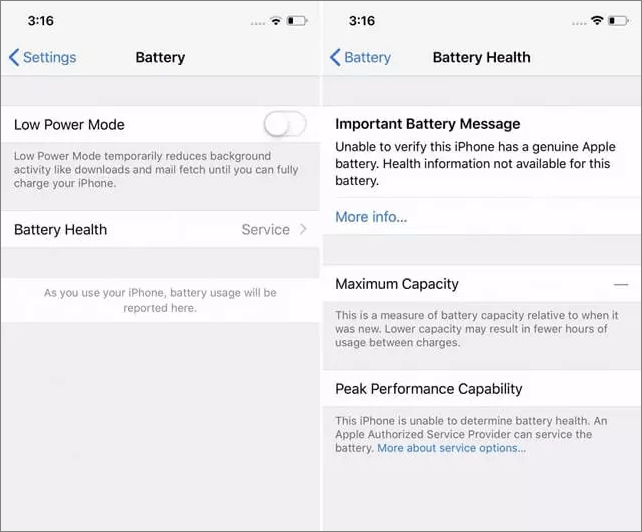You are trying to charge your phone, but it keeps refusing to charge. You have plugged it in to charge overnight or for hours, but all you see is the iPhone showing charging but battery percentage not increasing. This is a natural and common issue most of the IOS 15/16 users are facing. With the ambiguity it brings onto the table, this issue can be very frustrating for a smartphone with battery backup like iPhone.
Most of us do not care for the first few times, but if this happens more often, it becomes a problem. Considering the battery backup iPhone provides, it becomes hard to manage the phone.
The articles discuss the relevant reasons and a few easy solutions to fix the problem. Continue reading to know the solutions and try them one after the other to solve your problem in your best interests.
Why Does "iPhone Showing Charging But Battery Percentage Not Increasing" Occur
The battery percentage malfunction in the iPhones could be due to a software glitch. Apple identified the culprit as a software bug. Sometimes the battery is always full, and the next minute, it goes down abruptly. In other cases, the battery percentage is the same even after charging for long hours.
The good news is that we can fix the software glitch, and if the problem persists, we need to replace the battery.
7 Fixes to iPhone Showing Charging But Battery Percentage Not Increasing
Now that you know the reasons why the phone showing charging but battery percentage not increasing, follow the simple fixes to solve this problem.
1. Restart your iPhone
The first thing you need to try for any device is to restart it, and this will fix most of the issues. A simple restart gives a fresh start to your iPhone OS. If it is done correctly, you can see the accurate battery percentage.
Steps to restart the iPhone:
Step 1. Press and hold the Volume Down and Power button until the power off slider appears. The method may vary depending on the model you have. Check up on the net for your model.
Step 2. Drag the slider down to turn off your phone.
![restart]()
Step 3. To restart, press and hold the Power button.
2. Turn Off Battery Percentage
You can turn off the settings to show the battery percentage on the screen and turn it on again.
Step 1. Go to Settings on your phone and navigate to the Battery settings.
Step 2. Turn Off the Battery Percentage option.
![turn off the option]()
Step 3. Wait for a few minutes and turn the toggle back on.
This might refresh the settings and will start showing the correct battery percentage.
3. Drain the Total Battery and Recharge again
This process is called calibrating, where you drain the whole battery, connect the charger and perform a restart.
Steps to do this process:
Step 1. Use your iPhone until the total is shut down.
Step 2. Leave it for a couple of hours and use the Apple charger to charge it.
Step 3. After it turns on automatically, keep it in Airplane mode and keep other operations off.
Step 4. Leave it on charge for some time and perform a restart as discussed above.
Step 5. Remove the charger and check whether the battery percentage is working.
4. Check Battery Health Settings
If you are still experiencing the problem, then the issue could be the battery itself. To check if there's some issue with the battery, go to the Battery Health settings, and if it is less than 80%, prefer replacing the battery.
Step 1. Go to Settings and navigate to the Battery section.
![check battery health]()
Step 2. Click on Battery Health to see the percentage displayed before Maximum Capacity.
5. Update your iPhone
If you have missed software updates, you can experience such software glitches. So check for the updates and upgrade to the latest version.
Steps to update your iPhone:
Step 1. Go to Settings and navigate to the General section.
Step 2. Click on Software Update to check for the updates and choose the latest version.
Step 3. Click on Download and Install to start the updating process.
![update software]()
Step 4. Make sure to keep your charger plugged in throughout the process.
6. Repair the System Issues
After trying the above regular solutions, it is great if your problem is gone. Even though the problem is still here, don't worry. EaseUS MobiXpert can get you out of this tricky situation. MobiXpert, as the name tells you, is an expert in iOS/iPad system repair. When you find out basic fixes don't work, it is most likely that some problems may occur within your operating system. This software provides multiple choices for you to repair your iPhone: reset/factory reset your iPhone (with/without a passcode), repair your iPhone without data loss, and deep repair your iPhone when normal repair cannot fix the issue.
Also, as above mentioned, updating your iPhone through Settings may encounter several issues, like the update is stuck or iPhone takes forever to update iOS. With this software, you won't encounter problems like these. Moreover, it supports downgrading your iPhone to the previous iOS/iPadOS version. Therefore, if you don't like the newer system version or you feel the latest iOS version is not as stable as you expect, you can downgrade it.
Now, let's see how to use EaseUS MobiXpert to repair your iPhone:
Step 1. Launch EaseUS MobiXpert on your computer, choose "System Repair" from the Home page.
![MobiXpert hompage]()
Step 2. Then, choose "iOS/iPadOS System Repair" from the new screen.
![ios system repair]()
Step 3. Connect your iPhone or iPad to the computer and choose "Standard Repair." If you want a thorough repair, you can choose "Deep Repair."
![select repair mode]()
Step 4. Confirm your device model and click "Next" to move on. Then, EaseUS MobiXpert will download a firmware for you, which will take a while. If you have installed a firmware before using this software, you can directly click "Verify" to continue.
![verify firmware]()
Step 5. Then, click "Repair Now" to start the repair process. After the repair completes, you can check your device and restart it for use.
7. Apple Customer Support
If you have tried all of the above fixes and are still facing the problem, try contacting Apple Customer Support. The reason could be due to hardware issues or broken components.
![support]()
You can go to the nearest Apple service center to get it fixed. There are no solutions for hardware damages, and you have to get them replaced.
FAQs
If you have any queries, feel free to leave a comment. These are some of the frequently asked queries regarding iPhone battery problems.
1. Why is my iPhone stuck on the same percentage while charging?
If you still face the same problem even after following the fixes, and the iPhone is stuck on the same percentage, your battery is wrong. Check the battery's health and reach out to the nearest service center to replace the battery.
2. Why is my battery percentage not increasing while charging?
This could be due to software bugs or the battery is too old and is charging slowly. Well, a software update would do the job for most people and get the battery percentage right. Check for updates on your phone and download the latest version.
3. Why does my iPhone show it's charging but won't turn on?
If your iPhone shows its charging, and you cannot turn it on, it could be due to a dead battery or a wrong charging port. Power it down, use a different battery or change it to see if it works.
Final Verdict
The reason why your phone showing charging but battery percentage not increasing is primarily due to a software bug. Update the software first, and if there are no updates, follow the fixes discussed above to see if it works.
If none of the fixes work and updates are not available, you should go for the system repair or contact Apple customer support.
If you find this article helpful, share it with your friends and leave a comment about it. If you have any queries regarding the topic, feel free to ask them in the comment box, and do let me know of the future issues you wish to see articles from us.
NEW
HOT