Is it disappointing when you want to share a funny picture via messages with your friends but you are informed that it is "Not Delivered"? Actually, many Apple users have faced this issue. If you happen to be one of them and are going through a similar situation, welcome to the right place. In this guide, you will learn how to fix message send failure iPhone receiving pictures:
| 🔍Issue | ✉️iMessage Send Pictures Failure | 📧Text Message Send Pictures Failure |
| 🔦Solution | Enable iMessage - the precondition | Enable MMS - the precondition |
| Check the Internet - Wi-Fi/cellular data | Network Settings - reset cellular data | |
| Check System Status - whether the server is available | Call Carrier - check if the service is supported | |
| Ultimate Solution | iPhone to iPhone Photo Transfer Easily and Quickly with EaseUS MobiMover | |
Click here to see Additional Information: iMessage vs. Text Message
For those who encounter a blue message with not delivered or not received Information, try the following suggestions to fix the iMessage sending failure when iPhone receives pictures.
Ascertain whether you have enabled iMessage on your iPhone or not. To send images in iMessage, you need to enable the MMS(Multimedia Messaging Service); otherwise, your photos will not be delivered no matter how much effort you take.
Step 1. Go to Settings and locate Messages. Turn on iMessage if it is disabled.

Step 2. Go to Send & Receive, which will lead you to iMessage settings that affect which emails or phone numbers you can send and receive messages to/from.

Step 3. Tap on the phone number or the email to allow it to send or receive messages using the iMessage service.
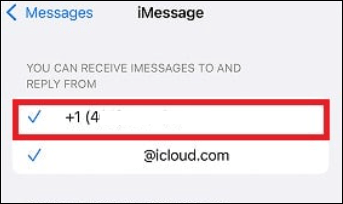
You Can Be Reached by iMessage At: in this section, you can add, remove and select an email address to receive iMessages.
Start New Conversations from: in this section, you can choose one address that others will see when you send an iMessage to them.
Remember to ensure the iMessage service is enabled on your recipient's Apple device. If iMessage is enabled but still not sent or delivered, you can try to turn off iMessage > Turn off iPhone > Then turn iPhone back on and enable iMessage again.
Can't Miss: Message Failed to Send on iPhone?
You can send a picture message with either cellular data or Wi-Fi. So, whichever network you use, use a stable internet connection. If your iPhone is connected to Wi-Fi while pictures are not sending, go to Settings > Turn off Wi-Fi. Then you can use a cellular data network. Or you can turn off or on your connection several times and try again to send the image via iMessage.
Related Article: No Internet Connection on iPhone?
It is possible that the problem is not on your end but with the iMessage server. To check if this is the case, verify the system status for iMessage. You can verify whether the iMessage server is down by visiting Apple's official system status page. iMessage displays a green dot, which indicates that the server is operational.

If you find your iPhone 11 can't send or receive pictures in a green message bubble, it means that iPhone can't send pictures in text messages, then it is a problem with the MMS service as pictures are sent via MMS. To fix this problem, below is a list of various solutions you can try on your iPhone.
You need to enable the MMS message to send pictures in text messages.
Step 1. Go to Settings and tap on Messages.
Step 2. Now, check if MMS Messaging is enabled. If not, then enable it and try again to send a picture.

You may like: How to Transfer Text Messages from iPhone to Mac Easily
Reset network settings will bring cellular, Wi-Fi, Bluetooth, VPN, and APN connections to the default values. In other words, reset network settings reset the network-related settings to the original state.
iOS/iPadOS 15 or later:
Tap Settings > General > Transfer or Reset [Device] > Reset > Reset Network Settings.
iOS/iPadOS 14 or earlier:
Tap Settings > General > Reset > Reset Network Settings.

Suppose your iPhone 14/13/12/11 still sends picture failure when receiving photos after attempting every aforementioned solution. In that case, it may be necessary to check with your carrier to see if MMS messaging is permitted. It will only work if they allow you to send pictures in text messages.
If you think it is too tedious to check where the problem is from settings to network, there is a one-stop solution that can benefit you the most - to use EaseUS MobiMover Pro. Just as the name explains, MobiMover is designed to allow users to move mobile data around easily.
This software has three modes of quick transfer: iPhone to PC, iPhone to iPhone, and PC to iPhone. But you can also utilize it to achieve iPhone photo transfer to iPad. Moreover, it supports multiple file types, such as videos, movies, documents, and Ringtones and WhatsApp messages. More importantly, you shouldn't miss the powerful iPhone backup function when you want to keep your data safe and sound.
If you are new to iPhone products, you will need clarification about the terms iMessage and text message because people often confuse them. However, the most significant difference you can tell is the color of the bubble.
If the message you send is in a green bubble:
If the message you send is in a blue bubble:
If iMessage to another iPhone turns green because your or your recipient's iMessage is turned off, or iMessage is temporarily unavailable on your or your recipient's device.
Related Article: Easy and Fast Ways to Delete Messages on iPhone
That iPhone fails to receive a picture message may be due to the following reasons:
Related Articles - ALSO ON EaseUS SOFTWARE
How to Change Text/Email/Notes Font Size on iPhone 8/8 Plus/X
![]() Sofia Albert/2023-07-28
Sofia Albert/2023-07-28
Fixes to Cannot Connect to iTunes Store Issue
![]() Myra/2023-09-05
Myra/2023-09-05
Solutions | Apple Music Not Working/Won't Play on iPhone in iOS 11? How to Fix
![]() Myra/2024-01-31
Myra/2024-01-31
How to Fix iPhone 8/8 Plus/X Not Showing up on Windows 10
![]() Sofia Albert/2023-07-28
Sofia Albert/2023-07-28