It's really annoying when the Apps or programs cannot work properly on your device. Here this article covers the solutions to "Cannot Connect to iTunes Store" issue, either on your iOS device (iPhone/iPad/iPod Touch), on your Mac or on your Apple TV. Read on to find the fix that will work will on your device.
| 💻Situations | 🔍Fixes |
| 1️⃣iTunes Store connection failure on iPhone/iPad/iPod Touch |
➤ Check the network connection, update to the latest iOS, ans set the Date & Time correctly |
| 2️⃣iTunes Store connection failure on Mac |
➤ Check the Internet connection, date, time and time zone, and the firewall settings ➤ Install the latest versions of iTunes and Safari, and update to the latest Mac OS |
| 3️⃣iTunes Store connection failure on Apple TV |
➤ Check the Internet connection, and date, time and time zone ➤ Update your Apple TV software |
| 4️⃣iTunes connection failure on Windows PC |
➤ Regular check ➤ Repair iTunes system error |
Tip 1: Check the network connection on your iPhone/iPad/iPod Touch
If you want to use cellular data, you need to make sure the "Cellular Data" option and the "iTunes Store" option under "USE CELLULAR DATA FOR" section are on. Go to "Settings" and choose "Cellular" to check. Besides, if you intend to download large items under cellular connection, it's likely to fail. You'd better use Wi-Fi network connection instead.
If you are using Wi-Fi network connection, you need to make sure that it works and is stable. If there is something wrong with the Wi-Fi connection (you can use other device or other Apps on your device to check), you will need to fix the Wi-Fi connection problems on your device first.
Tip 2: Update to the latest iOS
Given the bugs and compatibility of earlier iOS versions, using the latest iOS is likely to minimize the possible problems within the iOS.
Tip 3: Set the Date & Time correctly
Step 1: Go to "Settings" App.
Step 2: Choose "General" and select "Date & Time".
Step 3: Make sure the date, time and Time Zone options are set correctly. If you want to set the date and time manually, turn off "Set Automatically" and then set them yourself.
Tip 1: Check the Internet connection on your Mac
Tip 2: Install the latest versions of iTunes and Safari
Tip 3: Set up the firewall on your Mac correctly
Tip 4: Set the date, time and time zone on your Mac correctly
Tip 5: Update to the latest Mac OS
Step 1: Tap on the Apple menu (the Apple logo) on your screen.
Step 2: Select "Software Update".
Or:
Step 1: Click the Apple menu and choose "App Store".
Step 2: Then tap on the Updates button in the window.
Tip 6: Re-enable iTunes Store
Step 1: Open iTunes on your Mac.
Step 2: Tap on iTunes menu and choose "Preferences".
Step 3: Click "Parental". In "Disable" section, keep "iTunes Store" and "Allow access to iTunes U" checked.
Step 4: Quit iTunes and reopen it again. Go to the Parental Control Preferences introduced above to enable access to iTunes Store (uncheck "iTunes Store").
Tip 1: Set the date, time and time zone correctly
Tip 2: Check the network connection
Tip 3: Update your Apple TV software
Step 1: Go to "Settings" and choose "System".
Step 2: Tap on "Software Updates" and select "Update Software".
The "Cannot connect to iTunes Store" is not the only problem that happens on iOS device or Mac. The solutions to other similar problems like "iPhone keeps restarting", "Siri not working on iPhone" and "This Accessory May Not Be Supported" are also provided in iOS & Mac Topics section.
What to do when your iPhone doesn't appear on iTunes? If you want to launch iTunes on your Windows computer to transfer some media files, then you can connect your iPhone to your computer with a USB cable. And if your iPhone cannot connect to iTunes, then you can perform a basic check, which is similar to the check items in Part 2.
If it's still nor working, then you can free download the following iTunes repair software to fix the error. EaseUS MobiXpert is a reliable and versatile iTunes system repair tool.
Key features:
Here's how:
Step 1. Connect your device to computer and launch EaseUS MobiXpert. Choose System Repair from the main interface.

Step 2. Click iTunes Repair and select a mode to restore your device to the original state. You can choose from Repair iTunes Errors, Repair iTunes Connection Issues, and Repair iTunes Syncing Errors.
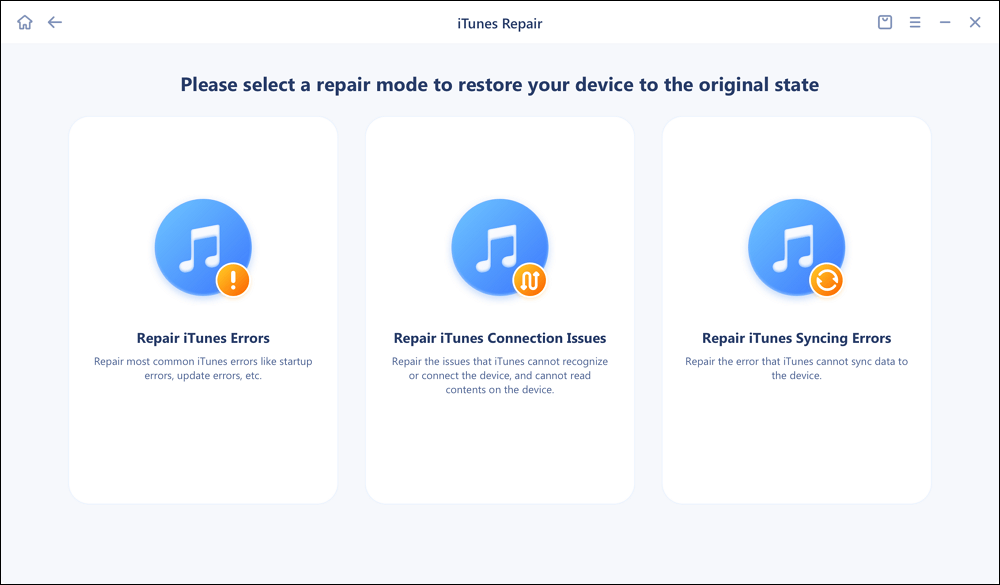
Step 3. It will automatically examine your iTunes errors. Click Fix Now to fix the iTunes component.
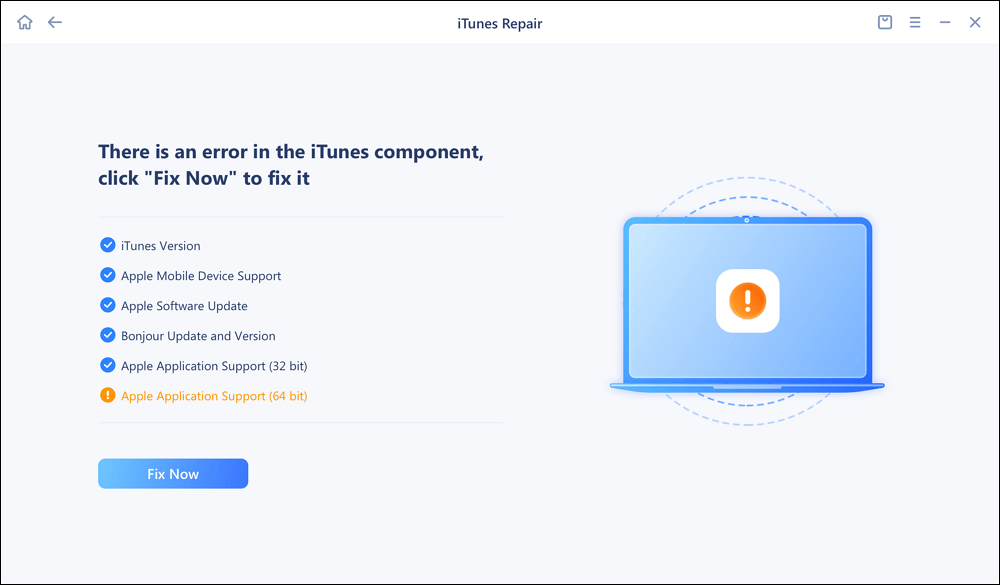
Step 4. When the repair process is completed, click Done and open iTunes to check whether the problem is solved.
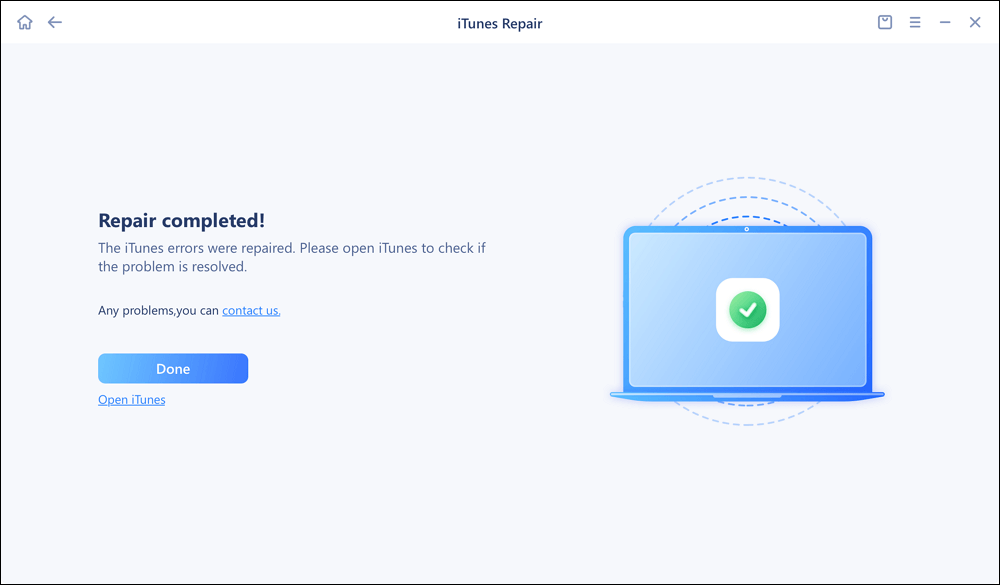
In this post, I've walked you throught how to fix "Cannot Connect to iTunes Store" in three ways and one tip for iTunes connection error on Windows computer.
I sincerely hope this post is useful and help you out of this dilemma. You are welcome to contact me on Twitter if you have any further questions or concerns about this guide. If you found this guide useful, you can click the button below to share it with your friends.
For more information on today's topic - Cannot connect to iTunes Store, you can check the following frequently asked questions.
You repeatedly input the wrong password, or some privacy restrictions prevent you from using the iTunes Store and App Store.
You can take davantage of some third-party software to unlock your Apple ID if you forgot the password. And you can contact Apple Support for help as a last resort.
You won't be able to do anything that requires space, including installing new apps, taking pictures, syncing media files, updating your operating system, or anything else. You need to delete or transfer some less essential content. It is recommended to transfer files for backup.
Related Articles - ALSO ON EaseUS SOFTWARE
How to Fix This Accessory May Not Be Supported on iPhone 6/7/8/X
![]() Myra/2023-09-05
Myra/2023-09-05
How to Transfer iTunes Library to New Computer in 2024 [4 Methods]
![]() Myra/2024-01-11
Myra/2024-01-11
How to Block Emails on iPhone and iPad [4 working solutions]
![]() Daisy/2023-07-25
Daisy/2023-07-25
[Tips]iPhone 7/8/8 Plus Overheating? Here is What to Do
![]() Myra/2023-09-05
Myra/2023-09-05