Applies To: iPhone XS/XS Max/XR, iPhone X, iPhone 8/8 Plus, iPhone 7/7 Plus, iPhone 6/6s
iPhone overheating is a common issue that happens to iPhone users. It could be iPhone overheating while charging, iPhone overheating and won't turn on, iPhone overheating and battery drain and more. It's an annoying problem that should be solved immediately once found. Given the need to fix the iPhone overheating issue (Part 1) and the necessity to know how to keep your iPhone from overheating (Part 2), this article is written to help iPhone users who are facing the problem and who want to prevent their iPhone from getting hot.
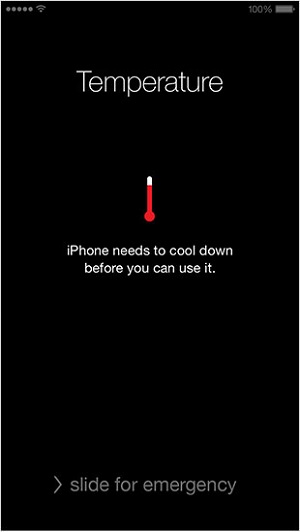
There are two main components on your iPhone that generate heat. One is the system-on-chip (the system-on-chip to your iPhone is what CPU to your computer), the other is your iPhone battery. Thus, there may be various reasons for your iPhone overheating issue, which, in turn, lead to various solutions. All you can do is to follow the tips below to have a try.
iPhone overheating is resultant if your iPhone "CUP" is revved up to 100% for a long time. If that's the case, follow the solutions below.
Tip 1: Shut down Apps
If you find your iPhone overheating and you are running many Apps (or playing games), don't hesitate to stop the Apps by double-clicking your iPhone Home button and swiping up across the Apps to close them out.
Tip 2: Remove faulty Apps
It's possible that your iPhone overheating is caused by faulty Apps installed on your device. How to find the crashing App? Go to Settings > Privacy > Analytics > Analytics Data on your iPhone, if an App frequently appears in the list, remove it from your iPhone. (If you don't know how to do it, learn how to delete Apps on iPhone from the related article.)
Tip 3: Stop battery-draining Apps
If you keep using Apps that need lots of battery life, you will probably get the iPhone overheating issue. Go to Settings > Battery and you will see the information about battery usage on your iPhone if you have turned on Battery Percentage. According to the list, you will know which App to stop or remove.
In addition to the there tips above to make your iPhone cool, there are other useful tips you can do when your iPhone is overheating (which charing).
The incompatibility between the iOS operating system and the App may be the culprit of your iPhone overheating issue.
Tip 1: Update iOS to the latest version
Go to Settings > General > Software Update on your iPhone. If there is a new update available, click Download and Install to update to the latest version of iTunes.
Tip 2: Update software on your iPhone
Go to App Store > Updates. Click Update next to the App or click Update All at the top-right of the screen to update your iPhone Apps to the latest version. If you can't download Apps from App Store, learn how to fix it first.
Some iPhone users have reported the effectiveness of solving the iPhone overheating issue by resetting all settings on iPhone. If you would like to have a try, go to Settings > General > Reset > Reset All Settings on your iPhone to do it.
If your iPhone overheating is caused by a serious system problem on your iPhone, you may need to restore your iPhone, which is not suggested but still introduced here. You can follow the article how to put iPhone in DFU mode to restore your iPhone.
EaseUS MobiXpert is created to fix iPhone 7/8/8 Plus Overheating caused by low iOS performance and other iOS system failures. The EaseUS software offers two repair options. It is suggested to try the "Standard Repair" option first. And if the operating system is severely damaged and the "Standard Repair" function doesn't work at all, then you are expected to try the "Deep Repair" feature.
Step 1. Launch EaseUS MobiXpert on your computer, choose "System Repair" from the Home page.

Step 2. Then, choose "iOS/iPadOS System Repair" from the new screen.

Step 3. Connect your iPhone or iPad to the computer and choose "Standard Repair." If you want a thorough repair, you can choose "Deep Repair."

Step 4. Confirm your device model and click "Next" to move on. Then, EaseUS MobiXpert will download a firmware for you, which will take a while. If you have installed a firmware before using this software, you can directly click "Verify" to continue.

Step 5. Then, click "Repair Now" to start the repair process. After the repair completes, you can check your device and restart it for use.
If the iPhone overheating issue always annoys you, you can follow the tips below to keep your iPhone from overheating.
Tip 1: Stop using your iPhone when you charge it
iPhone overheating while charging is not uncommon. To make your iPhone charge faster at an acceptable temperature, you shouldn't use it while charging.
Tip 2: Don't run processor-intensive Apps all the time
I know it's quite easy to play games on your iPhone for several hours. But doing so is likely to make your iPhone overheat. Not all games on your iPhone are processor-intensive and not all processor-intensive Apps are games on your device. Learn how to identify the App from Part 1 > Solution 1 > Tip 3.
Tip 3: Don't leave your iPhone in your car and avoid direct sunlight
Both leaving your iPhone in the car and putting your iPhone under the sun can lead the iPhone overheating issue. Thus, try to avoid these two situations to keep your iPhone from overheating.
Tip 4: Change your iPhone battery
Your iPhone overheating is possibly due to a problematic battery. Go to change your iPhone battery if that’s the case.
In this post, I've covered 6 feasible solutions for Apple users to fix the iPhone overheating problem and 4 ways to help them avoid this issue. If you can be sure that there's something wrong with your iOS system, it is recommended to try EaseUS MobiXpert to fix it with ease.
Related Articles - ALSO ON EaseUS SOFTWARE
How to Fix iPhone/iCloud Calendar Not Syncing with Mac in iOS 11
![]() Sofia Albert/2023-07-28
Sofia Albert/2023-07-28
iCloud Photos Not Syncing on Windows 10 [Quick Fixes]
![]() Myra/2023-08-18
Myra/2023-08-18
Top 10 Fixes: iPhone Stuck on Preparing Update [100% Working]
![]() Gloria/2023-08-15
Gloria/2023-08-15
How to Fix Message Send Failure iPhone Receiving Pictures
![]() Myra/2023-08-15
Myra/2023-08-15
