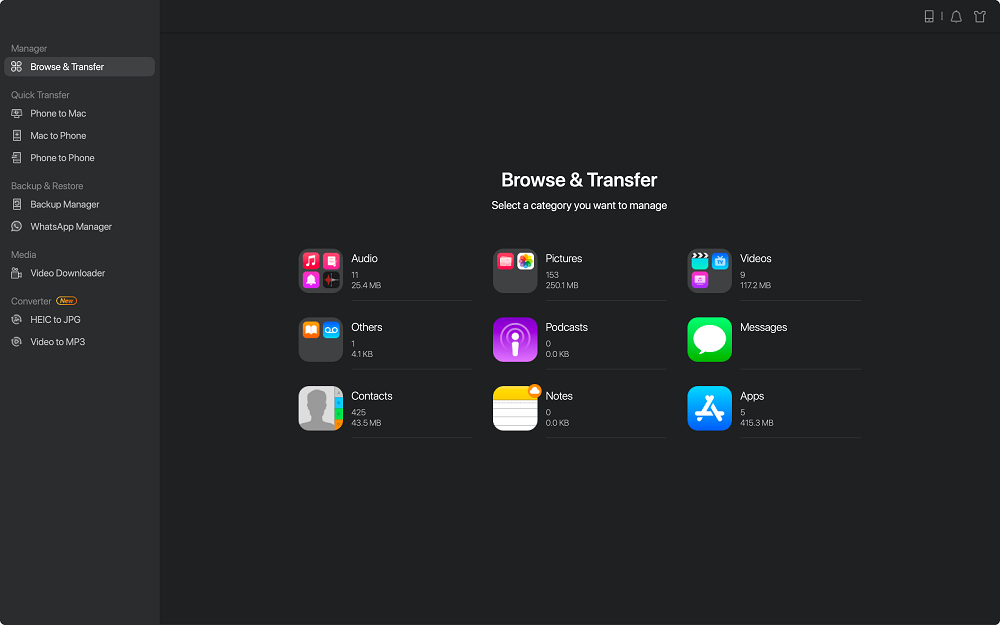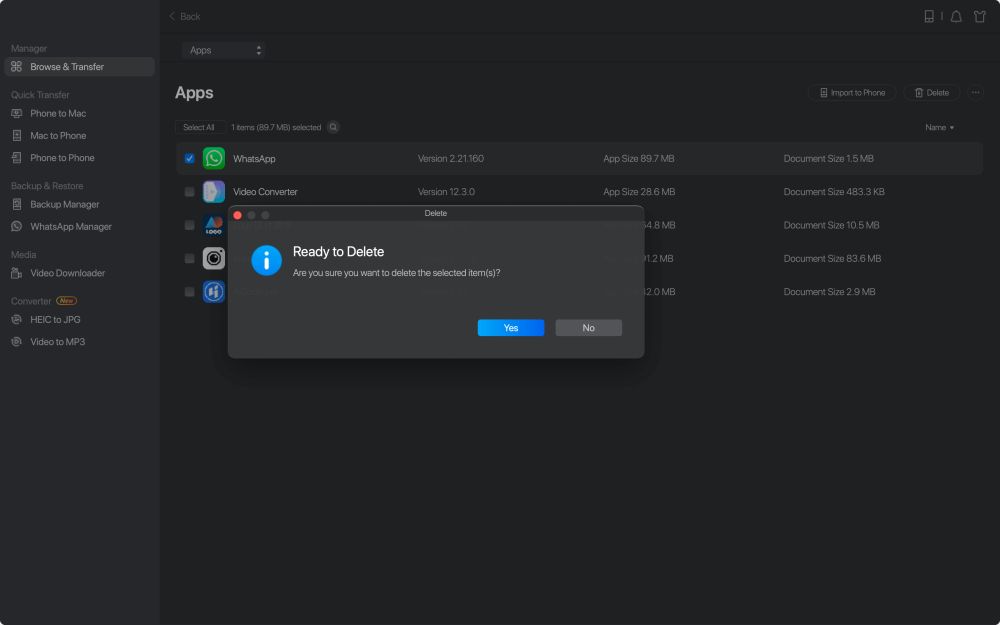How to remove the memory-consuming and not necessary applications on iPhone 8 or 8 Plus? Or how to delete unwanted pre-installed applications on iPhone 8 or 8 Plus? If you have the similar questions, you can get the answers here. In this post, we offer you three fast and simple ways to delete apps on iPhone 8/8 Plus (iOS 12 supported) to save more space and make the iPhone faster. Tip 1 and Tip 2 show you how to delete one app at a time using iPhone's own features, the Tip 3 guides you to efficiently remove multiple apps at once with 1-click using EaseUS MobiMover, one of the most popular and only 100% free iPhone data manager in the market.
All in all, deleting apps on iPhone 8/8 Plus isn't a complex work; especially method demonstrated in this part is the most common way.
Step 1: Turn on your iPhone 8 or 8 Plus, and go to the Home Screen.
Step 2: Find the apps you don't want anymore.
Step 3: Gently press and hold the app icon until it begins to wiggle and with an "X" symbol at the top right corner.
Step 4: Tap the X and confirm the deletion, then the app will be deleted permanently on iPhone 8/8 Plus.
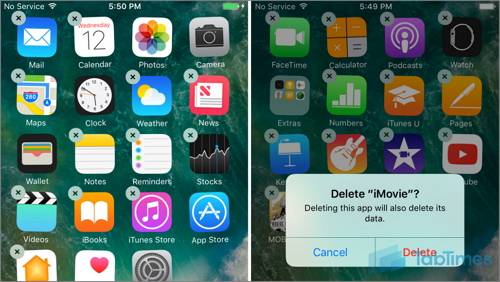
Except for deleting apps on iPhone 8/8 Plus from Home Screen, you can still remove apps from iPhone Settings. See simple tips below.
Step 1: Turn on your iPhone 8/8 plus, then go to "Settings" > tap "General".
Step 2: Tap "iPhone Storage" and scroll down to find the certain app you want to delete.
Step 3: Here, you will see two options of "Offload App" and "Delete App".
Step 4: Tap "Delete App", and choose "Delete App" on the pop-up warning window. Please note that if the apps you deleted are the ones you bought from the App Store, next time, you download them again, they will be free for you.

With the above two methods, you can only remove the apps one by one. If you have dozens of apps unwanted, they won't be the smart ways. Then, how to delete apps in bathes? Use EaseUS MobiMover, the free and all-in-one iOS data manager that allows you to transfer and delete files on iPhone free and unlimited, including apps. Besides, if you want to more operations on iPhone 8/8 Plus files, like put files on iPhone 8 without iTunes (eg. add ringtones to iPhone 8/8 Plus); back up iPhone 8 data to the computer in a readable way; sync data from old iPhone to new iPhone 8/8 Plus; or download online videos using URL, try EaseUS MobiMover without hesitation. It won't let you down.
Now, install EaseUS MobiMover on your computer by clicking the download button below and follow steps below to use MobiMover to delete the whole or multiple apps from your iPhone with one-click. This is a green and clean software, please feel free to use.
Step 1. Connect your iPhone/iPad to your Mac. Run EaseUS MobiMover and go to "Content Management" > Apps.
Step 2. Then, all of your apps will be displayed on the screen > Choose the Apps you'd like to delete from your iPhone > Click the "Delete" button. After that, you will see a new window asking for confirmation. Click "Yes" to delete apps from your iPhone/iPad.
Related Articles - ALSO ON EaseUS SOFTWARE
[Quick Fix]iPad Keeps Restarting Over and Over in iOS 11? Fixes Here!
![]() Myra/2023-09-05
Myra/2023-09-05
New Update: on How to Fix Video Sound not Working on iPhone
![]() Myra/2023-12-28
Myra/2023-12-28
How to Change Text/Email/Notes Font Size on iPhone 8/8 Plus/X
![]() Sofia Albert/2023-07-28
Sofia Albert/2023-07-28
Where Is Apps & Data Screen on iPhone 8/X and How to Restore from iCloud
![]() Sofia Albert/2023-09-05
Sofia Albert/2023-09-05