Do you often encounter various problems in the process of using an iPhone? One of the possibilities is that iPhone is stuck on the charging screen. Especially after updating the iPhone to iOS16, a lot of news broke out that the iPhone/iPad was stuck on the charging screen or the fast charging of the iPhone could not be used. You charge your iPhone when the battery runs out of power. But it's so annoying that the iPhone gets stuck on the charging screen, even after you unplug the USB cable or finish charging it. At this point, you have no way to do anything with your iPhone.
Don't worry too much, it's not that tough to address this issue. This article provides 7 effective ways to solve iPhone stuck on charging screen issue.
| Solutions | Effectiveness | Difficulty |
|
1️⃣iOS System Repair Tool🔥 |
High - all-in-one solution for iOS stuck issues |
Easy ●●○○○ |
|
2️⃣Check Charging Status |
High - fix the issue of charging accessories |
Easy ●●○○○ |
|
3️⃣Force Restart Your iPhone |
High - fix the issue of firmware crashing and reboot the device. |
Easy ●●○○○ |
|
4️⃣Connect the iPhone to Computer |
Medium - help computer detect iPhone and let you do something with it |
Normal ●●●○○ |
|
5️⃣Put iPhone in Recovery Mode |
High - reset iPhone to fix some unknown bugs |
Normal ●●●○○ |
|
6️⃣Heat the iPhone |
Medium - an unconventional solution that has been shared by people on forums and blogs |
Normal ●●●○○ |
|
7️⃣Replace iPhone Battery |
Medium - fix the issue of firmware damage like battery |
Normal ●●●○○ |
When your iPhone is stuck on the charging screen, you may not know how to address it. If this happens, your iPhone screen always has an empty red battery icon with a lightning cable pointing to it. This stuck state may last for several hours or more. Let us solve this problem through the following methods.
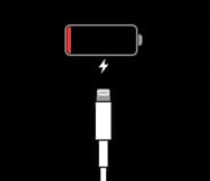
You may encounter various problems during using iPhone. Some are easier to fix, and some you won't even be able to ascertain the cause of the problem. No matter what the situation is, EaseUS MobiXpert is highly recommended to help you solve iOS issues. This iOS System Repair Software is efficient to solve multiple iOS system issues without losing data, including iPhone black screen, iPhone stuck on Apple logo, repeated restart and more. If you want to solve your iPhone stuck on charging screen problem more quickly and easily, EaseUS MobiXpert can be the best choice.
You can follow the steps to fix iPhone stuck on the charging screen with EaseUS MobiXpert:
📒Notice: Before you fix system issues via MobiXpert, you need to know there are two repair modes in MobiXpert: Standard Repair and Deep Repair. Deep Repair will erase all the data of your iPhone, so you need to back up iPhone to protect your data. And then you can restore iPhone from computer backup.
Step 1. Launch EaseUS MobiXpert on your computer, choose "System Repair" from the Home page.

Step 2. Then, choose "iOS/iPadOS System Repair" from the new screen.

Step 3. Connect your iPhone or iPad to the computer and choose "Standard Repair." If you want a thorough repair, you can choose "Deep Repair."

Step 4. Confirm your device model and click "Next" to move on. Then, EaseUS MobiXpert will download a firmware for you, which will take a while. If you have installed a firmware before using this software, you can directly click "Verify" to continue.

Step 5. Then, click "Repair Now" to start the repair process. After the repair completes, you can check your device and restart it for use.
For more reading, you can know:
How to Fix Black Screen on iPhone Without Data Loss
How to Fix iPhone Stuck on Loading Screen
Your phone has been stuck on the red battery icon interface, and there is also a possibility that you have not actually charged the phone. You may meet iPhone not charging When plugged in. So, the first thing you have to do is check the charging status.
Step 1. Check if the charging cable is properly connected to your device.
Step 2. Check whether the charging cable is fully inserted into the wall outlet.
Step 3. Check the charging cable, wall outlet and interface for damage.

Force restarting iPhone is also a recommended solution for most iPhone problems. It is capable of handling some relatively easy iPhone problems. How to Force Restart your iPhone depends on your iPhone model.
📱Example: If you have an iPhone 13, you can click here to know how to force restart iPhone 13.

You can also fix this issue by connecting iPhone to PC. Because, at this time, the computer may detect the mobile phone and send some instructions to the mobile phone. Your iPhone screen may switch to a normal interface to allow you to perform certain actions. Note, however, that this approach doesn't always work.
Step 1. Unplug the iPhone from the adapter.
Step 2. Use a USB to connect it to the computer first.
Step 3. If the mobile phone still does not respond at this time, please keep this connection state for a few minutes and continue to observe.

Using recovery mode may also get you out of the charging screen. You can restore your iPhone through iTunes, and then your phone will be adjusted to factory mode. But you need to make sure you have the latest version of iTunes installed on your computer.
Step 1. Connect your iPhone to the computer using a USB cable.
Step 2. Launch iTunes on the computer and put your iPhone into recovery mode.
For iPhone 8 or later: Press and release the volume up button and the volume down button. And then press and hold the Side button.
For iPhone 7 and iPhone 7 Plus: Press the side and volume down buttons at the same time.
For iPhone 6s and earlier and iPhone SE (1st generation): hold the Home and Top or Side buttons simultaneously.
Step 3. Click the Device icon and select Summary.
Step 4. Choose Restore to restore your iPhone.

Here is also a guide on how to fix iPhone stuck in recovery mode if you encounter difficulties.
Have you heard of using a hairdryer to heat up your iPhone to recharge it? It sounds amazing. This method is often shared by people on forums or blogs, maybe you can give it a try. However, be aware that this method does not necessarily guarantee success, and be careful not to damage your phone by overheating it.
Step 1. Disconnect the iPhone from the charging cable.
Step 2. Take a hairdryer to heat the back of your iPhone for one or two minutes.
Step 3. Power it again to see if an Apple logo screen appears.

If none of the above methods work for your iPhone, then you may consider replacing the battery. Hardware issues can also cause charging issues with your iPhone. If the battery is used for too long or consumes too much energy, it will affect the performance of the battery. We recommend that you go to a local Apple Store or a professional repair shop to replace the battery.
In this part, let us explore why your phone is stuck on the charging screen. Understanding the cause also helps us better find solutions. An iPhone stuck on a certain screen is usually related to multiple reasons.
1️⃣Problems with charging equipment
Damaged charging accessories, including the cable and adapter, can prevent your iPhone from charging.
2️⃣iOS system issues
iOS system failure will damage the operation of the mobile phone, and the system needs to be repaired at this time.
3️⃣Hardware issues
The condition of the mobile phone hardware directly affects whether the mobile phone can be used normally, including the battery itself.
The red battery screen on your iPhone has become stuck, which is a very frustrating situation. This article offers 7 solutions to this issue. You can force restart the iPhone, check the charging status, or put the device in recovery mode. To address this problem, we advise you to use a third-party tool - EaseUS MobiXpert. This flexible iOS system repair tool is an expert at resolving all kinds of iOS system issues.
Here are some of the FAQs that will help you find answers to further queries.
The iPhone may have a dead battery or a defective charging port if it still won't switch on. Check to check if the phone turns on after replacing the battery with one that is only partially charged. If not, there can be a problem with the logic board or power button.
Using the USB wall adapter, a full charge should occur in around 3 hours. The phone should function again if it was at least 50% charged.
When the battery light is red, it means the battery needs to be charged. The green battery indicates it is charging for your battery.
Related Articles - ALSO ON EaseUS SOFTWARE
[iOS 12 Supported] How to Delete Apps on iPhone 8/8 Plus Permanently
![]() Sofia Albert/2023-07-28
Sofia Albert/2023-07-28
2 Easy and Fast Ways to Delete Messages on iPhone 8/X/7
![]() Myra/2023-08-15
Myra/2023-08-15
Effectively Fix iPad Stuck in Recovery Mode
![]() Sofia Albert/2023-09-05
Sofia Albert/2023-09-05
iPhone 12 Screen is Black but Phone is On: 6 Working Solutions
![]() Myra/2024-02-01
Myra/2024-02-01
