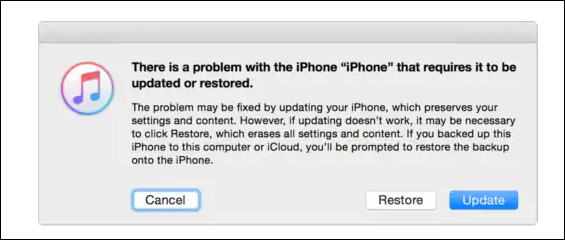Owning an iPhone 12 is great. It offers all the essential features you wish to have in any flagship device. But, like any other smartphone, it also possesses some issues. One of the notable issues is a "Black" screen while your iPhone is turned on.
This guide can help you out if you're also an iPhone 12 user and facing the same issue. In this article, we will bring six different ways to get your colorful display back.
How to Fix iPhone 12 Screen is Black but Phone is On
Here are the details of all the six fixes you can apply to solve this common problem. One of them will probably work for you. Try to apply every method once, at least.
1. Force Restart Your iPhone 12
The very first solution to this particular problem is to go for a force restart. This method is a go-to solution for various hardware and software glitches. Force restarting your iPhone 12 can bring the display back. Here is the step-by-step process to perform a force restart on an iPhone 12.
Step 1. Start by pressing and quickly releasing the "Volume Up" and "Volume Down" buttons.
Step 2. Right after this, press and hold the "Side" button until the Apple logo appears on the display.
Step 3. You can release the button once you see the Apple logo on the screen.
![force restart iphone 12]()
That's it. There are good chances that you're iPhone 12 no longer has a black screen.
If you can't properly force restart your iPhone, this guide may be helpful: iPhone force restart is not working.
2. Charge your iPhone 12
Sometimes, being low on charging may lead to iPhone's black screen. If you are experiencing a black screen on your iPhone 12, but the phone appears to be turned on, you can put it on charge. This action can resolve the issue. Here's what you need to follow in this regard.
Step 1. Connect your iPhone 12 to a charger.
Step 2. Keep it on charge for at least 30 minutes.
Step 3. After that, restart your device and check if charging the iPhone 12 worked for you.
3. Press iPhone Externally
Another solution around the corner is to press the iPhone externally. It's a simple method and can fix the problem instantly. Here's how to apply this method.
Step 1. Start by carefully pressing the iPhone body and screen across the upper part of the iPhone. Make sure you press around the camera and the display connector area.
Step 2. Continue this pressing for the next 30 seconds. If your display connectors are weakened or dislodged, this activity may bring your iPhone to its colorful display.
4. Restore Your iPhone 12 with iTunes
If the above-mentioned steps don't work, you can go one step further and restore your iPhone 12. For this purpose, you can use the iTunes application, which is available for Windows and Mac computers. Here's the step-by-step guide to restoring your iPhone to default settings via iTunes.
Step 1. First of all, connect your iPhone 12 to a Windows or Mac computer.
Step 2. After connecting it to a computer, launch the iTunes application.
Step 3. Now, select your connected iPhone 12 inside the iTunes application.
Step 4. Once the iPhone is connected to the iTunes application, just click on the "Restore iPhone" button.
![require update]()
Make sure you already have a backup of your iCloud data so that you can restore your iPhone from iCloud backup.
5. Check Display Settings
Checking your iPhone 12 display settings could also help fix the black screen issue. Here's what you can do:
Check the brightness level
Make sure the brightness is not turned all the way down. You can adjust the brightness level by swiping down from the top-right corner of the screen and adjusting the brightness slider.
Disable auto-brightness
If auto-brightness is turned on, your iPhone 12 may adjust the brightness level based on ambient light, which could result in a black screen. Go to Settings > Accessibility > Display & Text Size, and turn off Auto-Brightness.
Reset display settings
If none of the above fixes work, you can reset your iPhone 12 display settings by going to Settings > General > Reset > Reset Display Settings. It will reset your display settings to their default values.
6. Fix iPhone 12 Software Issues
If the above methods fail to solve your problem, it is most likely your iPhone 12 has something wrong with its operating system. You can try to update your iOS to the latest version and fix your iOS system via a third-party iOS system repair tool - EaseUS MobiXpert. This is a profound tool that can fix various system problems, such as iPads stuck on black screens, frozen screens, recovery mode, etc. Moreover, it offers more options for you to fix iOS:
- Update your iOS with a more stable process that prevents you from updating stuck.
- Downgrade iOS versions without jailbreak and support downgrading your iOS 17 beta to the previous version.
- Factory reset your iPhone/iPad even when you forget your passcode.
Step 1. Launch EaseUS MobiXpert on your computer, choose "System Repair" from the Home page.
![MobiXpert hompage]()
Step 2. Then, choose "iOS/iPadOS System Repair" from the new screen.
![ios system repair]()
Step 3. Connect your iPhone or iPad to the computer and choose "Standard Repair." If you want a thorough repair, you can choose "Deep Repair."
![select repair mode]()
Step 4. Confirm your device model and click "Next" to move on. Then, EaseUS MobiXpert will download a firmware for you, which will take a while. If you have installed a firmware before using this software, you can directly click "Verify" to continue.
![verify firmware]()
Step 5. Then, click "Repair Now" to start the repair process. After the repair completes, you can check your device and restart it for use.
7. Contact Apple Support
If none of the aforementioned solutions works, the last option you have is to contact Apple Support. Your device will probably have a hardware issue, which they will find and fix accordingly. Here's how you can reach out to their support.
Step 1. Go to the Apple Support website or call them directly.
Step 2. Provide your iPhone's serial number and a detailed description of the issue.
Step 3. Follow their instructions for troubleshooting or sending your iPhone for repair or replacement.
Why is iPhone 12 Screen Black but the Phone is On
If you are experiencing a black screen on your iPhone 12, but the phone appears to be turned on, there may be several reasons why this is happening. It could be due to a software issue, a hardware problem, or simply a drained battery. The iPhone 12 has an OLED display, which may cause a black screen if the display is damaged. Besides this, you may also face this black display issue due to an error or glitch.
Conclusion
If you are experiencing a black screen on your iPhone 12 but the phone is still on, there are several fixes you can try. First, try force restarting your iPhone 12 or charging it to see if the issue is related to the battery. If that doesn't work, you can check the display settings, and adjust them accordingly to resolve the issue.
Apart from these solutions, it's better to contact the Apple support team if nothing goes in your favor. They will further find and fix the problem.
FAQs on iPhone 12 Screen is Black, but Phone is On
Go through the FAQs to know more about this particular problem.
1. How to fix iPhone 12, Screen Black and White?
To fix iPhone screen black and white, you can reset or restore the device. Other than this, you can also look into the display settings to fix this problem.
2. Why is my iPhone screen Black while vibrating?
Your iPhone is either frozen or stuck if it's vibrating while the screen is completely black.
3. What to do when my iPhone 12 screen is black but still works?
You can reset or restore your device, charge it for a while, or contact the technical support team to fix this problem.
NEW
HOT