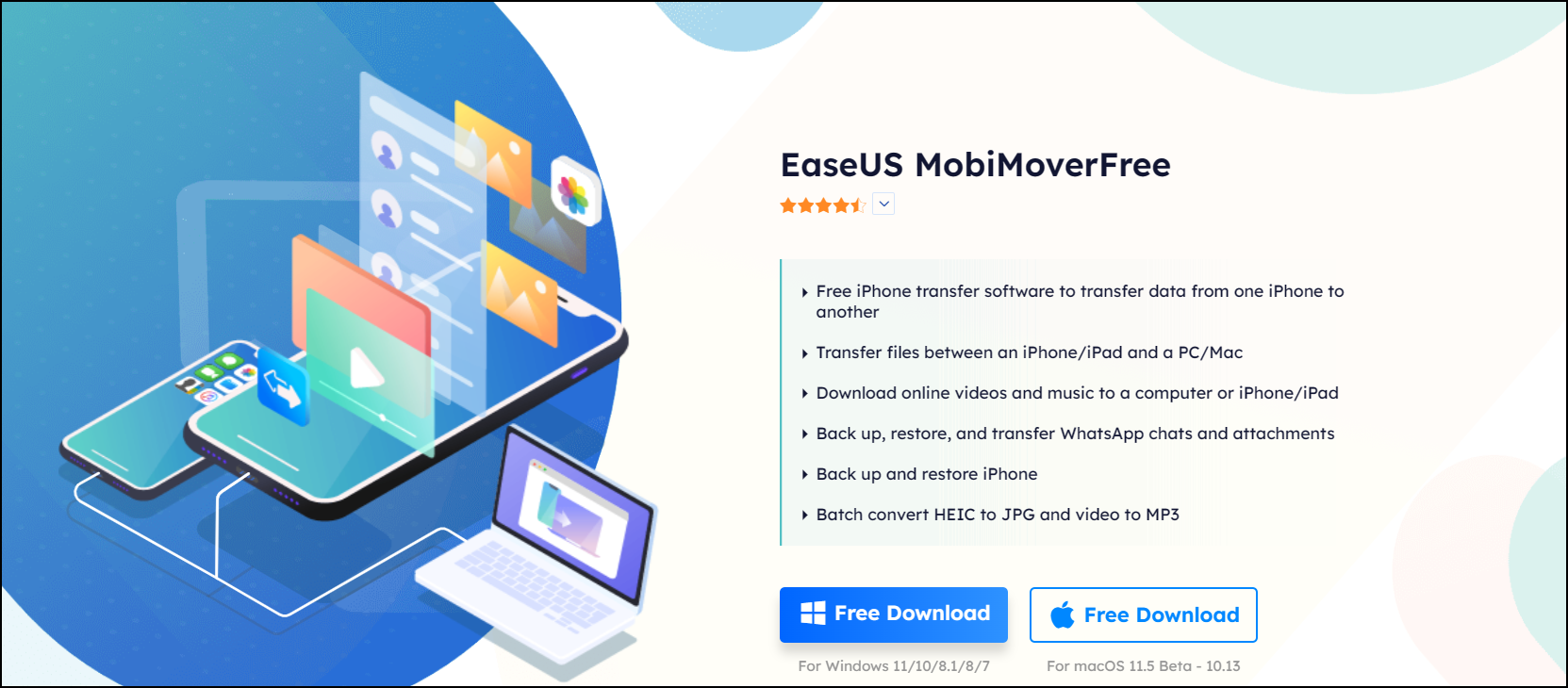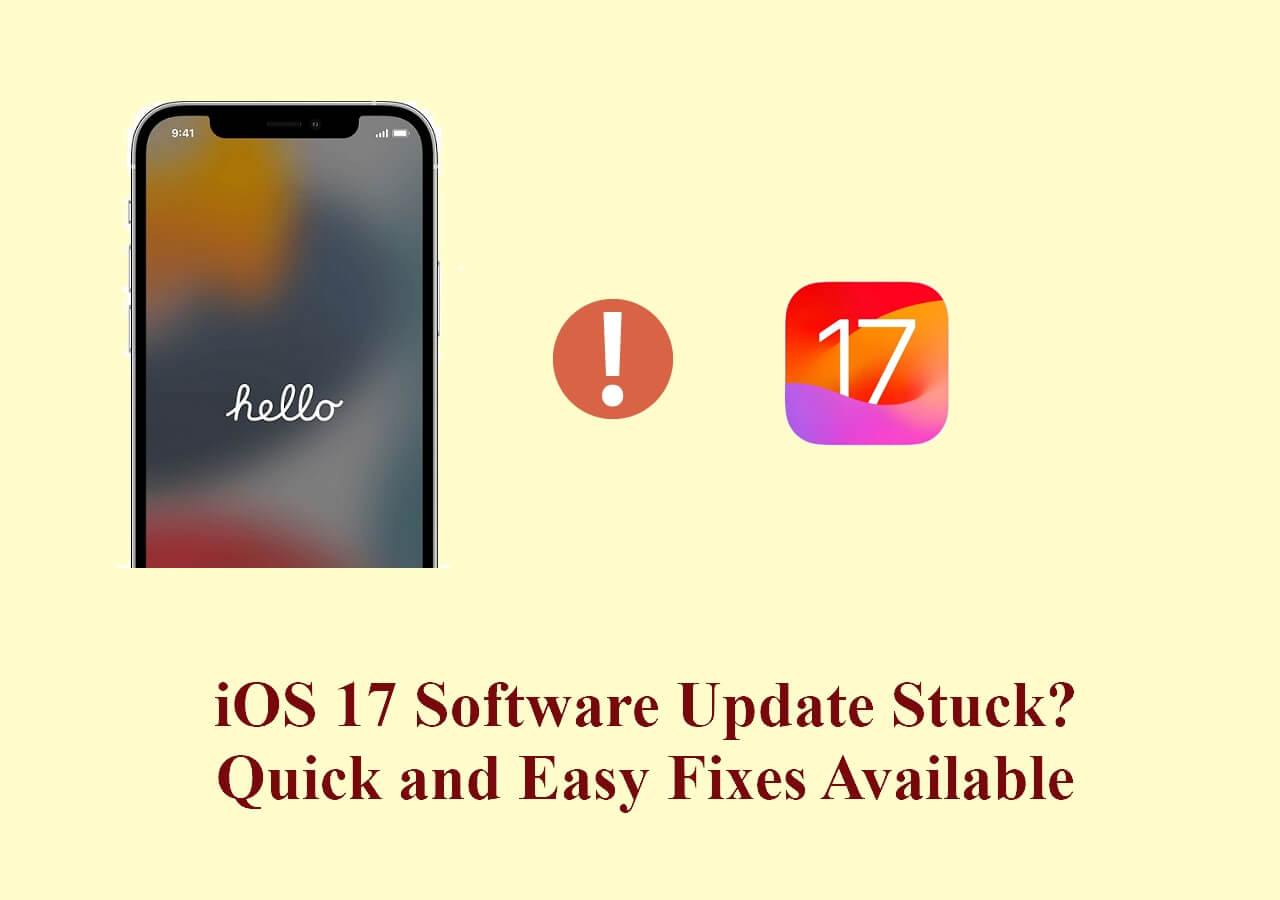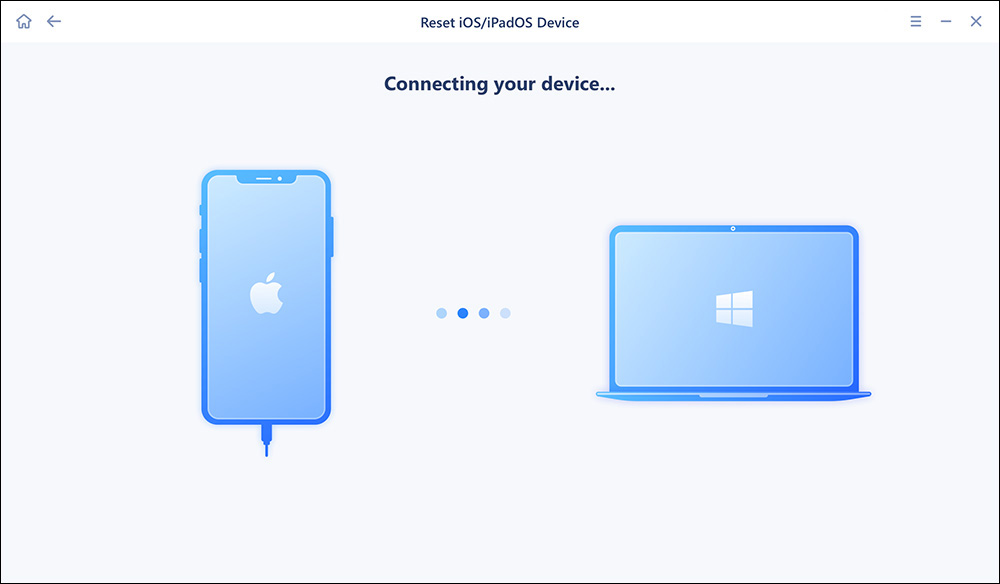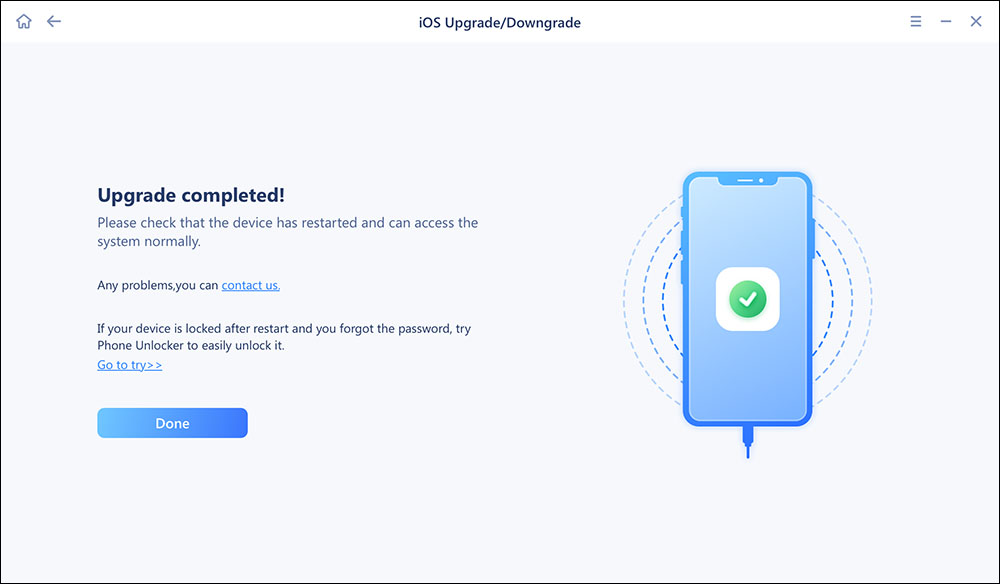When your iPhone says "Update requested," this means the device attempts to connect to the Apple server to download the newest iOS update files. This issue is very common following new iOS releases since there are other users attempting to download the same file. Especially when the Apple server is overloaded with requests to download and install iOS 17, backlogs will occur, and thus you are required to wait.
How Long Does It Take to Update iOS 17 Beta
The time it takes for an iOS update to be completed can vary depending on a few factors, such as the size of the update and your internet speed. On average, an iOS update can take less than 30 minutes. However, it's essential to keep in mind that this can fluctuate based on the specific update and your device.
| 🚦Phase |
📱Task |
⏱️Time |
| Pre-Update |
Backup and Transfer (Optional) |
1-30 Minutes |
| During Update |
iOS 17 Beta Download |
7 Minutes to 1 Hour |
| iOS 17 Beta Installation |
8 Minutes to 20 Minutes |
| Post-Update |
Check iOS Performance |
Total iOS 17 Beta Update Time: 15 Minutes to 1 Hour+ |
Pre-Update
Suppose you have already decided to download and install the iOS 17 beta on your iPhone. In that case, the very first thing you need to do is enroll in the Apple Developer Program. Besides, it is worth mentioning that you'd better back up your iPhone first because some users have reported data loss during the update to iOS 17. Generally, it will take 30 minutes to back up your iPhone thoroughly. However, the time depends heavily on how full your iPhone is.
Meanwhile, the good news is that if you turn to some third-party software, it is much more likely to speed up the iPhone backup. EaseUS Mobimover is a product aimed to bring great conveniences to users by backing up their iDevices quickly in one click.
![back up iPhone with EaseUS MobiMover]()
Another notice is special for those who are the first time to use iOS beta on iPhone. Except for the backup, you have to do more to familiarize yourself with iOS 17, such as reading Apple's beta rules and conditions carefully and digging into the iOS 17 beta feedback. And all these require you to be cautious. Remember, do not start the download and installation on a whim; act when you're ready.
During Update
After the pre-installation phase, it is believed that you have fully prepared yourself and your iPhone, backed up your phone already, and know more about the latest iOS version. Then, you can download iOS 17 Developer Beta, which only takes a few minutes as long as your iPhone runs the latest iOS 16, namely iOS 16.5, and is connected to a high-speed internet connection, be it Wi-Fi or cellular data.
Once the download is done, you can install it and run it on your iPhone in 10-15 minutes. Go to Settings, and you will find iOS 17 is waiting for you in the Software Update. Tap on it, and it starts installing automatically. Ensure you make more storage on your iPhone for a successful installation.
![ios 17]()
During the installation, you may have to reboot your iPhone once or more. But don't worry; this does not mean some problems happen, and there is no harm to the beta's performance. It's perfectly normal.
Post-Update
When your iPhone is running iOS 17 beta, spend some time checking your important files first. To do so, you can log into your most-used apps and services to see if everything is going well, especially the third-party software.
Since Apple launched the latest iOS 17 Beta for testing and improving the pre-release iOS version, it may come with groups of flaws. Therefore, keep an eye on the iOS and iPhone performance, such as battery life and Bluetooth or Wi-Fi connection (sometimes these will act up on your iPhone).
Once you find out that this beta version is not stable or you are disappointed with the performance, below is a complete guide.
Is this article informative? If you consider this post really of great help to answer your question, please share it with your colleagues and friends on social media platforms!
Possible Reasons for iOS 17 Update Taking So Long
As mentioned above, it will take you as less as 15 minutes or as long as 1 hour or more. So, why is it taking so long? The possible reasons are as follows:
- The poor or slow internet on iPhone.
- Low battery.
- There is not enough storage space on the iPhone.
- The iOS 17 Developer Beta firmware file is several GB in size and takes some time to download and install.
- The download files going corrupt could be another reason because your iPhone is old or has some glitches.
- The just-released iOS 17 has software-related issues.
As the reasons are sorted out, you can do some basic actions to speed up the update:
- Connect your iPhone to a power source.
- Free up your storage.
- Switch to another Wi-Fi.
- Restart your iPhone.
- Delete the iOS file and download it again.
You can look up the following article for more fixes if you have encountered an update stuck issue.
iOS 17 Beta Software Update Stuck?Quick and Easy Fixes Here
Whenever Apple introduces a new version of iOS, people across the globe rush to download it and be among the first users. What if the iOS 17 beta software update gets stuck? Don't fret! We'll get into how to fix it in several ways and enlighten you on why this happens. Read more >>
Update Your iPhone to iOS 17 Quickly and Easily
A once-and-for-all solution is right at your fingertips. EaseUS MobiXpert is the ideal option to upgrade your iPhone. What's more, it offers one-stop services:
- Upgrade your iPhone.
- Fix the iPhone upgrade stuck if you encounter this problem during the process.
- Downgrade your iPhone to the previous iOS version once you feel the latest version is unsuitable.
![mobixpert]()
More importantly, it is very easy to operate MobiXpert because of its straightforward UI.
Step 1. Open EaseUS MobiXpert on your computer. Select "System Repair."
![MobiXpert hompage]()
Step 2. Then select "iOS Upgrade/Downgrade."
![the home page of System Repair]()
Step 3. Select "iOS/iPadOS Upgrade" option.
![select iOS/iPadOS Upgrade]()
Step 4. Then you will be prompted to connect your iPhone to the computer via a USB cable.
![connect your device]()
Step 5. Confirm your device model and then click "Next" to download the firmware for an upgrade.
![download the firmware]()
Step 6. Once the firmware is verified, click "Upgrade Now" to start.
![click Upgrade Now]()
Step 7. Wait for the process to complete. Then click "Done" to close it.
![the process is completed]()
Frankly speaking, this software does not support upgrading to the iOS beta version, but you can utilize it to upgrade to the official iOS 17 when it comes out in September.
Conclusion
For the question, "How long does it take to update iOS 17?" Normally, the upgrade time duration is around 30 minutes on average. The whole process includes the before, during, and after installation of the iOS 17 beta. If you find out upgrading your iPhone is taking too long, you can find the possible reasons in this passage. Looking for a quick solution to update your iPhone? Go for EaseUS MobiXpert!👈
FAQ on How Long Update Requested Takes iOS 17
1. Why does it say update requested?
When your iPhone says "Update requested," this means the device attempts to connect to the Apple server to download the newest iOS update files. The iOS update requested stuck issue often occurs when the network is poor. Check your iPhone Wi-Fi connection and storage.
2. How do I get iOS 17 now?
Settings > General > Software Update. Tap Upgrade to iOS 17 at the bottom to download and install the iOS 17 update, then wait for the installation to complete.
3. What to do when iPhone is stuck on preparing an update?
- Check network connection.
- Restart your iPhone.
- Check the iPhone compatibility.
- Free up storage to ensure enough space for the installation.