Highlights
Almost all iPhone users have faced storage issues at some point due to large-sized photos and app data. However, this low storage issue will persist even when you delete the pictures from your device's photo library. Now, you might be wondering why is my iCloud storage full after deleting photos from the iPhone. Throughout this article, we will try to present the actual causes of this problem and their relevant solutions.
You can also face this issue while capturing photos during important events or trying to download a new application. Therefore, you should be aware of the cause of this low storage issue beforehand to avoid any inconvenience in the future. Read this article until the end to optimize how you handle the iCloud storage.
Before we discuss different ways to manage iCloud storage, let's find out the root cause of this problem for preventive measures. After deleting pictures from the storage, users can face the iCloud storage full issue for multiple reasons. If you are also facing the "why is my iCloud storage full after deleting photos?" problem, go through these common causes explained below:
After analyzing all these reasons, you can take preventive measures beforehand to optimize your iCloud storage. However, if you are already facing a low storage error, we have compiled the best fixes to get you out of this problem. Take guidance from the methods explained below to eliminate the low iCloud storage issue with a few clicks.
You should have knowledge of the files and folders occupying the most space in your iCloud storage. Many people like to move iPhone storage to iCloud. With this information, you can pick and choose the data to remove from the storage in an attempt to fix the low space issue. The following steps will help you get detailed know-how of the data using up the iCloud storage:
Step 1. Start the process by accessing the "Settings" application from the home page of your device. Now, press the Apple ID name to access settings related to your account. Moving forward, tap on the "iCloud" option to reveal information about the files stored in this account.
Step 2. Now, you will see a bar displaying storage details and other metrics to give you an idea of the files occupying the most space. Then, hit the "Manage Account Storage" button to get detailed information on the space occupied by individual applications and folders.
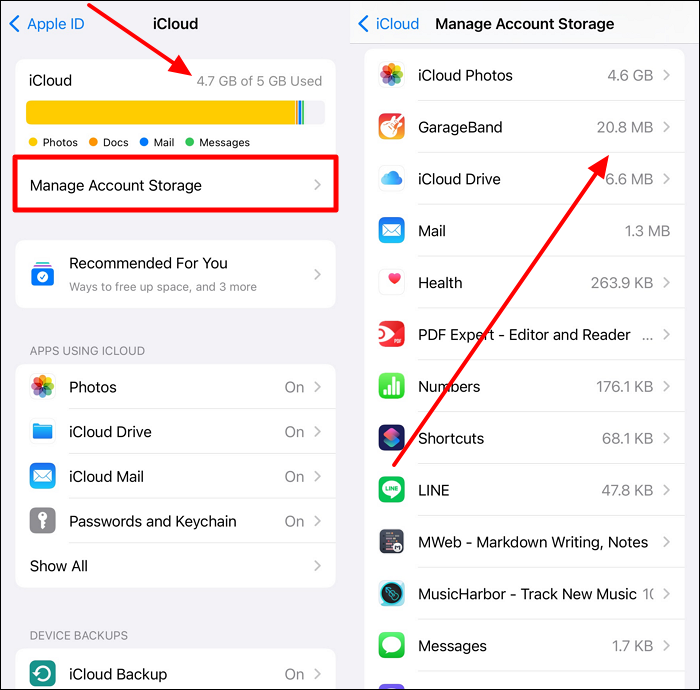
As mentioned, the photos deleted from your library aren't permanently removed immediately. Instead, they go to the "Recently Deleted" album for 30 days to help you restore the memories whenever you want. So, follow the steps below to remove the image forever to fix the "Why is my iCloud storage full after deleting photos?" issue:
Step 1. First, you need to enter the "Photos" application from the home page to start this operation. Now, hit the "Albums" button on the bottom to reach a new screen. From here, scroll down and press the "Recently Deleted" option to access this album on your device.

Step 2. Afterward, you must press the "Select" option at the top right of your screen to select multiple images simultaneously. Moving forward, tap the "Three Dots" icon and choose the "Delete All" button from the bottom-up menu. Finally, hit the "Delete From All Devices" button to remove all these pictures from your iCloud storage.

Other than pictures, iCloud also stores messages and emails that can pile up to occupy considerable space. However, you can delete them simply through the "iCloud settings" to get rid of the "Why is my iCloud storage full after deleting photos?" problem. You can find old text messages and delete them. Let's go through the steps to remove message data from this storage platform without any hassle.
Step 1. Begin by accessing the "iCloud" settings through the steps explained in the first method. Now, press the "Manage Account Storage" button to reveal information about the storage occupied by each application and folder.
Step 2. Moving forward, scroll down and hit the "Messages" option to remove the data for space optimization. Within the next screen, tap the "Disable & Delete" button and proceed by pressing the "Delete Messages" option on the confirmation screen.
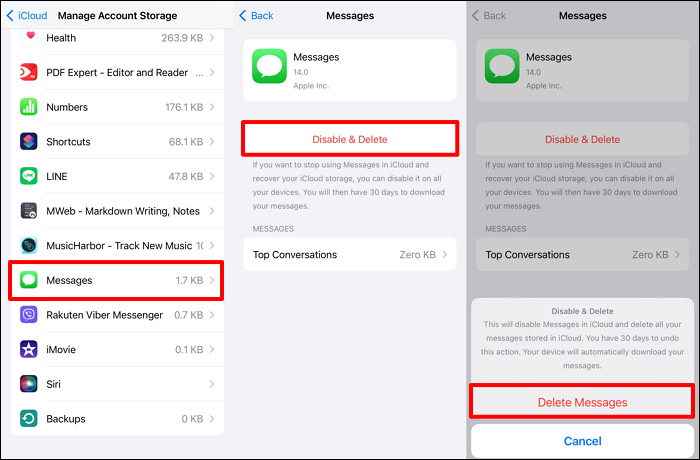
Users can also face the storage issues even after deleting pictures due to application files and attachments stored in iCloud. To remove such files, you can access the "iCloud Drive" settings to make some extra space in your device. You can take assistance from the steps given below to tackle the low storage space issues:
Step 1. After entering the "iCloud" screen through the Apple ID settings, press the "Manage Account Storage" option to proceed with this process. Now, locate and tap the "iCloud Drive" option to remove application files and attachments from this folder.
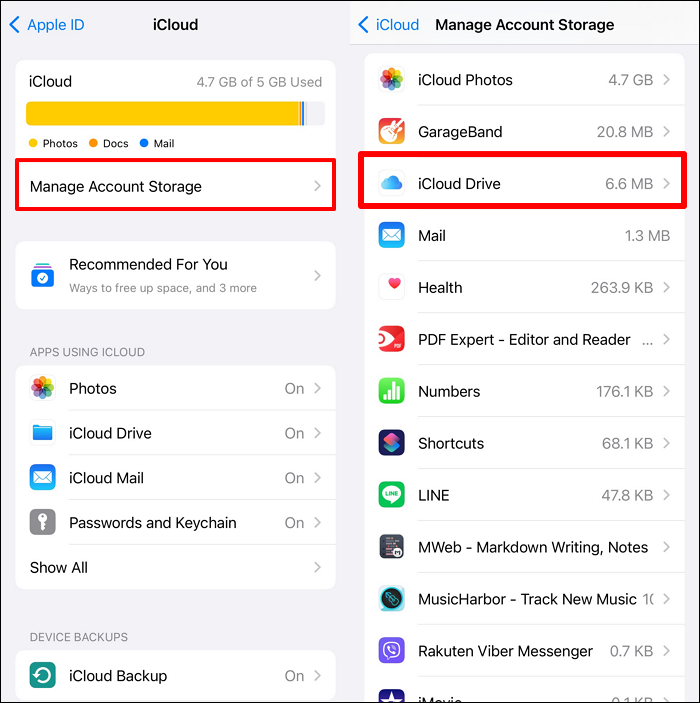
Step 2. Once you reach a new screen, hit the "Delete from iCloud" button to remove all files and app data from every synced device. Finally, press the "Remove from iCloud" option on the confirmation dialog box to complete this task.
Application backups play a significant role in causing the "Why is my iCloud storage full after deleting photos?" issue. Your device automatically backs up the data of multiple apps on your iCloud storage. However, users can quickly turn off this backup feature and permanently delete the app data stored in the device using the following instructions.
Step 1. Upon reaching the "Manage Account Storage" screen within the "iCloud" settings, find and tap the "Backup" option to start this process. Next, choose the phone you want to remove backup files and data from.
Step 2. Moving forward, you can manually remove the backup feature for any particular app by disabling its toggle. Afterward, press the "Turn Off" button on the confirmation pop-up to successfully remove the backup data of this app.

Step 3. In addition, you can remove the backup data of all the applications at once by hitting the "Turn Off and Delete from iCloud" button. Finally, you need to press the "Turn Off and Delete" button to finalize this operation.
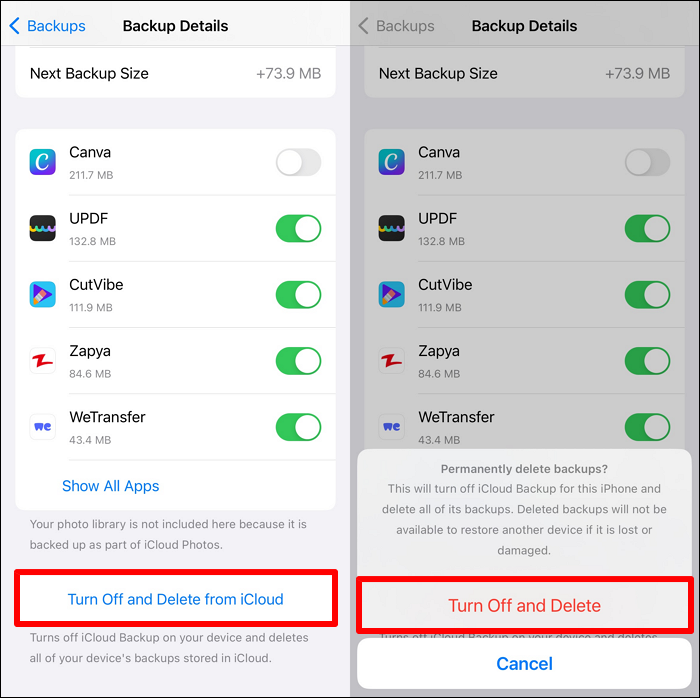
Shared albums can decrease the storage capacity of iCloud, which can lead to the "Why is my iCloud storage full after deleting photos?" problem. You need to disable this feature on your iCloud storage to make space for other important files and applications. Go through the steps below to improve the storage capacity by optimizing the iCloud photo library:
Step 1. Begin this photo library optimization process by accessing the "iCloud" settings on your device. Now, press the "Photos" option under the "Apps Using iCloud" section to proceed.
Step 2. Upon entering the "Photos" screen, scroll down and disable the "Shared Albums" toggle. Moving forward, you will reach a confirmation screen from where you need to tap the "OK" button to stop others from saving their photos in your iCloud storage.

We know that managing storage space in your iCloud account can be difficult when using free or cheaper plans. However, everyone doesn't have the resources to upgrade to the plans with higher storage capacity. To resolve this issue, you can make use of third-party storage management tools to avoid any issue such as, "Why is my iCloud storage full after deleting photos?" EaseUS MobiMover can help you in this regard with its "iCloud Manager" feature.
Using this tool, you get the option to delete or transfer iCloud data to another device to make space. Besides that, this space manager allows you to backup and transfer WhatsApp and other messages before deleting them from the iCloud account.
🚩Key Features of EaseUS MobiMover:
Considering all these benefits, we recommend you download this iCloud manager on your computer to optimize the storage space handling.
All in all, managing storage space in your iCloud device can be a mess if you are not aware that the file is causing problems. So, you have to identify and remove large files and applications to fix the "Why is my iCloud storage full after deleting photos?" issue. Other than that, you need to clear backup data and unnecessary cache files to make space for essential documents.
Users who want to optimize space management fully should get their hands on EaseUS MobiMover. With its "iCloud Manager" feature, you can easily remove or transfer large files from your account to the computer or MacBook. So, download this tool on your device if you never want to see the low storage space error.
Throughout this article, we have introduced various fixes to deal with the "Why is my iCloud storage full after deleting photos?" problem. Go through the answers below if you are still confused about storage space.
When you delete some messages or emails from the iCloud account, you only clear a small part of the storage space. Other files, including photos, videos, and application data, occupy a significant portion of your iCloud storage. In addition, the backup files and shared albums can also lead to a no-storage space issue in your account.
Users who want to preserve their memorable photos while still freeing up space in their iCloud device should follow the steps given below:
1. First, you need to access the "Manage Account Storage" screen within the "iCloud" settings. Now, scroll down and press the "Backup" option to proceed. Afterward, pick the iPhone from which you want to erase backup data.
2. Next, tap the "Turn Off and Delete from iCloud" button to remove all the backup data. Finally, hit the "Turn Off and Delete" option on confirmation to free up storage space.
When you disable the iCloud Photos on your device, this process will stop the synchronization of photos between your account and iPhone. So, any new photo clicked on the iPhone will not be saved in the iCloud storage. In addition, any edits made to the older photos or videos will not be transferred to the pictures saved in the iCloud account.
Share this post with your friends if you find it helpful!
Related Articles - ALSO ON EaseUS SOFTWARE
[6 Tips] How to Fix iPhone Storage Full but It's Not
![]() Sofia Albert/2023-09-05
Sofia Albert/2023-09-05
How to Turn Off iCloud Photos Without Deleting Everything
![]() Myra/2024-05-08
Myra/2024-05-08
What Is An IPSW File? Where to Download?
![]() Myra/2024-04-20
Myra/2024-04-20
What Is Smart Switch | Transfer Data Type & How to Use
![]() Myra/2024-03-22
Myra/2024-03-22