If you are switching to Samsung Galaxy or Samsung Z Fold, Samsung has made data migration easy with the Smart Switch application.
Samsung Smart Switch is a user-friendly application that is used to transfer data from iPhone to Samsung S24/S23 or from Android to Samsung. You can also use it to sync data between your phone and computer. Therefore, Samsung has made Smart Switch available as a mobile and desktop application:
Samsung Smart Switch for Mobile simplifies the process of transferring data between Samsung devices. This application is designed for user convenience, providing a smooth transition from an older device to a new one. It also transfers data from iOS or another Android phone to Samsung Galaxy. However, you cannot use it to transfer files from Samsung to iPhone, which means the target phone should be the Samsung brand.
You can also download Samsung Smart Switch software on your personal computers. The software offers a simple solution for managing and transferring data between Samsung smartphones and computers. Smart Switch for PC allows you to back up crucial data from your Samsung device to your computer. Moreover, you can subsequently restore it to your device whenever required.
You may be hunted by the question, 'Does Samsung Smart Switch transfer everything?' or 'Does Samsung Smart Switch transfer apps?' The answer is that this tool almost migrates everything, including apps, contacts, messages, photos, videos, music, call logs, memos, alarms, and Wi-Fi settings. However, it has some limitations.
After understanding what can or cannot be transferred through the Samsung Smart Switch, let's know how to use it. To use it, ensure your Samsung phone runs Android 4.3 or iOS 4.2.1 and later; also, ensure both source and target device have more than 500MB of free space in internal storage and have downloaded the Smart Switch app.
Step 1. On your Samsung phone, go to Settings > Accounts and Backup. Under the Smart Switch section, choose to Bring Data from Old Device > Receive Data.
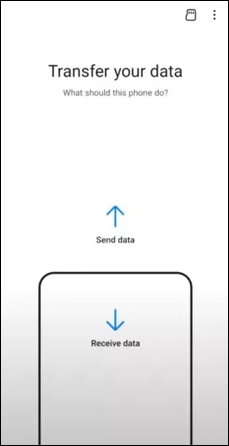
Step 2. Then, select the source phone. If your old phone is an Android device, choose Galaxy/Android; if the old device is an iPhone, then choose iPhone/iPad.
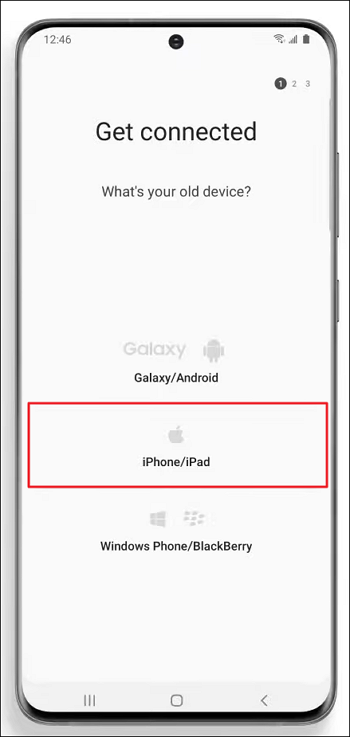
Step 3. You can connect devices via a USB cable, or you can connect them wirelessly but ensure both devices are close enough and have a stable network.
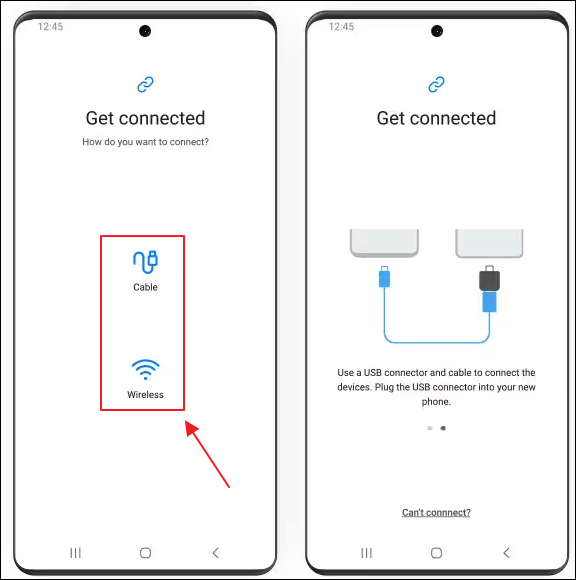
Step 4. Then, you can choose the file type to transfer. Basically, how long Smart Switch takes is based on the data size and Wi-Fi speed. If you only move several items, it will take a few minutes. The application can take more time (sometimes even more than 30 minutes) if you are using the wireless way.

Step 1. Download the Smart Switch on your Windows or Mac computer and run the installer to complete the setup process per your preferences.

Step 2. Open the Samsung Smart Switch and connect the Galaxy smartphone to your computer with a USB cable.
Step 3. Click Backup, and then it will create an extensive backup of your Samsung Galaxy phone on the system.

Step 4. You can also choose the Restore button to retrieve and restore the previous backup file to your Samsung phone; click the Sync button to sync your Android phone with Outlook/Mac Address Book.
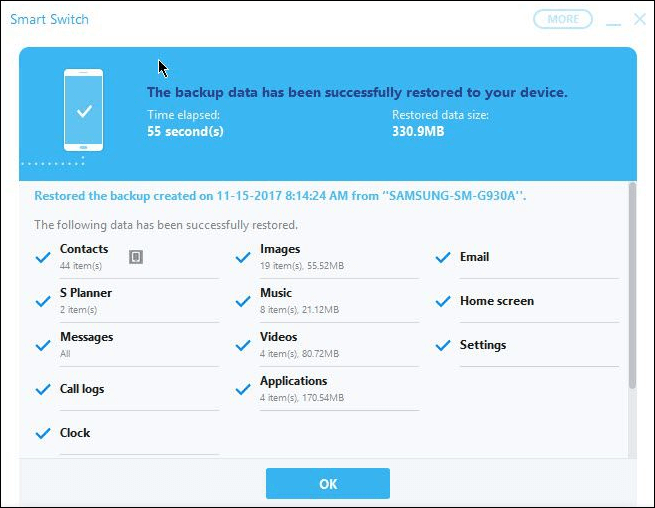
Related Articles - ALSO ON EaseUS SOFTWARE
How to Turn On AirDrop on Mac/iPhone 8/iPhone X in iOS 11
![]() Myra/2023-07-28
Myra/2023-07-28
Why Can't I Share My Screen on Facetime [Answers and 8 Fixes]
![]() Gorilla/2024-02-01
Gorilla/2024-02-01
Six Ways to Fix Airdrop Not Working on iPhone or iPad
![]() Myra/2023-12-21
Myra/2023-12-21
[Fixed] Find Red Eye on iPhone? Get Your Solutions Here!
![]() Myra/2023-07-25
Myra/2023-07-25