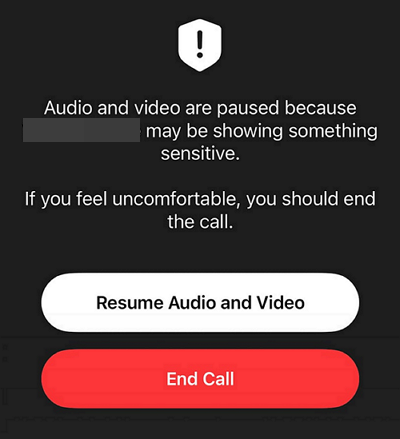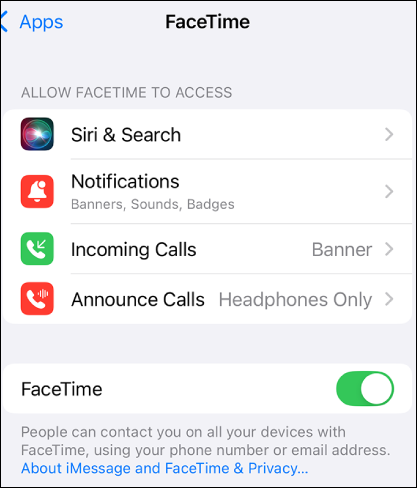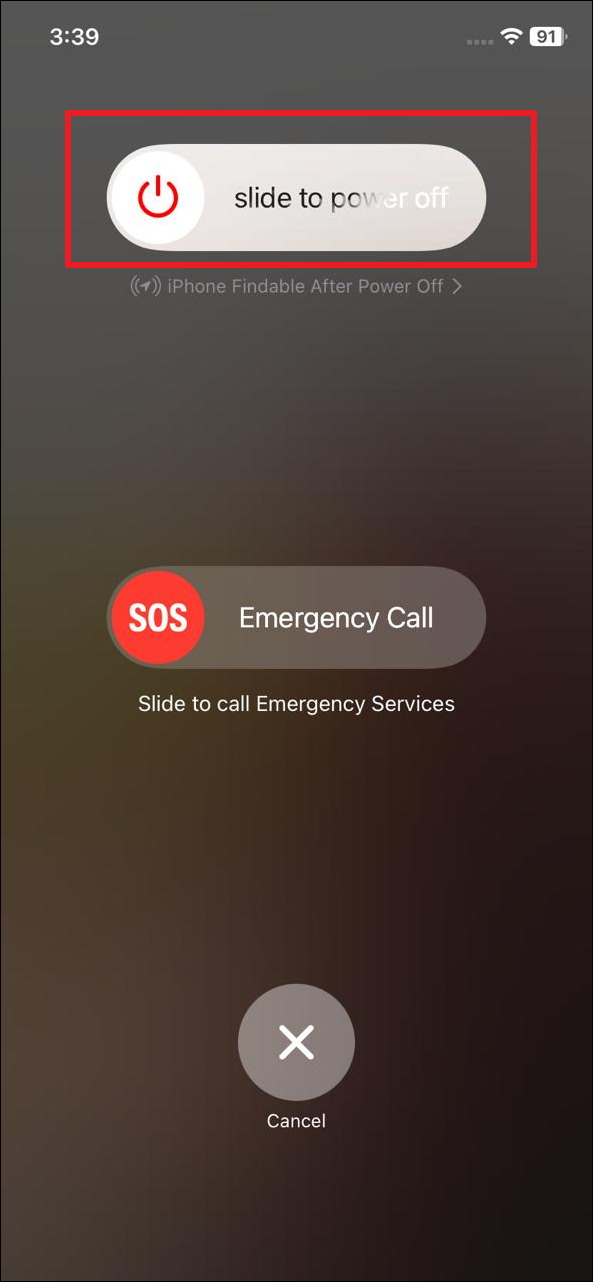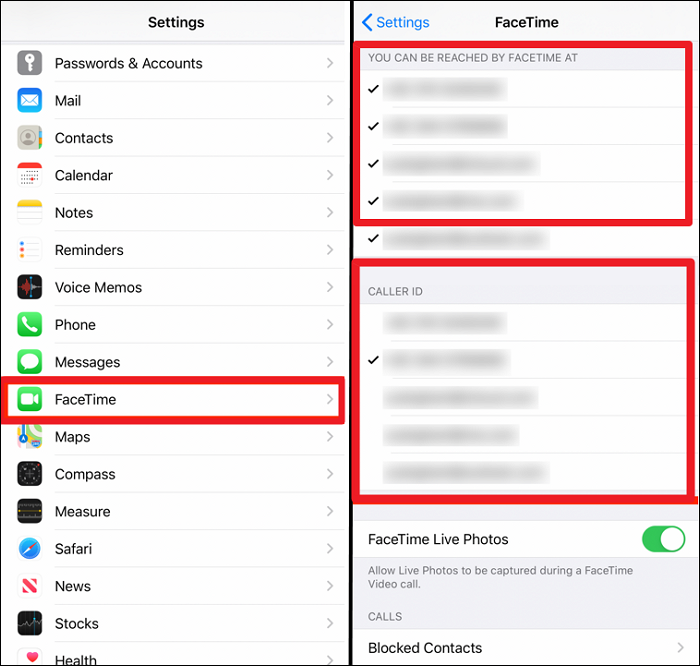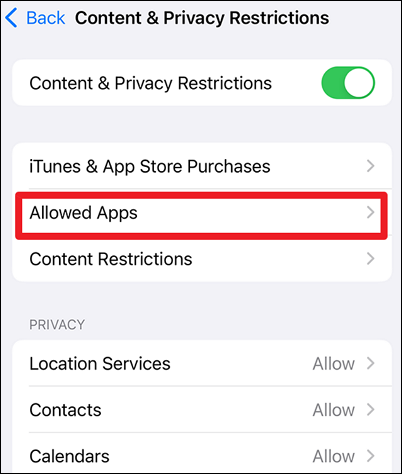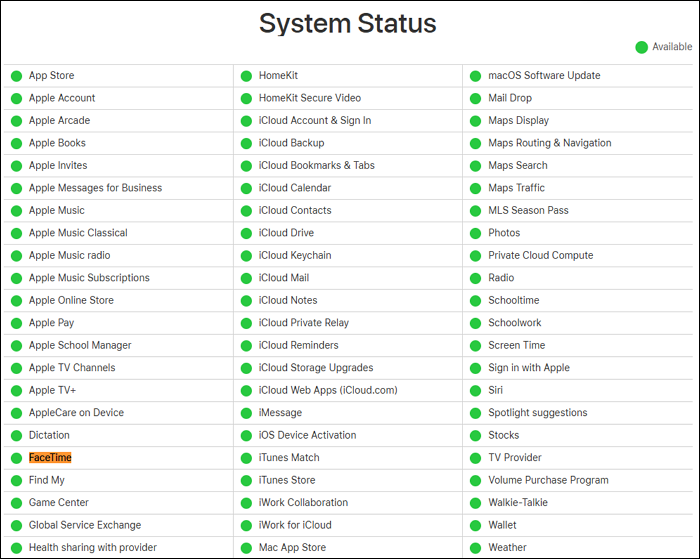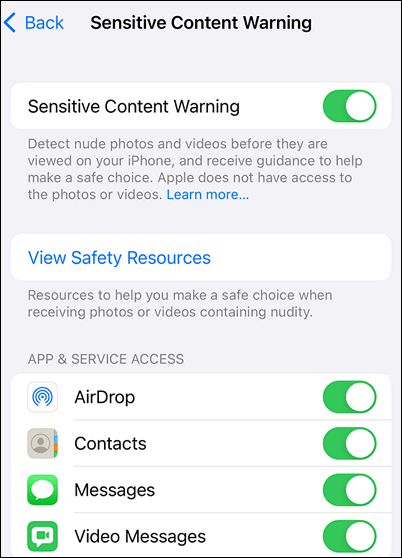FaceTime is one of the most popular video calling apps for iPhone and iPad users. However, with the release of iOS 26, some users have encountered unexpected issues such as calls freezing, activation problems, or FaceTime simply not working. These problems can be frustrating, especially when you rely on FaceTime for personal or professional connections. In this article, we'll walk you through common reasons why FaceTime might stop working after updating to iOS 26 and provide clear, step-by-step solutions to get your calls back on track quickly and easily.
iOS FaceTime Not Working:
FaceTime Call Freezes? A Glance at the New FaceTime Feature in iOS 26
iOS 26 introduces a privacy-focused feature to FaceTime. FaceTime now automatically pauses both video and audio if it detects nudity or someone undressing during a call. When this happens, a warning message appears, "Audio and video are paused because you may be showing something sensitive. If you feel uncomfortable, you should end the call." And users can choose either to resume the call or end it.
![facetime-pause.png]()
Thus, if you experience FaceTime call freezing or not working after updating to iOS 26, it probably triggers this Sensitive Content Detection feature. Originally designed as a child protection measure, the feature is enabled by default for child accounts. However, in the iOS 26 beta, it has also been triggered for adult accounts, which may be a bug or part of ongoing testing.
The feature has sparked debate. What's your opinion about this new design? If you are interested, here's a popular discussion from the r/apple community that sheds light on this topic. Please note that we are not affiliated with or endorsed by Apple or any other parties.
FaceTime in iOS 26 will freeze your call if someone starts undressing
byu/Fer65432_Plays inapple
After exploring the new feature, let's return to our main topic: "Why iOS 26 FaceTime Not Working and How to Fix". The following are some other causes that might cause your FaceTime call to fail.
Why FaceTime is Not Working After iOS 26 Update
FaceTime may stop working after updating to iOS 26 due to several common reasons:
- Sometimes, iOS updates can turn off FaceTime automatically.
- If your internet is slow, unstable, or disconnected, FaceTime calls can fail or freeze.
- If FaceTime shows "Waiting for Activation", there have been activation problems. Ensure your phone number or Apple ID email is correctly listed in FaceTime settings.
- Incorrect date and time settings can cause FaceTime activation failures.
- iOS 26 introduces a sensitive content detection feature that automatically pauses video and audio if nudity or undressing is detected during a call.
- FaceTime servers may be down or experiencing problems.
How to Fix FaceTime Not Working on iPhone/iPad
Enable FaceTime
Applies to: FaceTime calls won't start, or you see a message that FaceTime is off.
When FaceTime is disabled, you won't be able to make or receive calls, which is often the simplest reason for the app not working after an update. Therefore, it's essential to verify that FaceTime is enabled on your device before exploring more complex solutions.
Go to Settings > FaceTime. If it's not on, toggle the switch to turn FaceTime on, and it will turn green. If prompted, sign in with your Apple Account.
![settings-facetime.png]()
Check Internet Connection
Applies to: FaceTime calls drop, freeze, or fail to connect.
A stable internet connection is fundamental for FaceTime to function properly. If your calls are freezing, dropping, or failing to connect, the issue might be related to your network rather than the app itself. Try the following ways, and once you have a stable internet connection, try FaceTime again.
- Open Safari or any other app that requires the internet to check if your connection is working.
- Run a speed test app or website, such as speedtest.net, to verify your internet speed and stability.
- If on Wi-Fi, try toggling Wi-Fi off and on, or switch to cellular data.
- Restart your router if the connection seems unstable.
- Go to Settings > General > Reset > Reset Network Settings to get the default network settings.
![reset-network-settings-option.png]()
Restart FaceTime and Your Device
Applies to: FaceTime freeze won't activate, or behaves erratically.
Sometimes, temporary glitches or bugs can cause FaceTime to freeze or fail to activate. Restarting the app and your device often clears these minor issues and refreshes system processes.
Step 1. Go to Settings to turn FaceTime off.
Step 2. Hold the power button of your iPhone or iPad. Drag the slider to power off your device. Then, turn it back on.
![restart-your-iphone.png]()
Step 3. Return to Settings > FaceTime to toggle it on. Test FaceTime with a call.
Verify Apple ID and Phone Number
Applies to: FaceTime shows "Waiting for Activation," or calls don't connect to your contacts.
FaceTime relies on your Apple ID and associated phone number or email addresses to connect calls. If you see activation errors or your contacts cannot reach you, it might be due to incorrect or missing account information.
Step 1. Go to Settings > FaceTime. Ensure you have signed in with your correct Apple Account.
Step 2. Under "You can be reached by FaceTime at," ensure your phone number and email addresses.
Step 3. Under "Caller ID," select the number or email you want to display.
![facetime-caller-id.png]()
Review Restrictions and Permissions
Applies to: FaceTime app is missing, disabled, or calls don't work.
If FaceTime or Camera apps are missing or disabled, it could be due to content restrictions or parental controls on your device. These settings can inadvertently block FaceTime functionality. To make sure FaceTime is allowed, you need to review and adjust your restrictions and permissions.
Step 1. Go to Settings > Screen Time > Content & Privacy Restrictions.
![content-privacy-restrictions.png]()
Step 2. Tap Allowed Apps. Locate the options for FaceTime and Camera.
Step 3. Ensure they are on. If FaceTime or Camera is disabled in Allowed Apps, the FaceTime app may be blocked from accessing your camera, causing video not to show or calls to fail.
Check Apple System Status
Applies to: FaceTime won't connect or calls fail for everyone, not just you.
Occasionally, FaceTime service interruptions are caused by Apple's servers rather than your device. If FaceTime stops working for many users at once, it's wise to check Apple's system status to see if there is a known outage.
Visit Apple's System Status webpage, look for FaceTime in the list, and check if it says "Available" or if there is a reported outage. If there is an outage, wait for Apple to resolve it. If no outage, try other fixes.
![facetime-apple-status.png]()
Specific iOS 26 Bug
Applies to: FaceTime calls freeze or pause unexpectedly during video calls.
iOS 26 introduces a new feature that automatically pauses FaceTime calls if sensitive content like nudity is detected, which can cause unexpected freezing or call interruptions. The following steps explain what to do when this bug affects your calls.
- If you experience this freeze, a warning message will appear. You can choose to resume or end the call.
- To reduce false triggers, avoid showing sensitive content on camera.
- Check Settings > Privacy & Security > Sensitive Content Warning to toggle off this feature.
![sensitive-content-warning.png]()
- Keep your device updated as Apple will likely fix bugs in future iOS releases.
Use a Reliable System Repair Tool
Applies to: FaceTime problems persist despite trying all fixes, indicating deeper system issues.
If none of the standard troubleshooting steps resolve your FaceTime issues, it may indicate deeper system problems with iOS. In such cases, using specialized iOS system repair tools can help fix corrupted files or software glitches without data loss. EaseUS MobiXpert is one recommended option.
EaseUS MobiXpert is a user-friendly program designed specifically to fix a wide range of iOS system issues, including freezing, crashing, being stuck, restart loops, black screens, and more. This tool guides you through a simple three-step process, making it accessible even for users without technical expertise.
Key Benefits Include:
- Standard repair does not erase photos, contacts, messages, or apps.
- Supports all iPhones and iPads running iOS 4s and later, including iOS 26.
- Addresses various issues that could cause FaceTime or other apps to malfunction.
Step 1. Launch EaseUS MobiXpert on your computer, choose "System Repair" from the Home page.
![MobiXpert hompage]()
Step 2. Then, choose "iOS/iPadOS System Repair" from the new screen.
![ios system repair]()
Step 3. Connect your iPhone or iPad to the computer and choose "Standard Repair." If you want a thorough repair, you can choose "Deep Repair."
![select repair mode]()
Step 4. Confirm your device model and click "Next" to move on. Then, EaseUS MobiXpert will download a firmware for you, which will take a while. If you have installed a firmware before using this software, you can directly click "Verify" to continue.
![verify firmware]()
Step 5. Then, click "Repair Now" to start the repair process. After the repair completes, you can check your device and restart it for use.
Conclusion
To wrap up, FaceTime issues after updating to iOS 26 can stem from a variety of causes, ranging from simple settings, such as FaceTime being disabled or internet connectivity problems, to new features like sensitive content detection that may unexpectedly pause calls.
By systematically checking your FaceTime activation, network status, Apple ID settings, and permissions, you can resolve most common problems. For persistent or complex issues, tools like EaseUS MobiXpert offer a reliable way to fix deeper system glitches without data loss.
Staying informed about Apple's system status and iOS updates also helps ensure a smooth FaceTime experience. Ultimately, understanding these troubleshooting steps empowers you to quickly restore FaceTime functionality and enjoy seamless video calls on iOS 26.
NEW
HOT