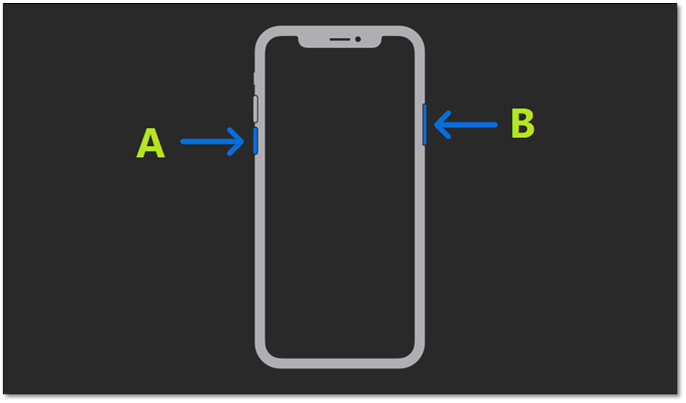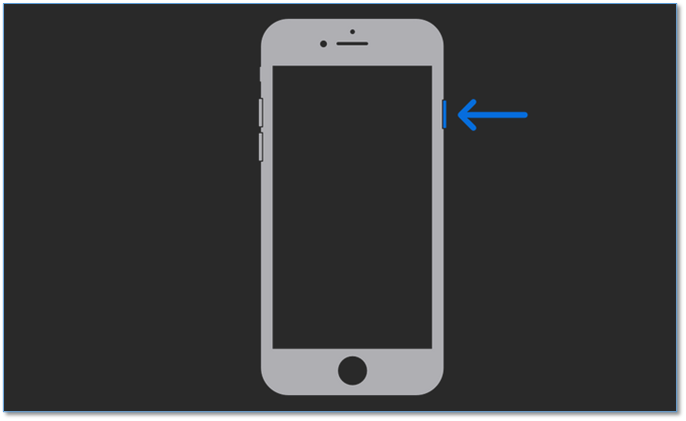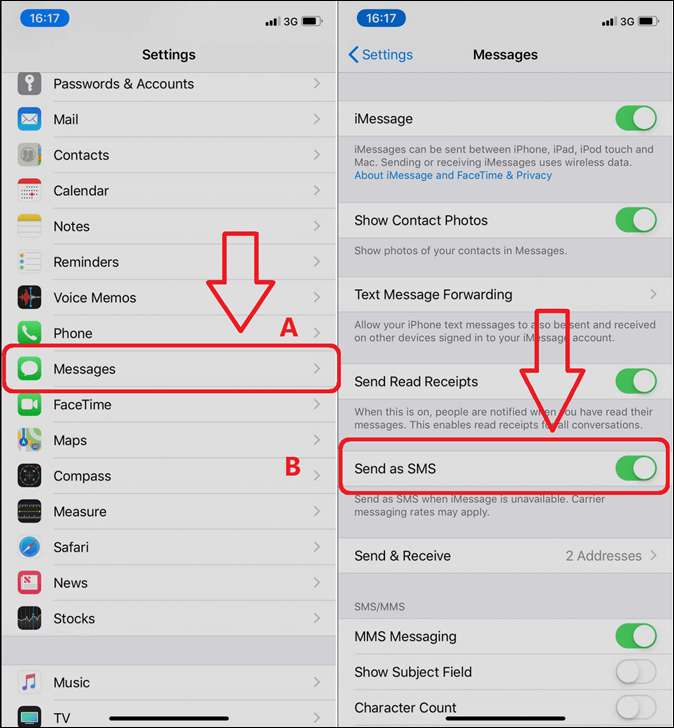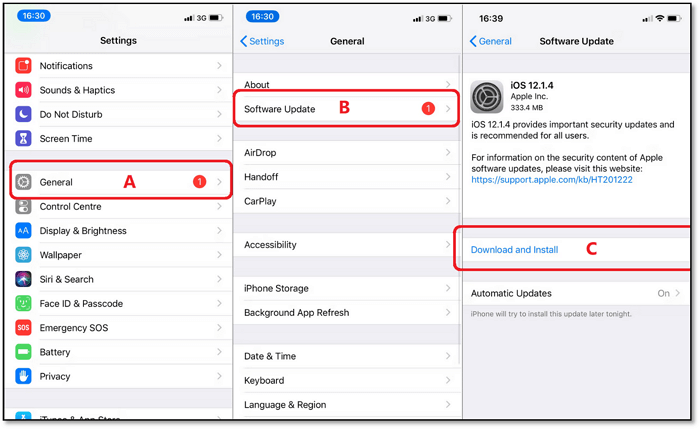Today, we're going to talk about possible reasons it might happen and give you a few fixes if your iMessage doesn't say delivered. So, let's begin.
Apple's iPhone has many distinctive applications. Its smooth UI design stands out from its Android counterparts, and one of the reasons behind that is iOS' outstanding and gorgeous applications. One such application is iMessage.
Released in 2011, iMessage has been the premier app for SMS on iPhones for the past decade. However, a lot of users often run into uses such as when iMessage doesn't say delivered. This can be a nagging issue, which might be caused by a flurry of reasons.
Sometimes, it could be network, and other times it could be a simple tweak in your phone. So, what prevents it when iMessage doesn't say delivered? And, what are other possible reasons and their fixes? Let's keep digging to find the answers.
How to Fix iMessage Doesn't Say Delivered [6 Methods]
Now that we know there are a few possible reasons your iMessage doesn't say delivered, let's talk about the fixes. In this section, we're going to talk about a few methods that are known to fix this issue. So, without further ado, let's talk about these methods:
1. Force Restart iPhone
The first method is to force-restart your iPhone. Sometimes, it really is a matter of "turning it off, then back on again." This happens because iPhones tend to hang or the applications get stuck in a restarting loop. To prevent that, you will have to force-restart your iPhone—here's how:
Step 1. Press and hold the lower Volume Button (A)
Step 2. Then press and hold the Power Button (B)
Step 3. Wait until the power slider appears, and turn off your phone
Step 4. Wait 30-60 seconds after the phone is off, then turn it back on again
![volume button]()
For iPhone 6, 7, or 8:
Step 1. Press and hold the Power Button
Step 2. Turn off the phone when the slider appears
Step 3. Turn it back on after 30-60 seconds
![power button]()
This will restart your phone, and it'll also restart the iMessage service effectively. In the majority of cases, this will fix the problem, and you will see that iMessage says delivered.
2. Turn On the 'Send as SMS' Setting
The next thing you need to do is ensure that your messages are being sent as SMS. If this setting is turned off, your iPhone will use the internet rather than your Network/SIM provider to send messages. Here's how to toggle it on:
Step 1. Head into Settings
Step 2. Scroll and tap on Messages (A)
Step 3. Tap on Send as SMS (B) setting
![send as sms settings]()
This will use your network when the internet isn't available and begin sending messages again.
3. Check the Internet/Connectivity of your iPhone
Apple's iPhone drag-down menu/control center has a very unique design. However, there are times when users accidentally push the Airplane mode toggle, and the phone stops using your network—though it still might use Wi-Fi. Here's how to ensure that's not the case:
Step 1. Slide down on your home screen to open Control Center
Step 2. Click on the airplane icon to turn off Airplane mode (A)
Step 3. Wait until the Network icon is green again (B)
![green icon]()
4. Delete The Message/Chat and Send it Again
Cache build-up and junk can get in the way of your messages sending as well. If your iMessage is not showing delivered, then it's more than likely the messages have piled up. So, you can try deleting the chat and sending the message again. Here's how:
Step 1. Head into iMessage App
Step 2. Select the message and slide it left
Step 3. Tap on Delete
Step 4. Try to send messages again
![tap on delete]()
This will clear up any junk and allow you to send messages again.
5. Install Pending iOS Updates
If you have any pending iOS updates, then the messages won't send either. To ensure that's not the case, you should update your iOS, as it'll also update the iMessage app. Here's how to do that:
Step 1. Head into Settings
Step 2. Tap on General (A), which is a cogwheel button
Step 3. Head into Software Update (B)
Step 4. Tap Down and Install (C)
Step 5. Wait for it to finish
![head into software update]()
This will update your iOS and your iMessage app in the process.
6. Repair System Failure in One-Click
As a last resort here, I'd like to recommend you try a third-party iOS system repair software - EaseUS MobiXpert to fix the iMessage doesn't say delivered caused by a system bug. This versatile and professional iOS system repair tool provides two repair options. It is suggested to try the "Standard Repair" option first. And if the operating system is severely damaged and the "Standard Repair" function doesn't work at all, then you are expected to try the "Deep Repair" feature.
Step 1. Launch EaseUS MobiXpert on your computer, choose "System Repair" from the Home page.
![MobiXpert hompage]()
Step 2. Then, choose "iOS/iPadOS System Repair" from the new screen.
![ios system repair]()
Step 3. Connect your iPhone or iPad to the computer and choose "Standard Repair." If you want a thorough repair, you can choose "Deep Repair."
![select repair mode]()
Step 4. Confirm your device model and click "Next" to move on. Then, EaseUS MobiXpert will download a firmware for you, which will take a while. If you have installed a firmware before using this software, you can directly click "Verify" to continue.
![verify firmware]()
Step 5. Then, click "Repair Now" to start the repair process. After the repair completes, you can check your device and restart it for use.
iMessage Doesn't Say Delivered: Possible Reasons
Apple's iMessage is an exclusive app, but it allows you to message other iPhone and Android users equally. So, when iMessage doesn't say delivered, there could be a flurry of reasons that might prevent it from doing so.
In many cases, the problem usually is within the phone of the iPhone user itself. Other times, network breakage or wonky connection can be the cause of it. Nearby storms, power outages, and other aspects play an equal part in iMessage/networking services not working.
So, to spell it out for you, here are possible reasons your iMessage doesn't say delivered:
- Your network service might be out, preventing your iPhone from accessing it
- The person you're trying to message is out of reach, their phone is off, or they don't have an active internet connection at the moment
- Their phone might be in DND (Do Not Disturb) mode
- Your internet might not be working properly
- Your iPhone might be in Airplane mode
- Your iPhone/iMessage settings might be out of order
- You might be out of network data/SMS service
- The iMessage service might be out of order
- The sender has possibly blocked you or changed numbers
These are some of the possible reasons that users say it happens when their iMessage doesn't say delivered. Besides that, there's always a chance there's a hardware issue that prevents iPhone from accessing the internet or network—but that's rarely ever the case.
FAQs on iMessage Dosn't Say Delivered
If you are looking for further answers, you'll find them here:
1. Am I blocked if iMessage doesn't say delivered?
Yes, it is a possibility that the contact has blocked you if iMessage doesn't say delivered. It's one of the leading causes when a user is unable to send messages to another iMessage user.
2. Why is iMessage not saying delivered?
In most cases, iMessage does not say delivered because the internet is down and the user has not turned on the Send as SMS setting. To avoid that, make sure you have this setting turned ON on your iPhone.
3. How can I tell if I'm blocked on iMessage?
If your iMessage does not say delivered, then it's likely that the user has blocked you. Another way of finding out is by making a call to the same number. If you're unable to call, then either they have blocked you or their phone is out of service ATM.
The Conclusion
These are some of the key fixes that you can try to fix the iMessage doesn't say delivered issue. Therefore, one of these fixes will more than likely fix the issue. If not, then the problem might be with network hardware in your iPhone—which is rarely ever the case.
So, try these fixes to ensure that your phone isn't suffering from one of the common reasons for iMessage to stop saying delivered.
NEW
HOT