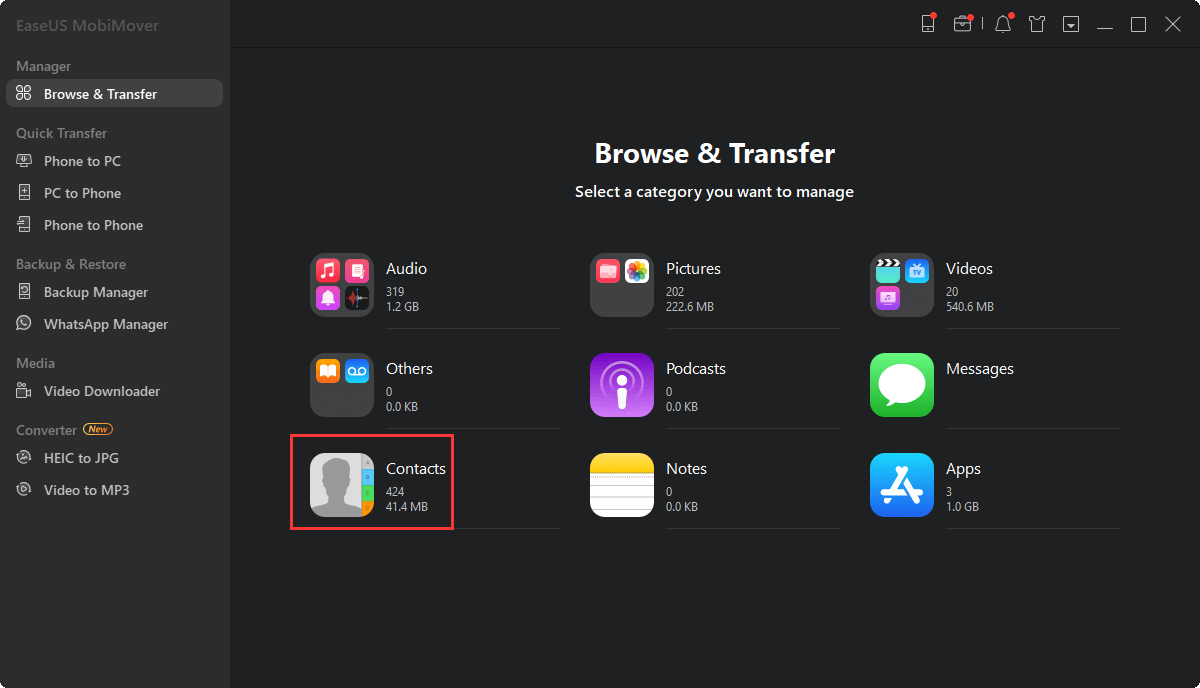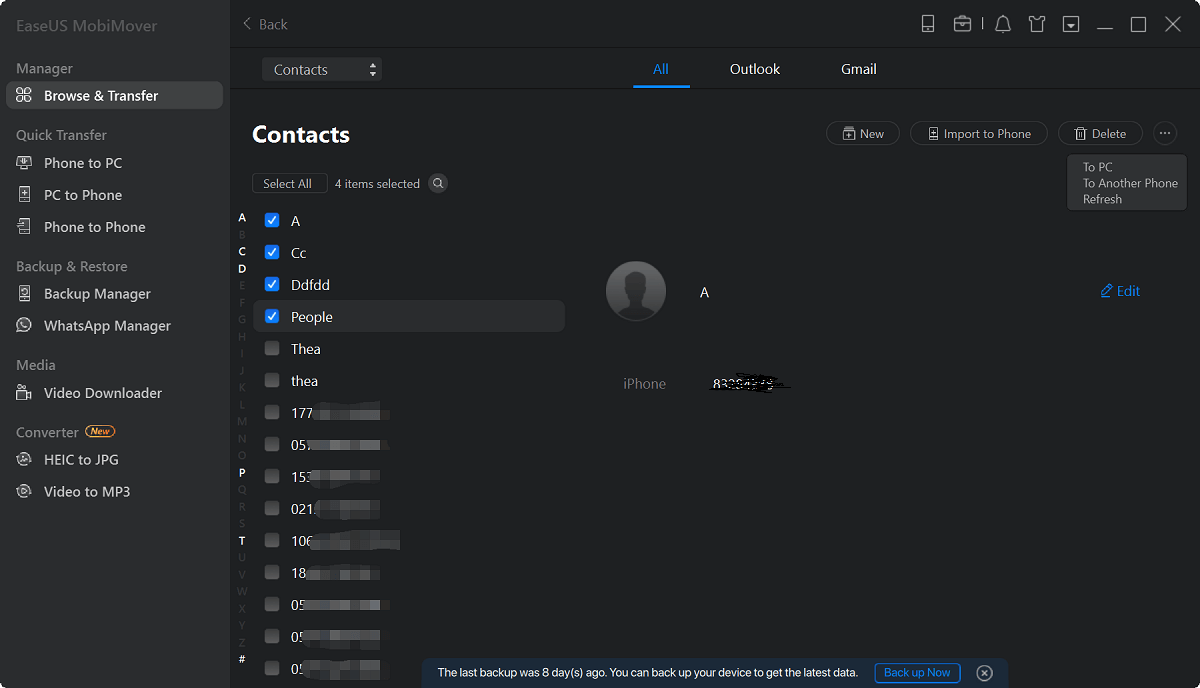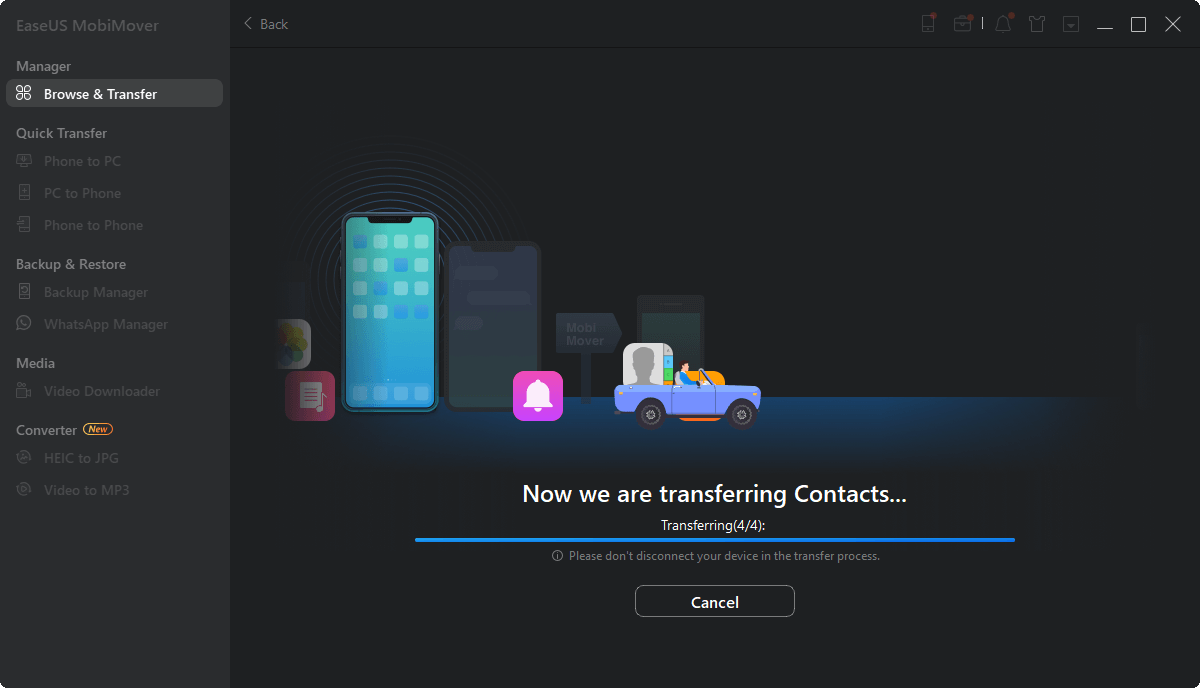- I have turned on iCloud syncing and signed in on both my iPhone and iPad. However, in recent days, I found not only my iPad not sharing the new added contacts on iPhone but iCloud itself not updating the new contacts. What's reason for this, can I fix it easily?
Although iCloud offers you a wireless way to sync contacts/photos/calendars/notes/mail between iOS devices and Mac, it won't work properly all the time. Sometimes, iCloud seems not as effective as we imagine and you may encounter iCloud contacts not syncing between iPhone and iPad talked about here, or Mac calendar not syncing to iPhone or even iPhone photos not syncing to iCloud.
Here, we will show you two methods to fix iPhone contacts not syncing to iPad. Part 1 shows you a workaround to transfer contacts from iPhone to iPad with a completely free tool when you are stuck on iCloud contacts not syncing. And Part 2 displays all the possible tips to fix iPhone contacts not syncing to iPad if you still want to use iCloud instead of a third-party program.
| Solution |
Description |
| Sync contacts without iCloud |
Use an iCloud alternative to transfer your contacts from your iPhone to your iPad. |
| Common fixes |
Ensure iCloud contacts are enabled on both iPhone and iPad. |
| Make sure the contacts added are added to the iCloud Group. |
| Restart your iPhone and uncheck iCloud contacts. |
Part 1: How to sync contacts from iPhone to iPad without iCloud for FREE
To be frank, you may have many options to transfer contacts from iPhone to iPad. But as for the easiest and quickest one, you can't miss EaseUS MobiMover Free, the top iOS data transfer software in the world, enabling you to transfer data from one iOS device to another in a direct way, or back up iOS device to Windows computer/Mac without iTunes or transfer files from PC to iPhone without iTunes.
Step 1. Connect your iOS devices to your computer and launch EaseUS MobiMover. Make sure you have trusted your computer on your iDevices and go to "Browse & Transfer" > "Contacts".
Step 2. Select the contacts you want to transfer from your iPhone to your iPad and click "More" > "To Another Phone".
Step 3. Wait for the transfer process to complete. Then you can view the contacts transferred to your iPad in the "Contacts" app.
Part 2: Common fixes to iPhone contacts not syncing to iPad
Tip 1. Make sure iCloud contacts are enabled on both iPhone and iPad
Go to "Settings" > "Your Name" > "iCloud" > turn on "Contacts" under "APPS USING iCloud."
If you are the first time to use iCloud contacts, tap Merge to combine the local contacts with contacts in iCloud.
Tip 2. Make sure the contacts added are added to iCloud Group
- Open the "Contacts App" on your iPhone.
- Tap the "Groups" in the upper left corner. In the drop-down list, uncheck "All on My iPhone" and choose "All iCloud."
Tip 3. Restart your iPhone and uncheck iCloud contacts
If everything seems all right, the iPhone contacts are still not transferring to iPad. You may try to uncheck contacts syncing in the iCloud settings. Then, restart your iPhone and then re-enabling contacts syncing in iCloud.
Conclusion
Suppose you encounter the issue of iPhone contacts not syncing to the iPad. In that case, you've learned four workable solutions: one direct way is to use an iCloud alternative - EaseUS MobiMover to transfer your contacts to your iPad, and the left solutions are to do some basic checking and bring everything back to normal, such as restart iPhone or iPad and ensure you have turned on iCloud contacts on both devices.
iPhone Contacts Not Syncing to iPad FAQs
1. How do I get my iPhone Contacts to sync with my iPad?
- On your iPhone or iPad, go to Settings > [Users name] > iCloud.
- Locate Contacts and toggle it on.
- When you are asked whether you want to Cancel or Merge, choose Merge.
2. Why doesn't my iPad show contact names?
Check your Contact app settings. You can go to Settings > Contacts to check whether you have toggled on Short Name and Prefer Nickname features. Then, go to your Message app to check if your iPad shows contact names now.
3. How do I get my contact list on my iPad?
If you want to get a contact list on your iPad, you can use EaseUS MobiMover to export the contacts from iPhone to iPad.
- Connect your iPhone and iPad to your computer, be it a Windows or Mac computer.
- Launch EaseUS MobiMover, go to Content Management and choose Contacts.
- Select the contacts and click More > To Another Phone.
When the process is done, you can go to the Contacts app to view the transferred phone numbers.
NEW
HOT