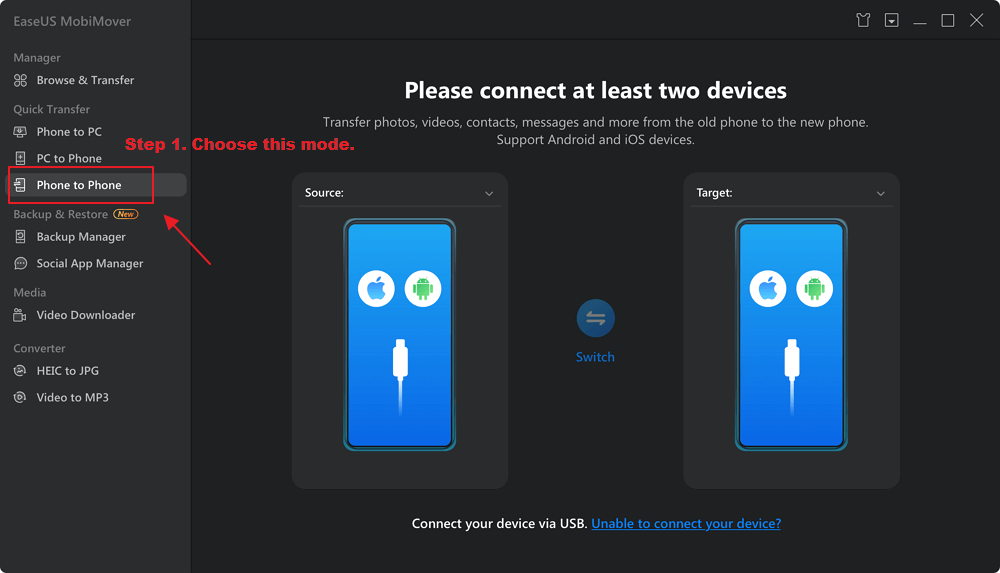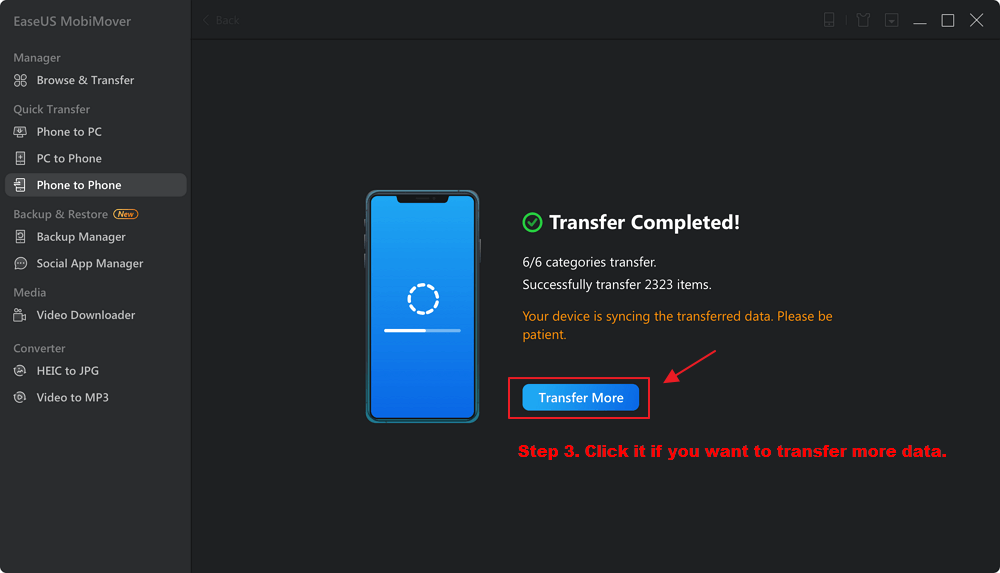"Why does it feel like an eternity when transferring data to a new iPhone?" If you regularly upgrade your iPhone or have recently done so, this question might have popped up in your head. In this article, we'll dissect this process and explore the primary reasons behind these transfer delays. We'll also provide practical tips to expedite the process. Let's dive right in!
Why Does Transferring Data to New iPhone Take So Long?
Several factors can cause iPhone data transfers to feel lengthy. Let's unpack these culprits to understand the primary bottlenecks in the speed of transferring data from iPhone to iPhone:
1. Data Volume
Over time, an iPhone can store an extensive collection of photos, videos, apps, and documents. Migrating this substantial volume can, unsurprisingly, be time-intensive—especially when done over Wi-Fi.
2. Internet Speed
The swiftness of your internet connection plays a pivotal role. A lethargic Wi-Fi can drag out the process, so opting for a zippier network can expedite transfers.
![internet speed]()
3. App Downloads and Updates
Configuring a new iPhone involves not only transferring but also updating apps to their latest versions. If your phone is brimming with apps, this step alone can be notably time-consuming.
4. iCloud Backup
If you're restoring iPhone from an iCloud backup, the speed is also affected by the size of your backup. A large backup or a slow connection can lead to a longer restoration time.
5. Migrating Photos and Videos
A substantial amount of your data often consists of pictures and videos. Moving this content, especially when dealing with high-resolution media, can be time-consuming. To enhance the transfer speed, think about adopting optimized storage configurations or using reduced file dimensions.
6. Device Compatibility
Different iPhone generations have varied hardware capabilities. Consequently, migrating data from an older iPhone to its latest counterpart could be snappier than, say, from a non-Apple device.
7. Software and Configuration
Sometimes, the software and configurations on your old iPhone may not perfectly match your new device. This can lead to additional time spent on adjustments and compatibility checks.
8. Encryption and Security
Apple prioritizes user data security. The encryption and subsequent decryption of data, though crucial for safeguarding your information, can add extra minutes (or hours) to the transfer process.
Grasping these elements can set realistic expectations when you're transitioning to a fresh iPhone.
The Fastest Way to Transfer Data from Old iPhone to New iPhone 15/14/13
We've looked at the reasons why it takes so long to transfer data to a new iPhone, as well as some tips to shorten that timeframe, in this post. So let's take a look at the fastest and most efficient method you can use for transferring iPhone to new iPhone 14 or 15 models. We're, of course, talking about EaseUS MobiMover.
![easeus mobimover]()
This software is tailor-made for effortless data transfer across various mobile devices, with a specific emphasis on iPhones. Using this technique, you'll spare yourself hours, guaranteeing a hassle-free shift to your new gadget.
Highlighted features that position MobiMover as the go-to choice include:
- Comprehensive Data Transfer: MobiMover allows you to transfer a wide range of data, including photos, videos, contacts, messages, music, notes, and more from your old iPhone to the new one. Also read: How to Transfer Contacts from iPhone to iPhone.
- High Speed: With MobiMover, you can expect a significant reduction in transfer time. It's designed to work quickly and efficiently, making the transition to your new iPhone a breeze.
- User-Friendly Interface: The software's intuitive interface ensures that anyone, regardless of technical expertise, can easily navigate the transfer process.
- No Data Loss: This tool ensures that your data remains intact throughout the transfer process, eliminating the risk of losing important information.
- Compatibility: MobiMover is compatible with a wide range of iPhone models, including the latest iPhone 15, 14, and 13, as well as earlier versions. It also supports transferring data from Android to iPhone, or vice versa.
Now, follow the steps to transfer data from your old iPhone to your new iPhone:
Step 1. Launch EaseUS MobiMover, connect devices, and choose a transfer mode.
![choose a transfer mode]()
Step 2. Select the categories on your old iPhone, and click "Transfer."
![click transfer]()
Step 3. Wait until it finishes the transfer.
![wait for the transfer]()
Tips to Fix Transferring Data to New iPhone Taking So Long
Speed up Transferring Data to the New iPhone
Having examined the underlying reasons for sometimes lengthy data transfers to a new iPhone, we'll now discuss actionable strategies to hasten the process. Implementing these suggestions will aid in setting up your new iPhone faster and more effectively.
1. Switch to a strong Wi-Fi connection.
Ensure a sturdy, high-speed Wi-Fi connection before initiating the transfer. This single step can drastically cut down transfer duration. If you encounter the "iPhone Internet slow" issue, you can read related articles to find the solutions.
2. Turn off unnecessary apps.
On your old iPhone, close any unnecessary apps running in the background. Running apps can consume both processing power and network bandwidth, slowing down the data transfer. Closing them will free up resources for the transfer process.
3. Check the file size and file type.
Take a moment to review the files you're transferring. If you have large files, especially high-resolution videos, consider transferring them separately or through other means like a computer. Additionally, some file types may take longer to transfer.
4. Update the iOS to the latest version.
Both your old and new iPhones should be running the latest iOS version. Updating your devices ensures they have the most efficient data transfer protocols. Here is a guide on how to update your iPhone to iOS 17.
Employing these strategies, you can cut down the duration needed for data transition to your new iPhone. Focus on refining your preferences and connections to achieve a streamlined and swift transfer.
Conclusion
In this piece, we dive into the nuances of why moving data to a new iPhone might take longer than you expect. We'll explore several crucial aspects:
- The amount of data you're shifting.
- Your internet connection's speed and reliability.
- The need for app downloads and updates.
- Considerations around file sizes and types.
- The significance of keeping your iOS updated to the most recent version.
We've also introduced you to the efficient data transfer software, EaseUS MobiMover, highlighting its key features and capabilities for seamlessly moving your data to your new iPhone 15, 14, or 13. By following these tips and utilizing this software, you can expedite the data transfer process while ensuring a smooth transition to your new device.
FAQs on Why Transferring Data to New iPhone Take So Long
Let's now tackle a few frequently asked questions about the iPhone data transfer process.
1. What to do if My iPhone is stuck on transferring data?
Check your Wi-Fi stability and ensure the old iPhone isn't running low on juice. If all else fails, a device reboot and transfer retry might do the trick.
2. How long should transferring data to a new iPhone take?
It's a mixed bag, contingent on data volume, internet speed, and device efficiency. You could be looking at anything from mere minutes to several hours.
3. Can I use my iPhone during the transfer process?
It's generally best to avoid using your iPhone during the data transfer process. Using your device may interrupt the transfer or lead to slower progress. It's a good idea to be patient and let the transfer complete before resuming normal use of your new iPhone.
If you have any further queries or worries concerning this guide, you're welcome to get in touch with me on Twitter. Share this post with your friends if you find it helpful!
NEW
HOT