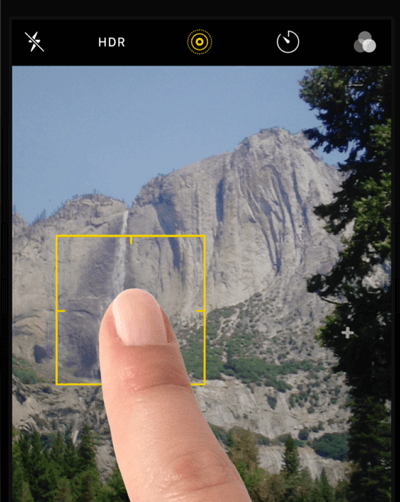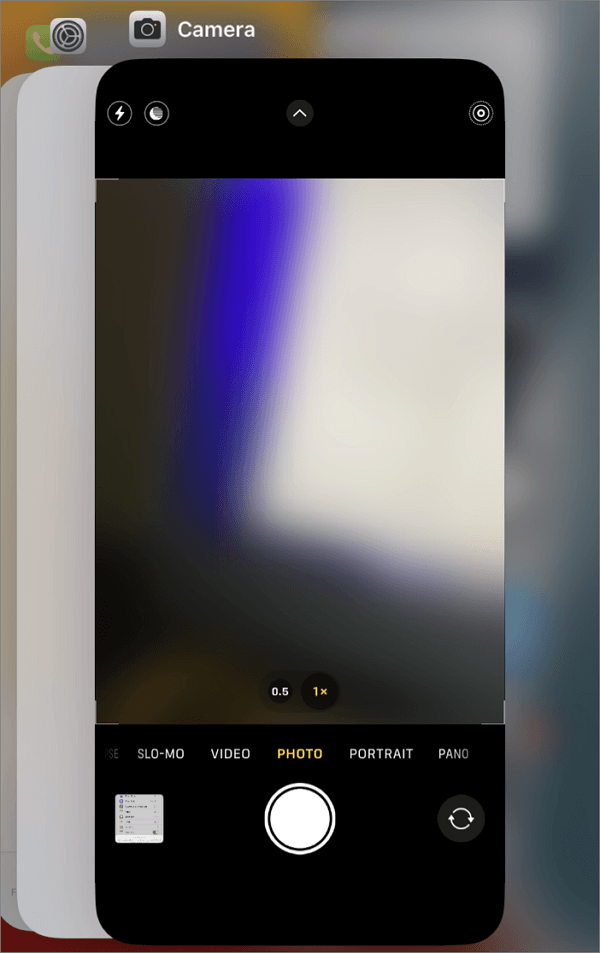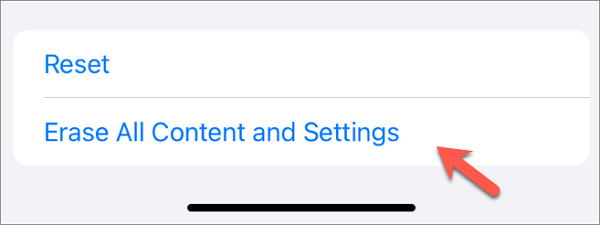iPhones use advanced auto-focus and auto-exposure technologies to ensure that photos and videos are sharp and well-focused. However, they sometimes encounter issues that lead to constant refocusing. If your iPhone camera keeps refocusing, this article will provide insights into this common issue and help you regain control over your camera for clear pictures and videos.
Why is My iPhone Camera Refocusing Constantly?
Here are some common reasons why your iPhone camera keeps focusing and unfocusing. Knowing the potential causes of this problem can help you better understand the below-outlined solutions.
- Camera app glitches: Sometimes, the camera app can experience glitches or bugs that cause it to refocus continually.
- Background objects: If objects in the background constantly move or change, the camera may refocus as it adjusts.
- Environmental factors: The environment in which you capture photos or videos can impact the autofocus feature, such as low-light conditions, strong reflections, and glares.
- Camera hardware issues: Hardware problems, such as a damaged camera lens or sensor, can lead to auto-focus issues.
- Software conflicts: Third-party apps are incompatible or have conflicts with the iPhone's camera app, affecting the camera's auto-focus behavior.
7 Fixes to iPhone Camera Keeps Refocusing
If your iPhone camera is constantly refocusing, it can be frustrating and result in blurry or unclear photos and videos. To address the problem, try the following fixes individually until you find the most suitable solution.
📸Fix 1. Repair system issues
If the system update is not much help, another workaround for the iPhone camera autofocus issue is to utilize a third-party iOS system repair tool.
EaseUS iOS System Repair is a professional application designed to diagnose and fix issues with iPhone, iPad, or iPod Touch devices. It is particularly useful when encountering problems affecting your iOS device's normal operation, including software glitches that cause the iPhone camera to refocus continuously.
🌸Here are some key features and capabilities of EaseUS iOS System Repair:
- Repair various iOS issues, such as system crashes, unresponsive screens, boot loops, and others
- Fix iOS/iPadOS system issues without data loss
- One-click to enter or exit iOS Recovery Mode for free
- Help upgrade or downgrade the iOS system
- Instantly reset iDevices without a password
Step 1. Launch EaseUS MobiXpert on your computer, choose "System Repair" from the Home page.
![MobiXpert hompage]()
Step 2. Then, choose "iOS/iPadOS System Repair" from the new screen.
![ios system repair]()
Step 3. Connect your iPhone or iPad to the computer and choose "Standard Repair." If you want a thorough repair, you can choose "Deep Repair."
![select repair mode]()
Step 4. Confirm your device model and click "Next" to move on. Then, EaseUS MobiXpert will download a firmware for you, which will take a while. If you have installed a firmware before using this software, you can directly click "Verify" to continue.
![verify firmware]()
Step 5. Then, click "Repair Now" to start the repair process. After the repair completes, you can check your device and restart it for use.
📸Fix 2. Do basic troubleshooting
Here are some tips when your iPhone's camera keeps going in and out of focus.
![clean iphone camera lens]()
- Remove any case, accessories, or film that might block the camera or flash or place a magnet near the camera.
- Gently wipe the lenses with a microfiber cloth to clean the dirt, smudges, and debris that may obstruct the autofocus sensors.
- Make sure the background is relatively stable.
📸Fix 3. Manually focus
If you still encounter continuous refocusing of your iPhone camera, you can work around the issue by switching to manual focus.
You can manually control the focus when taking photos or recording a video with your iPhone. Simply tap on the screen in the area where you want to adjust the focus. You can tap various areas on the screen to achieve the desired level of sharpness.
![manually focus iphone camera]()
Alternatively, you can tap and hold on to the area where you'd like the camera to focus. This action activates the AE/AF Lock, ensuring that regardless of how you reposition the camera, the exposure and focus remain fixed on that chosen area.
📸Fix 4. Force close the camera app
Many iPhone software glitches can be quickly resolved by giving the problematic software a fresh start. You will need to force quit the Camera app and restart it.
Step 1. Open the Camera app. Swipe up from the bottom of the screen on an iPhone X or a newer model. On an older iPhone with the Home button, quickly press the Home button twice.
![how to force quit iphone camera]()
Step 2. Swipe up the Camera app card to force close it.
Step 3. Reopen the Camera app and test the camera by trying to take a photo to see if the camera refocusing problem has been fixed.
📸Fix 5. Restart the iPhone
When temporary software bugs and glitches result in unstable auto-focus performance, an iPhone restart can sometimes work wonders.
Step 1. If you have an iPhone device with Face ID, simply hold the side and volume buttons simultaneously until the "Slide to power off" slider appears.
![how to power off iphone]()
Step 2. Drag the slider to power off your iPhone.
Step 3. Wait for the iPhone to shut down completely.
Step 4. Press and hold the side button to power on your iPhone.
Hopefully, your iPhone's camera stops refocusing now. If the issue persists, try another troubleshooting method.
📸Fix 6. Check for software update
Keeping your iPhone's operating system current is always the best practice. The latest iOS update may contain fixes and improvements related to the auto-focus functionality.
Step 1. Open the "Settings" app on your iPhone.
Step 2. Tap "General" > "Software Updates".
Step 3. Tap the "Download and Install" option if an update is available.
![ios software update]()
📸Fix 7. Factory reset your iPhone
By restoring your iPhone to the factory defaults, you can effectively eliminate all glitches, conflicts, and incompatibility that may cause the constant refocusing of your iPhone's camera. However, a factory reset will erase all your personal data and system settings, so it is important to back up your iPhone to iCloud or a computer beforehand.
Step 1. Open the "Settings" app on your iPhone.
Step 2. Navigate to "General" and scroll down to "Transfer or Reset iPhone".
Step 3. Tap "Erase All Content and Settings" and follow the instructions onscreen to restore your phone to its factory settings.
![how to factory reset an iphone]()
Conclusion
Dealing with the persistent refocusing of your iPhone camera can be quite exasperating, as it hampers your ability to capture crisp and captivating photos and videos. By understanding why your iPhone camera keeps refocusing and implementing the solutions mentioned earlier, you can enjoy shooting with your iPhone camera again.
Opting for EaseUS iOS System Repair is a smart choice among all techniques. This versatile tool efficiently resolves iOS system problems, all while ensuring the safety of your personal data.
FAQs
1. Why is my iPhone 13 refocusing?
Software bugs, app glitches, external environmental elements, hardware malfunctions, and other factors can contribute to the iPhone's camera frequently adjusting its focus.
2. Can AirPods cause the iPhone camera to refocus constantly?
AirPods, or any other Bluetooth or wireless earbuds, are not directly responsible for causing the iPhone camera to refocus constantly. But if you are suspicious, you can temporarily disconnect your AirPods or other Bluetooth devices in the Bluetooth settings.
3. How do I stop my iPhone camera from losing focus?
You can manually tap your iPhone screen to let your camera focus on the selected area. This operation automatically disables the autofocus feature.
NEW
HOT