Suppose you're at a valuable event and ready to capture the moment with your iPhone camera, and the lens gives a blurry shot for unknown reasons. It's a frustrating experience that many of us have encountered at one point or another.
The iPhone camera blurry issue has confused users about whether it's a random glitch or some problem with their device. This article will enlighten you with possible reasons for camera blurriness and their most appropriate solutions. Go through this guide to bring your beloved iDevice lens back into sharp focus.
iPhones are well known for their excellent camera quality and sharp photos. However, they may occasionally confront the common blurry issues, too. Before heading to the potential solutions, let's check out the various reasons behind this problem. We have mentioned some of the possible causes for iPhone camera blurry shots:
A common culprit for blurry iPhone camera shots is a dirty lens. Your fingerprints or dust particles can build up on the lens over time and may impact the clarity of your photos.
Occasionally, software glitches or bugs within the iPhone's operating system can lead to camera malfunctions and cause blurriness. So, update your iPhone to the latest version.
Physical damage or issues with the camera hardware, such as a misaligned lens or sensor malfunction, can result in blurry images. Accidental phone drops or impacts may contribute to these hardware problems.
iDevices struggle to capture sharp images in low-light environments like many other cameras. Therefore, insufficient light can lead to longer exposure times, resulting in blurry photos due to hand movement or subject motion.
Issues with the auto-focus mechanism can also lead to blurry images. It may occur due to a malfunctioning focus motor or difficulty detecting and adjusting to the subject.
Other than these common fixes to solve the iPhone camera blurry issue, there's also a comprehensive solution to all your iPhone's performance-related problems. It doesn't matter what became the cause of your blurry shot on the iPhone; EaseUS MobiXpert got your back. With this tool, you don't need to worry about losing the once-in-a-lifetime shot of your valuable memory.
EaseUS MobiXpert lets you recover the performance of your iPhone like a brand new one without losing data. All you need to do is connect your iPhone device with this software, and it can automatically fix iOS-related issues with a few clicks. To have a better understanding of this tool, take a look at some of its other key features.
For all new and non-technical users, follow these simple step-by-step instructions to fix the iPhone camera blurry problem forever:
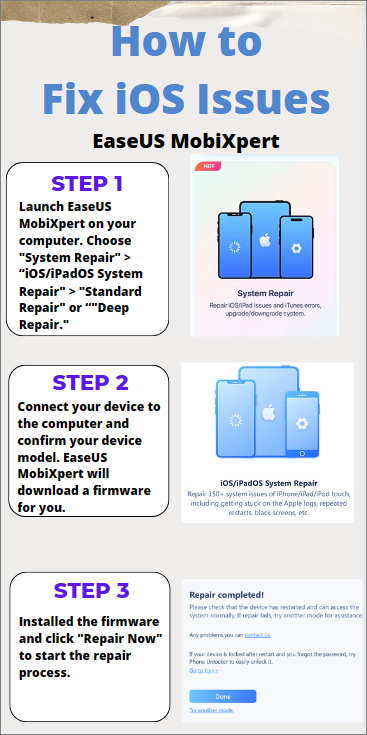
Now that you know the possible reasons and causes for the iPhone camera blurry, let's look at all the feasible solutions. All these solutions have proved effective, and they may work on your case depending upon the issue. Eventually, our main concern is providing you with the most efficient and potent solution to your problem. Try the following fixes on your iPhone to see which fits your case.
The first approach to solve the camera blurriness is constantly cleaning the lens with a cloth. It's because most of the time, the blurriness comes due to dust accumulation or your fingerprints on the lens. However, choosing an appropriate material for cleaning is necessary, as the rubbing process may cause minor scratches or spread of the stains.
Thus, a microfiber cloth is the most suitable choice because it cleans the lens perfectly without causing any harm. Favorably, Apple has made a microfiber polishing cloth called Polishing Cloth to clean the glass displays and lenses safely and effectively. You can try that cloth to clean your camera lens and most probably get your issue resolved with it.

Your camera's lens may be having some scratches or other types of damage, which may impact its ability to focus accurately. For this problem, you can check the physical condition of your camera lens to point out this issue. Any scratches or cracks on the lens can scatter light and make the iPhone camera blurry.
If the physical condition of the lens is compromised, cleaning alone may not fully resolve the problem. In such cases, addressing the issue through repairs or replacement becomes essential to restore the optimal functionality of your iPhone camera for precise photography.
Sometimes, restarting your iPhone is all it requires to fix the camera blurriness issue. Various software glitches or temporary issues can affect the camera's performance. When you restart your iDevice, you essentially refresh its system and close any background processes that may be the source of this bug. Check out these simple steps to restart your iPhone that may resolve minor bug-related issues for camera blurriness:
Step 1. First, go to the home screen of your iPhone and open the "Settings" app. From there, access the "General" settings and swipe to the end to locate the "Shutdown" option.

Step 2. Now, hit the "Shutdown" option, leading to the power-off interface. Finally, slide the slider to the right to shut down your iPhone successfully. You can simply turn it on again with the Power button.
📖Also read:
One of the swift and effective fixes for camera blurriness is to close your camera app and launch it again. The camera app may occasionally encounter glitches or some bugs in its processes, leading to performance issues like blurriness. By closing and reopening the camera app, you can reset its functions and give it a clean start. Below are the instructions to close the camera app on your iPhone:
iPhone 8 & Previous Models: If you are using an iPhone model prior to the iPhone X, go to the home screen and double-press the "Home" button to see all the running apps. From them, swipe up the "Camera" app to close it.
iPhone X & Later Models: If you use iPhone X or later models, swipe up from the bottom of your screen to let all the running applications appear. Locate the "Camera" app and swipe it up to shut it completely.
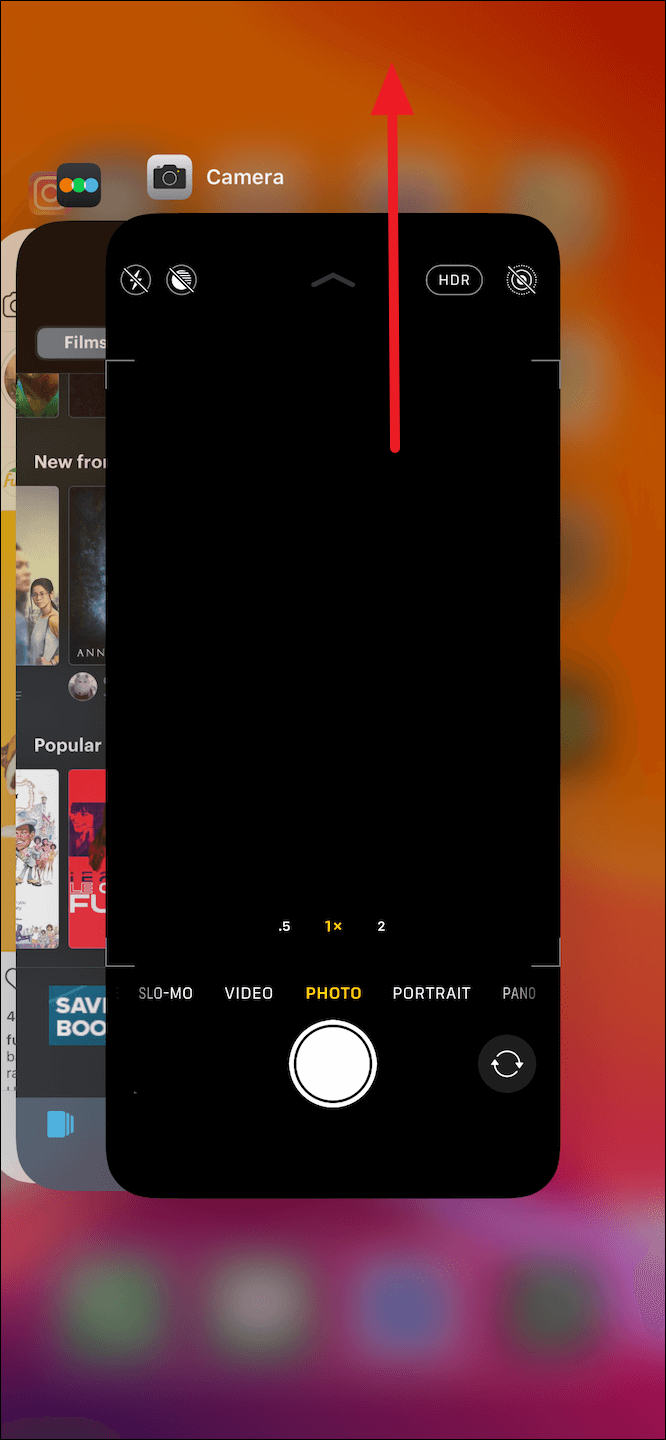
The autofocus of your camera holds a significant role in taking a clear shot with a focus on your desired object. However, it may occasionally fail to work properly and give a blurry picture. So, you can solve this issue by adjusting the focus manually. It can be a helpful fix when the auto-focus is struggling in low-light conditions.
In this way, you can fine-tune the camera settings and enhance the sharpness of your photos. It's also one of the easiest fixes to address the iPhone camera's blurry issue and lets you precisely capture the moment.
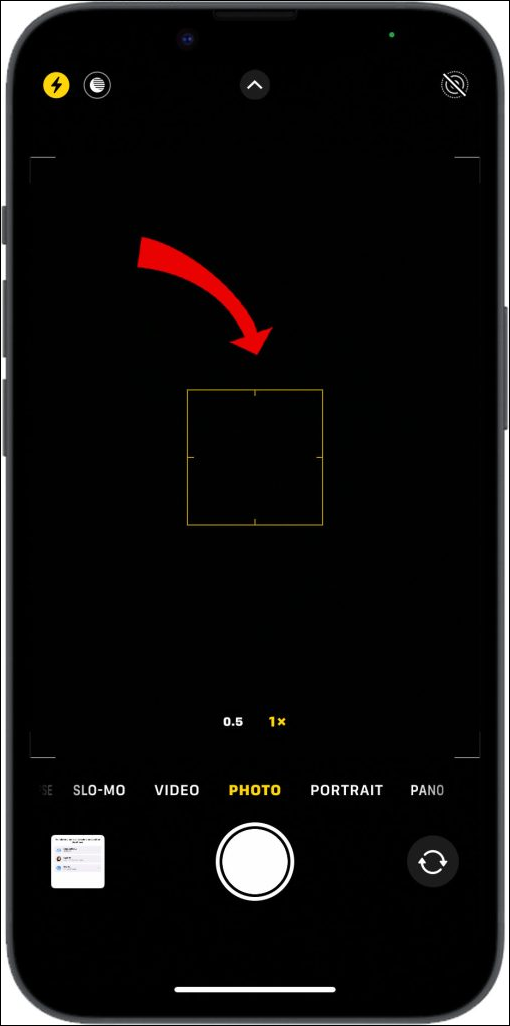
If there are conflicting settings or glitches in the iPhone's system that are causing blurriness of camera results, a reset can help eliminate these issues. When you reset all settings, your system gets to its default configurations and may resolve software-related problems.
It's important to note that this process won't delete your data but will reset system settings like Wi-Fi passwords, camera app preferences, and other personalized configurations. To successfully reset all settings of your iPhone, read this step-by-step guide:
Step 1. Start by accessing the "General" settings from your iPhone's "Settings" app. Then, swipe down and tap the "Transfer or Reset iPhone" option.
Step 2. Once done, a new window will appear. From there, hit the "Reset" option to access multiple reset features of the iPhone. Finally, select the "Reset All Settings" option and enter your phone's passcode to execute it successfully.

In conclusion, all of us have experienced a situation where we captured shots on the iPhone and got a blurry result so many times. We have informed you of several possible reasons that may impact your phone's camera performance. Nonetheless, we have addressed almost all the possible fixes that can quickly solve your iPhone camera blurry fuss.
In addition, you have been introduced to an all-in-one tool for iPhone that can handle the issues and performance of your iDevice like a pro. EaseUS MobiXpert is among the most versatile and handy solutions to deal with emergency situations on your iPhone. You can enjoy and get relief from your problems through the fantastic features and assistance of this tool.
We have discussed in detail the iPhone camera blurry problem and how you can efficiently resolve it. However, we are aware of the fact that there may still be some confusion and questions arising in your mind. Therefore, we have enlisted some of the FAQs along with their answers.
Possible reasons could include a dirty lens, physical damage, or software glitches. Try cleaning the lens, inspecting for damage, or restarting the iDevice. If issues persist, consider adjusting focus settings or resetting all settings on your iPhone.
Follow these simplified instructions to improve the quality of your phone camera:
Instructions: Ensure the lens is clean, update your iOS, optimize settings for lighting, and explore EaseUS MobiXpert for fixing system-level issues. Moreover, regularly check for software updates and clean the lens for optimal performance.
Learn to adjust iPhone camera settings through these simple steps:
Step 1. Open the "Camera" app, tap on the screen to focus and slide up or down to adjust light exposure.
Step 2. Access additional settings like ISO and shutter speed through third-party tools.
Share this post with your friends if you find it helpful!
Related Articles - ALSO ON EaseUS SOFTWARE
iPhone Not Charging When Plugged In? Check the Fixes Here!
![]() Myra/2023-09-05
Myra/2023-09-05
AirDrop Not Finding Anyone [Updated New]
![]() Myra/2023-09-05
Myra/2023-09-05
How to Fix iPhone Calendar not Syncing to Computer
![]() Myra/2023-09-05
Myra/2023-09-05
How to Fix iMessage Doesn't Say Delivered in 6 Ways
![]() Sofia Albert/2023-09-05
Sofia Albert/2023-09-05