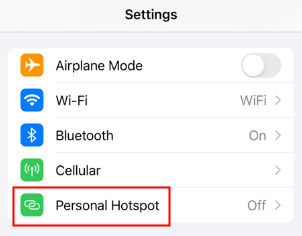On your iPhone's Settings app, there is an option called "Personal Hotspot." With Personal Hotspot, you can enable other people to access your iPhone's cellular data connection. Here is a full guide on Personal Hotspot.
What Is Personal Hotspot on iPhone
Personal Hotspot on iPhone is a feature that allows your iPhone to act as a wireless router, sharing its cellular data with other devices. These devices include laptops, tablets, other phones, and more. This way, these devices can access the Internet through your iPhone even when there is no Wi-Fi network.
When there is no free public Wi-Fi, using a Personal Hotspot can avoid high public Wi-Fi charges. Especially, it is very convenient to share data plans for teams or family members. Compared to using public Wi-Fi, Personal Hotspots provide a safer network environment. You are the only controller of the network, reducing the risk of data theft or network attacks.
![personal hotspot on iphone]()
How to Turn on Personal Hotspot and Use It
Turning on Personal Hotspot makes others connect to your network. It is very easy to set up Personal Hotspot. Follow the steps to set up Personal Hotspot:
Step 1. Open the Settings app on your iPhone.
Step 2. Make sure you've enabled "Cellular."
Step 3. Find the "Personal Hotspot" option and tap it.
Step 4. Toggle on "Allow Others to Join."
Here, you can set a password for your Personal Hotspot. It can protect your data security.
![set up personal hotspot on iphone]()
If you want to use another's Personal Hotspot, follow the steps:
- Go to Settings > Wi-Fi > Find the name of the Personal Hotspot > Enter the password to connect.
If you encounter the iPhone Hotspot not showing up issue, please refer to other articles to solve it.
How can Personal Hotspot Be Connected
There are three ways to connect to a Personal Hotspot.
1️⃣Share via Wi-Fi: After turning on the hotspot, other devices can connect to your iPhone via Wi-Fi, just like connecting to any Wi-Fi network. Enter the Wi-Fi network name (SSID) and password displayed by the iPhone.
2️⃣Bluetooth connection: If the device supports it, you can also connect to the iPhone's Personal Hotspot via Bluetooth. This method is suitable for low power requirements or close distances.
3️⃣USB sharing: When connecting the iPhone to a computer via a USB cable, some devices and operating systems support sharing the iPhone's network connection via a USB cable. This method may provide a more stable connection speed.
Must-know Things for Using Personal Hotspot
Personal Hotspot is a powerful and useful tool, but you should also be aware of its potential limitations and costs when using it, which can plan your data usage wisely.
Using a Personal Hotspot will consume a large amount of your mobile data plan. If it is unlimited, additional charges may be incurred. You need to closely monitor your data usage to avoid overage. And if your iPhone Internet is slow, there may be issue when you use Personal Hotspot.
When the device used as a hotspot is sharing the network, the battery consumption rate will be significantly faster. Frequent charging may be required, affecting the normal use of your iPhone. High battery consumption may also cause the iPhone getting hot issue.
Some devices may have difficulty connecting to a Personal Hotspot. When connected via Bluetooth or USB, there may be compatibility issues.
The Bottom Line
No matter where you are, as long as your iPhone has a signal, Personal Hotspot can provide network connection for other devices. It is very suitable for mobile office, travel or outdoor activities. You can easily set up your Personal Hotspot and use another device to connect it.
Share this post with your friends if you find it helpful!
NEW
HOT