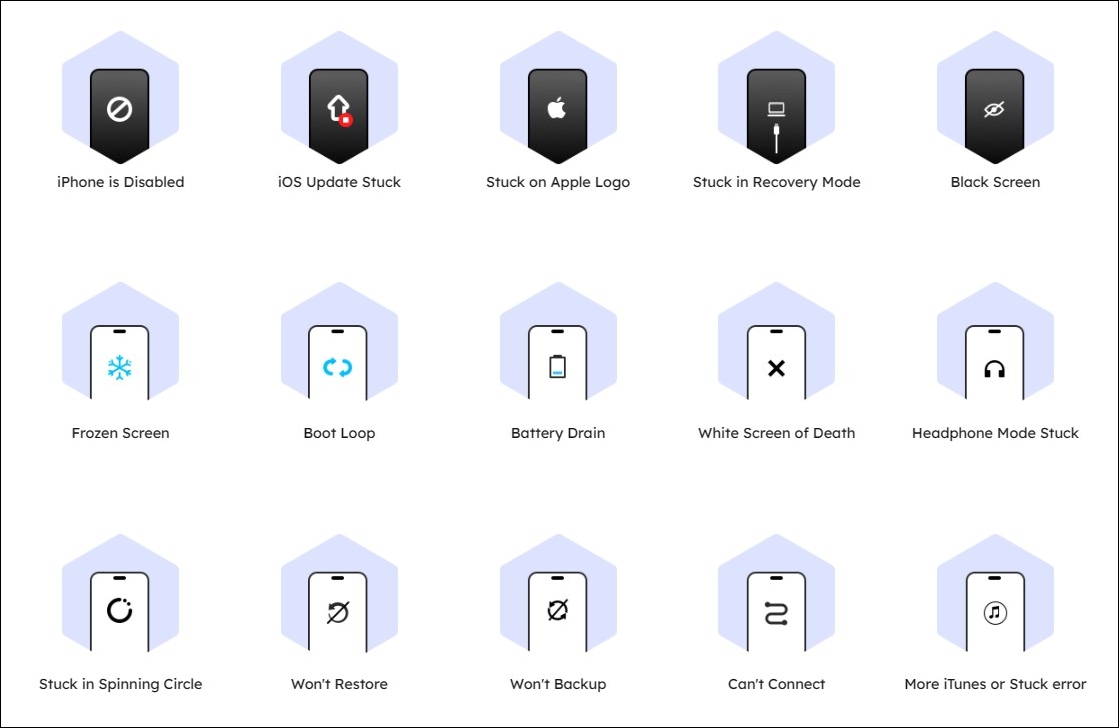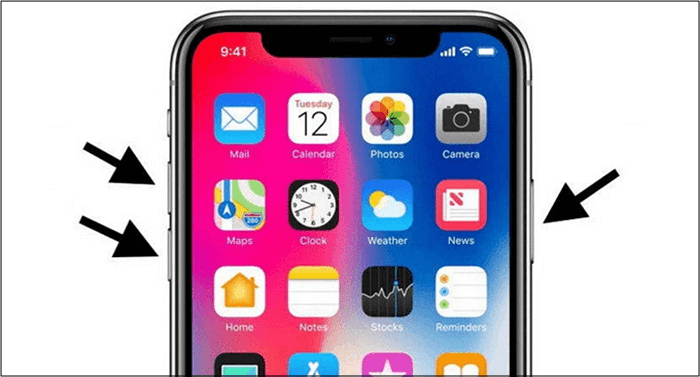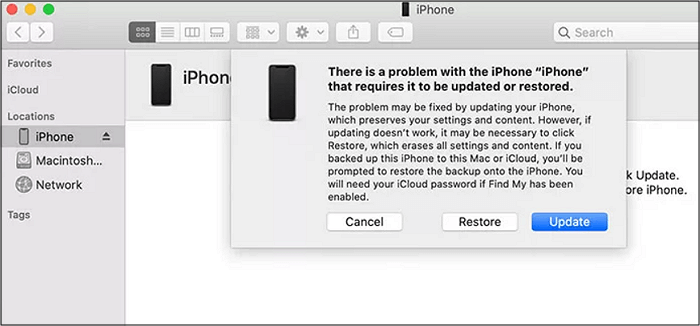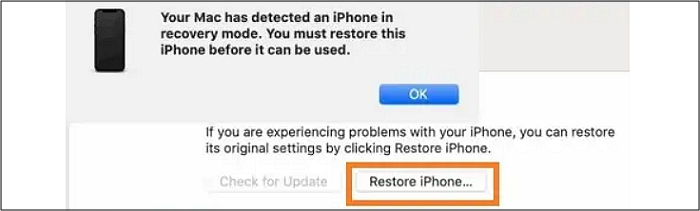Though iPhone 12 works perfectly, it often gets stuck on the Apple logo while trying to boot up. Whether the issue arises due to a failed update or data restoration from iTunes/iCloud, you may panic when it takes longer than usual in a frozen state. However, it might be a minor software problem that can be fixed easily.
This write-up covers why the iPhone is stuck on the Apple logo. Also, there are valuable methods to fix the issue efficiently on iPhone 12, 12 Pro, 12 Mini, and 12 Pro Max; all these ways are simple to perform by anyone!
| Tips |
Effectiveness |
Difficulty |
| 1️⃣EaseUS MobiXpert |
High - It is a one-stop iPhone tool to help you fix various iOS issues without hassle. |
Super easy |
| 2️⃣Perform a Hard Reboot |
Moderate - It lets you bypass some small iPhone issues and perform it again. |
Super easy |
| 3️⃣Fix Low Phone Storage |
Moderate - It allows you to free up space via standard processing. |
Easy |
| 4️⃣Recovery Mode |
High - It is a popular troubleshooting way to fix software bugs. |
Moderate |
| 5️⃣DFU Mode |
High - It helps you perform a factory reset and overwrite the corrupted software code. |
Moderate |
| 6️⃣Repair from Apple Store |
Moderate - It lets you visit the nearby Apple store for suggestions. |
Easy |
How to Fix iPhone 12 Stuck on Apple Logo
Several reasons let your iPhone 12 be stuck on the Apple logo. It may occur during an update, after reset, or without apparent reason. Whatever the reason, the below ways will help you fix the real problem. Let's explore!
1. Fix iOS System Issues with a Professional Tool
If your iPhone is stuck on Apple Logo and you can't find the reason, it is most likely that there is something wrong with your iOS system. To repair the iOS system, we recommend you use a comprehensive and professional system repair tool -- EaseUS MobiXpert. It can easily help you fix iPhone 12 stuck on Apple Logo with one click.
⭐In addition, when your iPhone encounters the following problems, you can also use MobiXpert to fix them:
![ios system repair]()
Now, download EaseUS MobiXpert on your computer and try to fix iPhone 12 stuck on Apple Logo without error.
Step 1. Launch EaseUS MobiXpert on your computer, choose "System Repair" from the Home page.
![MobiXpert hompage]()
Step 2. Then, choose "iOS/iPadOS System Repair" from the new screen.
![ios system repair]()
Step 3. Connect your iPhone or iPad to the computer and choose "Standard Repair." If you want a thorough repair, you can choose "Deep Repair."
![select repair mode]()
Step 4. Confirm your device model and click "Next" to move on. Then, EaseUS MobiXpert will download a firmware for you, which will take a while. If you have installed a firmware before using this software, you can directly click "Verify" to continue.
![verify firmware]()
Step 5. Then, click "Repair Now" to start the repair process. After the repair completes, you can check your device and restart it for use.
2. Perform a Hard Reboot on Your iPhone 12
Before performing a forced restart, you should try a simple restart. Once the restart option does not work, try a hard reboot. The reason is to give your phone a fresh start forcibly, disabling the software causing the real issue.
Steps:
- Holding the Side button will make the phone display a slide. Swiping it to the "Restart", ultimately restarting your iPhone.
- For a hard restart, you need to press & release the Volume Up and then Volume Down buttons. Now, quickly hold the Side button for almost 10 seconds and release it when the Apple logo appears to process the boot usually.
![force reboot iphone 12]()
Though the process takes seconds to complete, wait for a little longer. If the issue does not resolve, try the next solution.
3. Fix Low Phone Storage
Sometimes, the device storage space is too low to function correctly. If this is the case, you won't be able to free up space via standard processing. So you need to connect the iPhone to your computer using a Lightning cable. Since this solution doesn't require iTunes, close it on opening automatically after connection.
Steps:
- Now, open "File Explorer" and the iPhone 12 as an external drive.
- Next, find the "DCIM" folder to delete the multimedia files. You can also delete unnecessary files from other folders to ensure enough free space.
- The iPhone would restart automatically if this were the actual problem.
4. Update/Restore iOS System into Recovery Mode
Recovery mode is a popular troubleshooting method to fix software bugs. It will serve you either by updating the iOS system or restoring it to the earlier one. Here are the steps:
Steps:
- The first step involves launching the latest version of iTunes on PC or Mac (macOS Mojave) but Finder for macOS Catalina. It's time to connect the iPhone 12 to the system using the cable.
- Secondly, quickly press and release the Volume Up and then Volume Down buttons. Now, press & hold the Side button until your iPhone 12 gets into recovery mode.
- Next, you have to tap the "Check for Updates" tab and follow the next instructions to fix your iPhone 12 stuck on the Apple logo. And if it's not workable, click "Restore iPhone".
![recovery mode]()
The update option won't erase your data; however, the restore will. So you should have a backup option; otherwise, enter into DFU mode.
5. DFU Mode Restoration via iTunes
DFU or Device Firmware Update method helps you perform a factory reset, erasing all the iPhone data and resetting it to the default state. Also, it lets you overwrite the corrupted software code. So people find it as the last hope to resolve the issue. Let's follow the steps:
Steps:
- After connecting the iPhone to your system, open the updated iTunes or Finder.
- Now, press and release the iPhone 12 Volume Up, followed by the Volume Down button. Press and hold the Side button till the screen goes black. Without releasing the Side button, press the Volume Down button and keep pressing both for 5 seconds. Now, release the Side button but not the Volume down.
- If your iPhone 12 shows up in Finder or iTunes, it's in DFU mode. Tap "OK" from the DFU mode screen, hit "Restore iPhone", and follow the prompts. That's all!
![dfu mode]()
6. Repair from Apple Store
In case your iPhone 12 is still stuck on Apple Logo, it might be a hardware problem. Now, it's time to visit the nearby Apple store after making an appointment and get it repaired as soon as possible.
Why Is the iPhone 12 Stuck on Apple Logo
The chances of getting your iPhone stuck on the Apple logo are higher since this model comes with multiple issues, including battery, charging, display, etc. Generally, this will be a software or hardware problem. However, numerous other factors must also be considered to identify the real cause, such as jailbreaking and low storage. Let's find out the details!
1- Software Crash
The most common reason behind software issues is an interruption of the iPhone 12 iOS update or the failure of data transfer from an older device. But sometimes, you can't even identify the reason.
2- Hardware Failure
Hardware problem involves internal circuit damage. This can happen since you have dropped the phone often or exposed it to any liquid material like water.
3- Storage Space Issue
In iPhone 12, you must check the storage space if it's low. So your phone becomes dysfunctional, also disabling the programs and operating system.
4- iOS Security Violation
Jailbreaking your iPhone 12 is also a widespread issue when your device code gets vulnerable against the untrusted sources to which you have given access. This way, you violate iOS security, making your phone stuck or crash.
FAQs on iPhone 12 Stuck on Apple Logo
Have you any questions regarding the iPhone 12 stuck on the Apple logo? If yes, here are some commonly asked questions to check:
1. What to do if my iPhone 12 is stuck on the Apple logo?
Whenever your iPhone 12 gets stuck on the Apple logo, you must immediately try some fixes. First of all, try to restart and then force restart. Later, you can restore/update the iOS through recovery mode and restore with DFU mode via iTunes. But if the problem persists, visit the Apple store for professional repair.
2. Why is my iPhone showing the Apple logo but not turning on?
Multiple factors can play a role in making your iPhone stuck on the Apple logo. For example, an iOS update failure, data transfer interruption, low device space for regular processing, or jailbreaking your device. Moreover, hardware issues involve continuous phone dropping or water exposure.
3. Why is my iPhone stuck on the Apple logo even after a hard reset?
If your iPhone were interrupted in the middle of installing an update, it would remain stuck on the Apple logo even after a hard reset. You can reinstall the update by connecting the iPhone to your computer via a USB cable, but the system must have iTunes installed. Otherwise, try DFU mode once or visit the Apple store.
Conclusion
It is frustrating to encounter an iPhone issue, whether it's related to software or hardware. However, following the recommended solutions will help you fix the issue of the iPhone 12 stuck on the Apple logo. The non-technical users can also benefit themselves since the methods are workable for everyone.
Your phone will probably get back to normal functioning. But if it's not, you must make an appointment at the nearby Apple store and get it repaired by professionals.
NEW
HOT