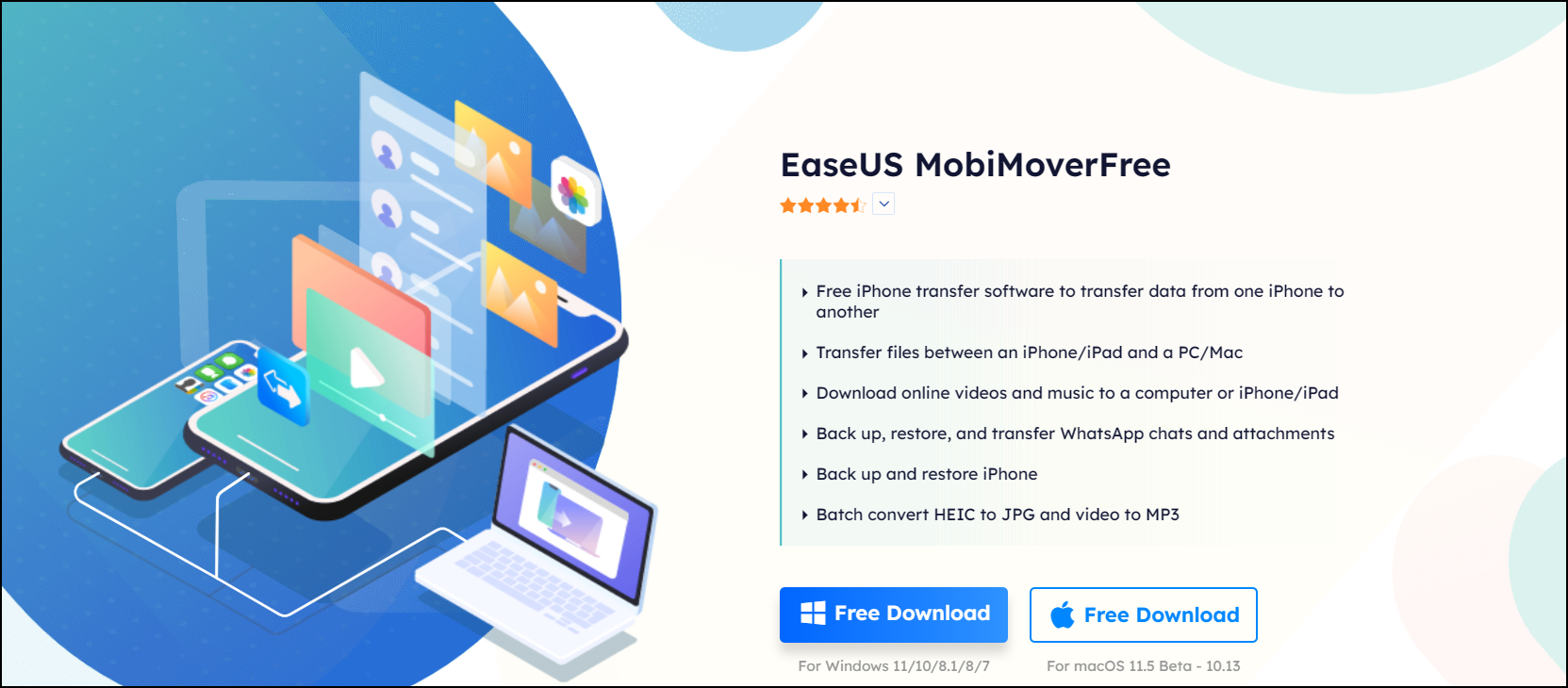Are you a huge fan of the most recent iOS release? You may be excited about the new features of iOS 17 and download iOS 17 beta to try out the new system as early as possible. However, these beta versions are always unstable and glitchy. For example, beta software on your iPhone might result in data loss or excessive battery use.
Stuck on the issue that there are bugs in the most recent iOS version following installation? In case you decide against using the iOS 17 beta after installing it, this article is going to teach you how to uninstall it.
| Methods |
Effectiveness |
Difficulty |
| ⭐EaseUS MobiXpert |
High - Uninstall iOS 17 by downgrading iPhone to a previous version within a few clicks. |
Super easy |
| iTunes |
Medium - Uninstall iOS beta version through Recovery Mode |
Easy |
| iPhone's Settings |
Medium - Remove iOS 17 beta profile without computer |
Super easy |
Part 1. How to Uninstall iOS 17 Beta With Computer
Method 1. Uninstall iOS 17 Beta from iPhone with EaseUS MobiXpert
The iOS 17 developer beta is available now, and the public beta will be accessible to anyone to try out from July 2023, according to an Apple announcement made at the WWDC conference. Currently, if you can't get used to iOS 17 beta and regret updating the new iOS Software, you also have the option to remove iOS 17 beta and return to the previous version.
Let's say you are finding a professional tool to help uninstall iOS 17 beta easily. EaseUS MobiXpert can be the best choice. This iOS system repair software functions well by downgrading the iOS system and installing the latest iOS in several clicks. So this process will erase iOS 17 beta from your iPhone.
Step1. Launch EaseUS MobiXpert on your computer and connect your iPhone to the computer via an original Apple data cable.
![Connect iPhone]()
Step 2. Click "System Repair" from the home page of EaseUS MobiXpert.
![EaseUS-MobiXpert]()
Step 3. Put your device in Recovery Mode: tap the "iOS/iPad OS System Repair" option and select "Standard Repair" or "Deep Repair" to download the appropriate firmware.
![iOS System Repair]()
Step4. Click the "iOS Upgrade/Downgrade" option and tap "iOS/iPad OS Downgrade". Follow the instructions to finish the downgrade. Before downgrading, you need to back up the data on your device.
![iOS/iPad OS Downgrade]()
This process can downgrade from iOS 17 beta to the latest iOS system and automatically erase the current iOS version from your iPhone.
Method 2. Remove iOS 17 Beta Using iTunes
iTunes is also a popular way to uninstall iOS beta versions. You can uninstall your iOS 17 beta through iTunes and recover iPhone by putting your iPhone in Recovery Mode.
Step 1. Launch the latest iTunes on your computer
![Launch iTunes]()
Step 2. Connect your iPhone to a PC with a USB cable, then put your iPhone in Recovery Mode.
![iTunes Connect]()
For iPhone 8 or later:
- Press and quickly release the volume up button.
- Press and quickly release the volume down button.
- Then, press and hold the side button until the recovery mode appears.
![Put iPhone in recovery mode]()
Step 3. Click the "Restore iPhone" option to install the latest non-beta version of iOS.
![Restore iPhone]()
Step 4. Wait for the restore process to complete. After that, the iPhone with be equipped with the latest public iOS version. You can restore iPhone from computer backup.
Part 2. How to Uninstall iOS 17 Beta Without Computer
You can remove iOS 17 beta profile without a computer using iPhone's Settings. This will help remove your beta profile and allow you to get iOS software update notices. The following steps will give you concise instructions to finish this operation on your iPhone.
Step 1. Turn on your iPhone and go to "Settings" > "General."
![Settings General]()
Step 2. Tap "Profile" or "VPN & Device Management."
Step 3. Then, you will see your iOS 17 beta profile here. Tap on the "iOS 17 beta software profile" option.
Step 4. Tap "Remove Profile" to remove the iOS 17 beta profile.
![Remove Profile]()
Step 5. Restart your device.
Part 3. What're the Issues After Running iOS 17 Beta
It's widely known that iOS beta versions can be unstable. You may decide to erase the current beta and go back to iOS 16 if you discover that the iOS 17 beta has a lot of bugs or if you can't get used to the new system.
⛔Here, we list some issues that may arise on your iPhone after you run iOS 17 beta.
- Bluetooth connection - the Bluetooth may be unstable
- Battery - The battery life becomes shorter
- Airdrop - Airdrop is not working on some versions of the iPhone
- Screen brightness - Screen brightness may not stay where you want it
- Applications - Certain applications don't work correctly, such as Messages and eBay
- Overheating issue - The iPhone is overheated when it runs multiple apps
Part 4. Backup Before You Uninstall iOS 17 Beta
When you decide to delete iOS 17 beta from your iPhone, to avoid further significant issues, such as data loss, you must do this with extreme caution. To remove iOS 17 beta, you must erase everything on your iOS device, including your data and settings. So backing up your data and files is vitally important.
For this circumstance, a data transfer and backup tool -- EaseUS Mobimover, is highly recommended. With it, you can back up iPhone data and restore them in seconds. EaseUS Mobimover can backup iPhone without iCloud. It supports selective backup and 14 types of files, such as contacts, messages, photos, videos, and more. In addition, you can freely view and extract content from the backup. If you want to know how to find iPhone backup location on Windows or Mac, you can refer to related articles.
![EaseUS Mobimover]()
Conclusion
This article addressed topics about uninstalling the iOS 17 beta from iPhone. As the beta version of iOS 17 is sometimes unstable and even causes data loss or battery drain on your iPhone, you can remove the beta and return to the public iOS version. It's preferable to use a specialized tool like EaseUS MobiXpert to assist you in realizing the removal of ios systems for its safety and effectiveness.
With the aid of this guide, we hope you can successfully remove iOS 17 beta and have an iOS version that runs well on your iPhone.
FAQs on How to uninstall iOS 17 beta from iPhone
Here are some often-asked questions about removing iOS 17 beta to aid you.
1. Does erasing iOS beta delete everything?
Yes, everything is gone when the beta is erased. You need to back up iPhone data and use backup to recover the data if you have one.
2. How do I return to a previous iOS version on my iPhone?
That means you are going to downgrade iOS. You can delete the current iOS version and download the previous version. And you can also use some professional tools to help you finish this.
3. How do I remove iOS beta updates?
To stop receiving public betas, you can go to Settings > General > Software Update > Beta Updates and then tap "Off" from the list of options.