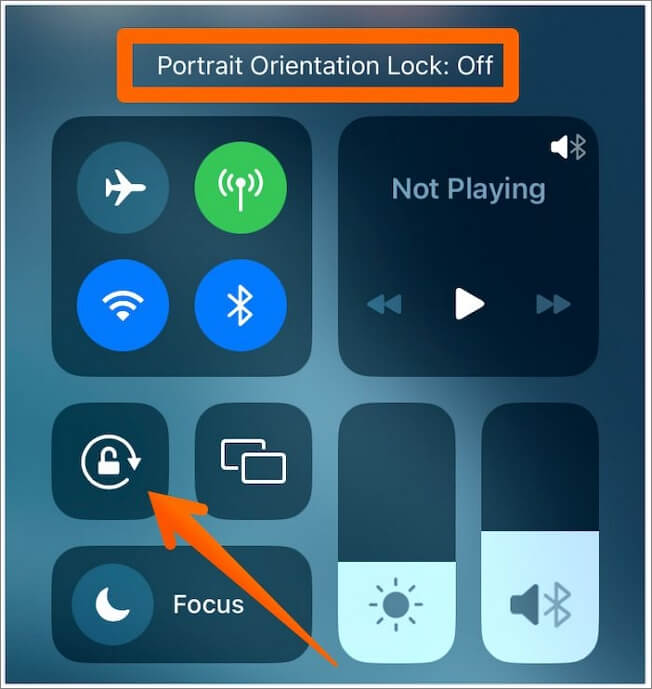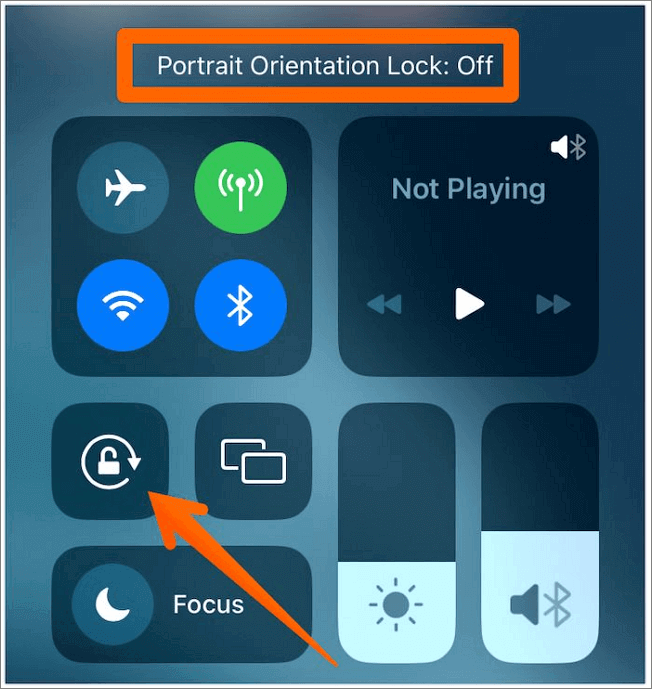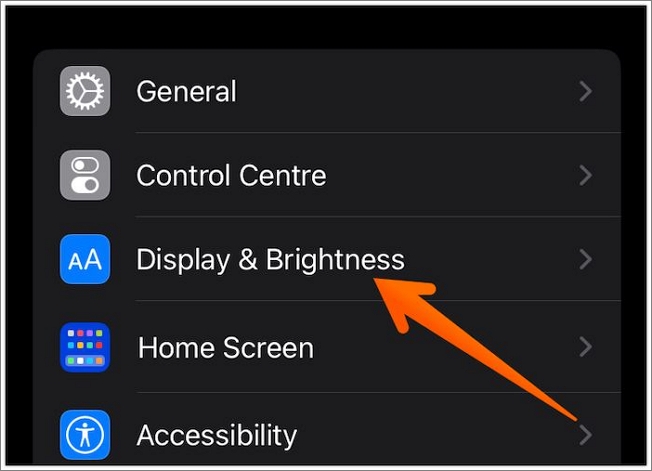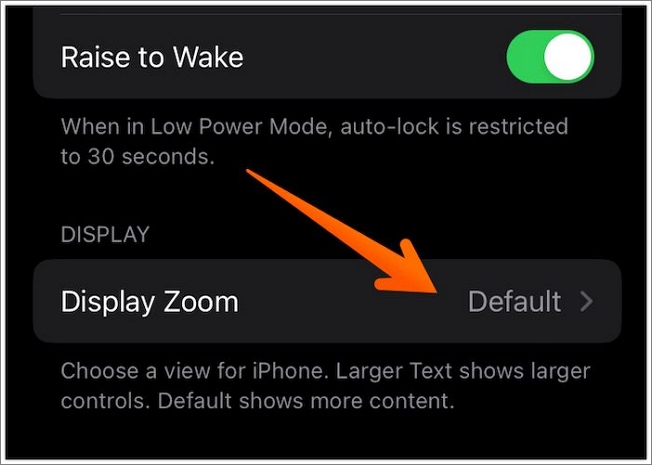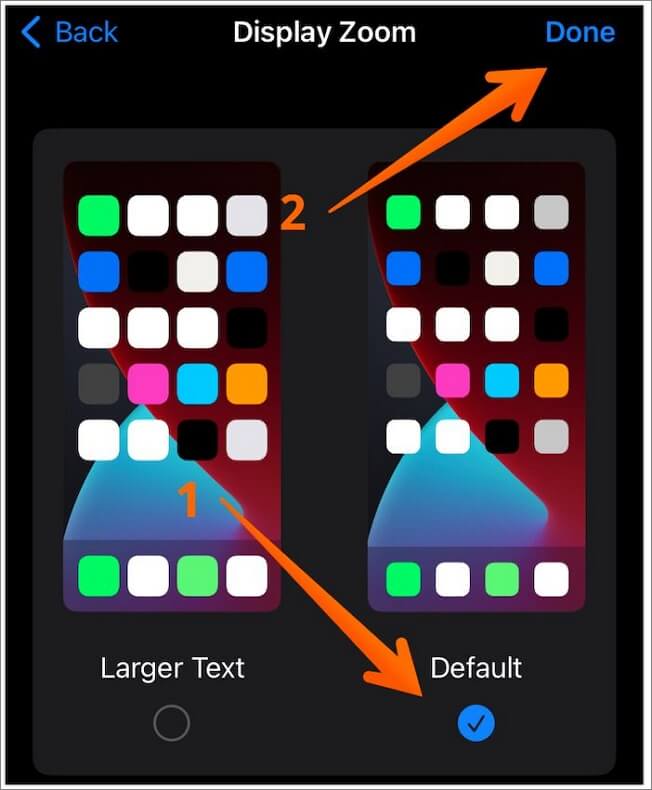One of the most exciting features of all iPhone models is the cool auto-rotate feature. Most of the time, iPhone users prefer to keep the device in the vertical position. After all, why would you want the phone in any other position while you are texting?
However, there are several instances where rotating the iPhone into the landscape format is a great idea. If you watch Netflix and the device is in landscape mode, wouldn't you enjoy it more?
In that case, ensuring your iPhone is in auto-rotate mode is an excellent idea. You need to know how to rotate the iPhone screen. Don't worry! We have discussed the screen rotation method for all iPhone versions! Let's get started.
How to Get iPhone Screen to Rotate on iPhone X and Later
Do you have iPhone X or the later versions? To get the iPhone screen to rotate in these models, take a look at these steps –
Step 1. Pull down the screen from the top-right part of the device. (keep in mind you need to swipe down from the battery side.)
Step 2. It will open Control Center.
Step 3. You need to find the Portrait Orientation Lock button. For that, look for an icon with a lock.
Step 4. Tap on it to turn it off. You will see a confirmation pop-up saying that Portrait Orientation Lock Off.
Step 5. Move the device sideways to see if it's rotating.
![turn off]()
Sometimes, the apps you have tested to see if the rotation feature is working might have some issues. Glitches within applications are pretty normal. For that, the ideal solution is to close the app. Wait for some time and reopen it again. Now, check if the screen rotation is working.
If you are still wondering why the iPhone screen isn't rotating, the issue might be with the accelerometer. However, before reaching this conclusion, you need to check apps that support the landscape mode to see whether the rotation is working. If you are sure, then you need to check out the hardware.
The iPhone's screen rotation feature depends on the device's accelerometer. It is a highly prevalent sensor of the device, which makes rotation possible. If there is a broken accelerometer, movement won't be tracked, and, as a result, the device won't rotate.
In this case, the best solution is to let the experts handle it. Do not try to fix it yourself. Instead, visit the nearest Apple store or schedule an appointment with Apple experts to resolve the issue.
How to Make iPhone Screen Rotate on iPhone 8 and Earlier
Are you worried about rotating the screen of your iPhone 8? Don't worry! Here, we have listed the steps for rotating the iPhone 8 or earlier screens. Let's take a look –
Step 1. Click on the home button.
Step 2. It will lead to the Control Center.
Step 3. From here, move to the far left part of the screen. You will come across an icon with a lock and arrow surrounding it.
Step 4. Tap on it, and you will see - Orientation Lock: Off.
Step 5. Press the home button to get out of Control Center.
Step 6. Open any application to check if the screen rotates.
![lock off]()
Another reason the iPhone screen is not rotating might be the Display Zoom. In the iPhone 8 and older versions, the home screen will auto-rotate when you move the device. If that doesn't happen, you need to follow these steps –
Step 1. Open Settings. Press Display & Brightness.
![open display]()
Step 2. Click on view under the Display Zoom section.
![open zoom]()
Step 3. Select the Default option.
![set default]()
Step 4. Now, tap on Done.
This will lead the device to restart with the new settings implemented. After that, try moving the phone and see if the screen rotates.
Technology can sometimes be unpredictable. If nothing else works, try restarting the iPhone. You must be wondering why this is even a solution. That is because sometimes restarting the device is the ideal solution to any issue.
For that, follow these steps:
Step 1. Press the side button of the device and hold it.
Step 2. You need to hold this button till you see the Slide to power off on the screen.
Step 3. After that, move the slider in the left-to-right direction.
Step 4. Give the device time to shut down.
Step 5. Now, press and hold the side button again.
Step 6. Wait for the Apple logo to appear on the screen.
Step 7. When it does, release the side button.
![turn off iphone]()
FAQs on Rotating iPhone Screen
Rotating the iPhone screen is easy. However, it is imperative to gather more knowledge on the matter. For that, browse through these questions and answers:
1. Why is my iPhone's screen not rotating?
Several reasons might lead to the screen of the iPhone not rotating. The primary reason is that the Portrait Orientation Lock button is turned on. You need to turn it off. Besides, you also need to turn off Display Zoom.
2. How do I unlock the rotation on my phone?
To unlock the rotation on your phone, you must go to Control Center. There, you will have to turn off the Portrait Orientation Lock button.
3. How do I rotate my iPhone screen without Control Center?
To rotate the iPhone screen without Control Center, you need to open Settings. After that, click on Accessibility. Under the Physical and Motor section, press the Touch option. You will get a list of features.
Here, go down and select the Back Tap option. It would be best if you chose either Double Tap or Triple Tap. After that, select Lock Rotation, and now the device will rotate when you tap the back firmly.
The Bottom Line
Rotating the screen of the iPhone, irrespective of the version or model, is relatively easy. All you have to do is know the different methods to do so. The simplest way is to go to Control Center and turn off the Portrait Orientation Lock button.
However, there are other methods too. Try out all of them, and if, at last, nothing else works, you can get in touch with Apple support. The tech team from Apple will offer assistance in resolving the issue.
NEW
HOT