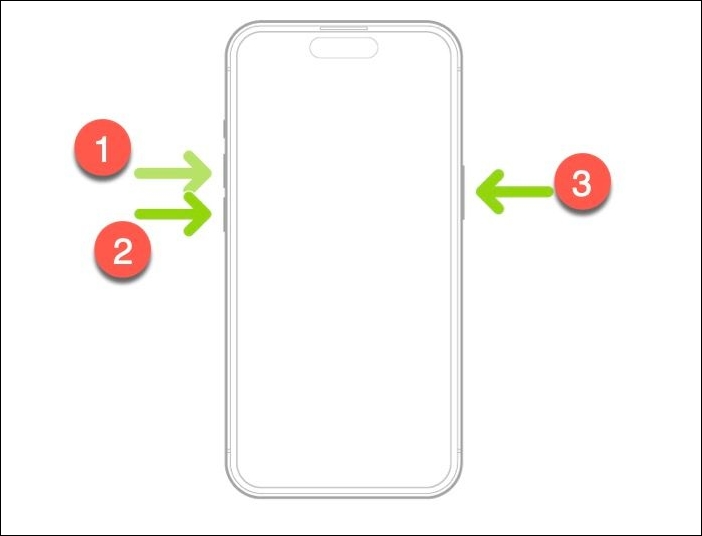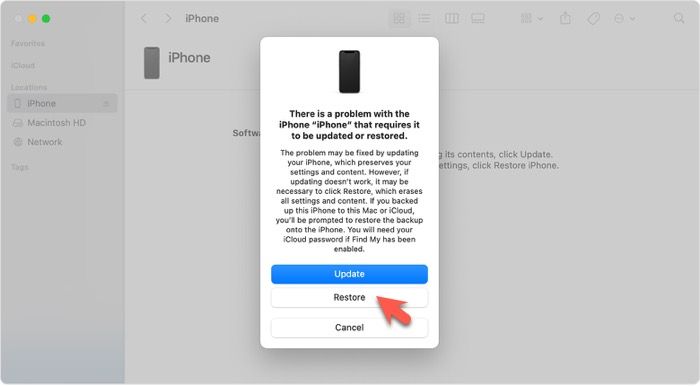Highlights:
- Your iPhone 13 won't turn on due to software and hardware issues, including system glitches, a dead battery, or a broken charger.
- To turn on your iPhone 13, start by charging it for a while, then attempt a force restart, or restore it using a computer.
- If your iPhone 13 still fails to turn on, use EaseUS MobiXpert to resolve iOS issues that may be preventing your iPhone 13 from booting up.
Is your iPhone 13 showing a black, unresponsive screen and refusing to turn on? Or does it only display the Apple logo and then stop? When your iPhone 13 fails to power up, your important data becomes inaccessible and your daily life can be significantly disrupted. Solving the power-on issue is crucial, as it allows you to address any underlying problems that might have caused it and to back up your important data once your iPhone 13 is operational.
In this article, you will discover why your iPhone 13 won't turn on and how to fix iPhone 13 won't turn on. Let's revive your iPhone!
Why Won't My iPhone 13 Turn on?
Like most electronics, the iPhone 13 lineup is not immune to malfunctions or complete breakdowns. The main reasons why an iPhone 13 might stop working include one or more of the following causes.
- Dead battery. If your battery is completely drained, your iPhone 13 cannot turn on.
- Faulty charger or cable. Sometimes, the issue could be with the charger or cable. That is why your iPhone 13 won't turn on after plugging into a charger.
- System crash. System glitches and conflicted software may cause your iPhone not to power on. Your iPhone may be stuck on an Apple logo if the iOS has bugs or becomes corrupted.
- Hardware damages. Your iPhone 13 might be experiencing physical issues with its hardware components, such as a defective screen, battery failure, malfunctioning power button, or damaged charging port, among other problems.
How to Fix iPhone 13 Won't Turn on
Now that you understand what might be causing the issue, it’s time to fix your iPhone 13 that won't turn on. The six troubleshooting methods include common quick tricks you may have already tried, as well as some new techniques you might not have considered. Be patient and careful as you work through these steps - you have a great chance to kick your iPhone awake!
Fix 1. Charge your iPhone to fix iPhone 13 not turning on
When your iPhone's battery is completely drained, especially if it hasn't been used for a while, it won't turn on immediately after being plugged in. Try charging it for at least 15-30 minutes. After that, you should be able to turn it on as usual. Or may be your iPhone battery health decrease.
![charging iphone]()
Fix 2. Inspect the seemingly dead iPhone 13 carefully
If your iPhone 13 won't turn on at all, it could be due to hardware faults, some of which may be beyond your ability to repair. Carefully examine the following hardware components to rule out potential issues:
- Test with a different charger and cable to make sure your iPhone is properly charged
- Check if the charging port is dirty, deformed, or rusted, which might prevent charging
- Ensure the power button is functioning normally
- Inspect the iPhone 13 display for cracks
- Consider if the iPhone 13 has been dropped
If you believe that hardware issues are not the culprits for iPhone not turning on, proceed to the next fix.
Fix 3. Force restart iPhone 13 that won't power on
If your iPhone becomes unresponsive and can't turn itself back on, a force restart will reset the device's system and fix glitches that might be preventing it from working properly. You can force restart iPhone 13 by the following steps.
Step 1. Press and quickly release the volume up button.
Step 2. Press and quickly release the volume down button.
Step 3. Press and hold the side button.
![force restart iphone 13]()
Step 4. When the Apple logo appears, release the side button.
Fix 4. Restore non-booting iPhone 13 via iTunes
Another way to turn on your iPhone 13 is to perform a factory reset using a computer. This method is helpful if your iPhone is stuck on the Apple logo, a blank screen, a red screen, or a blue screen. You will need the latest version of the iTunes app installed on your Windows computer or a Mac running macOS Mojave or earlier.
This method will erase all your iPhone data and restore your iPhone to its factory defaults. Make sure you have a recent backup of your iPhone.
Step 1. Connect your iPhone 13 to your computer and open iTunes.
Step 2. Press and quickly release the volume up button.
Step 3. Immediately press and quickly release the volume down button.
Step 4. Press and hold the side button. If the iPhone screen remains black, don't worry. Your iPhone will enter DFU mode and iTunes will automatically detect it.
Step 5. When you get the option to restore or update, click Restore.
![restore iphone 13 itunes]()
Step 6. Follow the onscreen prompts to complete repairing your iPhone 13 by restoring it to factory settings and your iPhone 13 should restart once it is reset.
Fix 5. Factory reset non-working iPhone 13 via Finder
If you are using a Mac running macOS Catalina or later, you use the Finder app instead of the iTunes app to manage iPhone backup and restoration. It can help you factory reset iPhone 13. This time, your iPhone 13 will enter Recovery Mode.
Step 1. Connect your iPhone 13 to your Mac and open Finder.
Step 2. Press and quickly release the volume up button.
Step 3. Immediately press and quickly release the volume down button.
Step 4. Press and hold the side button. Keep holding it until you see the recovery mode screen on your iPhone.
Step 5. You will see this message "There is a problem with the iPhone that requires it to be updated or restored." Click Restore.
![restore iphone 13 in recovery mode finder mac]()
Step 6. Your iPhone will be factory reset and the device should restart with a Hello screen.
Fix 6. Contact Apple Support if the iPhone 13 still won't turn on
If your iPhone 13, iPhone 13 mini, or iPhone 13 Pro remains unbootable despite your efforts, it's advisable to contact Apple Support or visit an authorized repair center. They have specialized equipment and experts to identify the issue and provide solutions.
If your iPhone 13 is still under warranty, you may be eligible for a free repair or a replacement. If it's not under warranty, be aware that there will be a fee for the repair.
All-in-one Solution to Fix iPhone 13 Won't Turn on
Are you out of options to fix an iPhone 13 that won't start up? No! EaseUS MobiXpert is your last resort. This dedicated application is designed to diagnose and repair common iOS issues, including those hindering your iPhone from turning on. The most impressive feature of EaseUS MobiXpert is that it keeps your iPhone data safe and secure while repairing iOS system issues. Isn't that wonderful? So, look no further. Download EaseUS MobiXpert for free to save your iPhone, time, and money.
Key features of EaseUS MobiXpert:
- Fix the corrupted iOS system without data loss when iPhone 13 won't turn on.
- Fix various iOS system issues like iPhone stuck on the Apple logo, iPhone frozen screen, and iPhone boot loop.
- Fix iTunes backup and restore errors with a few clicks.
- One-click to downgrade and upgrade iPhone.
- Support all iPhone and iPad models, including iPhone 13, iPhone 13 mini, and iPhone 13 Pro.
EaseUS MobiXpert can help you fix the 'iPhone 13 won't turn on' issue in one click. If you can't find the reasons of this issue, just use EaseUS MobiXpert to check your iOS system and fix it.
Step 1. Launch EaseUS MobiXpert on your computer, choose "System Repair" from the Home page.
![MobiXpert hompage]()
Step 2. Then, choose "iOS/iPadOS System Repair" from the new screen.
![ios system repair]()
Step 3. Connect your iPhone or iPad to the computer and choose "Standard Repair." If you want a thorough repair, you can choose "Deep Repair."
![select repair mode]()
Step 4. Confirm your device model and click "Next" to move on. Then, EaseUS MobiXpert will download a firmware for you, which will take a while. If you have installed a firmware before using this software, you can directly click "Verify" to continue.
![verify firmware]()
Step 5. Then, click "Repair Now" to start the repair process. After the repair completes, you can check your device and restart it for use.
Further Problems Causing iPhone 13 Won't Turn on
1. iPhone 13 Won't Turn on After Update
After installing the latest version of iOS, your iPhone 13 may fail to boot up. This issue can occur for several reasons. The update process might have been interrupted by a sudden device shutdown, resulting in an incomplete installation. Additionally, the new iOS version could contain bugs or glitches that leave the device in an unbootable state.
2. iPhone 13 Black Screen
No matter what you try—pressing the power button, performing a hard reset, or charging it—your iPhone 13 remains unresponsive, displaying a black screen. The device shows no visuals or light, making it appear completely dead. This unresponsive state indicates that your iPhone 13 might need professional attention.
3. iPhone 13 Overheated
When your iPhone 13 overheats, it often freezes or repeatedly crashes. Sometimes, it will shut down and refuse to turn back on to protect its internal components from excessive heat. You may be able to turn it back on once it has cooled down.
Conclusion
It is frustrating that your iPhone 13 won't turn on. You can try to fix the issue by charging it, inspecting hardware issues, force restarting it, or restoring it to factory settings. Before handing your iPhone 13 to another hand, use EaseUS MobiXpert as your last savior to resolve the problem and get your iPhone 13 up and running again.
FAQs on iPhone 13 Won't Turn on
Dealing with an iPhone 13 that won't turn on is challenging. It's normal to have many questions while trying to get your iPhone back to work.
1. What causes the black screen of death on iPhone 13?
The black screen of death on an iPhone 13 is typically caused by severe hardware damage or malfunctions involving the battery, display, circuits, or other internal components.
2. Why iPhone 13 won't turn on after charging?
Check if your charger, charging cable, and power outlet are functioning correctly. If your iPhone 13 has been charging for a while but still won't power on, it might be experiencing the black screen of death.
3. How to turn on iPhone 13?
To turn on an iPhone 13, press and hold the side button on the right side of the device. Release the button when you see the Apple logo.
Share this post with your friends if you find it helpful!
NEW
HOT