Are you crazy about trying new free apps on Apple App Store? Do you find it really irritating to type your password every time when you intend to get a free app? Or as an old iPhone user, you must have been used to getting free apps within one click. But why on earth do you have to enter the password after clicking "download" all the time?! Well, you need worry no more about this. We have thoroughly listed the steps needed to purchase a free app without password as followed. Read on, and you don't have to enter the password before downloading free apps any more.
Tip: This method is also applied to iPad and iTouch.
Related blog: How to delete Apps on iPhone
How to fix App Store Not Working
Here we offer you the steps to download free apps without typing the password:
Step 1: Click Settings > [your name] > iTunes & App Store (In case your iPhone is running iOS 10.2 or earlier, go to Settings > iTunes & App Store)
Step 2: Click Password Settings. In case you have turned on Touch ID, the menu "Password Settings"is not to be seen. We will tell you how to get free apps without password below, don't worry.
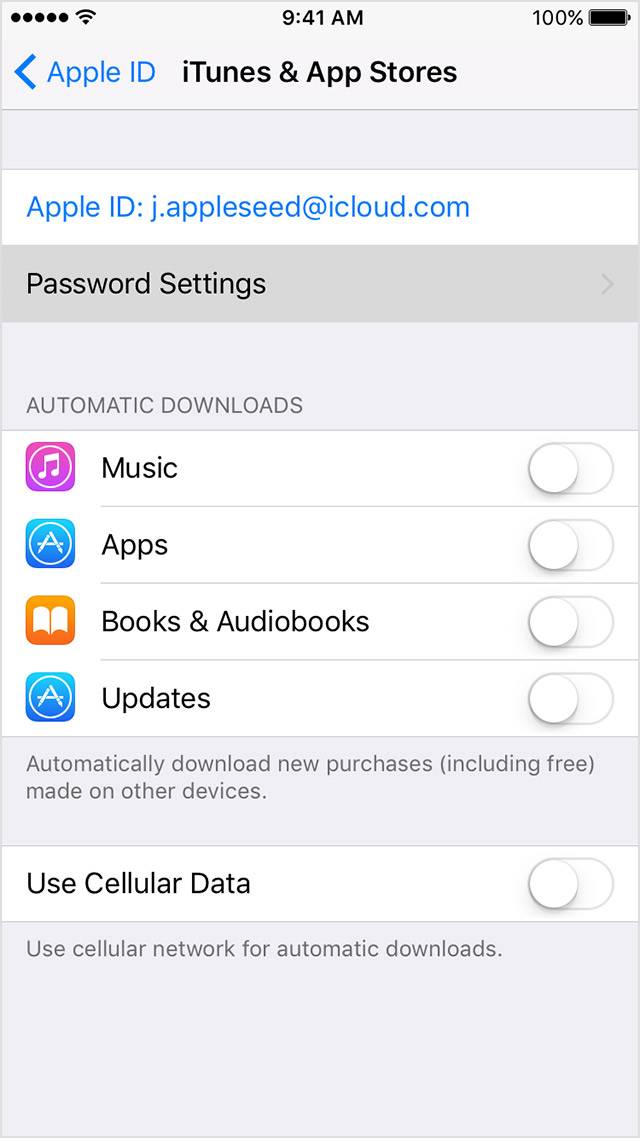
Step 3: Tick either Always Require or Require After 15 Minutes, then turn off Require Password under the item"Free Downloads"
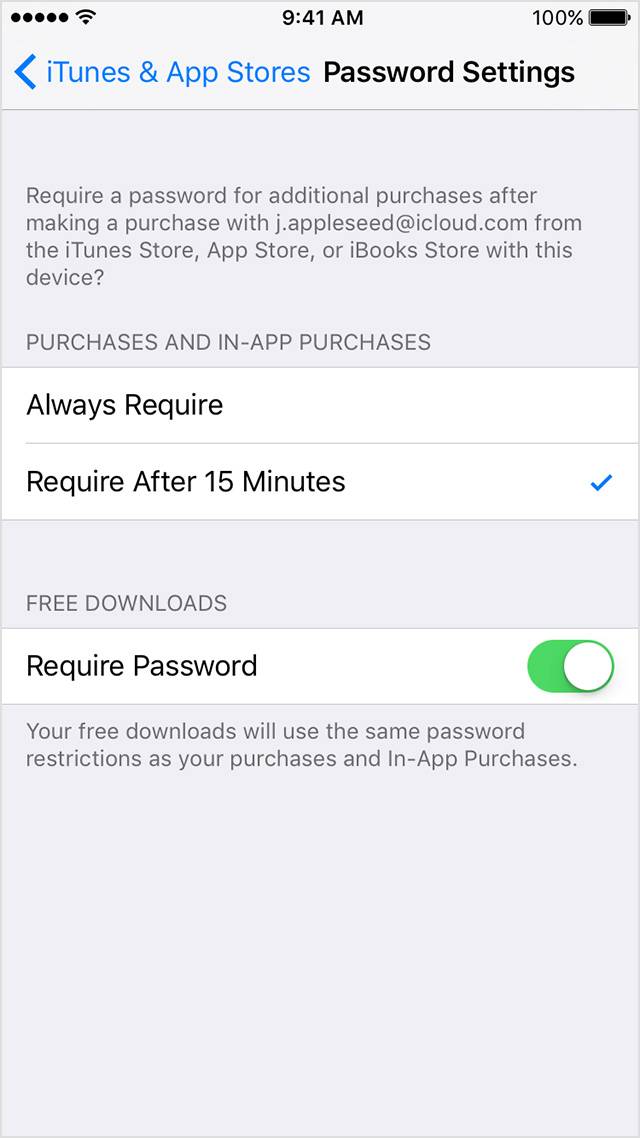
Step 4: After this, type your Apple ID password and click OK.
Now you're free of typing the PASSWORD every time you get a free app on App Store. As we mentioned in Step 2, if you have turned on Touch ID, you'll need to Close it and follow the procedure provided. Please read on.
Now all you need to do is close Touch ID before changing settings allowing you to get free apps without entering a password. The procedure is as followed:
Step 1: Go to Settings > Touch ID & Passcode, then enter your passcode.

Step 2: Turn off iTunes & App Store
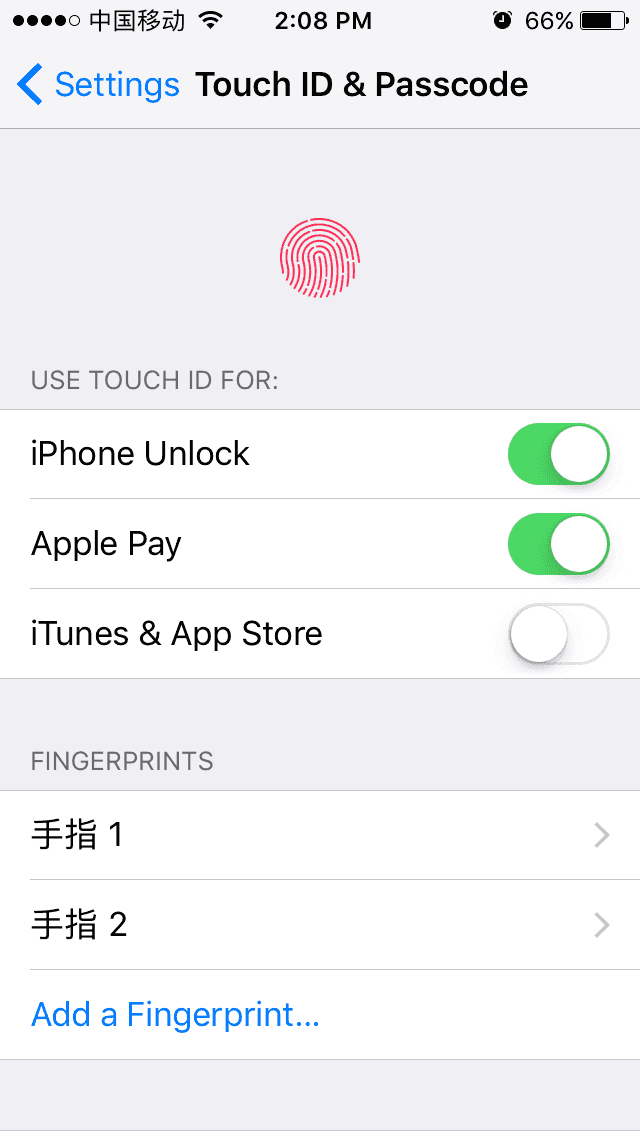
Step 3: When asked, enter your Apple ID password and click OK
At this moment, you have successfully turned Touch ID off when it comes to download apps from App Store. Please Follow the steps above under "How to Get Free apps without Password on iPhone" and you can get free apps without typing the password every time.
Related Articles - ALSO ON EaseUS SOFTWARE
How to Fix iPhone support.apple.com/iphone/restore Screen
![]() Sofia Albert/2024-02-01
Sofia Albert/2024-02-01
[Solved] FaceTime Live Photos Missing in iOS 12/11? Fixes Here!
![]() Myra/2024-01-31
Myra/2024-01-31
How Long Does It Take to Sync Messages to Mac [Solved]
![]() Myra/2023-11-15
Myra/2023-11-15
How to Fix This Accessory May Not Be Supported on iPhone 6/7/8/X
![]() Myra/2023-09-05
Myra/2023-09-05