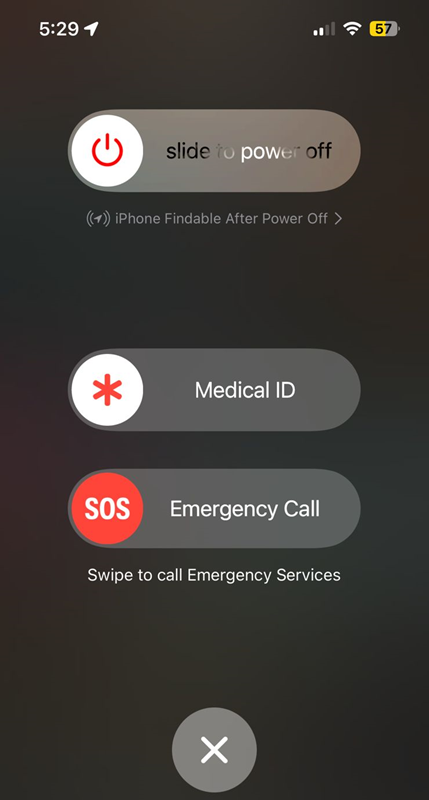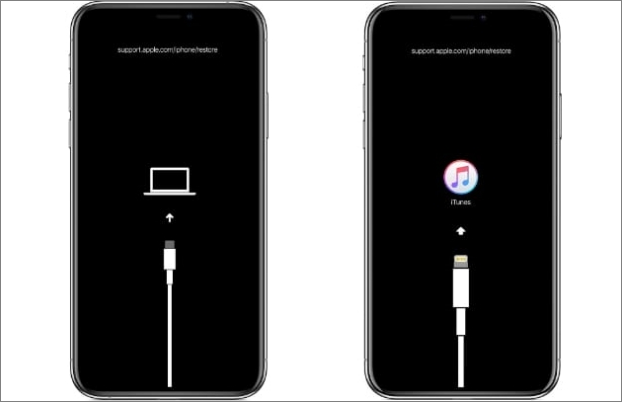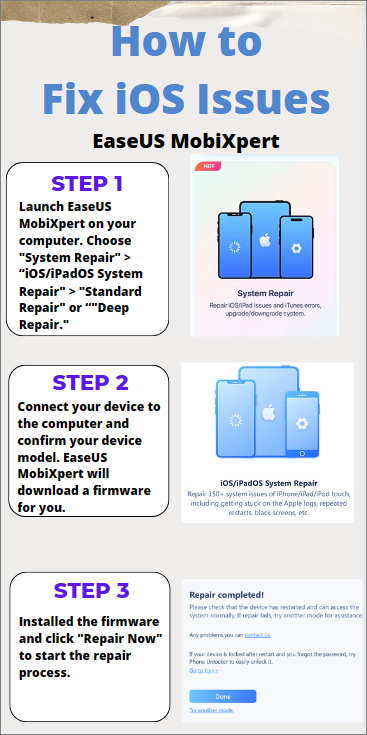Key Takeaways
- The support.apple.com/iphone/restore message means your iPhone is stuck on the restore screen.
- The iPhone restore screen may happen due to outdated software, incomplete backups, or insufficient storage space.
- To fix iPhone stuck on support.apple.com/iphone/restore screen, you can try to force restart your iPhone, put your iPhone into DFU mode, reinstall iOS on your iPhone, or restore iPhone via iTunes.
- If you're looking for an advanced solution, EaseUS MobiXpert is a powerful iOS system repair tool to fix iOS issues.
If you're reading this article, it's likely because your iPhone is stuck on the iPhone restore screen. This can happen during an iOS upgrade or after a sudden malfunction. We understand the frustration and are here to help you troubleshoot this issue 'support.apple.com/iphone/restore'. In this article, we'll provide useful tips and solutions to iPhone stuck on support.apple.com/iphone/restore. Let's begin the journey to get your iPhone working perfectly again.
How to Fix iPhone Stuck on support.apple.com/iphone/restore Screen
Let's look at the exact fixes to iPhone stuck on support.apple.com/iphone/restore screen. These solutions help get your device functioning again.
1. Force Restart Your iPhone
A force restart might resolve the issue if your iPhone is stuck on the restore screen:
Step 1. Press and hold the Power button and either Volume Up or Down button until the slider appears.
![hold power and volume button]()
Step 2. Drag the slider to turn off your device.
Step 3. After your iPhone shuts down, press the Power button again until you see the Apple logo.
📖Also read: How to Force Restart iPad
2. Put Your iPhone into DFU Mode
If a standard restart doesn't work, try the DFU mode (Device Firmware Update) to fix iPhone stuck on support.apple.com/iphone/restore screen:
Step 1. Connect your iPhone to your computer and open iTunes.
Step 2. Force restart your iPhone by holding the Power and Home (or Volume Down for iPhone 7 and newer) buttons simultaneously.
Step 3. Release the Power button but continue holding the Home (or Volume Down) button until iTunes recognizes your device in recovery mode.
![release the iPhone buttons]()
Step 4. Follow the on-screen instructions to put your iPhone into DFU mode and restore it.
3. Reinstall iOS on Your iPhone
Reinstalling the iOS software can resolve system glitches causing the iPhone restore screen issue.
Step 1. Connect your iPhone to your computer and open iTunes.
Step 2. Select your device when it appears in iTunes.
Step 3. Click on "Restore iPhone" and confirm your choice.
4. Restore iPhone via iTunes
Restoring your iPhone to a previous backup can eliminate issues causing iPhone stuck on support.apple.com/iphone/restore.
Step 1. Connect your iPhone to your computer and open iTunes.
Step 2. Select your device when it appears in iTunes.
Step 3. Click on "Restore iPhone" in iTunes and follow the instructions to complete the process.
![itunes restore iphone]()
📖Also read: How to Fix iTunes Stuck on Preparing iPhone for Restore
By following these steps, you should be able to find a solution that works for your situation and say goodbye to iPhone stuck on support.apple.com/iphone/restore.
One-Click to Fix iPhone Stuck on support.apple.com/iphone/restore
For an effective and smooth approach to resolving the iPhone Restore Screen, opt for EaseUS MobiXpert, an adept tool crafted to rectify various iOS system challenges. This easy-to-use software provides a straightforward method to revive your iPhone swiftly, eliminating the need for intricate steps.
About EaseUS MobiXpert:
EaseUS MobiXpert stands out as an all-encompassing iOS system repair utility that streamlines the resolution of prevalent issues, notably the iPhone Restore Screen. MobiXpert can also help you factory reset a locked iPhone/iPad/iPod Touch without a password. Its notable attributes include:
- One-Click Repair: EaseUS MobiXpert efficiently diagnoses and amends different iOS system troubles with just a single click, offering a rapid and effective remedy.
- Wide Compatibility: The tool is compatible with an extensive array of iOS devices, making it suitable for a wide variety of iPhone and iPad models.
- User-Friendly Interface: The software is crafted for ease, featuring a user-friendly interface that accommodates users of all technical backgrounds.
If you encounter iOS issues, like iPhone stuck on loading circle, Apple logo, or black screen, download EaseUS MobiXpert to solve your problem.
How to Fix iOS Issues with EaseUS MobiXpert:
![how to fix ios issues with easeus mobixpert]()
Why Is My iPhone Stuck on support.apple.com/iphone/restore?
Let's explore the common causes behind the persistent iPhone Restore Screen. Understanding these reasons can help in effectively addressing the issue:
- Faulty USB Connection: Check that your iPhone is securely connected to your computer with a dependable cable.
- Insufficient Storage Space: Ensure your device has adequate space to complete the restoration process. (Click here to learn how to clear storage on iPhone.)
- Disrupted Internet Connection: A consistent internet connection is vital during the update. Ensure you have a stable network.
- Outdated Software: Make sure your iPhone and iTunes are updated to the latest versions.
- Incomplete Backups: If your backup is incomplete or corrupted, it might hinder the restoration. Verify the integrity of your backup files.
Conclusion
It is troublesome to encounter the support.apple.com/iphone/restore screen. In summary, tackling the iPhone stuck on support.apple.com/iphone/restore issue requires a thoughtful approach. We've explored common reasons and provided step-by-step solutions, ranging from traditional troubleshooting methods to utilizing specialized software like EaseUS MobiXpert. Whether you choose conventional fixes or the convenience of a one-click solution, careful execution is key, as each iPhone may present unique challenges.
For a quick and efficient resolution, we recommend EaseUS MobiXpert. With its user-friendly interface, wide device compatibility, and one-click repair feature, it offers a streamlined solution to overcome iOS system issues, including the persistent iPhone restore screen. Download EaseUS MobiXpert from their official website, and say goodbye to the 'iPhone stuck on support.apple.com/iphone/restore' issue.
FAQs on How to Fix iPhone support.apple.com/iphone/restore
If you have more questions about dealing with the iPhone Restore Screen, Let's address some of the most frequently asked queries:
1. What can I do if my iPhone is not restoring?
If your iPhone isn't restoring, first try a force restart, check your USB connection, and ensure iTunes is up-to-date. If problems continue, consider employing a specialized tool like EaseUS MobiXpert for a straightforward fix.
2. How long will the iPhone stay in restore mode?
The duration your iPhone stays in restore mode varies. During a standard restore, the process may take around 15 to 30 minutes. However, if complications arise or the device encounters errors, it might remain in restore mode until the issue is resolved.
3. How do I force my iPhone to restore without iTunes?
For a force restore of your iPhone without iTunes, consider third-party applications such as EaseUS MobiXpert, which provides a direct solution. You might also attempt to put your device into DFU mode and utilize other iOS system repair tools that are compatible with your iPhone. Always adhere to the specific guidelines of the tool to minimize any risks.
Share this post with your friends if you find it helpful!
NEW
HOT