◾Overview of the Popular Cloud Services - iCloud, Google Drive and OneDrive are popular cloud services to help you manage and back up your data.
◾iCloud vs Google Drive vs OneDrive - iCloud, Google Drive and OneDrive differ in storage, price, platform availability, file sharing, sync, speed, and security.
◾Best Alternative to Integrate All Cloud Storage - EaseUS MobiMover is the best tool to manage, back up and transfer your data.
The cloud storage solution is a revolutionary invention to sync and retrieve essential data on the go. Over the years, users have changed their data backup methods from hard disk drives to cloud drives for convenient and quick access. But with plenty of options available, like iCloud vs Google Drive vs OneDrive, you may struggle to find the best one for you. Stay with us as we have come up with a comparison guide to help you settle for the most preferred option.
Check out the three cloud services to have a glimpse of their effectiveness and ease of use.
| Services | Effectiveness | Difficulty |
| iCloud | Moderate - Slowest file upload/download speed and unsecured files | Easy |
| Google Drive | Moderate - Shared files are not secure but have good sharing speed | Easy |
| OneDrive | High - Files are secured, but struggle with large files | Moderate |
| EaseUS MobiMover | High - transfers all data with cross-platform availability | Super Easy |
Cloud drive saves essential files, videos, and images to access them anytime and anywhere with an active internet connection. Using cloud services is also a good way to transfer files from iPhone to PC. However, choosing the right cloud drive is challenging, especially with many service providers in the market. Here is a quick overview of the three most popular cloud services: iCloud vs Google Drive vs One Drive.
Apple users must be familiar with iCloud. It was released in 2011 and has 700+ million users. iCloud is a freeware that offers 5 GB of free cloud storage to new users. Individuals can also upgrade to paid storage plans and get 50 GB, 200 GB, 1 TB, 2 TB, 6 TB, and 12 TB storage. You can back up iPhone to iCoud.
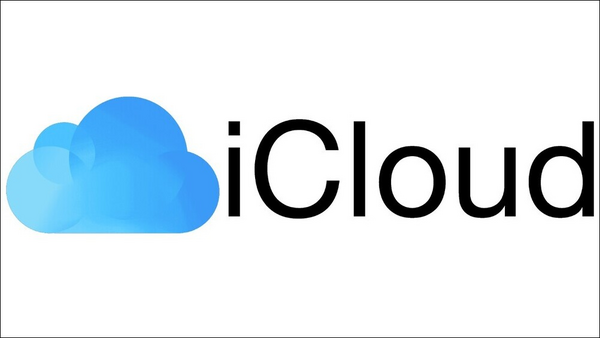
Google backs Google Drive and is one of the most extensively used cloud-sharing networks with an unparalleled range. It was released in 2012 and currently has 800+ million users. Google Drive provides 15 GB of free cloud storage and seamless support for Google Docs, sheets, photos, and other Google products and makes it convenient for business purposes.
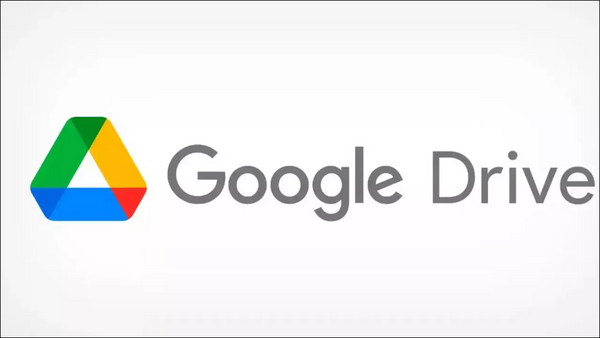
Click here to see how to back up iPhone to google drive.
OneDrive by Microsoft is one of the most secure and extensively used cloud storage platforms. It supports over 100 languages and offers 5 GB of free cloud storage that can easily be increased to a maximum of 6 TB storage.

Here's a quick comparison of iCloud vs Google Drive vs OneDrive based on common factors like storage, price, platform availability, file sharing, sync, speed, and security. Let's look at all of them one by one.
Storage space plays a key role in determining the best cloud service that meets users' needs. While some people find 5 GB of free storage space enough, others struggle even with 15 GB of storage space.
iCloud offers free storage of 5 GB and a maximum of 12 TB storage.
Google Drive provides free storage of 15 GB and a maximum of 30 TB storage.
One Drive offers free storage of 5 GB and a maximum storage of 6 TB.
| Available Storage | iCloud | Google Drive | OneDrive |
| Free | 5 GB | 15 GB | 5 GB |
| Maximum Storage | 12 TB | 30 TB | 6 TB |
| 50 GB | ✔️ | ✘ | ✘ |
| 100 GB | ✘ | ✔️ | ✔️ |
| 200 GB | ✔️ | ✔️ | ✘ |
| 1 TB | ✘ | ✘ | ✔️ |
| 2 TB | ✔️ | ✔️ | ✘ |
| 5 TB | ✘ | ✔️ | ✘ |
| 6 TB | ✔️ | ✘ | ✔️ |
| 10 TB | ✘ | ✔️ | ✘ |
| 12 TB | ✔️ | ✘ | ✘ |
| 20 TB | ✘ | ✔️ | ✘ |
| 30 TB | ✘ | ✔️ | ✘ |
When it comes to iCloud vs Google Drive vs OneDrive, Google Drive has the upper hand over the two, especially in terms of free cloud storage.
OneDrive and iCloud offer 5 GB of free cloud storage, whereas Google Drive offers a massive 15 GB of free cloud storage. You can opt for any of their paid storage options to have more data storage.
OneDrive has better storage options with relatively affordable price plans.
| Storage | iCloud | Google Drive | OneDrive |
| 5 GB | Free | Free | |
| 15 GB | Free | ||
| 50 GB | $0.99/month | ||
| 100 GB | $1.99/month | $1.99/month | |
| 200 GB | $2.99/month | $2.99/month | |
| 1 TB | $6.99/month | ||
| 2 TB | $9.99/month | $9.99/month | |
| 5 TB | $24.99/month | ||
| 6 TB | $29.99/month | $9.99/month | |
| 10 TB | $49.99/month | ||
| 12 TB | $59.99/month | ||
| 20 TB | $99.99/month |
Apple iCloud is easy to activate and access and exclusive to users. As an iOS user, your OS will upload all the data automatically to iCloud.
Google Drive provides a simple and sleek user experience and is preferred by Android and Google users for its valuable features.
OneDrive is quite a common cloud service and activates automatically when you create your Microsoft account. However, Mac and iOS users can also use it as an affordable cloud storage service.
File Sharing is a relatively basic feature of cloud services. However, iCloud and Google Drive do not support password creation for file-sharing links. So, any user can access the link shared through these cloud services. However, One Drive enables setting a password to file-sharing links, and only the users with a password can access the shared files. So, One Drive is more secure than the other cloud drives. In terms of file sync, OneDrive is better than Google Drive and iCloud, as it uses block-level replication file sync technology, breaking the files into smaller packages and then uploading the file fragments to the cloud. This way, OneDrive's file sync speed is faster than iCloud and Google Drive.
For iCloud:
For Google Drive:
For OneDrive:
Among iCloud vs Google Drive vs OneDrive, iCloud is the slowest performer. Uploading a backup of 1.5 TB (1500 GB) of data to iCloud with an internet upload speed of 50 Mb/s nonstop can take approximately three days. Similarly, 5 GB of data takes ~ 16 minutes to upload/download. Anecdotally, the first-ever backup can take an alarming long time, especially if media files like photos are included. However, subsequent backups are better though.
Google Drive performs well even in raw speed, as Google has an enormous size with countless data centers. Google Drive's RAM consumption is reasonable, but the disk usage is high during indexing. It takes only 7 minutes and 21 seconds to upload/download a 5 GB folder filled with various file types like texts, documents, 4K video, audio, and images at a connection speed of 1 Gb/s, throttled down to 100 Mb/s.
OneDrive is a fast cloud storage service but struggles with large files. The time it takes to upload/download a large amount of data to or from OneDrive depends on the speed of the internet connection. Other factors also play a crucial role, like how close the user is geographically to the servers, how much their internet service provider (ISP) lets them upload in a day, the speed of their computer, and other factors. Uploading a 5GB folder can take up to 8 minutes to upload/download the data.
| Upload/Download (5 GB Data) | iCloud | Google Drive | OneDrive |
| Upload time | 15 minutes | 7 minutes | 9 minutes |
| Download time | 16 minutes | 7 minutes | 7 minutes |
Security features also play a crucial role in the selection of the Cloud drive.
iCloud protects users' data through two-step authentication and encryption. It sends a six-digit verification code with TLS/SSL and 128-bit AES encryption every time the user logs in to improve the security of sending/receiving files.
Google Drive encrypts the file using TLS standards and ensures cloud file security with 128-bit AES encryption. While accessing the platform, it provides two-step authentication protecting the cloud accounts.
OneDrive also uses two-step authentication and SSL file encryption (only available for enterprise accounts).
| Security | iCloud | Google Drive | OneDrive |
| Encryption | SSL | SSL | SSL + PFS |
| In Transit | TLS 1.2 | TLS | TLS (2048 bit) |
| At Rest | 128-bit AES | 128-bit AES | 256-bit AES |
After going through iCloud vs Google Drive vs OneDrive, if you could not find a satisfactory cloud drive service and are still looking for a competent alternative, EaseUS MobiMover can definitely cease your search. EaseUS MobiMover is a simple, easy, and convenient phone manager and data transfer software that helps transfer data between phones and back up iPhone data to a PC without any barriers.
Some prominent features of EaseUS MobiMover that make it a compelling alternative to other cloud storage services are
EaseUS MobiMover is an exceptional backup tool that can migrate valuable data from different devices and platforms without any data loss. Undoubtedly, it is the best tool to transfer, manage, and back up iPhone/iPad/iPod data.
You can download and try the EaseUS MobiMover software to back up your essential and valuable data hassle-free and manage the storage space.
Here is how to back up iPhone with EaseUS MobiMover.
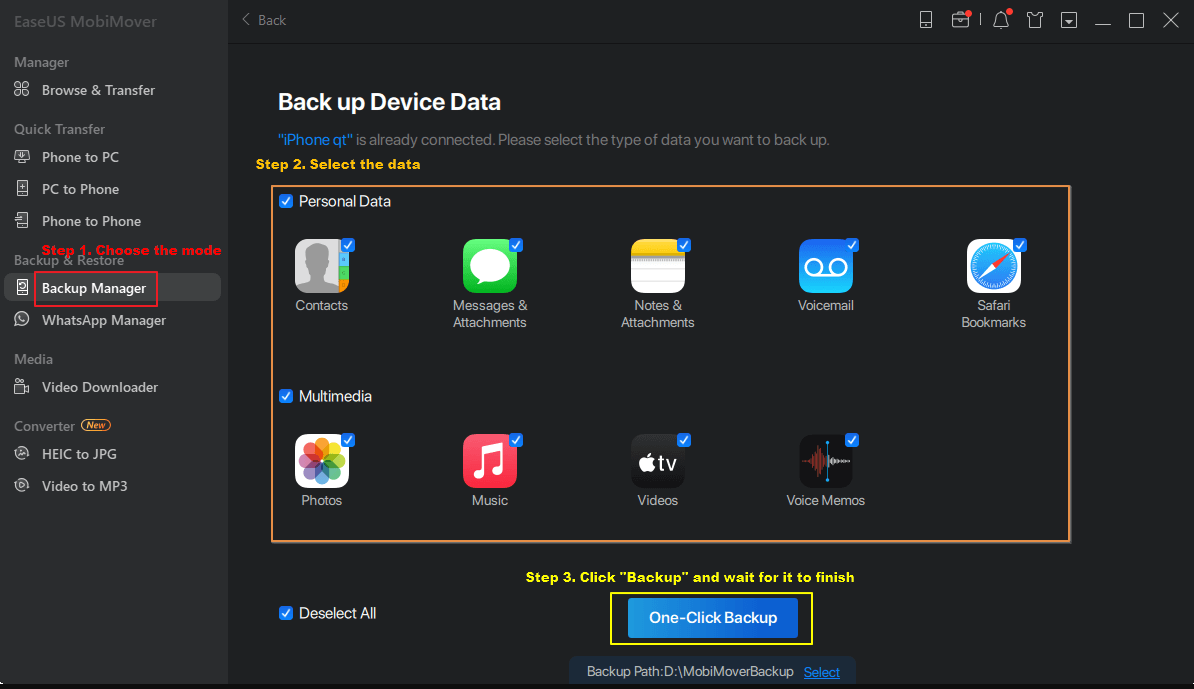
You must comprehensively consider your situation, need, and work environment to choose the right cloud drive between iCloud vs Google Drive vs OneDrive. While iCloud is more suitable for Mac and iOS users, Google Drive is more suitable for personal and small businesses. However, large business enterprises can opt for OneDrive as it has a larger storage space and relatively affordable plans.
However, we recommend using EaseUS MobiMover if you are seeking a sleek solution to transfer files and manage your data hassle-free.
After reading iCloud vs Google Drive vs OneDrive, if you have any queries, go through our FAQs to resolve them in no time.
OneDrive is the least used cloud service despite being at a relatively low price because of the following disadvantages:
You can use Google Drive and OneDrive simultaneously to get enhanced storage space, redundancy, and cloud data backup and explore different features and functionality. However, you cannot use them directly from their official website. Instead, you must use a third-party cloud file manager to link and migrate files from both cloud storage services simultaneously.
You can back up your iPhone to iCloud manually or automatically. Here's the quick process to back up your data manually.
Step 1. Connect your Apple iPhone to a stable WiFi network.
Step 2. Move to Settings, tap your name, and click iCloud.
Step 3. Tap iCloud Backup.
Step 4. Click Back Up Now.
Share this post with your friends if you find it helpful!
Related Articles - ALSO ON EaseUS SOFTWARE
2 Ways to Download iOS 17 Without Developer Account
![]() Gloria/2024-02-01
Gloria/2024-02-01
iPad Stuck in Headphone Mode? 6 Fixes Here!
![]() Myra/2023-09-05
Myra/2023-09-05
[Solved]iTunes Could Not Backup the iPhone? Fixes Here!
![]() Myra/2023-09-05
Myra/2023-09-05
An Update Is Required to Activate Your iPhone | Why & How
![]() Myra/2023-09-05
Myra/2023-09-05