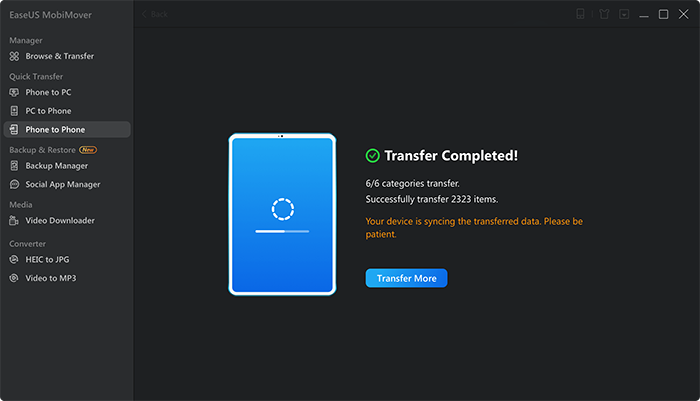It's a common need to sync iBooks from Mac to iPhone or from iPad to iPhone and vice versa. And both can be easily achieved via the Settings App. However, many users have reported the iBooks not syncing issue, either on Mac or iPhone/iPad in iOS 11. If you are reading this article now, you are probably troubled by the very same problem. If so, don't worry, you will get your concerns eliminated after reading this article that provides potential tips to fix the iBooks not syncing issue and an alternative way to sync iBooks between devices at no cost.
Part 1: Fixes to iBooks not syncing
There are mainly two situations of iBooks not syncing, either between Mac and iPhone or between two iOS devices. Part 1 covers the possible solutions to the problem. If none of them works, you are recommended to use the FREE method in Part 2 to sync iBooks between your Mac and iPhone/iPad or between two iOS devices.
Situation 1: iBooks not syncing between Mac and iPhone/iPad
If you find iBooks won't be automatically synced from Mac to your iPhone or iPad, choose to manually sync Books from Mac to your iPhone or iPad, which can be done with EaseUS MobiMover introduced in Part 2.
Situation 2: iBooks not syncing between iPad and iPhone in iOS 11
Fix 1: Make sure you are using iCloud Drive for iBooks
Go to Settings > [your name] > iCloud, toggle on iCloud Drive, and switch on iBooks. If you find iBooks not syncing PDFs, do make sure are using iCloud Drive for iBooks.
Fix 2: Re-enable iBooks under iCloud
Go to the device where the iBooks are not synced, choose Settings > [your name] > iCloud, turn off iBooks, and then switch it on again.
Fix 3: Set iBooks under Settings correctly
To sync iBooks from iPad to iPhone, you need to make sure you have turned on Sync Collections under Settings > iBooks. If you are also complaining about iBooks not syncing bookmarks across devices, check whether you have enabled Sync Bookmarks and Notes under Settings > iBooks.
Part 2: A free alternative way to sync iBooks between devices
No matter you want to sync iBooks from Mac to iPhone, from iPad to iPhone, or vice versa, you can use EaseUS MobiMover Free, the FREEWARE for iOS data transfer, to help you with it. With MobiMover installed on your Mac or PC, you can transfer files, including books, between computer and iOS devices (iPhone/iPad in iOS 8 or later) or between two iOS devices.
- What can MobiMover transfer or manage for you:
-
Photos: Camera Roll, Photo Library, Photo Stream, Photo Videos
Videos: Movies, TV shows, Music Videos
Audios: Music, Ringtones, Voice Memos, Audiobooks, Playlists
Others: Contacts, Notes, Messages, Voice Mails, Books, and Safari Bookmarks
When it comes to syncing iBooks, all PDF files, ePub files, and audiobooks are supported by MobiMover. When you are facing the iBooks not syncing PDF files issue, using MobiMover to get things done is a good choice for you. Now, follow the steps below to sync iBooks from iPad to iPhone. (Syncing iBooks from Mac to iPhone is also supported by MobiMover.)
Notes: MobiMover is compatible with PC running Windows 7 and later or Macs running macOS 10.12 (Sierra), 10.13 (High Sierra), Mac OS X 10.7 (Lion), 10.8 (Mountain Lion), 10.9 (Mavericks) and 10.11 (El Capitan).
Step 1. Connect your iPhone and iPad to your computer, either Mac or PC. Open EaseUS MobiMover, and choose "Phone to Phone" in the main interface. You can also go to "Browse & Transfer" > "Others" > "Books" to transfer books from iPhone to iPad all at once or selectively.
![connect your device to computer]()
Step 2. You can choose all the data or only Books to transfer to iPad directly.
![select files]()
Step 3. Click the "Transfer" button to start transferring books from iPhone to iPad. When it has finished, go to the "Books" app on your iPad to check and view the synced books.
![transfer completed]()
As you can see from the list above, MobiMover also supports the data transfer of many other file types. You can save your iPhone text messages to your computer to make a backup, sync photos from iPhone to iPhone to share happy moments, or put music to your iPhone from the computer to enjoy your favorite songs more freely. As an iPhone/iPad user, you will need a tool like EaseUS MobiMover in many situations related to data transfer. Don't hesitate to give it a try.
Conclusion
This article has stated two situations in iBooks not syncing between iDevices. If you just want to get the same data on all your devices, you can use an iPhone data transfer tool to sync your book to iPhone/iPad/Mac/Windows. EaseUS MobiMover is such software that can back up all your data, including your e-books. If you want to solve the problem, you can find three options to check where the problem lies: check iCloud drive, re-enable iBooks, and set iBooks settings.
iBooks Not Syncing Between iDevices FAQs
1. How do I get iBooks to sync across devices?
- Connect your iPhone, iPad, or iPod Touch to your Mac computer with an appropriate cable.
- Run Finder and select your device from the Finder sidebar.
- Click Books, and check the checkbox of Sync Books onto [your device name].
- You can choose the sync all the books or the selected books. When you finish the process, click Apply.
Thus, you have turned on the syncing of your books, which will transfer all your books to your device.
2. Is Apple Books and iBooks the same?
Apple Books is a replacement for iBooks. Apple announced a redesign of the iBooks app in 2018 with a brand new name - Apple Books. It is available for Mac, iPad, iPhone, and Apple Watch. You can download and install it from the App Store free of charge.
NEW
HOT