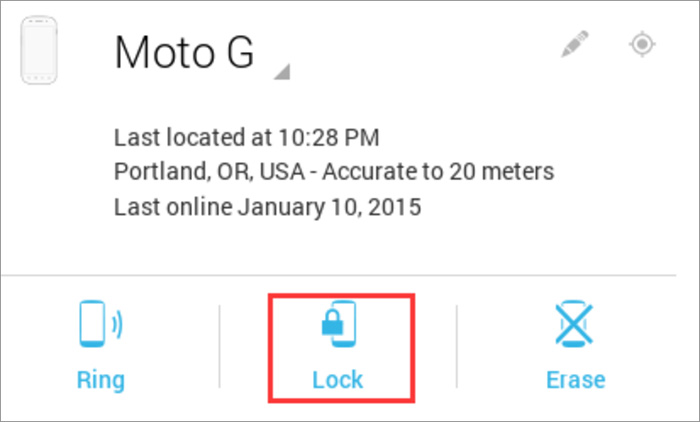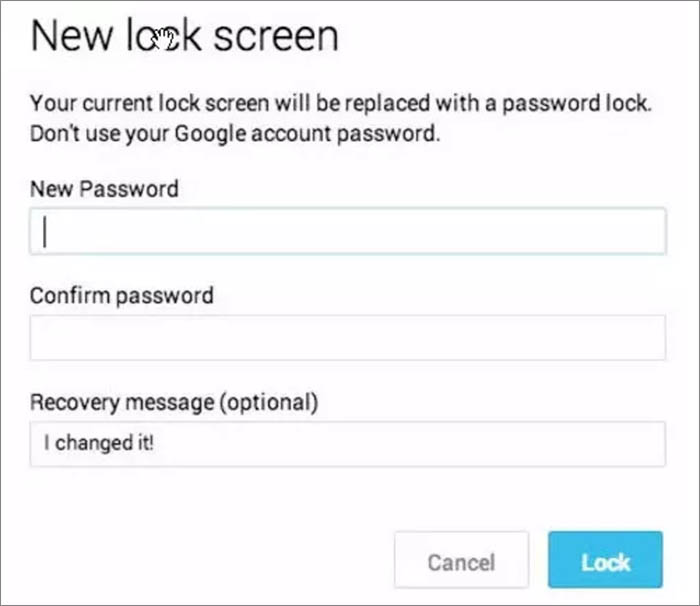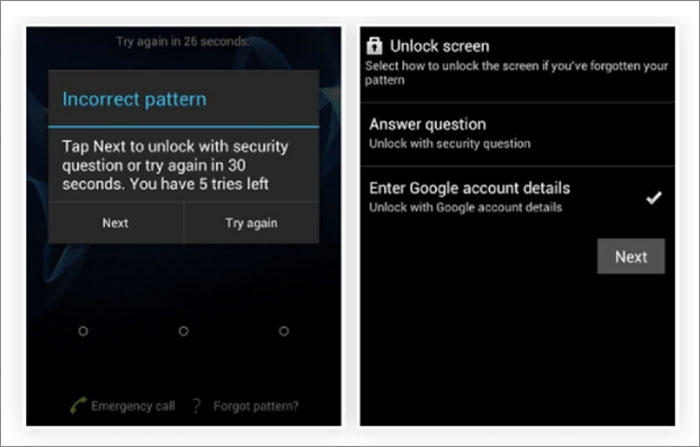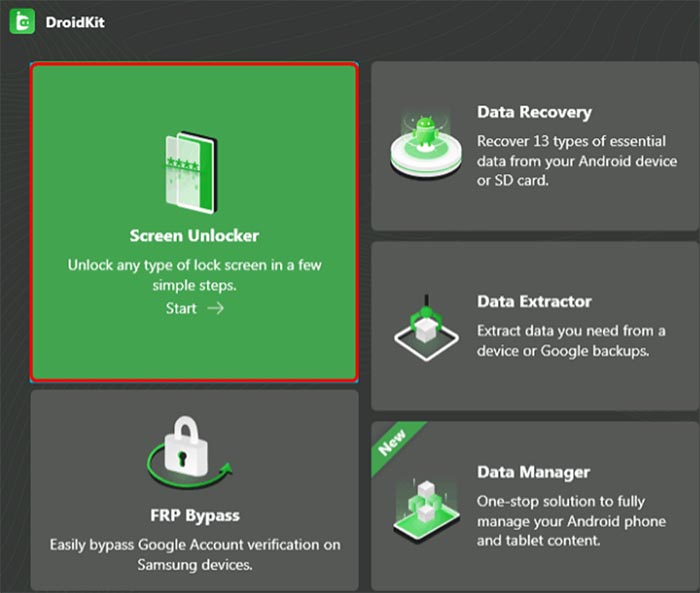Motorola, Inc. was a multinational telecommunications company based in America. Motorola's wireless telephone handset division was a pioneer in mobile phones. There are so many people around the world using Motorola phones today.
Since our phone holds a lot of important data and information, setting a password, pin code, or finger ID to protect against the risk of data leaks is imperative. Among them, a password is one of the most effective and most commonly used ways.
If we forget the password unfortunately, the first thought that crossed our minds may be the factory reset. But a factory reset would delete everything. That's not the preferred choice.
Now let's explore how to unlock Motorola phone password without factory reset together!
Part 1. Fix on 'How to Unlock Motorola Phone Password Without Factory Reset' Without Tools
Considering that the way of factory reset is quite complex to operate and it will delete everything on your phone, so today we are focusing on how to unlock Motorola phone password without factory reset. Instead of applying factory reset on Android, there are a lot of other feasible ways to unlock Motorola phone passwords.
Here we divided the unlocking methods into two parts to explain - Unlock Motorola phone password with/without third-party tools.
Let's look at the first easy method now!
Method 1. Unlock Motorola Phone Password with Android Device Manager
Android Device Manager (ADM) is a free Google service that allows users to track and wipe any Android device remotely through the Find My Device feature. The essence of ADM is to bypass your screen lock by signing into your Google account.
So a prerequisite to use this service is that you've logged into your account on your Android device before. Then when you use the Find My Device, it can identify your Android device.
Step 1. Go to the Find My Device website.
Step 2. Enter your username and password to log into your Google account.
Step 3. Once you sign in, all the devices connected to your account will appear on the screen. Select your locked Motorola phone from the device list.
Step 4. Click on Lock to unlock the screen.
![Click on Lock]()
Step 5. Enter the new password on the next screen.
![Enter the new password]()
When you're done, you will have a new screen lock password to unlock your Motorola phone and you will not lose your data.
Method 2. Unlock Your Motorola Phone Password with a Google account
This method is easier than the last one, but it only supports Android 4.4 or lower versions. So check if your Android version is applicable before you try this way. With this method, you can finish the unlocking operation on your Motorola phone straightly with no other third-party tools or computers.
Here's how:
Step 1. After a couple of unsuccessful attempts to unlock the screen with the wrong passwords, it will pop up a box showing you have entered the wrong password.
Step 2. On the screen, select Forgot pattern.
Step 3. select Enter Google account details > Next.
Step 4. Enter your Google account credentials to sign in.
![Enter your Google account credentials]()
When you sign in with your Google account, you can access your Motorola device and reset the password of the screen lock. That's all it takes to use a Google account to unlock your Motorola phone password without factory reset.
Part 2. Use Tools to Fix on 'How to Unlock Motorola Phone Password Without Factory Reset'
In this section, we will learn how to use tools to fix on 'how to unlock Motorola phone password without factory reset'. Since there are limitations to both two methods mentioned before, sometimes, we have to introduce some powerful software to solve the problem perfectly.
Now let's learn the first unlocking tool - EaseUS MobiUnlock for Android.
Method 1. Use EaseUS MobiUnlock for Android to Unlock Motorola Phone Password
As a powerful unlocking software, EaseUS MobiUnlock for Android can be applicable to many scenarios, such as when you forget the password of your Motorola phone, your phone's screen is broken, or when you get a second-hand phone, etc.
To unlock your Motorola phone screen, you can go to the EaseUS website for a download.
Note: all data and information stored on your device will be cleared after you remove the screen lock successfully.
Method 2. Use iMobie DroidKit to Unlock Motorola Phone Password
Along with EaseUS MobiUnlock for Android, iMobie DroidKit can also unlock the Motorola phone screen without a factory reset. The unlocking process is similar to the EaseUS MobiUnlock. And both two software can unlock most of the Android phones in the market, such as Motorola, Samsung, and Nokia.
Now use the iMobie Droidkit to unlock your Motorola phone:
![iMobie Droidkit]()
Step 1. Launch the software and select Screen Unlocker.
Step 2. Connect your phone and click Start.
Step 3. Click on the Remove Now button on the next screen.
Step 4. Select Motorola on the device brand panel to remove the lock.
Step 5. Follow the instructions to remove your Motorola phone password. Wait a few minutes for the unlocking process, and it will prompt you that your Motorola phone screen has been removed successfully.
Note: Same as EaseUS MobiUnlock, all data and information stored on your device will be cleared after the unlocking process.
Final Thoughts
In this guide, we have introduced four ways to help you fix 'how to unlock Motorola phone password without factory reset'. If you can use the first two methods (via ADM or Google account), that's the preferred practice. On the other hand, no matter which third-party tool you want to use to unlock your Motorola phone, it will erase all the data stored on your phone. But I have to admit these tools are very efficient, useful, and powerful.
In addition, you should be aware of backup after you unlock your Motorola phone to avoid data loss again. On that point, you can refer to How to Recover Files from Moto X for detailed information.
FAQs on How to Unlock Motorola Phone Password Without Factory Reset
For more information on how to unlock Motorola phone password without factory reset, see the commonly asked questions below. It probably clears all your worries.
1. Will a factory reset erase all the data held on your Motorola phone?
Yes. A factory data reset will erase all your data stored on the phone and all apps and their data will be uninstalled.
2. How to perform a factory reset for my Motorola phone locked?
- Turn off your Motorola phone.
- Press the Home button, Power, and Volume Up keys on the side of your device simultaneously. This will enter into Recovery Mode.
- Navigate through the menu with Volume Up and Down and then select the Power/Home option.
- Select the Data/Factory reset option.
- Confirm the Factory Reset operation to perform a factory reset to your phone.
NEW
HOT